3 Useful Tips for Playing 3D Movies with VLC
by Christine Smith • 2025-10-22 14:29:09 • Proven solutions
VLC
- TRY IT FREE TRY IT FREE
- 1. Playing with VLC+
-
- 1.1 Play Blu-Ray Movies
- 1.2 Play DLNA Content
- 1.3 Play Videos in VLC with Airplay
- 1.4 Play YouTube Videos in VLC
- 1.5 Play M2TS with VLC
- 1.6 Play MTS with VLC
- 1.7 Play M4V with VLC
- 1.8 Play MP4 in VLC
- 1.9 Play RTMP with VLC
- 1.10 Play ISO with VLC
- 1.11 Play AVI with VLC
- 1.12 Play WMV with VLC
- 1.13 Play MIDI with VLC
- 1.14 Play 3D Movies with VLC
- 1.15 Play AVCHD with VLC
- 1.16 Play Sopcast in VLC
- 1.17 FLAC Not Playing
- 1.18 MP4 Not Playing
- 1.19 FLV Not Playing
- 1.20 MOV Not Playing
- 1.21 UNDF Not Playing
- 1.22 Use VLC for PS3
- 1.23 VLC Alternative
- 2. Convert & Stream+
- 3. Editing with VLC+
- 4. VLC for Mobile+
- 5. Tips & Tricks+
-
- 5.1 Download VLC 64 bit
- 5.2 VLC Latest Version
- 5.3 Download VLC for Mac
- 5.4 VLC for Windows 7
- 5.5 VLC Skins
- 5.6 VLC Command Line
- 5.7 VLC as Default Player
- 5.8 Convert CD with VLC
- 5.9 Burn VLC Files to DVD
- 5.10 VLC Web Plugin
- 5.11 Remote Control VLC
- 5.12 VLC Shortcuts
- 5.13 Screen Capture with VLC
- 5.14 Sync VLC Audio
- 5.15 KMPlayer vs. VLC
- 5.16 MPC vs. VLC
- 5.17 MPlayer vs. VLC
- 5.18 VLC Old Version
- 5.19 Snapshots in VLC
- 5.20 Is VLC Safe
- 5.21 Best Torrent Player
- 5.22 How to Control the Speed
It's common for users to rank VLC as the first choice when choosing a media player for their PC, Mac, or Android mobiles, because of its popularity and compatibility for formats. When it comes to playing 3D movies with VLC, you have to make some changes to your VLC media player. Today, we will tell you an all-around solution on how to play 3D movies with VLC through this guide.
- Part 1. How to Play and Watch 3D Movies with VLC
- Part 2. How to Convert 3D Video with 3D Movie Converter
- Part 3. 3D Video Player Freeware for Windows and Mac
Part 1. How to Play and Watch 3D Movies with VLC
First of all, you need to have a downloaded SBS (Side by Side) 3D movie on your computer for playing. Then you can follow the steps below to make some changes for playing 3D movies with VLC.
Step 1 Launch the VLC media player on your computer, and before starting, you must make sure that you have Side by Side 3D movies. Once you are ready, click on Tools>Click on Effects and Filters.
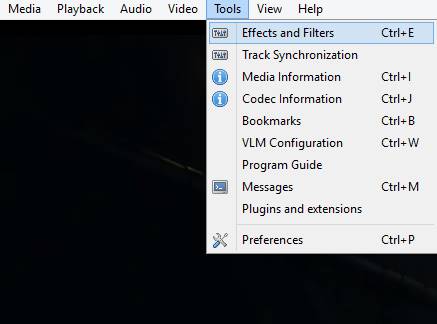
Step 2 Now, one dialogue box will open and click on the Video Effects tab.
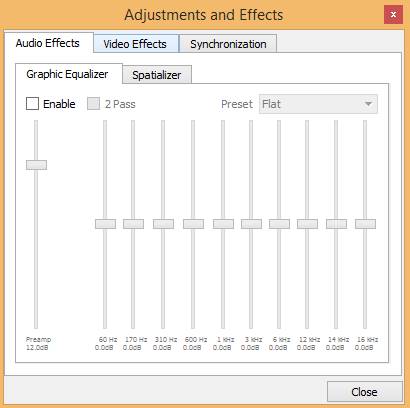
Step 3 Click on the Advanced tab now.
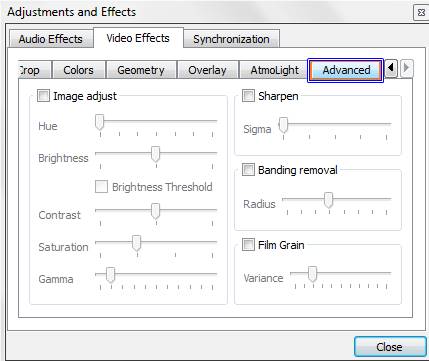
Step 4 Then, you will see an option with the name Anaglyph 3D. Check this option and click on the Close button to enable 3D effects on your VLC media player.
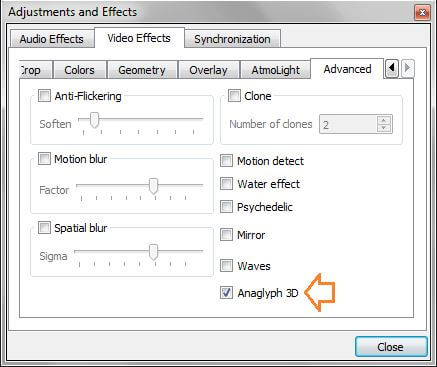
Part 2. How to Convert 3D Video with 3D Movie Converter
Wondershare Ani3D is 3D movie player software which enables you to play 3D movies very easily and quickly in high quality. It's available for both Mac and Windows users to directly play 3D movies in VLC media player after converting 3D movies to other VLC media player supported formats with one click.
Wondershare Ani3D - Convert from 2D to 3D videos, from good to great.
- Lets you create 3D videos in 5 minutes.
- The processing time of a single video is 1:1 to the video length.
- Convert any video you like to 3D and watch it on your VR device.
- Simple and convenient operation, completed within 3 steps.
- Support batch operation.
How To Convert 2D to 3D Video With Ani3D?
Step 1 Import files and select your desired feature
Click Add files, import video files, and choose Split Depth Video or VR 3D video.
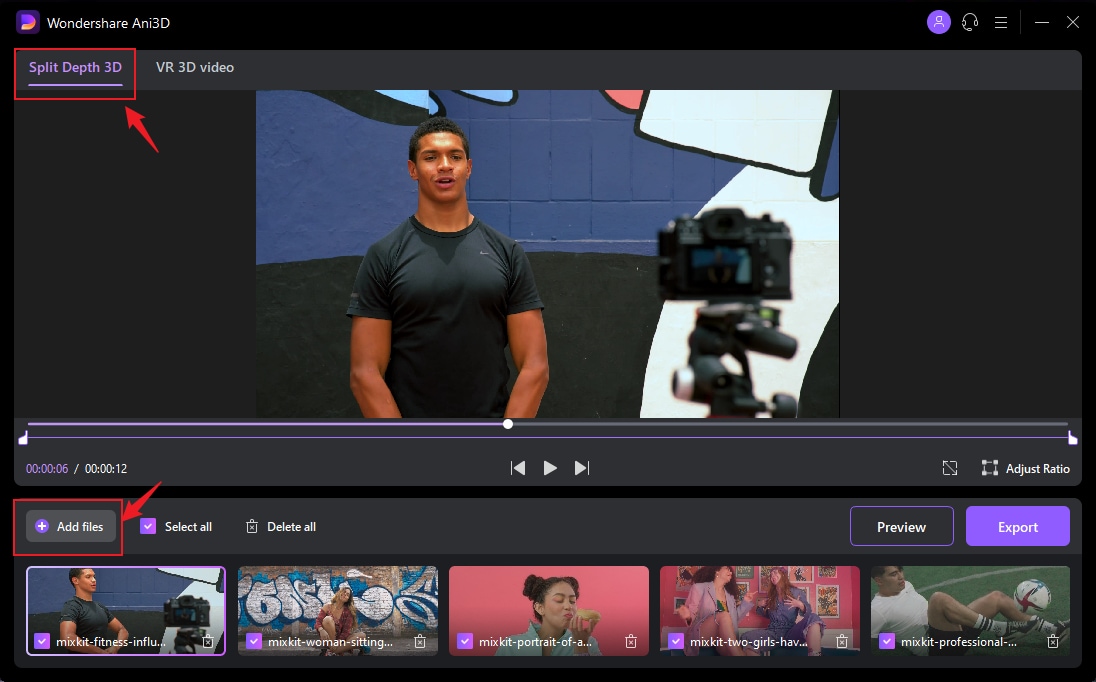
Step 2 Preview the converted video
Click the Preview button and take a quick glance at the converted video.
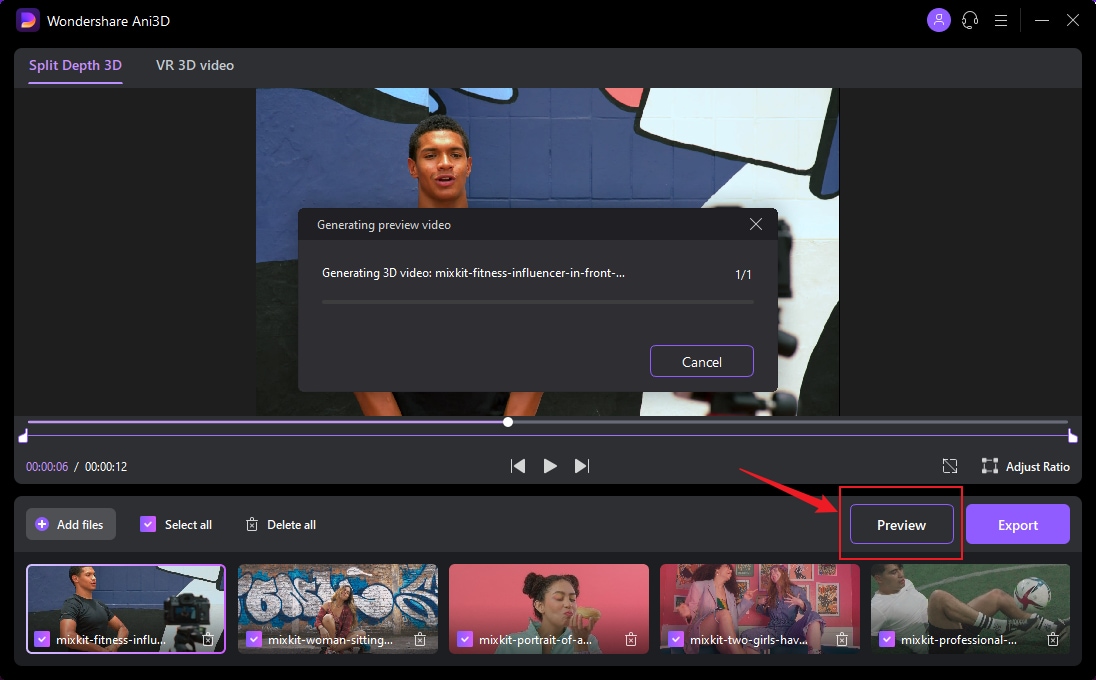
Step 3 Export video
After previewing the video effect, click the Export button to run the complete video conversion and then save the Video; You need to select device parameters before exporting when converting VR 3D video.
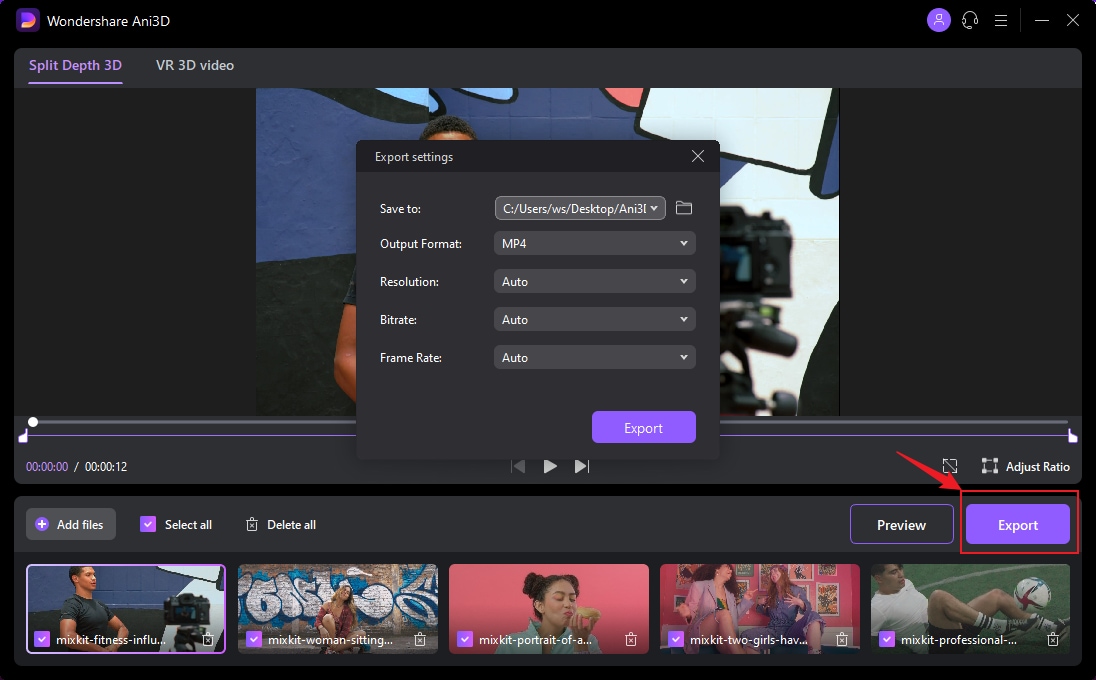
Part 3. 3D Video Player Freeware for Windows and Mac
Aside from VLC and Wondershare UniConverter for Mac and Windows, many other 3D video players are also available for Mac and Windows devices. We are going to share the top 3 3D video player software with you.
1. PowerDVD 16 Ultra
PowerDVD 16 is a very popular and old 3D video player software that enables you to play 3D videos in original quality. This software can easily play 3D videos and burn DVDs as well. If you are looking to play 3D videos on your computer from your laptop, you can use PowerDVD 16 Ultra DVD software on TV and PC both modes. This software comes with a PowerDVD remote and allows you to manage your movies and videos remotely from anywhere in your home.
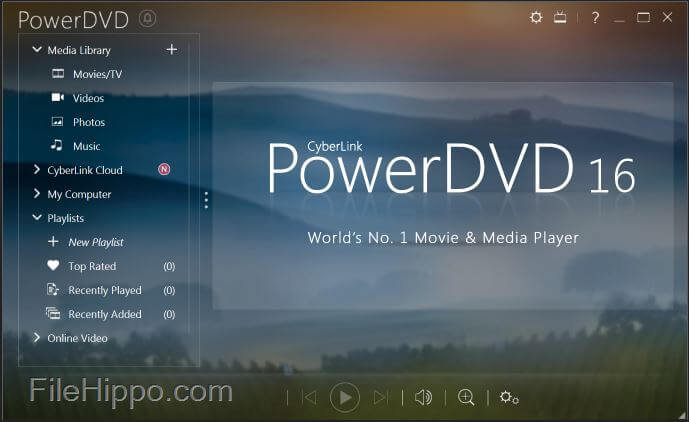
2. KMPlayer
KMPlayer software is also good for playing 3D videos on both Windows and Mac devices. KMPlayer software also comes with a very neat and clean interface, easy to understand by everyone. This software is able to detect album arts automatically while playing songs and support 3D video formats.
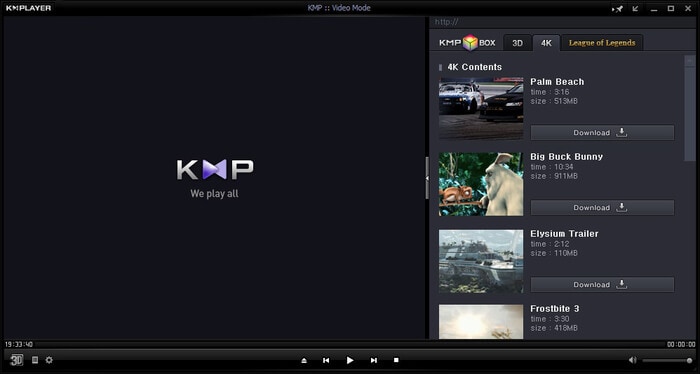
3. Pavtube UniConverter
Pavtube UniConverter is not only a video converter software but enables you to play videos as well. This software can convert your videos to other formats with a few clicks; it works like Wondershare UniConverter but with fewer format options.
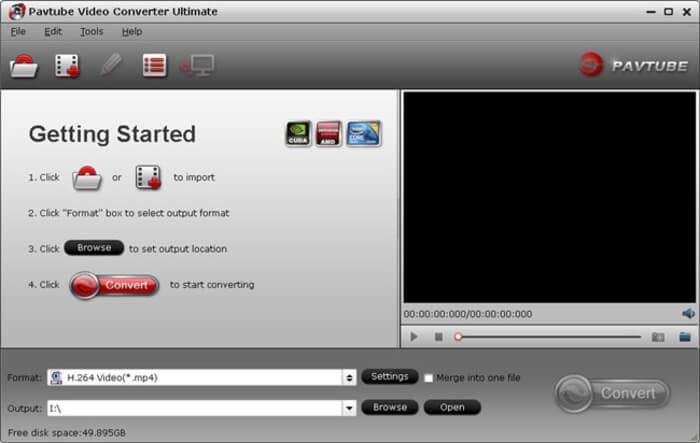



Christine Smith
chief Editor