VLC
- TRY IT FREE TRY IT FREE
- 1. Playing with VLC+
-
- 1.1 Play Blu-Ray Movies
- 1.2 Play DLNA Content
- 1.3 Play Videos in VLC with Airplay
- 1.4 Play YouTube Videos in VLC
- 1.5 Play M2TS with VLC
- 1.6 Play MTS with VLC
- 1.7 Play M4V with VLC
- 1.8 Play MP4 in VLC
- 1.9 Play RTMP with VLC
- 1.10 Play ISO with VLC
- 1.11 Play AVI with VLC
- 1.12 Play WMV with VLC
- 1.13 Play MIDI with VLC
- 1.14 Play 3D Movies with VLC
- 1.15 Play AVCHD with VLC
- 1.16 Play Sopcast in VLC
- 1.17 FLAC Not Playing
- 1.18 MP4 Not Playing
- 1.19 FLV Not Playing
- 1.20 MOV Not Playing
- 1.21 UNDF Not Playing
- 1.22 Use VLC for PS3
- 1.23 VLC Alternative
- 2. Convert & Stream+
- 3. Editing with VLC+
- 4. VLC for Mobile+
- 5. Tips & Tricks+
-
- 5.1 Download VLC 64 bit
- 5.2 VLC Latest Version
- 5.3 Download VLC for Mac
- 5.4 VLC for Windows 7
- 5.5 VLC Skins
- 5.6 VLC Command Line
- 5.7 VLC as Default Player
- 5.8 Convert CD with VLC
- 5.9 Burn VLC Files to DVD
- 5.10 VLC Web Plugin
- 5.11 Remote Control VLC
- 5.12 VLC Shortcuts
- 5.13 Screen Capture with VLC
- 5.14 Sync VLC Audio
- 5.15 KMPlayer vs. VLC
- 5.16 MPC vs. VLC
- 5.17 MPlayer vs. VLC
- 5.18 VLC Old Version
- 5.19 Snapshots in VLC
- 5.20 Is VLC Safe
- 5.21 Best Torrent Player
- 5.22 How to Control the Speed
[Solved] Fix VLC Does Not Support UNDF Format
by Christine Smith • 2025-10-21 20:17:32 • Proven solutions
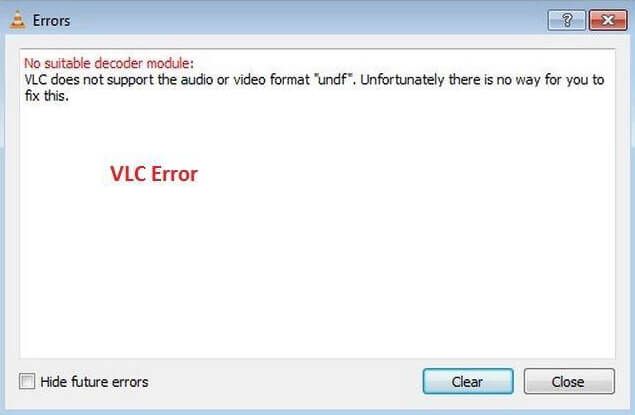
UNDF refers to an undefined file format, which means the player cannot define the format or recognize it. Each time when trying to play a video file that is not completely downloaded, we'll receive a UNDF format error. And there's no exception for a VLC media player. WHen you play UNDF file using VLC player, you would receive the error VLC does not support UNDF. UNDF format error may also result from a corrupted file, some internal issues within the video, or non-availability of appropriate codes required to play. In all, the chances are that you'd face the problem that displaying "No suitable decoder module: VLC does not support the audio or video format ".undf." Unfortunately, there is no way for you to fix this."
(You may also want to know about vlc convert to mp4 details)
Reliable VLC Alternatives for All Platforms
Find more video ideas from Wondershare Video Community.
Don't lose heart after seeing the above screenshot; a situation cannot be that worse if you are sure the video file is good. In that case, there're steps below that need your attention to fix UNDF error in the VLC player.
How to Fix VLC Does Not Support UNDF Format
The following are the detailed steps for fixing "VLC does not support UNDF Format" issue. To do it, you need to install all the required audio and video codes on the system to make sure they can support all the file formats efficiently on the network.
Step 1 Go to the official website to get the latest version of VLC, which usually rectifies the error shown in the previous versions. If it doesn't work, continue the steps below.
Step 2 Download Combined Community Codec Pack that provides a complete list of all the essential audio or video codec required to play the media file format.
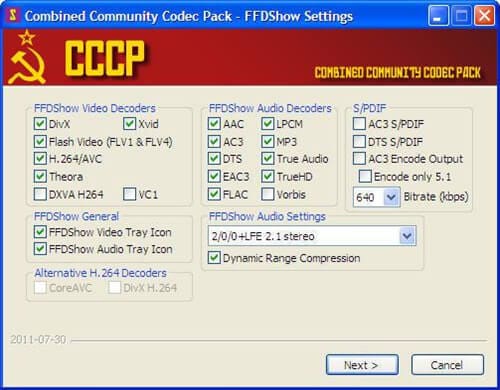
Step 3 Install the Combined Community Codec Pack and do the needful, as seen in the screenshots.
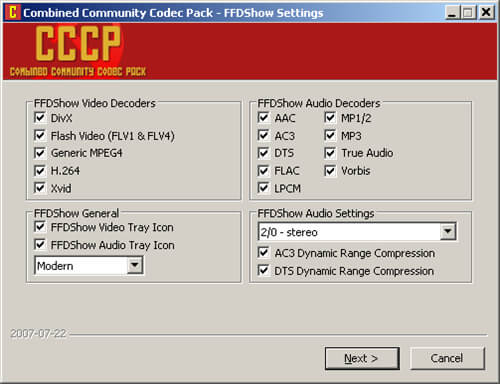
Step 4 After that rerun the file in VLC, the UNDF file should be running in VLC properly without any error. If not, then move on to the next step.
Step 5 Right-click on the file and select open with MPC-HC, now the video file should be played smoothly.
Wondershare UniConverter - Convert Videos to VLC Fully Supported Formats
- Convert to 1000+ formats, like AVI, MKV, MOV, MP4, etc.
- Convert video for mobile devices, like iPhone, iPad, Android, etc.
- 90X faster conversion speed.
- Edit, enhance & personalize your videos file.
- Download/record videos from video sharing sites.
- Fetch metadata for your iTunes movies automatically.
- Industry-leading APEXTRANS technology converts videos with zero quality loss or video compression.
- Supported OS: Windows 10/8/7/XP/Vista, Mac OS 10.15 (Catalina), 10.14, 10.13, 10.12, 10.11, 10.10, 10.9, 10.8, 10.7, 10.6



Christine Smith
chief Editor