How to Download VLC Media Player for Windows 7 Smoothly
by Christine Smith • 2025-10-22 14:29:09 • Proven solutions
VLC
- TRY IT FREE TRY IT FREE
- 1. Playing with VLC+
-
- 1.1 Play Blu-Ray Movies
- 1.2 Play DLNA Content
- 1.3 Play Videos in VLC with Airplay
- 1.4 Play YouTube Videos in VLC
- 1.5 Play M2TS with VLC
- 1.6 Play MTS with VLC
- 1.7 Play M4V with VLC
- 1.8 Play MP4 in VLC
- 1.9 Play RTMP with VLC
- 1.10 Play ISO with VLC
- 1.11 Play AVI with VLC
- 1.12 Play WMV with VLC
- 1.13 Play MIDI with VLC
- 1.14 Play 3D Movies with VLC
- 1.15 Play AVCHD with VLC
- 1.16 Play Sopcast in VLC
- 1.17 FLAC Not Playing
- 1.18 MP4 Not Playing
- 1.19 FLV Not Playing
- 1.20 MOV Not Playing
- 1.21 UNDF Not Playing
- 1.22 Use VLC for PS3
- 1.23 VLC Alternative
- 2. Convert & Stream+
- 3. Editing with VLC+
- 4. VLC for Mobile+
- 5. Tips & Tricks+
-
- 5.1 Download VLC 64 bit
- 5.2 VLC Latest Version
- 5.3 Download VLC for Mac
- 5.4 VLC for Windows 7
- 5.5 VLC Skins
- 5.6 VLC Command Line
- 5.7 VLC as Default Player
- 5.8 Convert CD with VLC
- 5.9 Burn VLC Files to DVD
- 5.10 VLC Web Plugin
- 5.11 Remote Control VLC
- 5.12 VLC Shortcuts
- 5.13 Screen Capture with VLC
- 5.14 Sync VLC Audio
- 5.15 KMPlayer vs. VLC
- 5.16 MPC vs. VLC
- 5.17 MPlayer vs. VLC
- 5.18 VLC Old Version
- 5.19 Snapshots in VLC
- 5.20 Is VLC Safe
- 5.21 Best Torrent Player
- 5.22 How to Control the Speed
VLC is a popular media player among its users. It is a stable, light, and flexible media player compared to many other heavyweights. It is one of the most widely used media players for both Windows and Mac.
- Part 1. Why do You Love VLC Player
- Part 2. Top 5 Ways to Download VLC for Windows 7
- Part 3. 3 Common Errors of VLC Player
Part 1. Why do You Love VLC Player
Most of us would say that VLC supports an array of media formats, which includes MPEG to many major formats or other formats to MPEG, such as MOV to MPEG, FLAC to MPEG, AVI to MPEG, etc. It is easy to use and offers several media playing ESPN, Reuter, Discovery, and National Geographic.
The developers of the VLC media player provide constant updates to ensure that it remains the best audio and media player application for all platforms.
The Best VLC Assistant - All-In-One Video Solution!
- Convert to 1000+ formats, like AVI, MKV, MOV, MP4, etc.
- Convert to optimized preset for almost all of the devices.
- 90X faster conversion speed than any conventional converters.
- Edit, enhance & personalize your video file.
- Download/record videos from 10000+ video-sharing sites.
- Fetch metadata for your iTunes movies automatically.
- Versatile toolbox combines fixed video metadata, GIF maker, VR converter, and screen recorder.
- Industry-leading APEXTRANS technology converts videos with zero quality loss or video compression.
- Supported OS: Windows 10/8/7/XP/Vista, Mac OS 10.15 (Catalina), 10.14, 10.13, 10.12, 10.11 (El Capitan), 10.10, 10.9, 10.8, 10.7, 10.6
Part 2. Top 5 Ways to Download VLC for Windows 7
The VLC media player is available as a free download. There are several reliable sources for downloading VLC.
Way 1. videolan.org
It is the official website of VLC player from where you can download the software. The website is the best place to know more about the software and related news. You will find the download link right from the homepage.
Way 2. vlc-media-player.en.softonic.com
It is another website, which is a reliable source for downloading VLC. It is a popular source for downloading software. You can also see the rating, pros, and cons of the VLC. You can search VLC on Google, and you will find the Softonic link for the software.
Way 3 download.cnet.com
Download.com is a popular website for knowing reviews and news related to software. You can read the note from the Editor, view reviews, specifications, file size, and the number of downloads. You can directly download the software from the website with ease.
Way 4. filehippo.com
File Hippos is a similar website to Cnet and Softonic. It also gives technical specifications, a change log, and user comments. Read more about the software in detail. Download the link available right from the software profile.
Way 5. vlc_media_player.en.downloadastro.com
This website also gives you a detailed review and rating of the website right from the editor and customer. You can also view the old version of the software. The download link is available on the right of the page and takes a few minutes to install.
Part 3. 3 Common Errors of VLC Player
Error 1. VLC media player closing problem
You may have seen the dialogue window “VLC media player has encountered a problem and needs to close. We are sorry for the inconvenience”. After this dialogue box, VLC closes. Reinstalling the software won’t help. You will have a little extra. This problem arises because of the corrupted configuration file. Hence, you will have to clean the configuration and cache file. You can find the files at C: UsersusernameAppDataRoamingvlc. Just delete the velcro file and cache file. This will create new configurations and cache files.
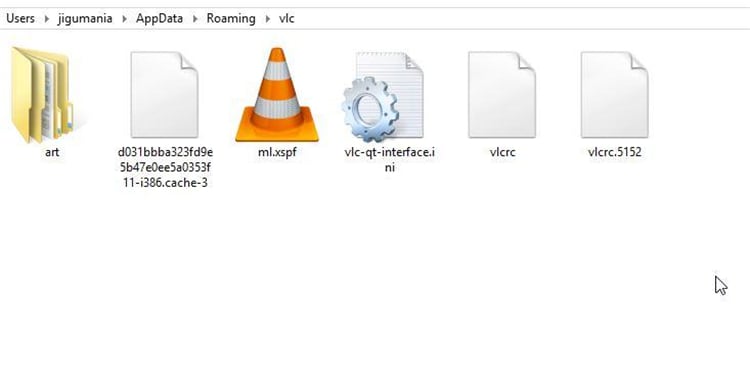
Error 2. Building font cache problem
You see a Building font cache dialog box whenever you try to play a media file. Most of the time, VLC does this to rebuild fonts for video subtitles. You can close this dialogue box permanently. Go to the tools menu and under preferences, go to Show Settings. Expand the Video entry on the left and go to Subtitles/OSD. Change the text-rendering module to Dummy font renderer and save it. Now try to open a file and see if the dialogue box appears.
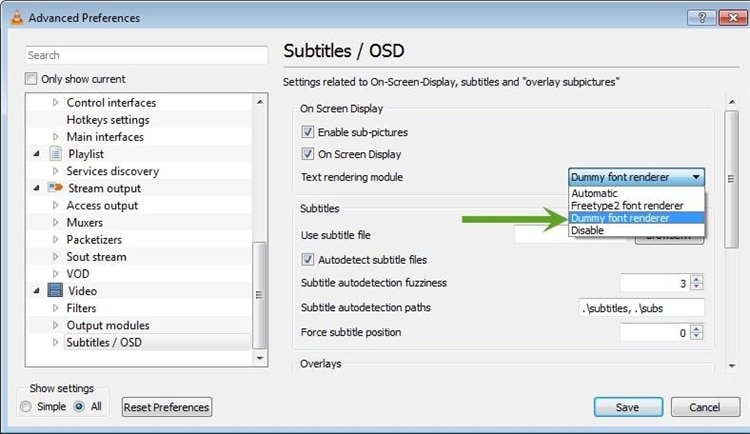
Error 3. Running VLC on compatibility mode
With Windows 7, many had inexperienced compatibility problems. This happens with the older version of the software. If you want to run VLC in compatibility mode, go to the VLC icon and right-click to select troubleshoot compatibility. The compatibility wizard will automatically check for the issues. You will have options: try recommended settings or troubleshoot the program. Usually, you go for recommended settings and choose the compatible operating system version to run the program. It should work.
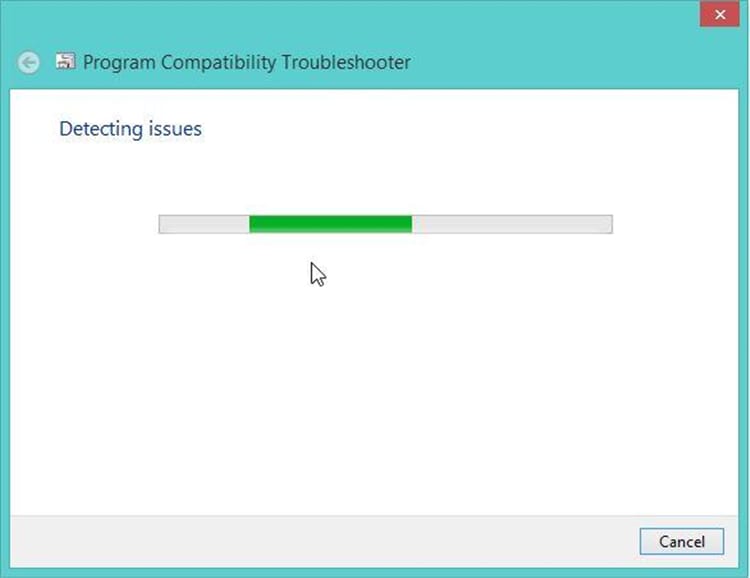
However, if it does not work, try another option that takes you through several steps and other configuration options.



Christine Smith
chief Editor