5 Quick Solutions to FLAC File Issues While Using VLC
by Christine Smith • 2025-10-21 20:03:03 • Proven solutions
VLC
- TRY IT FREE TRY IT FREE
- 1. Playing with VLC+
-
- 1.1 Play Blu-Ray Movies
- 1.2 Play DLNA Content
- 1.3 Play Videos in VLC with Airplay
- 1.4 Play YouTube Videos in VLC
- 1.5 Play M2TS with VLC
- 1.6 Play MTS with VLC
- 1.7 Play M4V with VLC
- 1.8 Play MP4 in VLC
- 1.9 Play RTMP with VLC
- 1.10 Play ISO with VLC
- 1.11 Play AVI with VLC
- 1.12 Play WMV with VLC
- 1.13 Play MIDI with VLC
- 1.14 Play 3D Movies with VLC
- 1.15 Play AVCHD with VLC
- 1.16 Play Sopcast in VLC
- 1.17 FLAC Not Playing
- 1.18 MP4 Not Playing
- 1.19 FLV Not Playing
- 1.20 MOV Not Playing
- 1.21 UNDF Not Playing
- 1.22 Use VLC for PS3
- 1.23 VLC Alternative
- 2. Convert & Stream+
- 3. Editing with VLC+
- 4. VLC for Mobile+
- 5. Tips & Tricks+
-
- 5.1 Download VLC 64 bit
- 5.2 VLC Latest Version
- 5.3 Download VLC for Mac
- 5.4 VLC for Windows 7
- 5.5 VLC Skins
- 5.6 VLC Command Line
- 5.7 VLC as Default Player
- 5.8 Convert CD with VLC
- 5.9 Burn VLC Files to DVD
- 5.10 VLC Web Plugin
- 5.11 Remote Control VLC
- 5.12 VLC Shortcuts
- 5.13 Screen Capture with VLC
- 5.14 Sync VLC Audio
- 5.15 KMPlayer vs. VLC
- 5.16 MPC vs. VLC
- 5.17 MPlayer vs. VLC
- 5.18 VLC Old Version
- 5.19 Snapshots in VLC
- 5.20 Is VLC Safe
- 5.21 Best Torrent Player
- 5.22 How to Control the Speed
Considering the VLC popularity among the majority video users, we'd like to list 5 quick solutions to common FLAC file issues while using VLC.
1. VLC 2.2.0 and 2.1.2 Crashing While Opening FLAC Files
Some VLC users complain that the new system 2.2.0 (and 2.1.2) always crashes while opening FLAC files, which worked well on previous versions.
Solution: There're 2 ways for choice. The temporary fix is to replace libflac_plugin.dll from PluginsCodec with this: http://people.videolan.org/~jb/tmp/libflac_plugin.dll; the permanent one is to uninstall VLC and visit http://www.videolan.org/vlc/download-windows.html to download the latest version 2.2.1 (assume you're using Windows operating system). Make sure to download the corresponding 32-bit file or 64-bit file.
Wondershare UniConverter (originally Wondershare Video Converter Ultimate) - Your Complete Video Toolbox
- Convert to 150+ formats, like AVI, MKV, MOV, MP4, etc.
- Convert to optimized preset for almost all of the devices.
- Support 90X faster conversion speed than any conventional converters.
- Edit, enhance & personalize your videos file.
- Download/record videos from video sharing sites.
- Fetch metadata for your iTunes movies automatically.
- Supported OS: Windows 10/8/7/XP/Vista, Mac OS X 10.11 (El Capitan), 10.10, 10.9, 10.8, 10.7, 10.6
2. VLC Crashed When Trying to Encode to FLAC
This particular scenario is one of the most common appearing issues occurring in Ubuntu.
Solution: In fact, the solution is no longer demanded. People who claimed this issue later noticed that it says it's not really suited to transcoding in the VLC "Wizzard." So they are not really bothered anymore by VLC's capability, especially when they began to use different tools to encode .ogg video.
3. FLAC Stutter Delay in VLC Player
This is another issue that users might be bothered about since stutter delay ruins the video experience significantly.
Solution: Open VLC, Click on Settings and Preferences, Select Audio>Output modules, check Advanced options, Select Win32 wave out extension output, and then save the changes. Hopefully, you can get rid of all your troubles.
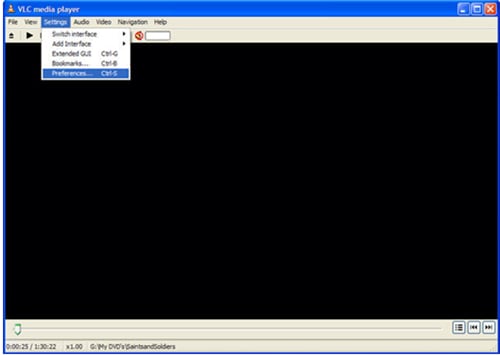
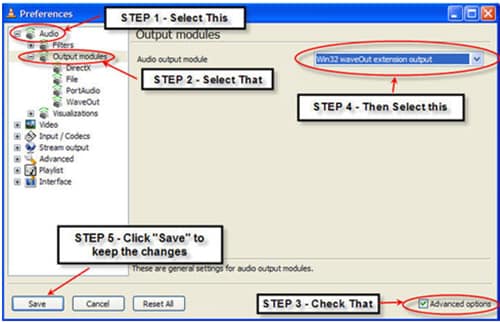
4. FLAC Skipping in Rincewind
Compared with the above-mentioned FLAC issues, only a few people noticed this since skipping is not permanent and happens for just 5 to 10 seconds and 1 minute at most.
Solution: In fact, it was just a bug that has been resolved in the latest version of VLC; you can upgrade your software to the latest version for once and all.
5. No Audio While Playing FLAC Files
Many people report like “Today I went to play a FLAC file and got no sound at all. The tags for the file are there, and the player seems to be playing the file normally as far as the clock goes.”
Solution: Many times, Sound cards get frozen or occupied by another program; all you need is restart your PC.
There are still other ridiculous issues not listed that a minor part of users experience on a daily basis while using the VLC. As a suggestion, you can turn to the best VLC assistant as a way out. It is no exaggeration that with Wondershare VLC Assistant, you'll no longer face FLAC file not playing issue at all.



Christine Smith
chief Editor