How to Stream Videos with VLC Media Player and VLC Streamer
by Christine Smith • 2025-10-21 20:03:03 • Proven solutions
VLC
- TRY IT FREE TRY IT FREE
- 1. Playing with VLC+
-
- 1.1 Play Blu-Ray Movies
- 1.2 Play DLNA Content
- 1.3 Play Videos in VLC with Airplay
- 1.4 Play YouTube Videos in VLC
- 1.5 Play M2TS with VLC
- 1.6 Play MTS with VLC
- 1.7 Play M4V with VLC
- 1.8 Play MP4 in VLC
- 1.9 Play RTMP with VLC
- 1.10 Play ISO with VLC
- 1.11 Play AVI with VLC
- 1.12 Play WMV with VLC
- 1.13 Play MIDI with VLC
- 1.14 Play 3D Movies with VLC
- 1.15 Play AVCHD with VLC
- 1.16 Play Sopcast in VLC
- 1.17 FLAC Not Playing
- 1.18 MP4 Not Playing
- 1.19 FLV Not Playing
- 1.20 MOV Not Playing
- 1.21 UNDF Not Playing
- 1.22 Use VLC for PS3
- 1.23 VLC Alternative
- 2. Convert & Stream+
- 3. Editing with VLC+
- 4. VLC for Mobile+
- 5. Tips & Tricks+
-
- 5.1 Download VLC 64 bit
- 5.2 VLC Latest Version
- 5.3 Download VLC for Mac
- 5.4 VLC for Windows 7
- 5.5 VLC Skins
- 5.6 VLC Command Line
- 5.7 VLC as Default Player
- 5.8 Convert CD with VLC
- 5.9 Burn VLC Files to DVD
- 5.10 VLC Web Plugin
- 5.11 Remote Control VLC
- 5.12 VLC Shortcuts
- 5.13 Screen Capture with VLC
- 5.14 Sync VLC Audio
- 5.15 KMPlayer vs. VLC
- 5.16 MPC vs. VLC
- 5.17 MPlayer vs. VLC
- 5.18 VLC Old Version
- 5.19 Snapshots in VLC
- 5.20 Is VLC Safe
- 5.21 Best Torrent Player
- 5.22 How to Control the Speed
VLC is a must-have since it not only plays an endless list of multimedia files on various operating systems but also streams videos efficiently on various devices, without any encoding requirements. One can enjoy the long list of favorite movies, sitting anywhere in their house using both VLC Media Player and Streamer. Here is a basic how-to for you to steam and enjoy video on multiple devices with either software.
- Part 1. How to Use VLC Media Player to Stream Videos
- Part 2. How to Stream Videos via VLC Streamer
- Part 3. The Best VLC Assistant
Part 1. How to Use VLC Media Player to Stream Videos
VLC Media Player is an excellent media player from VideoLAN that plays all kinds of multimedia files and streams video on a network. You can download Windows, Mac, Linux, Android, or iOS versions according to your device. Then follow the steps below (take Windows for example).
Step 1 Download and install VLC Media Player first, launch it, and click on Media>Open File.
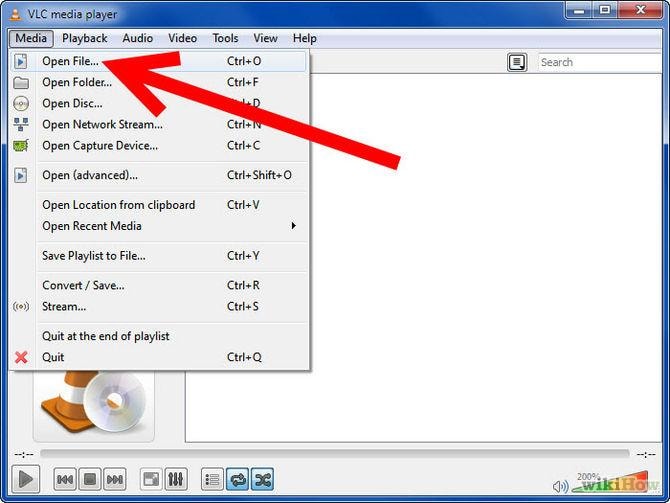
Step 2 Click on the Add button and choose the file you want to stream.
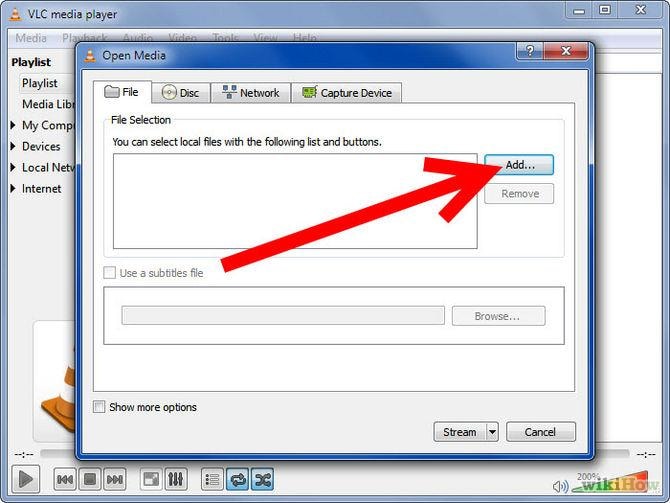
Step 3 Click on the Stream button and then choose Settings.
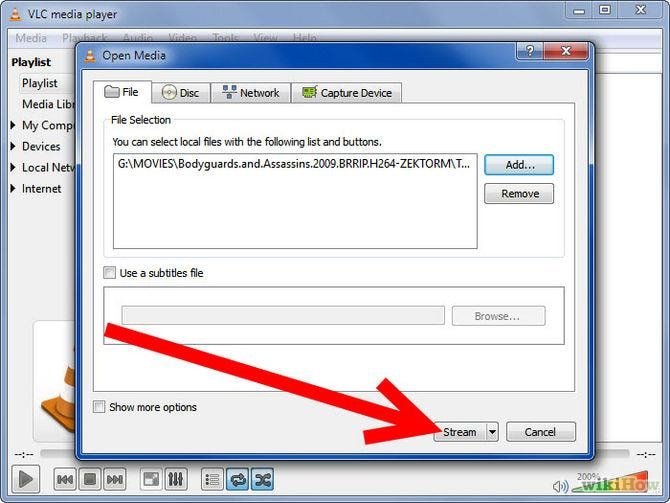
Step 4 Now, the Stream Output dialog box would open, check the Play Locally box and click Stream to proceed to provide the computer you're setting up is just the place you want to stream video to. Otherwise, click the UDP box, fill in the IP address of the computer you want to stream to, and leave the Port as 1234.
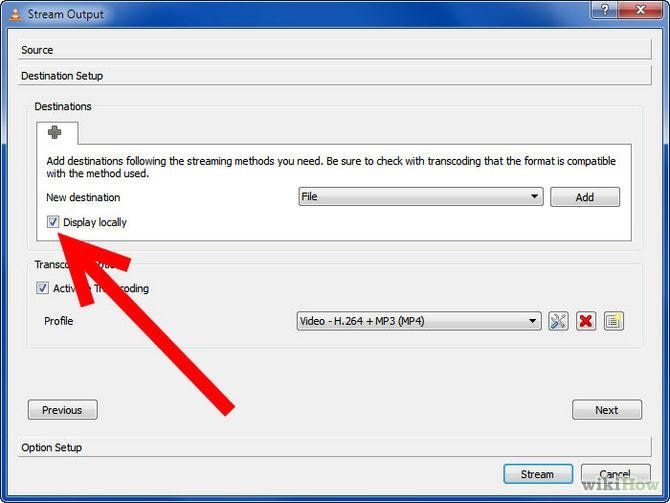
Step 5 Now install VLC to the device/computer you want to stream movies and open it afterward.
Step 6 Click on File, then choose Open Network Stream. Don't change any settings and click OK.

Step 7 If everything has gone right, the video file should start playing on the remote computer in 10 seconds or so!
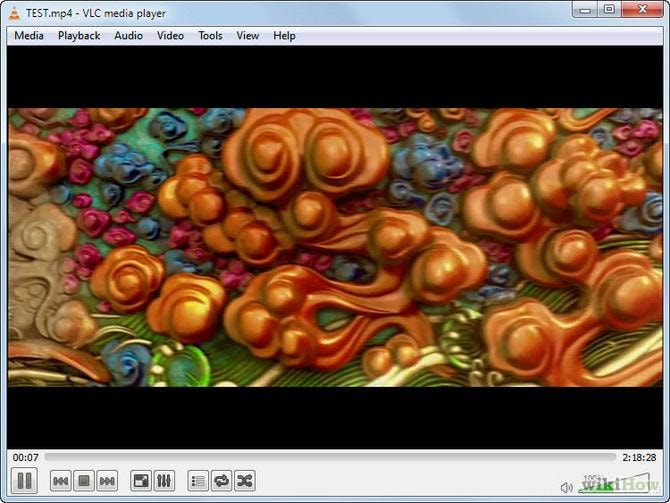
Part 2: How to Stream Videos to a mobile device via VLC Streamer
Developed by Hobbyist Software Ltd., VLC Streamer is the software that uses VLC to convert movies to a suitable format for iOS and Android devices. You can download Windows, Android, or iOS as you need. The following is a step-by-step instruction for your reference.
Step 1 Download VLC Streamer Helper, in this case for Windows and add the movie you would like to stream.
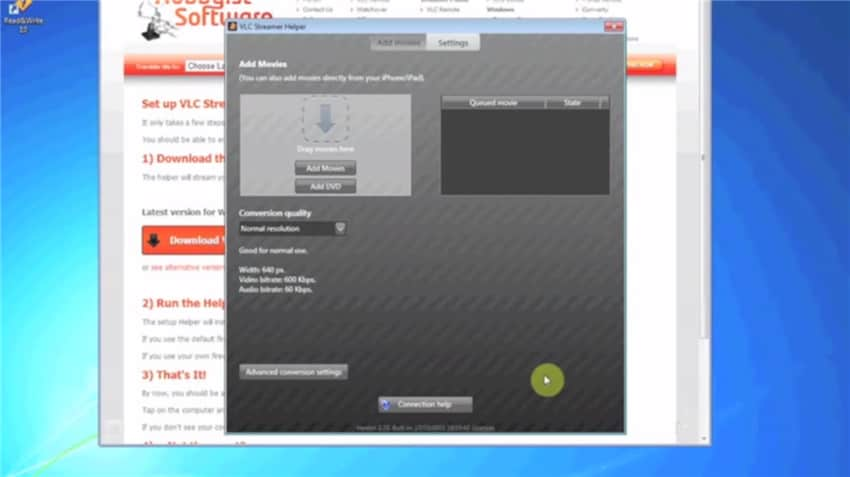
Step 2 Now, go to VLC Streamer on your mobile device, in this case for iPhone and open the VLC Streamer, it should start by screening for available computers.
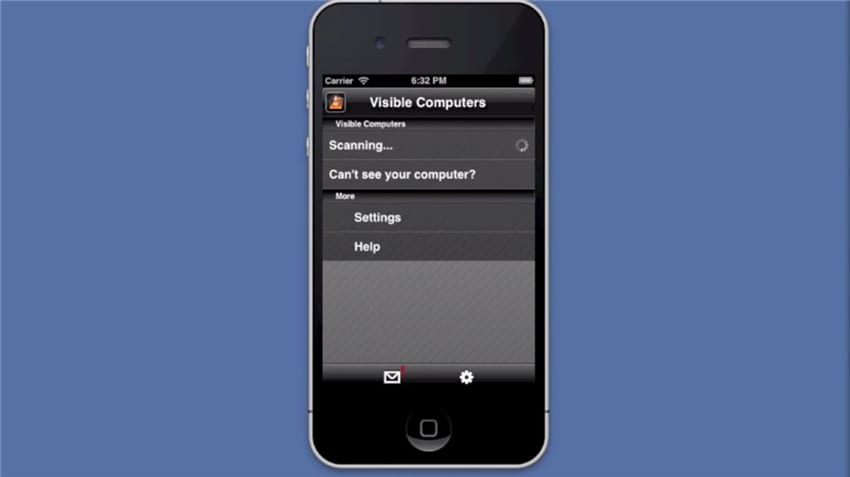
Step 3 Once your computer (Windows or Mac) is detected and displayed on the mobile device, click on your computer name in the list.
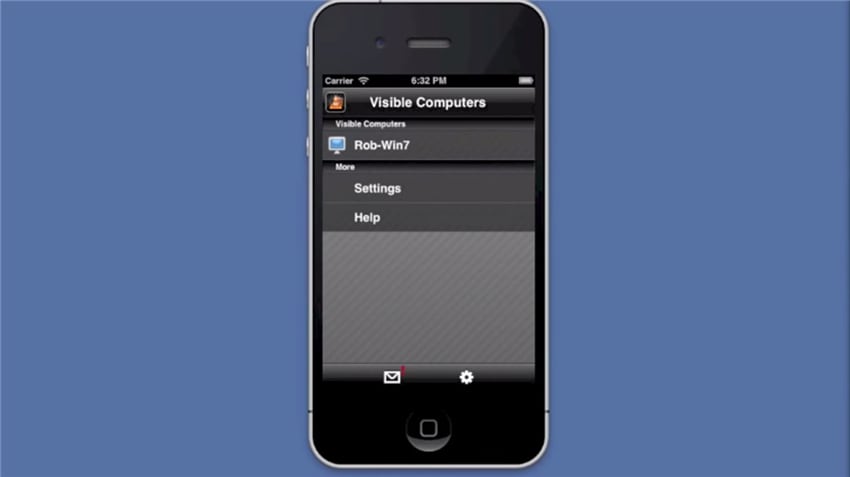
Step 4 Add the movie from the list available or type the movie name to directly search it.
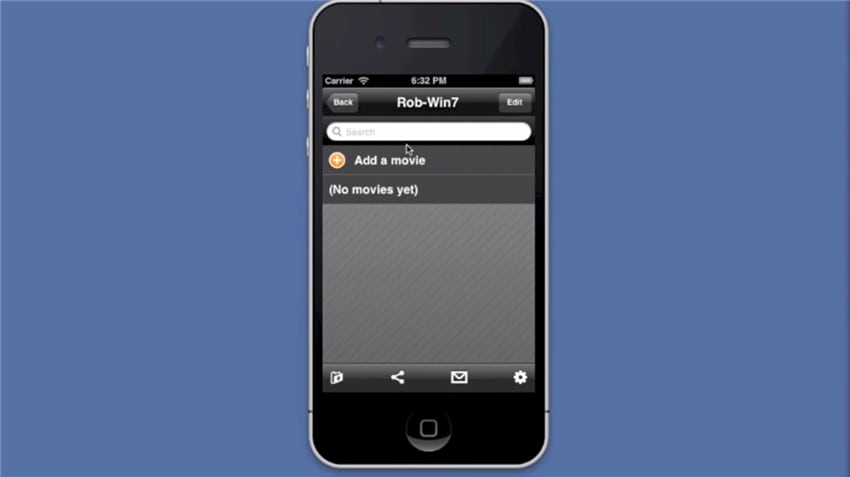
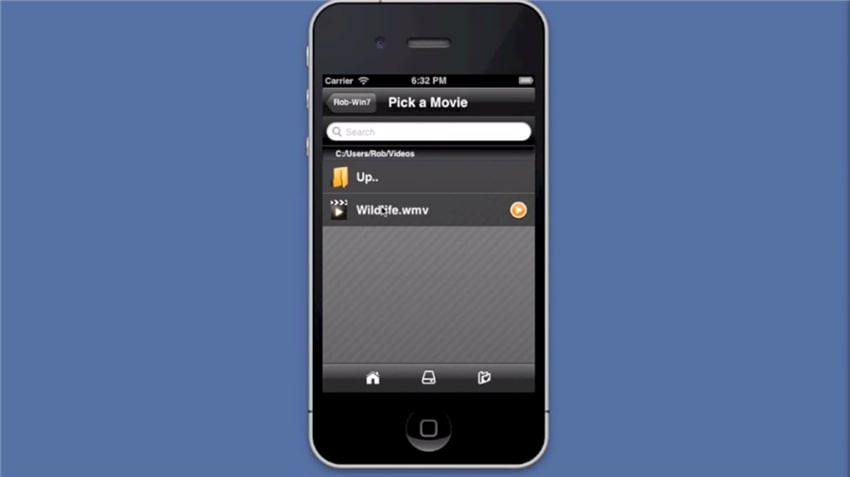
Step 5 Now, it would take you to the Streaming Quality page, select the resolution, and click Watch! to proceed.
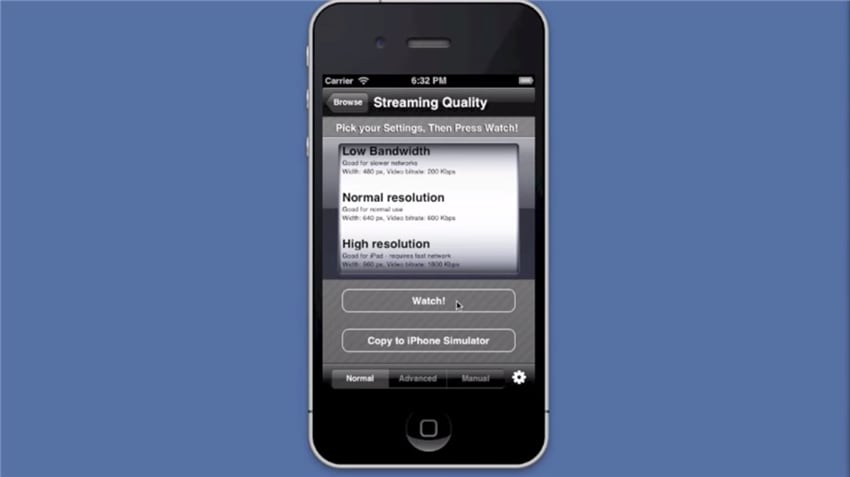
Step 6 Then you'll be able to see the movie playing on your mobile device in 10-15 seconds.
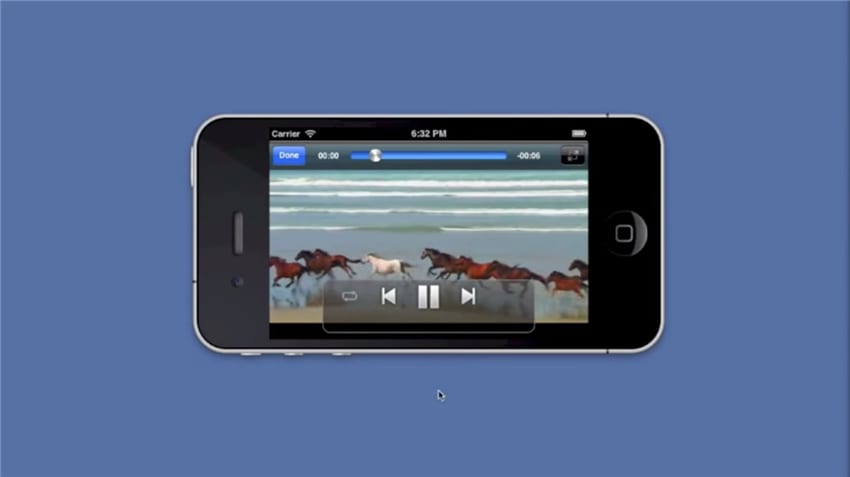
Note: VLC Streamer mainly aims at streaming videos on your mobile devices from your computer whereas there's no such limitation for VLC media player, you can stream video to computer and mobile device from any device with VLC installed.
Part 3. The Best VLC Assistant
Wondershare UniConverter (originally Wondershare Video Converter Ultimate), more powerful than VLC, is available for Windows and Mac that plays any audio and video files instantly without any glitches. It has so many superb features that far surpass other competitors in the market-convert, download, edit, burn, record, stream, and play videos.
The Best VLC Assistant-All-In-One Video Solution!
- Convert to 1000+ formats, like AVI, MKV, MOV, MP4, etc.
- Convert to optimized preset for almost all of the devices
- 120X faster conversion speed than any conventional converters
- Edit, enhance & personalize your videos file
- Download/record videos from 10000+ video sharing sites
- Fetch metadata for your iTunes movies automatically
- Versatile toolbox combines fix video metadata, GIF maker, VR converter and screen recorder
- Industry-leading APEXTRANS technology converts videos with zero quality loss or video compression
- Supported OS: Windows 10/8/7/XP/Vista, Mac OS 10.15 (Catalina), 10.14, 10.13, 10.12, 10.11 (El Capitan), 10.10, 10.9, 10.8, 10.7, 10.6

Tips
With Wondershare UniConverter, you can convert MOD to QuickTime MOV easily. Move to How to Convert MOD to QuickTime MOV >> to learn more.



Christine Smith
chief Editor