Video Converters
- TRY IT FREE TRY IT FREE
- 1. Convert to Any Format+
-
- 1.1 Best Video Converter to MP4
- 1.2 Top 8 Free Video Converter to MP4
- 1.3 Top 9 3GP Video Converters
- 1.4 Online Video Converters to AVI
- 1.5 Top 5 MPEG Video Converters
- 1.6 FLV Video Converters
- 1.7 6 Free Video to JPG Converters
- 1.8 Top 10 Video to GIF Converters
- 1.9 Top 6 Video to Text Converters
- 1.10 Top 5 Free WebM Video Converters
- 1.11 Best 5 MOD/TOD Converters
- 1.12 Best 7 WTV Converters
- 1.13 Top 10 2D to 3D Video Converters
- 2. Video to Audio Converters+
- 3. Video Converters for Device+
- 4. Other Video Converters Tips+
-
- 4.1 Top 10 Free Video Converters Windows
- 4.2 Top 11 Online YouTube Converters
- 4.3 Free YouTube Video Converters
- 4.4 Facebook Video Converters
- 4.5 Is Online Video Converter Safe
- 4.6 Video Format Converters
- 4.7 Top 5 Video Size Converters
- 4.8 Top 6 Video Resolution Converters
- 4.9 Top 5 MXF Converters
- 4.10 Alternative to HandBrake
- 4.11 HandBrake Settings
- 4.12 Best Alternative to Movavi
- 4.13 Alternative to Freemake
- 4.14 Windows Media Player Alternatives
- 4.15 4K to 1080p Converter
- 4.16 Download Sound Effects
- 4.17 Edit Videos Easily
- 4.18 Video Editors for Beginners
- 4.19 Maximize Study Efficiency
- 4.20 Online WLMP Converter
- 4.21 6 Popular AMV Converters
- 4.22 Best Format Factory Alternative
- 4.23 Top 10 Free Quicktime Converter
- 4.24 Best Free Google MP3 Converters
- 4.25 Top 11 Google MP4 Converters
All Topic
- AI Tools Tips
-
- AI Photo Enhancer Tips
- Voice Changer Tips
- AI Thumbnail Maker Tips
- AI Script Generator Tips
- Smart Summarizer
- AI Subtitle Generator Tips
- Watermark Remover
- Vocal Remover Tips
- Speech to Text Tips
- AI Video Tips
- AI Image Tips
- AI Subtitle Translator Tips
- Video Extractor Tips
- Text to Speech Tips
- AI Video Enhancer Tips
- DVD Users
- Social Media Users
- Camera Users
- Photography
- Creative Design
- Movie Users
- Travelling Fans
- Educational Users
- More Solutions
- Holidays and Commemoration
- Game Lovers
- Other Tips
Google to MP4: Top 11 Google MP4 Converters You Can't-Miss
by Kayla Morrison • 2025-10-21 20:05:58 • Proven solutions
The emergence of many digital file formats has made life easier for everyone. For example, Google now uses WebM as an alternative to popular MP4. The firm claims WebM is smaller and offers better image quality. However, due to the lack of compatibility on desktop and mobile platforms, you may need to convert Google to MP4 for smoother offline playback. In that case, let's dive in and discuss some excellent Google to MP4 converter apps.
- Part 1. Best Google MP4 Converters on Windows and Mac Recommended
- Part 2. Other 8 Online Google MP4 Converters Recommended
- Part 3. Other 2 Free Ways to Convert MP4 Easily and Free
Part 1. Best Google MP4 Converters on Windows and Mac Recommended
Wondershare UniConverter is undoubtedly the best Google to MP4 converter for desktops. For starters, it's super-simple to understand and use. This app supports the conversion of Google WebM to other popular video file formats like MOV, FLV, VOB, 3GP. MTS, and more. Not only that, but Wondershare UniConverter is also the perfect Google converter MP4 to MP3 and other audio file formats such as AAC, AU, OGG, M4A, and more. Plus, you can edit Google video files by cutting, cropping, merging, applying effects, and so much more.
Wondershare UniConverter - Best Google to MP4 Converter for Desktops
-
Convert Google to MP4 and other video file formats such as VOB, 3GP, M2TS, VOB, etc.
-
Download videos from popular sites like YouTube, Dailymotion, Vevo, etc.
-
Edit, enhance & personalize your videos file.
-
Batch video/audio compression and conversion are allowed.
-
Toolbox with additional functions like Screen Recorder, VR Converter, GIF Maker, Fixing Media Metadata, and more.
-
Supported OS: Windows 10/8/7/XP/Vista, macOS 11 Big Sur, 10.15 (Catalina), 10.14, 10.13, 10.12, 10.11, 10.10, 10.9, 10.8, 10.7.
Apply these steps to convert WebM Google to MP4 with lossless quality:
Step 1 Upload your Google file.
Install and run Wondershare Google Converter and then tap the Converter tab. After that, drag and drop your Google video on the converter window. Alternatively, click the Add Files to open local storage and upload your Google videos.
![]()
Step 2 Edit your Google file.
Next, click the Trim icon to start cutting your Google file. You can also add subtitles, adjust audio volume, crop, rotate, and more by clicking the Crop or Effect icons.
![]()
Step 3 Convert and save.
Navigate down to the Output Format menu and open it. After that, click the Video and then choose the MP4 from the available formats. Proceed to set the output resolution and then tap the Start All to commence the conversion process. Now that was easy, right?
![]()
Part 2. Other 8 Online Google MP4 Converters Recommended
Besides Wondershare UniConverter, there are other online Google to MP4 converter app that you can use for free. Remember, however, that some of these websites are ad-supported or have minimal editing capabilities.
1. Video Converter Online
As the name hints, Video Converter Online is an online video conversion tool that supports 400+ file formats. Here, you can convert Google WebM to MP4, 3GP, MOV, AVI, and more. You can also change MP4 to device-optimized presets like Apple, Android, Blackberry, Samsung, and Sony. Furthermore, users can set the output resolution, volume, and audio/video codec.
Pros:
- Many customization tools.
- Simple to use.
Cons:
- Limited output formats.
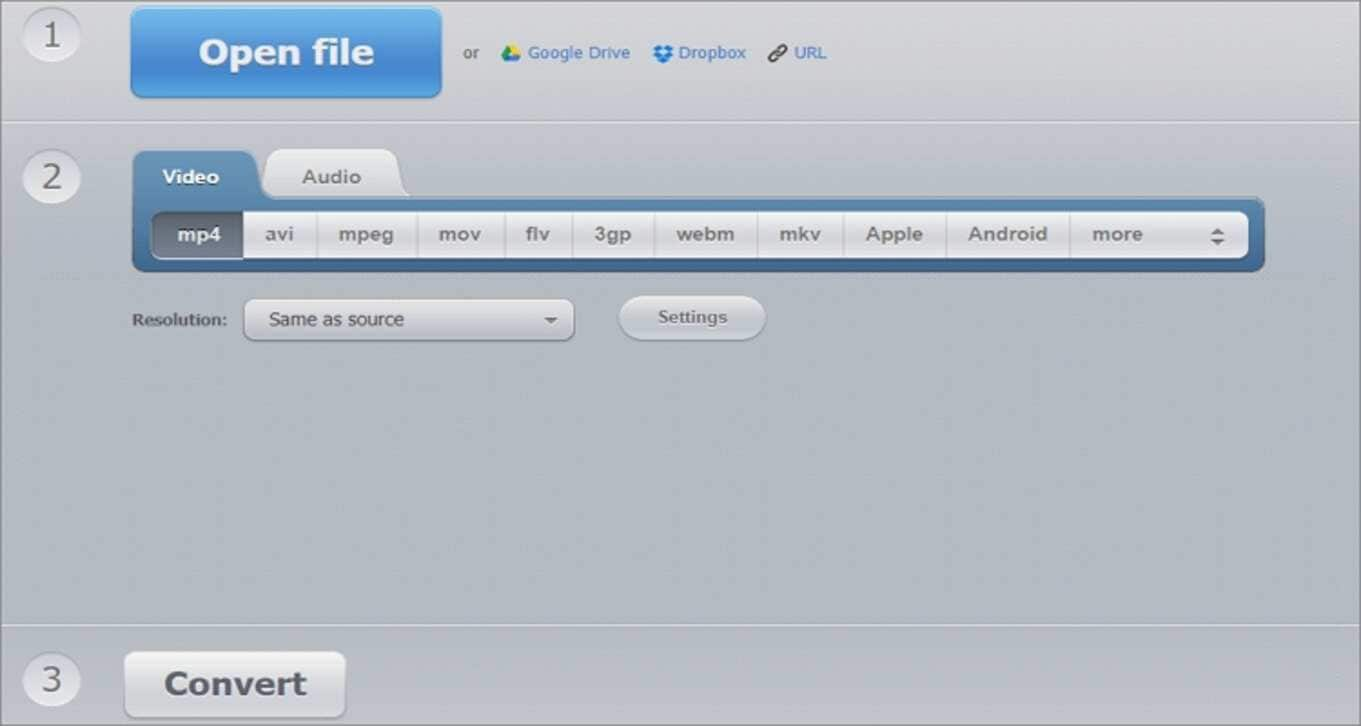
3. Convertio
Another powerful online Google to MP4 converter is Convertio. As expected, Convertio is free to use and supports multiple video output and input formats. Before converting, users can edit video settings such as duration, codec, volume, quality, and resolution. Just ensure you don't exceed the 100MB limit.
Pros:
- Extensive editing options.
- Fast conversions.
Cons:
- Small upload size.
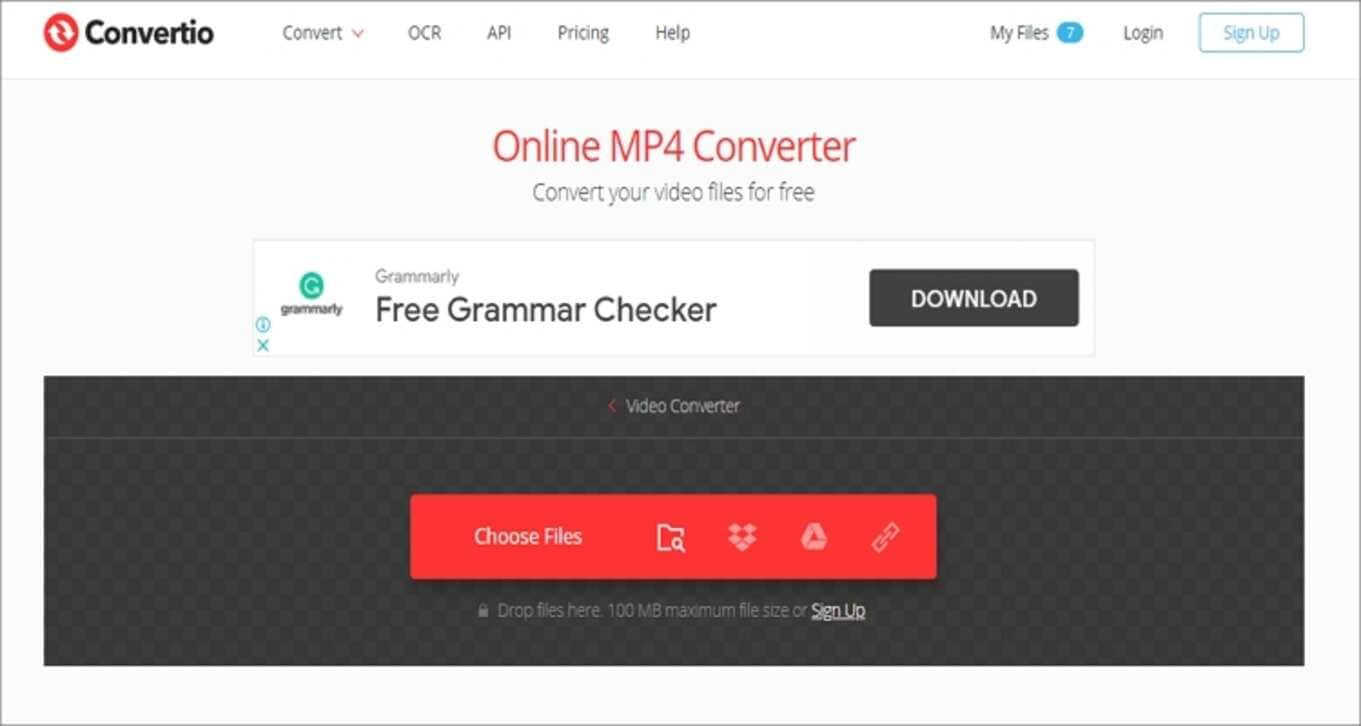
4. OnlineConvert
OnlineConvert is a simple conversion website that allows users to upload video, audio, image, eBook, document, PDF, or spreadsheet files for conversion. This app lets you set the bitrate, size, aspect ratio, frame rate, duration, and more after adding your Google file. However, the upload speed is pretty slow. Also, the app supports several pesky adverts.
Pros:
- Supports multiple conversions.
- Exciting video retouch options.
Cons:
- Ad-supported UI.
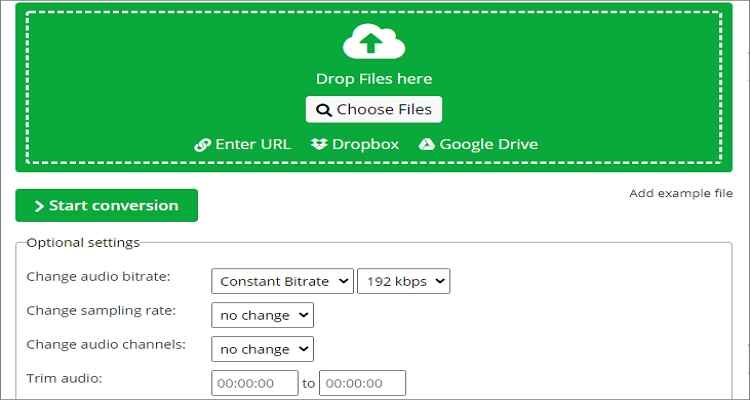
5. Video2Edit
Video2Edit is a surprisingly simple but powerful video conversion website that will make you think you're using a dedicated desktop app. That aside, users can retouch their videos by setting the frame rate, bitrate, screen size, video/audio codec, and audio quality. Don't forget you can add Google Drive, Dropbox, and URL files.
Pros:
- Converts cloud and URL links.
- Several video retouch tools.
Cons:
- Ad-supported UI.
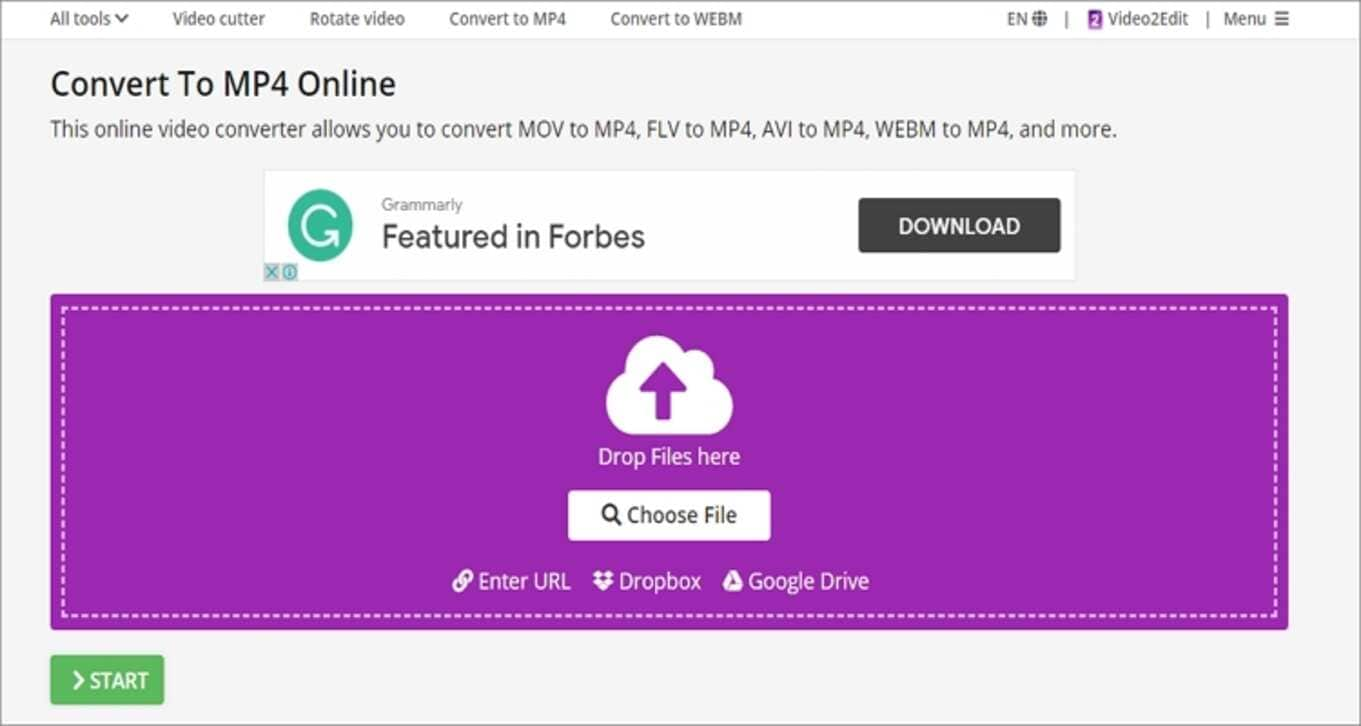
6. CloudConvert
Although the number of output formats is limited, CloudConvert allows you to import virtually all video, audio, and image file formats. You can add movie files from a computer, URL link, Google Drive, Dropbox, or OneDrive. After adding a Google file, you can set the video codec, screen size, volume, bitrate, aspect ratio, and more.
Pros:
- Several editing capabilities.
- Upload URL and cloud files.
Cons:
- A few output formats.
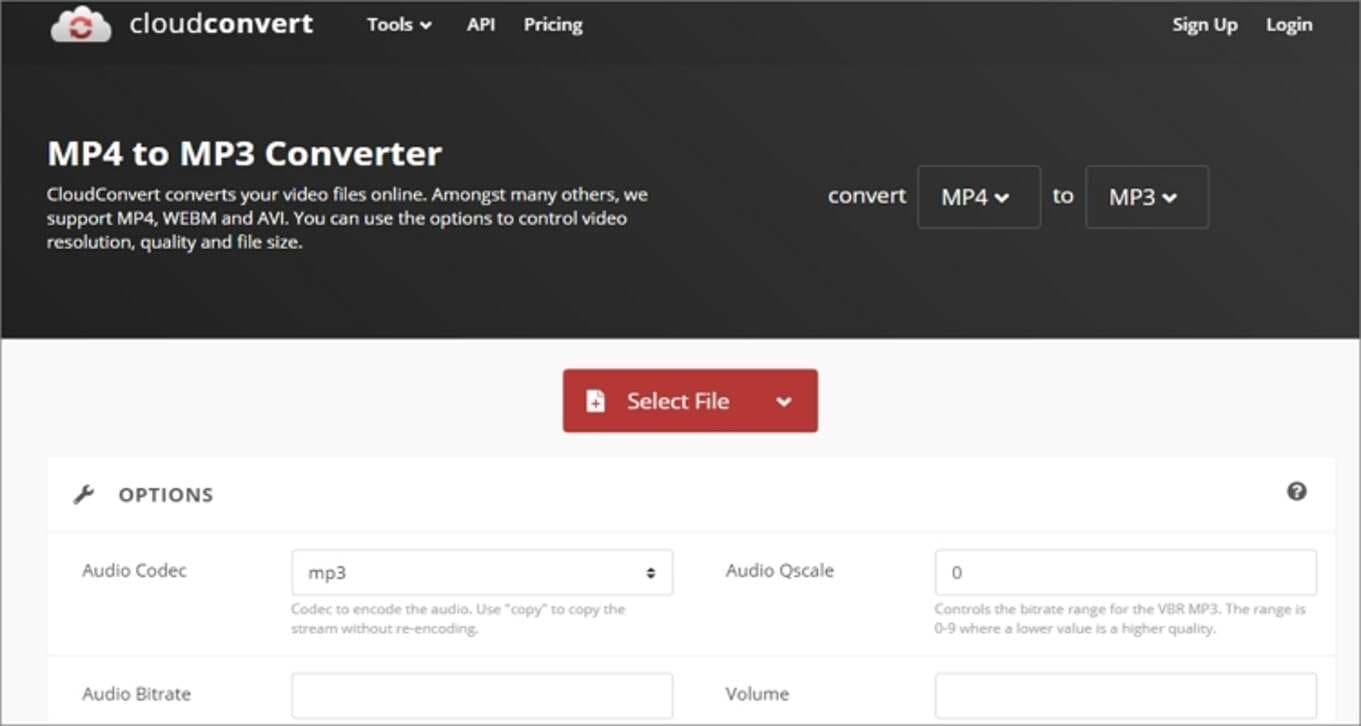
7. AnyConv
Last but not least, movie buffs can visit AnyConv and change Google videos to MP4, FLV, MOV, VOB, 3GP, and more. You can also convert between image, document, eBook, audio, and font formats. And, AnyConv has excellent customer support.
Pros:
- Straightforward UI.
- Several output formats.
Cons:
- No video editing tools.
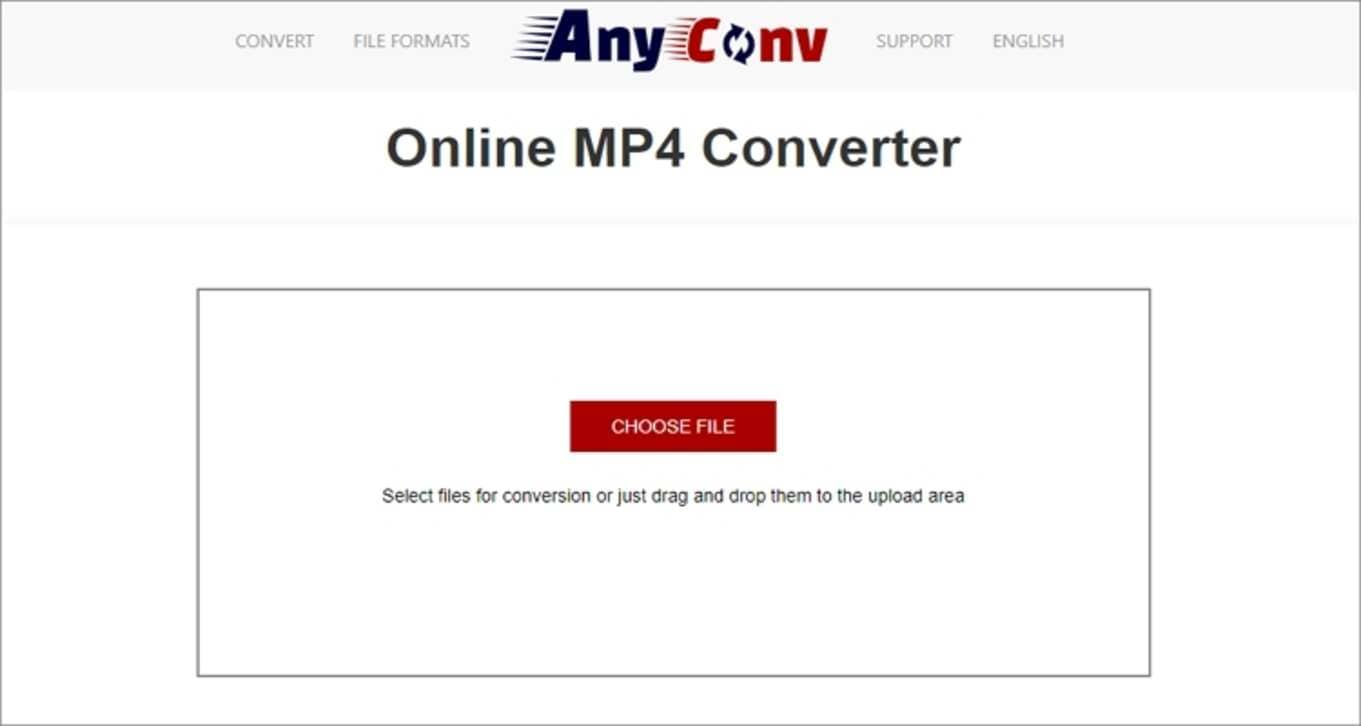
8. Zamzar
Finally, use Zamzar to transcode anything to anything. On the simple, ad-free UI, users can convert between more than 1000 file formats, including Google to MP4. You can also export the converted Google file to an email address of your choice. But sadly, the maximum upload limit is 50MB.
Pros:
- Simple, ad-free UI.
- Export files to email.
Cons:
- No editing capabilities.
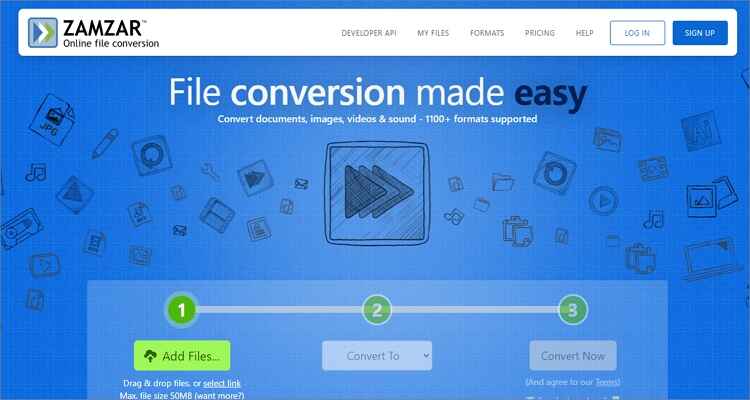
Part 3. Other 2 Free Ways to Convert MP4 Easily and Free
Now let's discuss these two dedicated desktop and Android MP4 converters:
1. Freemake
Most desktop users probably know something about Freemake. If you don't, Freemake is a free media file converter that supports most audio/video file formats. The UI is simple to navigate and allows users to export MP4 to VOB, FLV, AVI, MKV, and many others. However, users should get the paid version to enjoy most features.
Pros:
- Free conversions.
- Supports multiple output formats.
Cons:
- Limited free version.
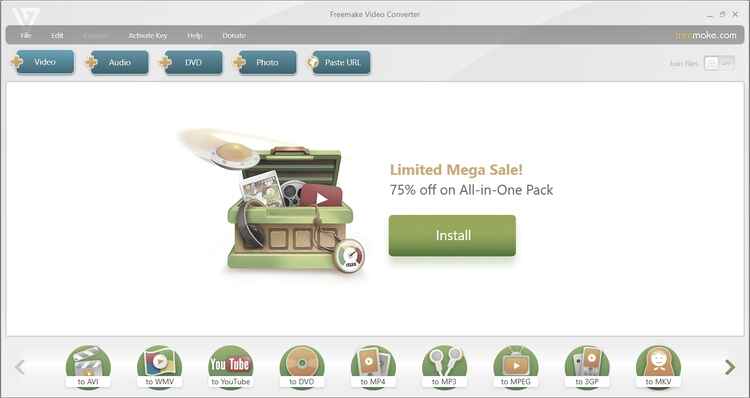
2. Video Converter
Closing our long list is Video Converter for Android devices. It's a free-to-install app that won't consume much of your local storage. Users can convert MP4 to DVD, AVI, WebM, and other audio file formats. You'll also get multiple theme options to give you that colorful experience.
Pros:
- Fast conversions.
- Allows batch processing.
Cons:
- Only for Android devices.
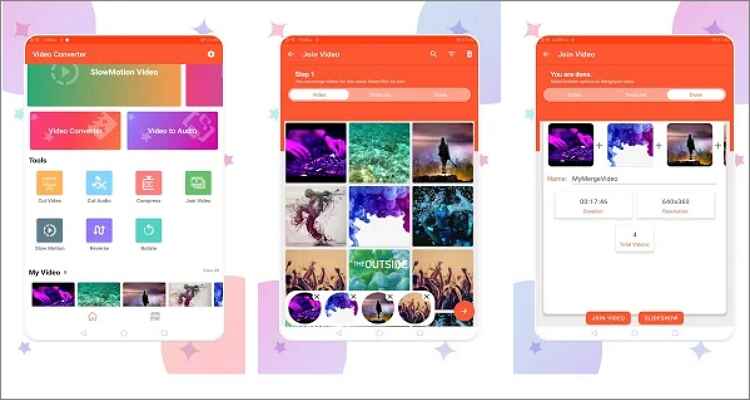
Conclusion
With these eleven apps, you don't need to browse Google the whole day searching for the best file converter. If you're an Android user, download the Video Convert app or use our online options. As for desktop users, Wondershare UniConverter should be your go-to option. It's free, fast, and supports professional video retouch functions. Enjoy!
Your complete video toolbox
 Convert videos to 1,000+ formats, including AVI, MKV, MOV, MP4, etc.
Convert videos to 1,000+ formats, including AVI, MKV, MOV, MP4, etc.




Kayla Morrison
staff Editor