When it comes to downloading and converting YouTube videos, having the right tool is essential. The best Online YouTube clip converter should offer fast, efficient, and high-quality downloads while supporting various formats like MP4, MP3, and more. Whether you're looking to save videos for offline viewing or extract audio for your playlist, choosing the right converter makes all the difference.
In this section, we’ll explore the key factors that define a great YouTube clip converter, helping you make an informed decision for your conversion needs. Let's dive into what makes a YouTube clip converter stand out in 2024.
- Tools such as iTubeGo, VidPaw, AceThinker Video Downloader, StreamFab, YTD Video Downloader, Bigasoft Video Downloader Pro, and MacX YouTube Downloader support basic downloading or clip conversion, though batch handling and precision may vary.
- Some lightweight tools like VidToMP3 or iDownloader are suitable for quick, single-task use but offer limited control.
- Wondershare UniConverter works as a dedicated YouTube video clip converter, enabling precise trimming, batch processing, and stable local conversion for users managing multiple clips efficiently.
In this article
Part 1: Features of a Qualified YouTuebe Clip Converter
Choosing the best YouTube clip converter involves considering several important factors. A reliable converter should provide a smooth experience, offer flexibility in formats, and ensure fast and high-quality downloads. Below are the key factors that make a YouTube clip converter stand out:
- Ease of Use: The tool should have a simple, user-friendly interface, allowing users of all skill levels to easily download and convert YouTube videos.
- Supported Formats: A great converter supports multiple formats (MP4, MP3, FLV, AVI, etc.), providing flexibility for different device and platform requirements.
- Conversion Speed: Fast processing speeds are essential, particularly when dealing with large files or batch conversions.
- Video Quality: The converter should maintain high-quality resolution (1080p, 4K) and audio after conversion, ensuring a seamless viewing or listening experience.
- Security: A reliable YouTube clip converter should be free from malware and other security risks, protecting your device from harmful software.
- Customization Options: Features like trimming, cropping, or adding subtitles give users more control over the video before and after conversion.
- Batch Downloading: The ability to download multiple videos or entire playlists at once makes the process more efficient for frequent users.
Part 2: Top 10 YouTube Clip Converters for 2025 - Detailed Reviews
In this section, we’ll highlight the top YouTube clip converters for 2024, designed to simplify the process of downloading and converting videos. These tools offer a range of features including high-resolution support, multiple format options, and fast download speeds. Discover the best PC software and Online YouTube clip converters to meet your video conversion needs efficiently.
1. UniConverter
UniConverter is a powerful, all-in-one tool for downloading and converting YouTube videos. With support for a wide variety of video and audio formats, this software offers high-quality downloads, fast conversion speeds, and advanced features like video editing. Whether you need a quick download or advanced conversion, UniConverter makes it simple and efficient.
Best Video Converter
Features:
- Wide Format Support: Supports popular video and audio formats like MP4, MP3, AVI, MOV, and more.
- Batch Conversion: Allows you to convert multiple videos at once, saving time.
- High-Quality Output: Converts videos in HD, 4K, and even 8K resolution.
- Video Editing Tools: Built-in editing features for trimming, cropping, and adding effects.
- Built-in Downloader: Allows you to download videos directly from YouTube and other platforms.
Step-by-Step Guide to Convert YouTube Video to MP3 Using UniConverter
Step 1:Launch UniConverter and Find Downloader
First, download and install UniConverter from its official website. Once installed, open the software and go to the Converter tab. Click on + Add Files to import the YouTube video link you wish to convert into MP3.

Step 2: Choose Target Conversion Format
Copy video links into input box, and then choose target video format and quality preference.
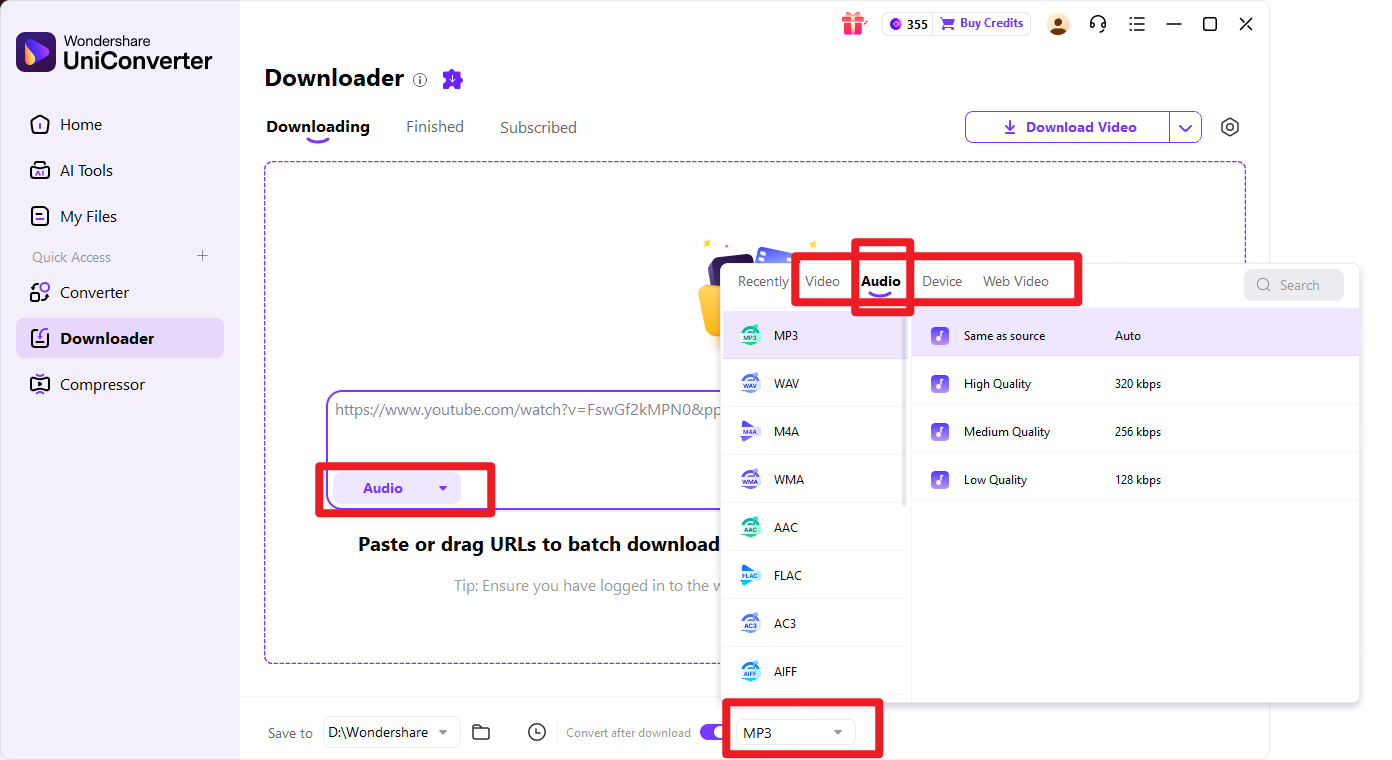
Step 4: Start the Conversion Process
Let's say you want to convert YouTube clips to MP3, then you pick MP3 as your export file format, and UniConverter will extract the audio from the YouTube video and automatically convert it to MP3 format, preserving the quality settings you’ve chosen.
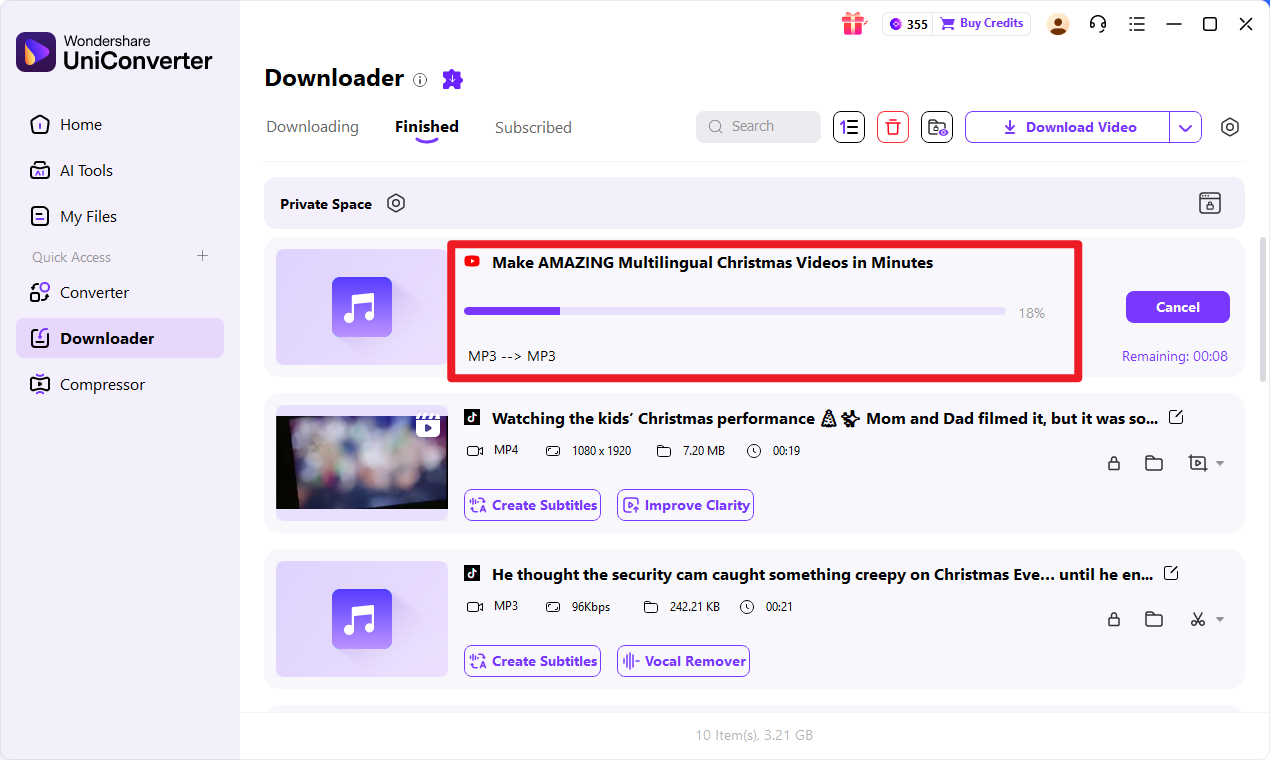
Step 5: Preview and Save the MP3 File
Once the conversion is complete, go to the Finished section in UniConverter. You can preview the MP3 file with the built-in player or click Open File Location to find the MP3 file in your chosen folder.
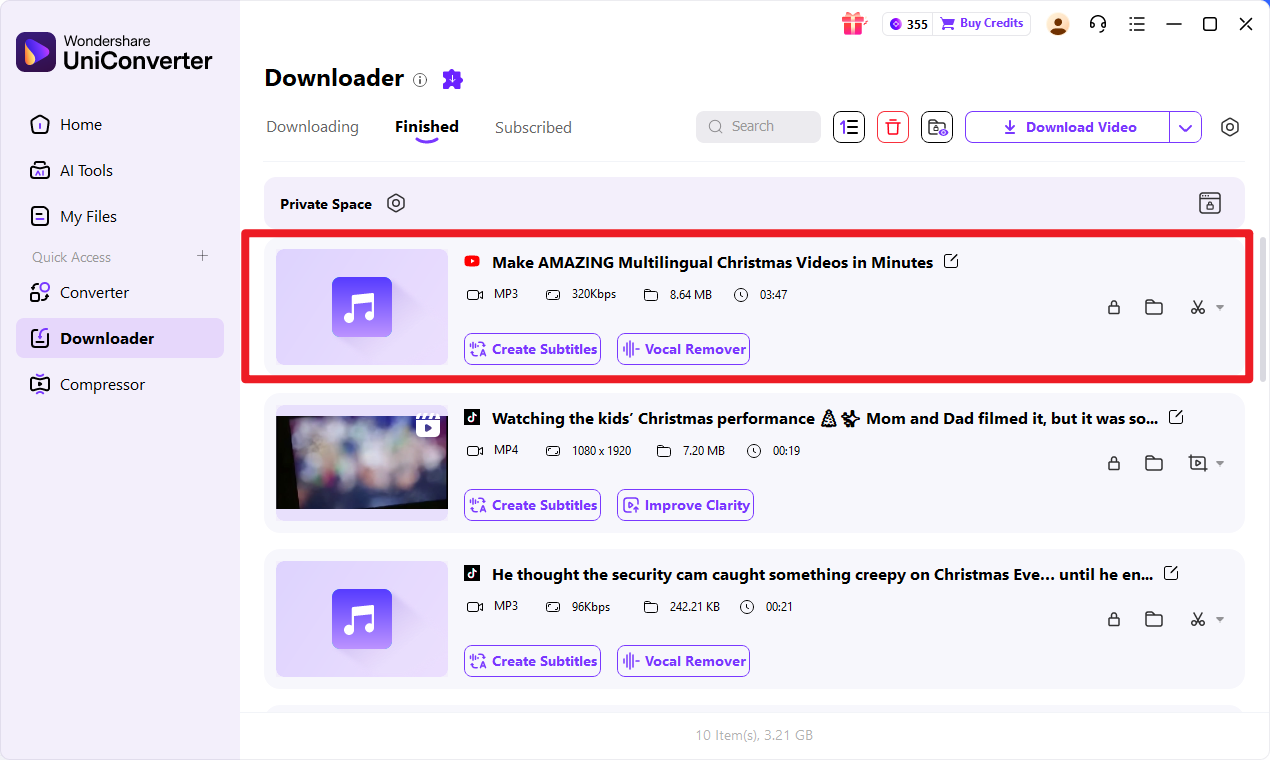
Safe & Stable YouTube Clip Converter
2. iTubeGo
iTubeGo is a versatile YouTube clip converter known for its fast download speeds and high-quality video/audio conversion. It supports various formats, making it a go-to solution for downloading YouTube content for offline use. With a sleek and simple interface, iTubeGo provides a user-friendly experience for all types of users.

Features:
- Support for Multiple Formats: Convert YouTube videos to MP4, MP3, FLV, AVI, and more.
- Batch Downloading: Download multiple videos or entire playlists at once.
- High-Quality Downloads: Offers HD, 4K, and even 8K video downloads.
- Video Editing: Provides basic editing tools to trim and cut videos.
- Download Subtitles: Option to download subtitles along with videos.
Step-by-Step Guide to Convert YouTube Video to MP3 Using iTubeGo
Step 1: Install iTubeGo
Download and install iTubeGo on your computer.
Step 2: Paste URL and Choose Format
Copy the YouTube video URL and paste it into iTubeGo.
Step 3: Download and Convert
Select the desired format and quality, then click “Download.”
3. VidPaw
VidPaw is a free YouTube clip converter offering a hassle-free experience for downloading videos from YouTube. It supports various formats and resolutions, and its online platform means there's no need to install software. VidPaw also allows for easy conversion of both video and audio files.

Features:
- Wide Range of Formats: Converts videos to MP4, MP3, FLV, and more.
- Supports HD/4K Downloads: Offers video downloads in high-definition quality.
- Online Platform: No installation needed, works directly in the browser.
- Playlist Download: Supports batch downloading of entire playlists.
- Free to Use: Completely free to use with no hidden costs.
Step-by-Step Guide to Convert YouTube Video to MP3 Using VidPaw
Step 1: Visit VidPaw Website
Go to VidPaw’s official website using your browser.
Step 2: Paste YouTube URL
Copy and paste the YouTube video URL into the input field.
Step 3: Select Format and Download
Choose the desired video format and click “Download” to start the process.
4. VidToMP3
VidToMP3 is a convenient and easy-to-use online tool designed for converting YouTube videos to MP3 audio files. With no software installation required, users can quickly paste a YouTube video URL and convert it into an MP3 format for free. The tool is fast, simple, and works across all browsers, making it a great option for anyone looking to extract audio from YouTube videos without any hassle.

Features:
- Supports YouTube and other platforms: Easily download and convert videos from YouTube and multiple other platforms.
- MP3 conversion: Specifically designed to convert videos to MP3 audio files.
- No software installation required: The tool operates entirely online, saving users from having to download any software.
- Simple and fast: Just paste the video URL and convert it instantly.
- Free to use: No registration or subscription fees.
Step-by-Step Guide to Convert YouTube Video to MP3 Using VidToMP3
Step 1: Visit VidToMP3 Website
Go to the VidToMP3 website in your browser.
Step 2: Paste YouTube URL
Copy the URL of the YouTube video you want to convert and paste it into the input box on the VidToMP3 page.
Step 3: Download MP3
Click the "Convert" button, and after processing, download the MP3 file directly to your device.
5. AceThinker Video Downloader
AceThinker Video Downloader is a versatile tool for downloading videos from YouTube and other platforms in high resolutions, including 4K and 8K. It supports various formats such as MP4, AVI, and MOV, and offers a batch download feature for saving multiple videos at once. With its simple, user-friendly interface, it’s easy to quickly download and convert videos. This tool is a reliable option for users seeking high-quality video downloads with additional functionalities.

Features:
- Supports multiple platforms: Downloads videos from YouTube, Vimeo, Facebook, and many more.
- HD and 4K downloads: Allows you to download videos in high-quality resolutions like 1080p, 4K, and even 8K.
- Converts videos into various formats: Converts downloaded videos into MP4, AVI, MOV, and more.
- Batch download feature: Download multiple videos simultaneously to save time.
- Built-in browser: Allows you to browse and download videos directly within the tool.
Step-by-Step Guide to Convert YouTube Video to MP3 Using AceThinker Video Downloader
Step 1: Install AceThinker Video Downloader
Download and install AceThinker Video Downloader on your device from the official website.
Step 2: Copy Video URL
Copy the URL of the YouTube or other video you want to download.
Step 3: Paste and Download
Open the software, paste the URL into the program, select your desired format and quality, and click "Download" to start the process.
6. StreamFab YouTube Downloader
StreamFab YouTube Downloader is a powerful, multi-platform tool for downloading YouTube videos in high quality. It supports HD and 4K downloads, and allows users to save entire playlists or channels in just a few clicks. With its advanced features and easy-to-navigate interface, it’s perfect for users who need efficient video downloading.

Features:
- 4K Video Support: Download videos in 4K or HD quality.
- Playlist/Channel Downloading: Download full playlists and channels.
- Multiple Format Options: Convert YouTube videos to MP4, MP3, and more.
- Fast Download Speeds: Efficient downloading of large files in a short amount of time.
- Built-in Video Player: Play downloaded videos directly in the app.
Step-by-Step Guide to Convert YouTube Video to MP3 Using Streamfab YouTube Downloader
Step 1: Install StreamFab YouTube Downloader
Download and install StreamFab YouTube Downloader on your computer.
Step 2: Paste YouTube URL
Copy the YouTube video URL and paste it into the downloader.
Step 3: Choose Format & Download
Select the video format and click “Download.”
7. iDownloader
iDownloader is a straightforward YouTube clip converter that offers a simple way to save and convert videos from YouTube and other platforms. Available on Android devices, iDownloader is ideal for users who prefer mobile solutions for video downloads. It supports multiple resolutions and formats for a flexible experience.

Features:
- Mobile App: Available for Android devices for on-the-go use.
- Multiple Video Formats: Supports MP4, MP3, and other common formats.
- HD Video Downloads: Download videos in high definition.
- Playlist Support: Download entire playlists or channels from YouTube.
- Fast Downloading: Quick downloading with minimal wait time.
Step-by-Step Guide to Convert YouTube Video to MP3 Using iDownloader
Step 1: Install iDownloader
Download and install iDownloader from the Google Play Store.
Step 2: Paste YouTube URL
Open iDownloader and paste the YouTube video URL.
Step 3: Select Format & Download
Choose your preferred format and click “Download.”
Batch YouTube Clip Save & Converter
8. YTD Video Downloader
YTD Video Downloader is one of the most popular tools for downloading YouTube videos. Known for its simplicity and user-friendly interface, YTD Video Downloader supports a wide range of video formats and resolutions, including HD and 4K. It also features an integrated video player for easy viewing of downloaded content.
Features:
- Wide Format Support: Converts videos to MP4, AVI, FLV, MP3, etc.
- HD & 4K Downloads: Download videos in HD and 4K resolution.
- Video Playlist Support: Allows users to download entire playlists or multiple videos.
- Integrated Video Player: Built-in player to view downloaded content.
- Simple User Interface: Easy-to-navigate interface for quick downloads.
Step-by-Step Guide to Convert YouTube Video to MP3 Using YTD Video Downloader
Step 1: Download YTD Video Downloader
Download and install YTD Video Downloader on your system.
Step 2: Copy the YouTube URL
Copy the YouTube video URL you want to download.
Step 3: Select Format and Download
Choose the format you wish to download the video in and click “Download.”
9. Bigasoft Video Downloader Pro
Bigasoft Video Downloader Pro is a powerful YouTube clip converter that allows users to download videos from YouTube and other video-sharing websites. It supports a wide variety of formats, from MP4 to MP3, and enables HD, 4K, and even 8K video downloads. The tool is perfect for users who need high-quality video downloads in various formats.

Features:
- Support for Multiple Video Sites: Works with YouTube, Vimeo, Facebook, and many more platforms.
- High-Resolution Downloads: Supports downloads in HD, 4K, and 8K video resolutions.
- Wide Format Compatibility: Converts YouTube videos into MP4, MP3, AVI, FLV, MOV, and more.
- Batch Downloading: Download multiple videos or entire playlists at once.
- Built-in Video Player: Allows playback of downloaded videos within the software.
Step-by-Step Guide to Convert YouTube Video to MP3 Using Bigasoft Video Downloader
Step 1: Download and Install
Download and install Bigasoft Video Downloader Pro on your computer.
Step 2: Copy the YouTube URL
Copy the URL of the YouTube video or playlist you want to download.
Step 3: Select Format & Download
Choose your preferred format and quality, then click “Download” to begin.
10. MacX YouTube Downloader
MacX YouTube Downloader is a free and intuitive YouTube clip converter designed specifically for Mac users. It supports downloading videos in HD, 4K, and other formats from YouTube, Dailymotion, Vimeo, and similar sites. With its straightforward interface and batch downloading features, it is perfect for Mac users who want a fast and easy way to save videos.

Features:
- Mac Optimized: Designed specifically for macOS, ensuring smooth and fast downloads.
- Download from Multiple Sites: Works with YouTube, Dailymotion, Vimeo, and many more.
- HD & 4K Download Support: Download videos in high-definition and 4K quality.
- Batch Downloading: Download multiple videos or playlists in one go.
- No Adware: Free of any adware or bundled software, ensuring a clean experience.
Step-by-Step Guide to Convert YouTube Video to MP3 Using MacX YouTube Downloader
Step 1: Download MacX YouTube Downloader
Download and install MacX YouTube Downloader from the official website.
Step 2: Paste the Video URL
Copy the URL of the YouTube video or playlist you want to download.
Step 3: Choose Format & Start Downloading
Select the desired format and resolution, then click “Download” to begin.
Part 3: Comparison Table of Top 10 YouTube Clip Converters 2025
Here comes a quick comparison table to list elements for you to choose the right took. Come and have a glance.
| Tool | Type | YouTube support & formats | Batch / playlists | Extras (converter, editor, etc.) | Platforms / notes |
|---|---|---|---|---|---|
| Wondershare UniConverter | Desktop all-in-one suite | Downloads YouTube videos and audio with selectable resolution via a dedicated Downloader module | One-click mode for multiple URLs; semi-batch workflow | Video converter (1000+ formats), screen recorder, DVD burner, basic editing, subtitles | Windows / macOS; ideal if you also need editing and format conversion |
| iTubeGo | Desktop downloader / converter | YouTube-focused; saves HD/4K video and converts to MP4, MP3, and other formats | Full batch, playlist, and channel downloads | Built-in browser, audio extraction, multiple profiles, password-protected mode | Windows, macOS, Android; great for batch YouTube-to-audio workflows |
| VidPaw | Online downloader | Supports YouTube video, audio, subtitles, playlists up to 8K | Playlist and multi-video batch via web interface | Subtitle (.srt) download, 1000+ supported sites, no installation | Browser-based; convenient for occasional downloads and captions |
| VidToMP3 | Audio-only web tool | Converts YouTube links to MP3 only | No strong batch or playlist support | Very limited feature set | Only suitable for simple link-to-MP3 use if still maintained |
| AceThinker Video Downloader | Desktop / online downloader | Downloads YouTube videos and converts to common formats | Supports playlists and multiple clips | General multi-site downloader with conversion tools | Balanced option between web tools and full suites |
| StreamFab YouTube Downloader | Desktop specialist | High-quality YouTube downloads up to 8K with premium audio tracks | Strong automatic batch and background downloading | Focused on quality archiving rather than editing | Windows / macOS; ideal for building a high-res YouTube library |
| iDownloader (idownloader.org) | Online downloader | Converts YouTube to MP4, MP3, M4A, 3GP, WEBM, etc. | No explicit playlist support | Completely free, no account required | Quick no-install downloads across devices |
| YTD Video Downloader | Desktop downloader | Downloads YouTube videos up to at least 1080p | Batch, playlists, and scheduling (in some editions) | Built-in converter, basic player, resume/pause, proxy support | Mainly Windows; classic, simple YouTube downloader |
| Bigasoft Video Downloader Pro | Desktop downloader / converter | Downloads YouTube and other sites in HD/4K/3D | Batch and playlist downloads | Online recording, device presets, high-quality conversion | Good for download + conversion across many platforms |
| MacX YouTube Downloader | Desktop downloader (Mac) | Grabs YouTube videos in MP4, WebM, FLV, 3GP | Multiple simultaneous and batch downloads | Auto-detects videos, preview before download, speed control | macOS-only; lightweight and optimized for Mac users |
Part 4: How to Safely Use YouTube Clip Converters & Avoid Common Pitfalls
While YouTube clip converters are convenient tools for downloading and converting videos, it’s essential to use them safely to avoid risks like malware, legal issues, and privacy concerns. Following a few simple guidelines can help protect your device and ensure you're using these tools responsibly. Here are some key tips to safely use YouTube clip converters:
- Avoid Untrustworthy Sources: Always download YouTube clip converters from official or trusted websites to avoid malware or unwanted software. Checking reviews and ratings helps ensure you’re using reliable tools that won’t harm your device.
- Be Aware of Legal Implications: Downloading and converting YouTube videos can violate copyright laws, so only download videos that are free to use or have a Creative Commons license. Ensure you’re not infringing on the rights of creators.
- Use Antivirus Software: Having updated antivirus software is essential to protect your device while using converters. It helps detect any potential threats from malicious downloads or harmful websites.
- Opt for Online Converters When Possible: Online YouTube clip converters can be safer since they don’t require installation, reducing the risk of malware. Choose trusted platforms with a good reputation to ensure safety.
- Check for Adware and Bloatware Some free converters may include unwanted software like ads or bloatware. Always download from reputable sources to avoid these extras that can slow down your system.
Stable YouTube Clip Converter You Can Trust
Conclusion
In conclusion, YouTube clip converters are essential tools for downloading and converting videos, but choosing the right one is crucial to avoid risks such as malware or legal complications. Always opt for trusted converters that prioritize safety and deliver high-quality downloads.
For the best experience, we recommend UniConverter, which provides seamless downloading and conversion tool. By following the tips mentioned, you can ensure a smooth, secure, and efficient video conversion process. Prioritize security, convenience, and legality with a reliable tool like UniConverter for all your YouTube clip conversion needs.
FAQs
1. How do YouTube clip converters work?
YouTube clip converters allow users to extract video or audio from YouTube by pasting the video URL into the converter tool. After processing, the tool enables users to download the content in different formats such as MP4, MP3, and AVI.
2. Can I convert YouTube videos to MP3 using a clip converter?
Yes, most online YouTube clip converters allow you to convert YouTube videos into MP3 files. This is perfect for downloading audio from music videos or podcasts for offline listening.
3. Are there any risks when using free YouTube clip converters?
Free clip converter cc may carry risks such as malware, adware, or intrusive pop-ups. It's important to use trusted converters and ensure that your device is protected with up-to-date antivirus software.
4. How can I ensure the quality of the video when using a clip converter?
To ensure high-quality downloads, choose a YouTube clip converter that supports HD or 4K video downloads. Always select the highest resolution available when prompted to maintain the original video quality.
5. Can I download entire playlists using a YouTube clip converter?
Yes, many free YouTube clip converters support playlist downloads, allowing you to download multiple videos at once. This feature saves time and effort, especially for users who want to download a series of videos from a channel or playlist.



