Video Editing
- TRY IT FREE TRY IT FREE
- 1. Edit Video+
-
- 1.1 Top 10 Free 3D Video Makers
- 1.2 Free After Effects Plugins
- 1.3 Top 50 Music Players
- 1.4 Top 30 Flac Players
- 1.5 Add Sound Effects in iMovie
- 1.6 Top 5 Online Video Encoders
- 1.7 Top 20 Facebook Music Apps
- 1.8 Top 30 Xvid Player
- 1.9 Edit Any Format with Virtualdub
- 1.10 Top 10 Free Music Video Makers
- 1.11 Top 30 Online Music Players
- 1.12 3 Easy Methods to Speed up Videos on Windows
- 1.13 Top 3 Ways to Speed up Videos on Mac
- 1.14 Best YouTube Video Speed Changer to Slow down Video
- 1.15 Increase TikTok Video Speed When Watching or Recording
- 1.16 Top 12 Android Apps to Speed up Video
- 2. Other Editing Tips and Tricks+
-
- 2.1 Top 5 Apple TV Troubleshootings
- 2.2 Windows Media Player Crashes
- 2.3 QuickTime Playlist
- 2.4 Windows Media Player Plug-in
- 2.5 Torrent Links to Download iMovie
- 2.6 7 Ways to Repair Windows Media Player
- 2.7 Post Music Notes on Facebook
- 2.8 Avid Media Composer Shortcuts
- 2.9 QuickTime Plug-in for Chrome
- 2.10 QuickTime 64 Bit
- 2.11 Windows Media Player Not Working
- 2.12 How to Use Windows Movie Maker
- 2.13 Top 10 3D Video Cameras
- 2.14 Top 5 QuickTime codecs
- 2.15 Use Windows Media Player as a DLNA Server
- 2.16 History of Windows Movie Maker
- 2.17 YouTube Video Editing Software
- 2.18 10 Hilarious Graduation Speeches
- 2.19 Free Online iMovie Alternatives
20 Useful Keyboard Shortcuts for Avid Media Composer
by Christine Smith • 2025-10-21 20:02:25 • Proven solutions
When we talk about using software the first thing is how easy it is to use. How comfortable you are to use it? If we know the shortcuts the work will become smooth and actually we will be enjoying it and if we are using a mouse and doing tons of clicks then the work seems to be more hectic and forget about the efficiency. So, the first thing after buying the Avid media composer is to know the keyboard shortcuts. Later, in this article, we will be discussing a few basic and important shortcuts which will help you to the maximum in using the media composer.
Before moving toward the shortcuts we should talk about the versions and platforms on which you are running the software. Don’t worry about the different versions of Avid media composer because controls are 90 percent the same. The important thing which we need to care about is the platform. We run an Avid media composer on two different platforms. Platforms here refer to operating systems. Two platforms are Windows and Mac. There is a slight difference between the controls in these two. As we all know that we have two important keys in windows which are generally used in most of the shortcuts, Alt and Ctrl. Whereas in Mac Alt is replaced by Option and Ctrl is replaced by a unique square symbol which all the Mac users will be familiar with. Only these two control keys play a major role in making the composer easy to use.
It's time to discuss some basic and important shortcut keys which will help you guys to use the Avid media composer effectively. Following is the list of shortcuts that are used frequently while editing.
 +
+ 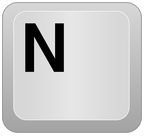
 +
+ 
 +
+ 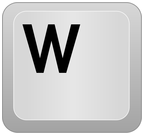
 +
+ 
 +
+ 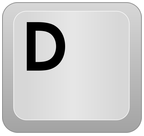
 +
+ 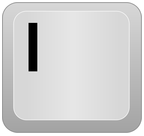
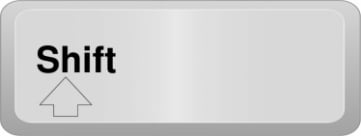 +
+ +
+ 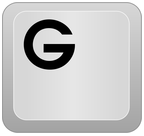
The above-mentioned shortcut keys are some of the important and the most basic shortcuts used while working in a bin on the Windows platform.
Let us discuss the shortcuts used when working with audio.
 +
+ 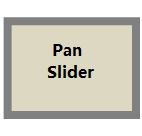
 +
+ 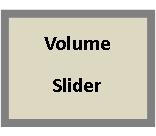
 +
+ 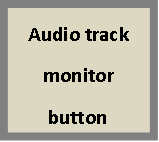
 +
+ 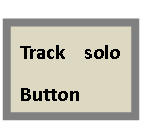
 +
+ 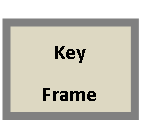
As we have learned some basic audio editing shortcuts now it is time to learn about function keys. You can find function keys on the top row of the keyboard where you can find the F keys followed by numbers 1 to 12. Let see their use.



Above mentioned three function keys are the basics of capturing. You can try f4 – f12 keys and check their use. Basically, after f3 all the function keys are used to add different color locators to the clip. Let us move to the most important part of a media composer which is editing and if we know the shortcuts then we can edit a clip, frame, or video within a very time as compared to the conventional methods.
 +
+ 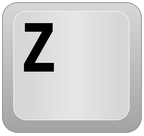
 +
+ 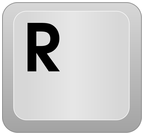
 +
+ 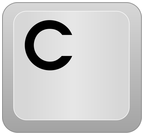
 +
+ 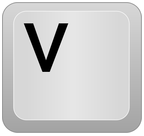
We have discussed 20 basic shortcuts which will help you make your job easier and all the above-mentioned shortcuts are for windows platform. If you are working on Mac PC then you have to change the alt key with the option key and ctrl key with a unique square looking key on the Macintosh keyboards.
Apart from these basic shortcuts, I would like to mention a few more shortcuts that will help you select different tools effectively. These are given below.
 +
+ 
 +
+ 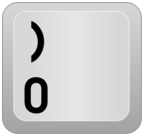
 +
+ 
 +
+ 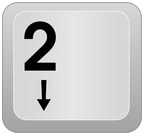
 +
+ 
 +
+ 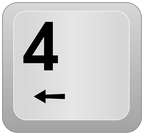
 +
+ 
 +
+ 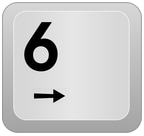
 +
+ 
 +
+ 
We have covered the basic shortcut keys which will make your job easier than ever in using the Avid Media Composers. There are a number of shortcuts which you can use but for a beginner, it is always suggested to start with basics and later on when you become familiar with the software you can start learning different shortcuts as well. But for most of the purpose, these shortcut keys will be more than enough.
I hope that you have got maximum help from this article.
 Wondershare UniConverter (originally Wondershare Video Converter Ultimate)
Wondershare UniConverter (originally Wondershare Video Converter Ultimate)
Your Complete Video Converter Toolbox

- Convert video to over 1000 formats like AVI, MKV, MOV, MP4, etc.
- Convert video to optimized preset for almost all of the devices.
- 90X faster conversion speed than other common converters.
- Edit, enhance & personalize your videos by trimming, croping videos, add subtitles and watermark, etc.
- Burn video to playable DVD with attractive free DVD template.
- Download or record videos from 10,000+ video sharing sites.
- Versatile toolbox includes GIF maker, VR converter and screen recorder.
- Supported OS: Windows 10/8/7/XP/Vista, Mac OS 10.15 (Catalina), 10.14, 10.13, 10.12, 10.11, 10.10, 10.9, 10.8, 10.7, 10.6



Christine Smith
chief Editor