Video Editing
- TRY IT FREE TRY IT FREE
- 1. Edit Video+
-
- 1.1 Top 10 Free 3D Video Makers
- 1.2 Free After Effects Plugins
- 1.3 Top 50 Music Players
- 1.4 Top 30 Flac Players
- 1.5 Add Sound Effects in iMovie
- 1.6 Top 5 Online Video Encoders
- 1.7 Top 20 Facebook Music Apps
- 1.8 Top 30 Xvid Player
- 1.9 Edit Any Format with Virtualdub
- 1.10 Top 10 Free Music Video Makers
- 1.11 Top 30 Online Music Players
- 1.12 3 Easy Methods to Speed up Videos on Windows
- 1.13 Top 3 Ways to Speed up Videos on Mac
- 1.14 Best YouTube Video Speed Changer to Slow down Video
- 1.15 Increase TikTok Video Speed When Watching or Recording
- 1.16 Top 12 Android Apps to Speed up Video
- 2. Other Editing Tips and Tricks+
-
- 2.1 Top 5 Apple TV Troubleshootings
- 2.2 Windows Media Player Crashes
- 2.3 QuickTime Playlist
- 2.4 Windows Media Player Plug-in
- 2.5 Torrent Links to Download iMovie
- 2.6 7 Ways to Repair Windows Media Player
- 2.7 Post Music Notes on Facebook
- 2.8 Avid Media Composer Shortcuts
- 2.9 QuickTime Plug-in for Chrome
- 2.10 QuickTime 64 Bit
- 2.11 Windows Media Player Not Working
- 2.12 How to Use Windows Movie Maker
- 2.13 Top 10 3D Video Cameras
- 2.14 Top 5 QuickTime codecs
- 2.15 Use Windows Media Player as a DLNA Server
- 2.16 History of Windows Movie Maker
- 2.17 YouTube Video Editing Software
- 2.18 10 Hilarious Graduation Speeches
- 2.19 Free Online iMovie Alternatives
How to Add Sound Effects in iMovie
by Christine Smith • 2025-10-21 20:02:23 • Proven solutions
Cute sound appears at the right time of your video can make your video alive. iMovie offers a number of sound effects for you to apply to your video clips and project. With the iMovie sound effects, you can add fun to your videos, and adding sound effects in iMovie is very simple.
Step 1 Open your iMovie project.
If you haven't got a project, start one by going to File > New Project. If you haven't added videos to the iMovie Event browser, load videos by going to File > Import > Movies or import videos to iMovie from your camcorder which is connected to your Mac.
Step 2 Select a sound effect
Click the Music and Sound Effects button to open the Music and Sound Effects window. Here you can see lots of sound effects that you can use. You can choose from iMovie Sound Effects and iLife Sound Effects. Click the play button on the left to preview any sound. In the search field, you can type in the name of the sound effect to quickly find it out.
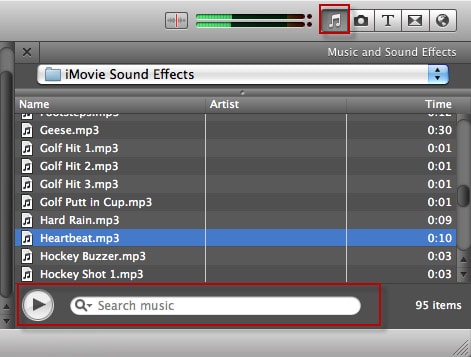
Choose the one you like, and drag it to the video clip in the Project at where you want the sound to begin. Then the sound effect will appear in green beneath the video clip. You can drag the slider to change the length of the sound effect.
Step 3 Adjust the sound effect
Double-click the sound clip and the Inspector window opens. You can adjust the sound clip duration manually and set audio effects. Hit the "Audio" tab to find more customization functions.
You can also add background music to iMovie to add more flavor and add video effects to iMovie videos.
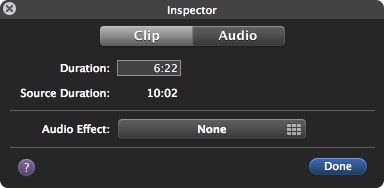
 Wondershare UniConverter - Best Video Converter Toolbox
Wondershare UniConverter - Best Video Converter Toolbox

- Edit, enhance & personalize your videos file via cropping, merging, rotating, applying effects, etc.
- Convert any video to over 1000 formats, like AVI, MKV, MOV, MP4, etc.
- 90X faster conversion speed than any common converters.
- Download/record videos from 10,000+ video sharing sites.
- Stream your videos from Windows or Mac to other devices, including Chromecast, Roku, Apple TV, Xbox 360, or PS3.
- Burn video to playable DVD with attractive free DVD templates.
- Versatile toolbox includes fixing video metadata, GIF maker, DVD converter, and screen recorder.
- Supported OS: Windows 10/8/7/XP/Vista, Mac OS 10.15 (Catalina), 10.14, 10.13, 10.12, 10.11, 10.10, 10.9, 10.8, 10.7, 10.6


Christine Smith
chief Editor