Top 8 Ways to Loop a Video in iMovie Easily and Free Online
by Kayla Morrison • 2025-10-21 20:03:45 • Proven solutions
Thanks to the improved technology, you can now loop videos easily. Take iMovie, for instance, which introduced the “loop video feature to help you watch movies that you like endlessly without pressing the next button. Actually, there're plenty of programs for creating looped videos. So without further ado, I want us to discuss how to loop a video in iMovie and other top-of-the-range online apps with some simple steps.
- Part 1. How to Make a Video Loop on iMovie
- Part 2. 8 Solutions to Make iMovie Loop video Online and Free
- Part 3. Extended Knowledge of looping a Video
Part 1. How to Make a Video Loop on iMovie
iMovie offers an excellent way to create stunning short movies, music videos, photo slideshows, and other creative projects. You can also loop movies directly on the iMovie app, although you’ll have to use QuickTime to loop movies continuously if you'd like to export it. Below are the short and simple steps of how to loop a video on iMovie:
Step 1: Launch iMovie and then open the video clip you'd like to loop.
Step 2: Tap the View menu and then choose the Loop Playback option. Once the video starts playing, it will continue looping until you stop it.
Step 3: Now click the Share button if you want to save or share the movie on Instagram, YouTube, etc. Alternatively, click File > Next > Save to save the looped video on your MacBook.


Tips
If you need to import MOD videos to iMovie. just move to How to Import MOD to iMovie Easily >> to learn more.
Part 2. 8 Solutions to Make iMovie Loop video Online and Free
In this section, I've prepared seven iMovie loop video alternatives for you. They are simple to learn and use and feature plenty of other video editing tools to exploit. You just need to arm yourself with a browser and reliable internet connection.
2. Kapwing
Kapwing is a simple-to-use loop maker that works excellently on any mobile or desktop browser. With it, you can choose the number of times you’d like to loop the video, be it 2x, 3x, 4x, 5x, 8x, or 10x. You can also use this site to trim, cut, rotate, add subtitles, and many more. Now, let's find out how to loop a video with Kapwing:
Step 1: Launch the app on your browser and then click the Upload button to import a video. You can also paste a URL link and download the video online.
Step 2: Choose the number of times you'd like to loop your video whether 2x, 3x, 4x, etc.
Step 3: Click the Create and wait for a few minutes for Kapwing to loop the video. You can download it directly to your computer or share it on Instagram, Twitter, or Facebook.
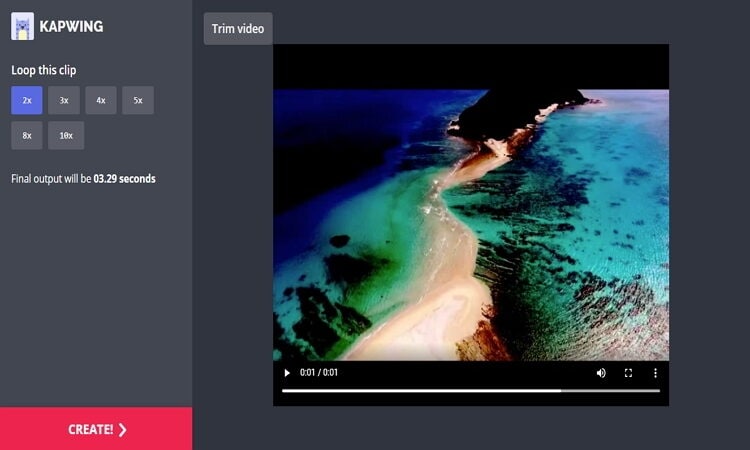
3. Clideo
Clideo is another excellent online video loop tool that's simple to use, fast, and secure. You can even reverse the whole clip if need be. Clideo can also make memes, cut video, merge videos, rotate videos, etc. Even better, it supports all standard video formats, including MPG, VOB, WMV, MP4, AVI, and more. The only disappointing aspect is the limited file upload size of 500MB on the free tier.
Step 1: Visit the website and then hit the Choose File to import a video from the computer, Dropbox, or Google Drive. You can even add clips from YouTube, Vimeo, and many other sites by pasting the URL link.
Step 2: Choose your preferred number of repetitions on the video before setting an output format.
Step 3: Click the Loop, and Clideo will do the rest.
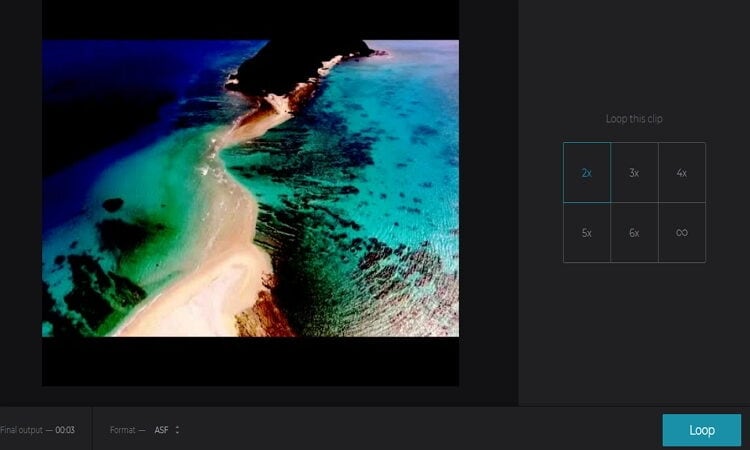
4. Rocketium
Rocketium is a popular online tool for looping, rotating, reversing, cropping, removing audio, and adding/removing watermarks on videos. The interface is simple to learn and navigate (minus any ads by the way) and supports many formats such as 3G2, 3GP, VOB, WEBM, MPG, MOV, MP4, etc. Even better than the first two options, Rocketium supports batch processing.
Step 1: Launch Rocketium and click the Upload a file or drag-and-drop your media file to the app to import them.
Step 2: Select a multiplier you'd like to include in your video like 2x, 3x, 5x, or 10x.
Step 3: Tap the Loop Video to begin looping your video for free on Rocketium. You can also edit it further by adding background music, adding captions, etc.
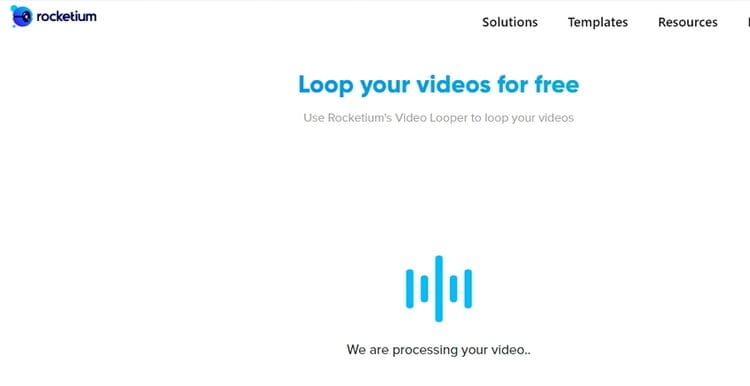
5. Fileconverto
Of all the apps mentioned on this list, I find Fileconverto to be the most straightforward program to use. That’s because the interface is self-explanatory, despite the few ads. Here, you can loop your video clips up to 7x. You can also brighten videos, convert to MP3, reverse a video, compress videos, and many more. The only downside, as I’ve said, is the few ads on the interface coupled with the limited file upload size of 500MB.
Step 1: Visit the site and then click the Browse to import your video.
Step 2: Choose the number of loop times for your video by clicking the drop-down list with the loop times options.
Step 3: Click the Submit Now, and Fileconverto will begin looping your video. You will see a download link with your looped video.
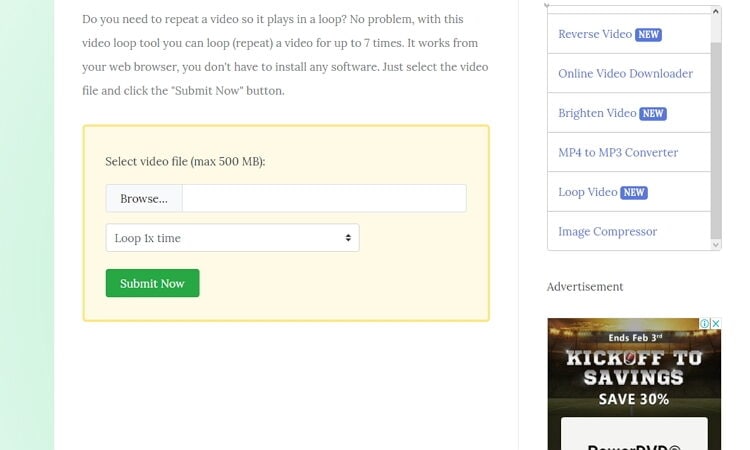
6. Wofox
Wofox is an excellent web-based app for helping you to create eye-catching looped videos for your social media campaign. Other video editing tools available include a subtitle adder, stop motion maker, video slideshow maker, meme maker, rotate video, and many more. But just like Fileconverto, this site is laden with annoying ads.
Step 1: Visit Wofox and then click the Upload button to upload your video for looping.
Step 2: Select your loop amount, whether 2x, 4x, 6x, 8x, or 10x.
Step 3: Click the Download and wait for the looped video.
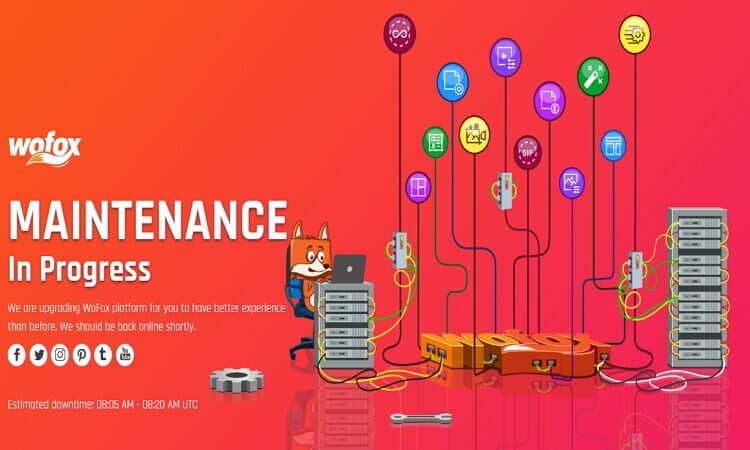
7. InfiniteLooper
This is another top-class video looping app that requires very little knowledge to use. It has a simple UI that's free of any annoying ads. However, InfiniteLooper doesn't support uploading of locally saved files.
Step 1: Go to InfiniteLooper and then enter the name of your favorite YouTube video or the URL link before hitting the Search.
Step 2: After uploading the video, drag the blue sliders below your video to begin looping a particular section on your video.
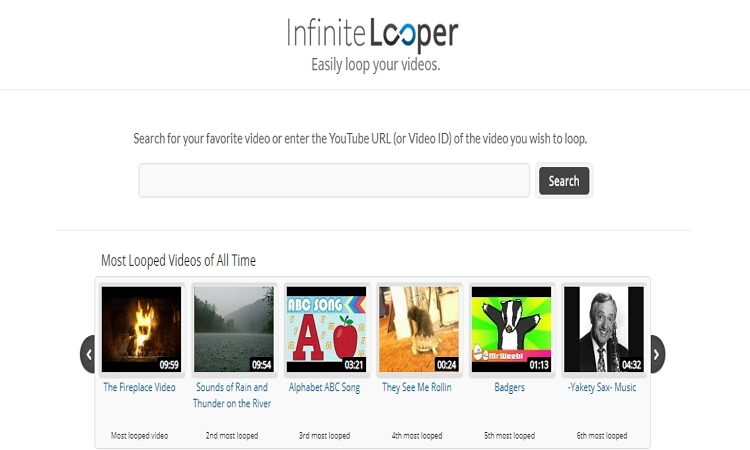
8. Coub
Closing the best seven is Coub which is easy-to-use and features lots of file editing tools. For example, you can loop videos, add music, mute sound, and many more. You can also upload videos from Coub, Twitch, Vimeo, YouTube, etc. for looping. However, Coub supports a maximum of 400MB file size and 20mins duration.
Step 1: Launch Coub then click the Create > Create Coub > Upload a video.
Step 2: Click the Loop and then open the drop-down list on your uploaded video before selecting the Duplicate segment option.
Step 3: Tap the Next to publish your looped video

Part 3. Extended Knowledge of looping a Video
Overall, using looped videos is one of the most efficient methods of defining your message to an audience. Simply put, your video clips will have a unique, modern feel. So here are the few tips & tricks to use loop video feature:
- Loops with background songs: It’s always vital to have a theme song on your video. In that case, you can choose to have a loop for your intro and outro accompanied by your theme song. This way, your channel look professional.
- Loop by genre: Although this might sound pretty obvious, it’s still worth a mention. Creating music loops of the right style will immediately create a genre-specific world for your audience. For example, if you’re creating a storytelling video, add an audio/sound that matches that style.
- Loops on transitions: If you’re covering different topics on your video, adding an excellent music loop with a title card indicating a change into a new topic will do the trick.
- Create loops for emphasis: If you want to stress a point on your video for something serious or sad, you can loop in some sad music for that part and then remove it when you’re done.
These are just some few ways that you can use the loop feature to make your video enjoyable. Even better, the eight mentioned apps on this list will help you loop videos quickly.
Wondershare UniConverter - Best Video Editor
- Built-in editor for cutting, trimming, adding subtitles, and many other file editing tasks.
- Convert movies files to optimized preset for almost all devices.
- Download videos from popular sites like YouTube, Dailymotion, Vevo, etc.
- 120X faster conversion speed than any conventional converters.
- Edit, enhance & personalize your videos file.
- Download/record videos from YouTube and other 10,000 video sharing sites.
- Versatile toolbox combines video metadata, GIF maker, cast video to TV, video compressor, and screen recorder.
- Supported OS: Windows 10/8/7, macOS 11 Big Sur, 10.15, 10.14, 10.13, 10.12, 10.11, 10.10, 10.9, 10.8, 10.7, 10.6.



Kayla Morrison
staff Editor