How to Upload iMovie to Instagram without Quality Loss
by Kayla Morrison • 2025-10-21 20:03:45 • Proven solutions
I've tried putting it on my phone, but it ends up in the home movies section, and Instagram doesn't allow you to access those files. I can make it a YouTube video very easily if that helps. Anybody know how to do this?------Question from our customer.
It is an open secret that millennials are migrating in droves from Facebook and other social networking sites to Instagram. Its ability to share videos is unmatched compared to its peers. For example, clips can be shared on Stories, posts, and IGTV, which is Instagram's main video streaming feature. iMovie, on the other hand, can make exciting and professional video clips that you can share on Instagram. But do you know how to upload iMovie to Instagram easily? Here, we will be discussing how to easily make and export iMovie to Instagram with a few steps.
- Part 1. How to create a video for Instagram in iMovie
- Part 2. 3 Steps to transfer iMovie File to Instagram Easily
- Part 3. Extra Knowledge About Uploading Instagram Via a Web Browser
Part 1. How to create a video for Instagram in iMovie
Now I am going to rush you through how to make an iMovie video within seconds using iMovie. So without any further ado, let's see how to do it:
Step 1: Run iMovie on your Mac and then click the Import or the download icon to locate and import your video.
Step 2: Next, save your video clip under a title you'll easily remember and then tap File > New Movie to create a new project.
Step 3: Now drag-and-drop your video file to the timeline from the Event library.
Step 4: Drag your imported video up into the project area. You can add multiple clips to the project area in the order of which viewers will see them.
Step 5: To make the final product look professional, you can add transitions and titles on top or in between video clips.
Step 6: If you're satisfied, click the Share > File to export the new iMovie video clip to your Mac.


Tips
If you want to know how to upload videos to Facebook, Instagram, Vimeo, just move to How to Compress Video for Facebook, Instagram, Vimeo >> to learn more.
Part 2. 3 Steps to transfer iMovie File to Instagram Easily
You may notice, iMovie doesn't support direct sharing of files to Instagram. Even worse, typical iMovie videos are in QuickTime MOV, which isn't compatible with Instagram. Fortunately, Wondershare UniConverter can help you easily upload iMovie to Instagram by converting it to an Instagram-supported format first. It's, in fact, effortless to do that as you simply have to choose the Instagram format from the available video formats. You can also edit the video further by adding background music, subtitles, applying effects, rotating, etc. And of course, there is a Windows version of this program as well.
Wondershare UniConverter - Best Instagram Uploader and Converter
- Built-in editor for cutting, trimming, adding subtitles, and many other file editing tasks
- Convert movies files to optimized preset for almost all devices
- Download videos from popular sites like YouTube, Dailymotion, Vevo, etc.
- 30X faster conversion speed than any conventional converters
- Edit, enhance & personalize your videos file
- Download/record videos from YouTube and other 10,000 video sharing sites
- Versatile toolbox combines video metadata, GIF maker, video compressor, and screen recorder
- Supported OS: Windows 10/8/7, Mac OS 10.15 (Catalina), 10.14, 10.13, 10.12, 10.11, 10.10, 10.9, 10.8, 10.7, 10.6
Below are the steps to convert iMovie to Instagram easily with Wondershare UniConverter:
Step 1 Add the iMovie video.
Run the program and then click the Document icon to import the iMovie clip saved on your computer. A more comfortable method is via dragging & dropping the files into the app. You can also add several clips or a whole folder because the Wondershare UniConverter supports batch processing. You'll see a video thumbnail on the left side of the window.
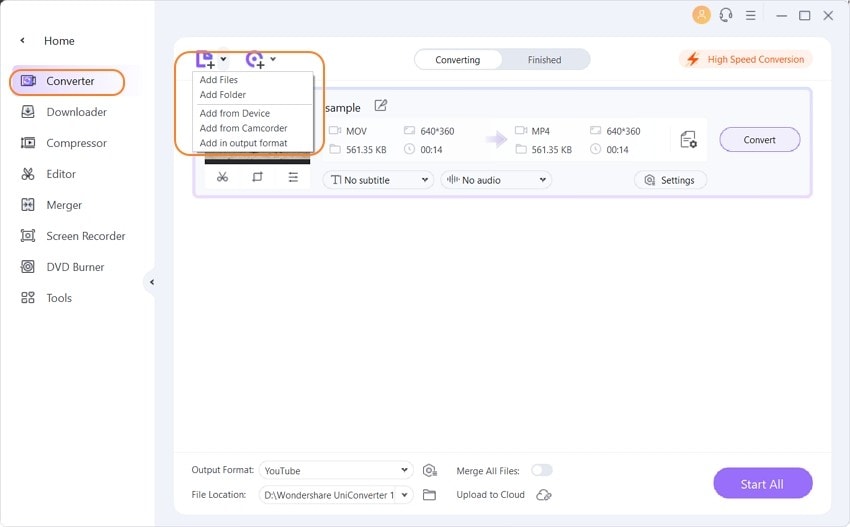
Step 2 Edit file (Optional).
Now click on either the Trim, Crop, or Effect icons below the thumbnail to launch the editing window. You can now crop, trim, apply effects, change/add subtitles, rotate, etc., and then proceed to the next step.
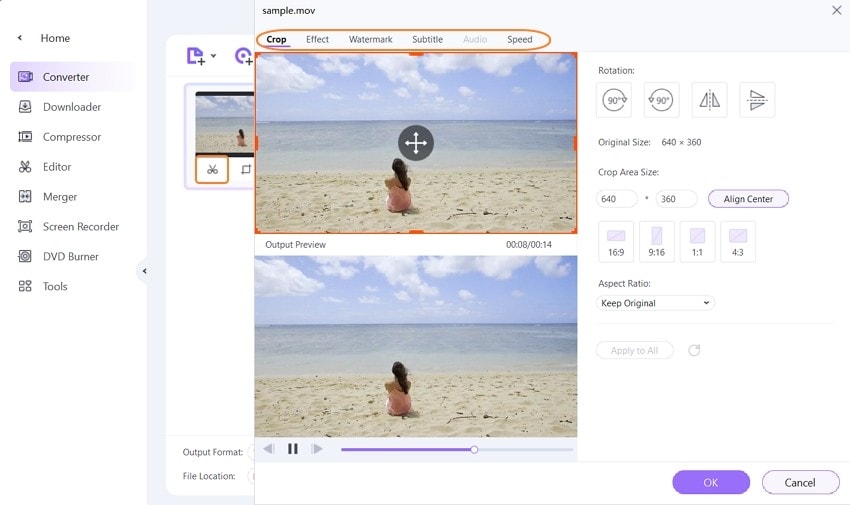
Step 3 Choose Instagram as a target format.
Open the Setting icon and then click the Web Video tab. Now scroll down the list and select Instagram before setting a proper resolution.
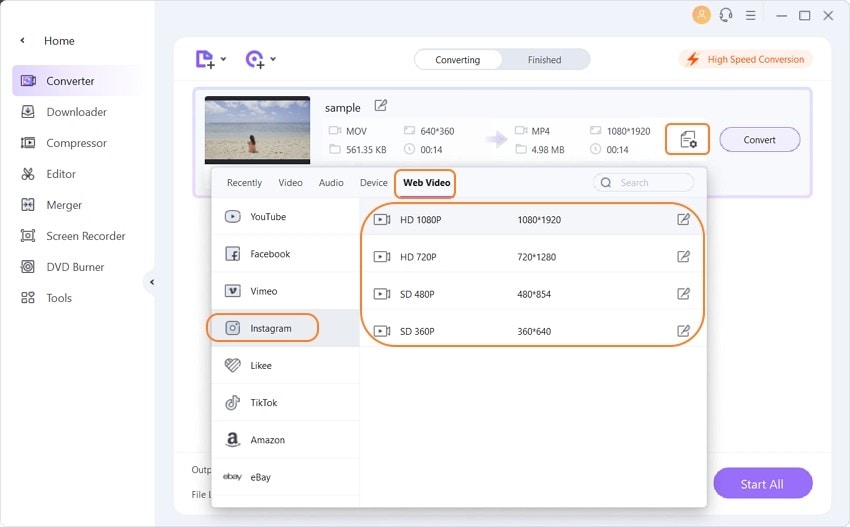
Step 4 Convert iMovie to Instagram.
Choose your target folder where the Instagram video will be saved and then click the Convert button. If you have several clips, click the Start All button. After the conversion process, you can go to the Finished tab and upload your iMovie clip to Instagram easily.
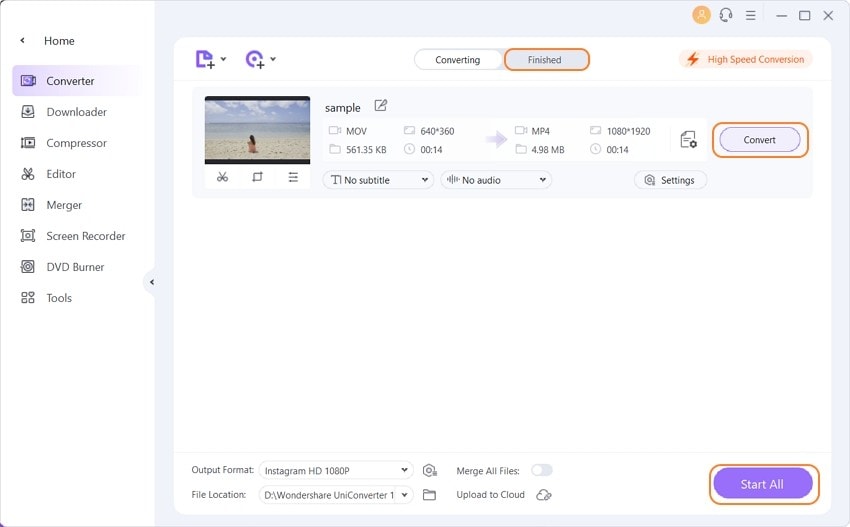
Part 3. Extra Knowledge About Uploading Instagram Via a Web Browser
If you don't have enough time and resources to download and install a professional app on your computer, luckily, you can use several iMovie Instagram alternatives to convert and upload videos to Instagram losslessly. Below are the best three:
1. Later
Later is a website that prides itself on the NO 1 marketing platform for Instagram. Here, you can quickly import videos to Instagram, Facebook, Twitter, or Pinterest. Later will also improve your sales on Instagram by linking your posts to product pages or tagging multiple pages. You'll also get essential Instagram analysis tools like an easy-to-use visual content calendar to help you schedule your Instagram posts properly. Even better, it comes with an auto-publish feature, so no need for any notifications. And of course, you can import media from anywhere, including Dropbox or Google Drive.
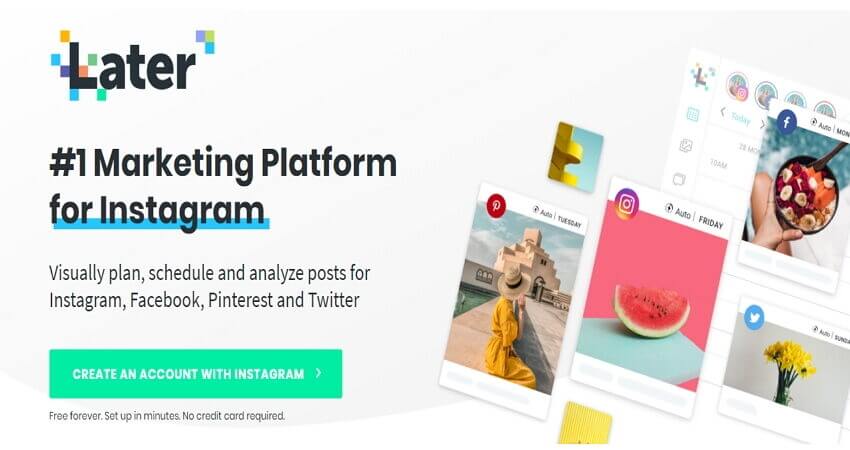
2. Iconosquare
Second is Iconosquare, which will give your social media presence that much-needed boost thanks to its powerful analytics, management, and scheduling features. With it, you can publish videos to Instagram automatically with features like the Best Time to Post, User Tagging, and Geolocation, ensuring that you reach the right audience. Additionally, Iconosquare will ensure that you keep up with competition across the industry by keeping an eye on engagement, reach, follower growth, and more. Even better, you can efficiently manage your presence on Instagram by adding multiple brand profiles. Sign up today and start enjoying the 14-day free trial.
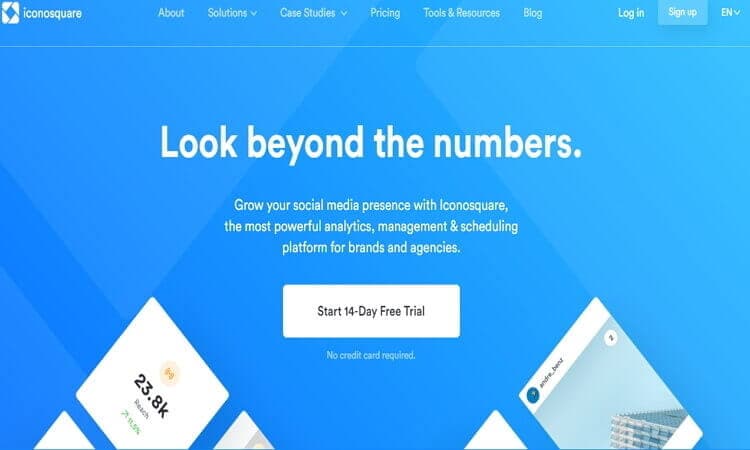
3. Skedsocial
Trusted by 10,000+ popular agencies and brands across the world, Skedsocial should attract more views on your Instagram posts. Here, you can add Instagram videos from your computer, Google Drive, Canva, Instagram app, and many more. After that, you can whip them up and then share the content across Instagram, Facebook, and Twitter. You can also use the Sked Link feature to create clickable Instagram links. This way, your followers can easily access your blog posts, products, profile, etc. Moreover, there is an excellent 24/7 customer support that's fast and always eager to help.
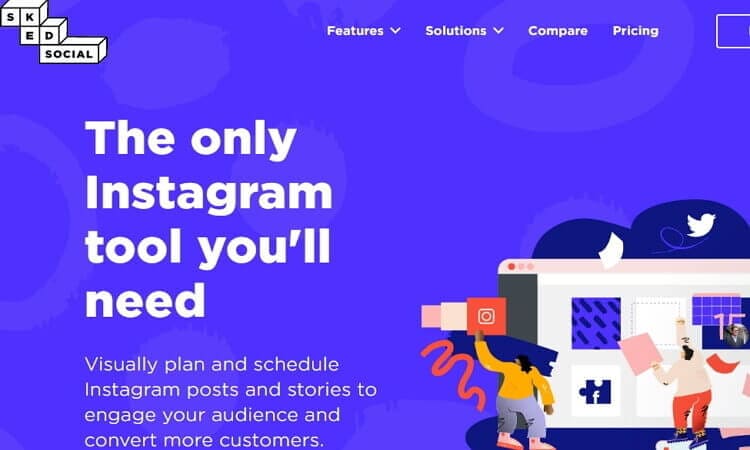



Kayla Morrison
staff Editor