Convert
- TRY FREE TRY FREE
- 1. Convert Video to Any Format+
-
- 1.1 Easy Way to Play Quicktime Video
- 1.2 MOV vs MP4
- 1.3 Top 7 MP4 Converter Downloader
- 1.4 Anything to MP4
- 1.5 WebM vs MP4
- 1.6 FLV vs MP4
- 1.7 Convert Stereo to Mono Easily
- 1.8 MPEG vs MP4
- 1.9 Convert VHS to Digital
- 1.10 Top 5 Mono to Stereo Converters
- 1.11 Convert Anything to Anything
- 1.12 10 Ways to Turn Video into Audio
- 1.13 Top 10 Song to Ringtone Converters
- 1.14 Easy Steps to Convert Video to Live Photos
- 1.15 Trim Videos on Windows Media Player
- 1.16 Best Tools to Trim MP4
- 1.17 Convert TS to MP4 with VLC
- 1.18 Easy Steps to Convert Videos to MIDI Files in 2020
- 1.19 How Can You Convert MP4 to MIDI Format in 2020
- 1.20 How to Convert WMA to MP4 Format with VLC in 2020
- 1.22 Best Way to Convert 3GPP to Other Formats in 2020
- 1.23 How to Use Handbrake to Convert WebM to Any Video Format
- 2. Convert Picture to Any Format+
- 3. Tips and Tricks+
-
- 3.1 What is FLV File
- 3.2 What is M4A File
- 3.3 What is TS File
- 3.4 What is FLAC File
- 3.5 What is Cloudconvert
- 3.6 What is MXF File
- 3.7 9 Zamzar converter Alternatives
- 3.8 10 Best Free Key Converters
- 3.9 Free VLC Batch Convert Feature
- 3.10 How to Convert Files
- 3.11 Top 10 Easy Converters
- 3.12 Top 11 Video Clip Converters
- 3.13 Tips and Tricks for Converting It
- 3.14 Online Convert Com Alternative
- 3.15 10 Vector Converters Alternative
- 3.16 How to Open ISO File
- 3.17 Freemake Video Converter Review
- 3.18 Top 10 Online Converter MP4
- 3.19 Top 10 File Type Converters
- 3.20 Top 9 Free Logo Converters
- 3.21 Top 6 Free Sound Converters
- 3.22 Best Apple Compressor Alternative
- 3.23 Top 9 ISO Extractors
- 3.24 AVI vs MP4
- 3.25 10 Solutions to Combine Files
- 3.26 Top 8 TS File Players
- 3.27 6 Tips for Converting SWF Files in 2020
- 3.28 Best Way to Convert MIDI to WAV Format in 2020
- 3.29 How to Convert WAV to MIDI Format in 2020
- 3.30 5 Recommended Ways to Convert AC3 Format in 2020
- 3.31 Simple Steps to Convert WMA Format to iTunes Format in 2020
- 3.32 Top 3 Nintendo 3DS Converters
6 Tips for Converting SWF Files in 2025
by Christine Smith • 2025-10-21 20:04:33 • Proven solutions
Convert
- TRY FREE TRY FREE
- 1. Convert Video to Any Format+
-
- 1.1 Easy Way to Play Quicktime Video
- 1.2 MOV vs MP4
- 1.3 Top 7 MP4 Converter Downloader
- 1.4 Anything to MP4
- 1.5 WebM vs MP4
- 1.6 FLV vs MP4
- 1.7 Convert Stereo to Mono Easily
- 1.8 MPEG vs MP4
- 1.9 Convert VHS to Digital
- 1.10 Top 5 Mono to Stereo Converters
- 1.11 Convert Anything to Anything
- 1.12 10 Ways to Turn Video into Audio
- 1.13 Top 10 Song to Ringtone Converters
- 1.14 Easy Steps to Convert Video to Live Photos
- 1.15 Trim Videos on Windows Media Player
- 1.16 Best Tools to Trim MP4
- 1.17 Convert TS to MP4 with VLC
- 1.18 Easy Steps to Convert Videos to MIDI Files in 2020
- 1.19 How Can You Convert MP4 to MIDI Format in 2020
- 1.20 How to Convert WMA to MP4 Format with VLC in 2020
- 1.22 Best Way to Convert 3GPP to Other Formats in 2020
- 1.23 How to Use Handbrake to Convert WebM to Any Video Format
- 2. Convert Picture to Any Format+
- 3. Tips and Tricks+
-
- 3.1 What is FLV File
- 3.2 What is M4A File
- 3.3 What is TS File
- 3.4 What is FLAC File
- 3.5 What is Cloudconvert
- 3.6 What is MXF File
- 3.7 9 Zamzar converter Alternatives
- 3.8 10 Best Free Key Converters
- 3.9 Free VLC Batch Convert Feature
- 3.10 How to Convert Files
- 3.11 Top 10 Easy Converters
- 3.12 Top 11 Video Clip Converters
- 3.13 Tips and Tricks for Converting It
- 3.14 Online Convert Com Alternative
- 3.15 10 Vector Converters Alternative
- 3.16 How to Open ISO File
- 3.17 Freemake Video Converter Review
- 3.18 Top 10 Online Converter MP4
- 3.19 Top 10 File Type Converters
- 3.20 Top 9 Free Logo Converters
- 3.21 Top 6 Free Sound Converters
- 3.22 Best Apple Compressor Alternative
- 3.23 Top 9 ISO Extractors
- 3.24 AVI vs MP4
- 3.25 10 Solutions to Combine Files
- 3.26 Top 8 TS File Players
- 3.27 6 Tips for Converting SWF Files in 2020
- 3.28 Best Way to Convert MIDI to WAV Format in 2020
- 3.29 How to Convert WAV to MIDI Format in 2020
- 3.30 5 Recommended Ways to Convert AC3 Format in 2020
- 3.31 Simple Steps to Convert WMA Format to iTunes Format in 2020
- 3.32 Top 3 Nintendo 3DS Converters
- Part 1. 3 Ways to Compress SWF Size
- Part 2. How to Make SWF File from Images
- Part 3. How to Convert FLA Format to SWF
- Part 4. How to Convert SWF Files to FLA
Part 1. 3 Ways to Compress SWF Size
Sothink SWF Decompiler
Sothink SWF Decompiler is windows-based software that helps you to convert SWF file type in other popular and well-known audio-video formats. This software allows users to do several operations such as recovering lost FLA files, view and extract SWF file type, convert SWF file definition to the HTML 5 files, etc. There is a free plugin offer which enables you to get an online flash from the browsers.
Pros:
● It supports several operations for SWF files.
● You can easily edit SWF elements as well.
Cons:
● The software price is very costly.
● You can't use it for the SWF file Mac.
Files Conversion
Files Conversion is also a beneficial tool that offers you to convert the SWF file type in other needed formats. It is an online tool that can be used directly in your browser without any installation on your system. This website supports mostly all popular audio-video formats for converting files. It offers you encoders, decoders, conversion of data, numbers, and strings with ease. Another thing is that this website is free of cost, so you can directly open the website and browser to convert the files as per your need.
Pros:
● It also supports Mac so you can easily convert the SWF file Mac without any compatibility issue.
● You can convert the SWF file in mostly all popular formats.
Cons:
● You always need active internet to convert your files.
● The conversion speed is not much fast.
SWF Compressor
SWF Compressor is another powerful program that is mainly developed to solve the user's issue about how to compress SWF file size to save disk space. This program can reduce SWF file size in batch as well, so you can easily add multiple files together for compressing the size of your SWF files.
Pros:
● You can compress files in batch.
● It is available for windows and Mac both types of operating systems.
Cons:
● The main function is only SWF file compressions, so you can't use it for file conversion.
● Price is not competitive, just for one feature.
Part 2. How to Make SWF File from Images
Free File Convert website is an online website for reducing SWF file size, which supports converting files and compressing SWF files online. Using this website, users can also convert JPG images to the SWF file format, or you can say making SWF files with the images. It is a free website and works on all operating systems. If you want to make the SWF file from images, then you can also use this website to solve your issue about how to make the SWF file on Mac. Now, let's see how to use this website.
Step 1:
Open the above URL in your browser and then browse photos from the computer which you want to make SWF file.
Step 2
Now, we have to select the output format as SWF. Click on the inverted triangle under output format and then select the SWF format from the list.
Step 3
Once you have selected the output format, simply hit the Convert button, and then the website will convert the file to the SWF format in a few seconds. After a successful conversion, you can download it on your computer. It is the way for how to make an SWF file.
Part 3. How to Convert FLA Format to SWF
Wondershare UniConverter (originally Wondershare Video Converter Ultimate) is a desktop application which comes with the powerful conversion features and supports around 1000 multimedia files formats for converting files from one format to another. This program is also capable of downloading videos from over 10000 websites, recording videos, burning CDs or DVDs and many other features that are available there. It also supports transferring multimedia files. You can directly transfer audio, footage from the computer to your iOS or Android devices with the help of this software. It works without using iTunes while working with the iOS devices.
 Wondershare UniConverter
Wondershare UniConverter

- Convert to 1,000+ formats, including AVI, MKV, MOV, MP4, etc.
- 90X faster conversion speed than other common converters.
- Edit videos with trimming, cropping, merging, adding subtitles, and more.
- Burn video to playable DVD with attractive free DVD template.
- Download or record videos from 10,000 video sharing sites.
- Versatile toolbox includes fixing video metadata, GIF maker, and screen recorder.
- Supported OS: Windows 10/8/7/XP/Vista, macOS 11 Big Sur, 10.15 (Catalina), 10.14, 10.13, 10.12, 10.11, 10.10, 10.9, 10.8, 10.7, 10.6.
Step 1 Launch Wondershare UniConverter and Add files
First, install the software from the official website and run it. Now click on the +Add Files icon at the top-left side in the convert tab of the program and select the file from the system.
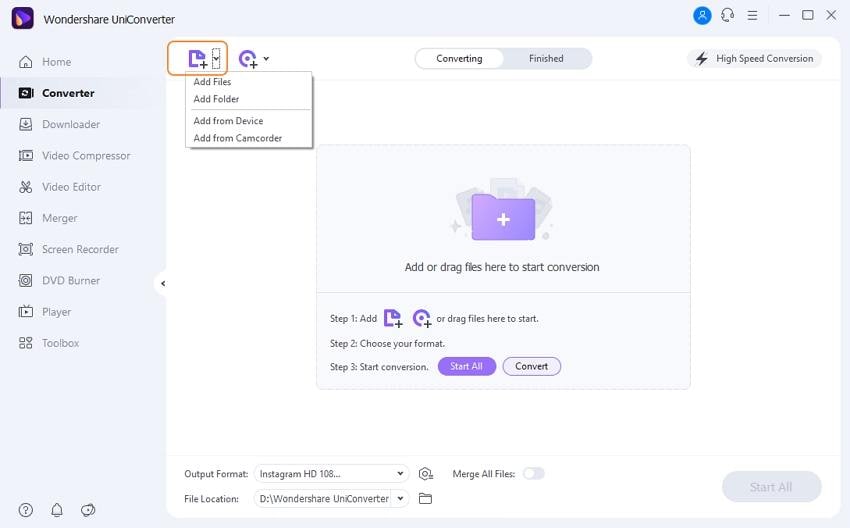
Step 2 Select output format
After browsing the video file, click on the setting icon and then hit the Video > SWF tab. Now select this as your output format.
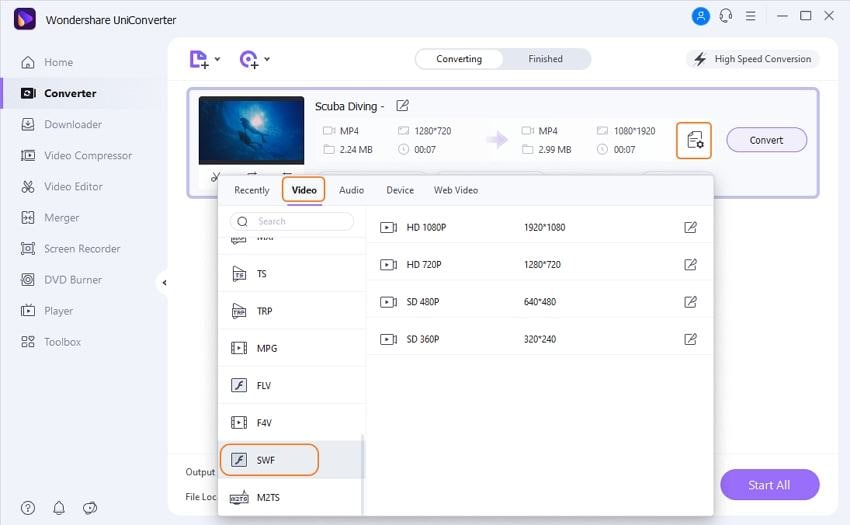
Step 3 Start to convert
Once you are ready, click on the Convert button. That's it. The program converts files by 90x faster speed, so you will get your files converted in just a few seconds.
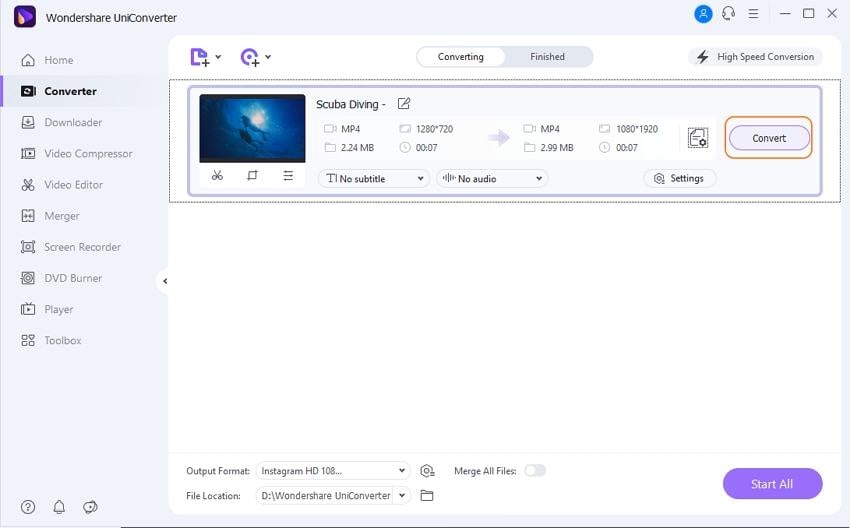
Part 4. How to Convert SWF Files to FLA
SWF Decompiler is the desktop software that is used by billions of people to decompile the SWF files. This software can be used for converting your files as well. You can easily convert SWF to FLA with this software. You can use this software in the Windows and Mac operating systems. Let's see how to convert SWF to FLA using this software.
Step 1: Install the software from the official website and then launch it. After running the program, from the left side Explorer window open the folder where your SWF file is available, then it will be available on the left side of the program interface, just like the below screenshot.
Step 2: When you click on the file name, it will be loaded in the software automatically, and you can see the preview of the file. Now, from the right side of the interface under the Resources tab, you need to click on the + sign, and then you can see all available elements in the file. Now click the Export FLA/FLEX.
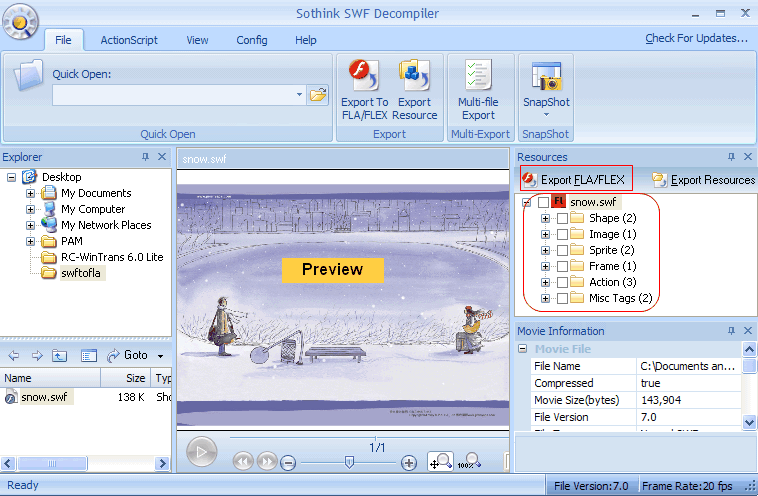
Step 3: After doing the above process, the export dialogue box will open on your system screen. In this dialogue box, the target file name extension will be.FLA by default. You can enter any other name here. Click on the Browse button and then select the destination where you want to save the target file. Finally, click on the OK button.
Step 4: You will see the SWF decompiler now on your screen. Hit the OK button in the decompiler window.
Step 5: Now, the file will be exported in.FLA format, and the program will ask you to open in Adobe Flash. If you want to open the file, then click on the Yes button.
Step 6: When you click on the Yes button, the Adobe Flash will open, and the converted file will open automatically in the program.
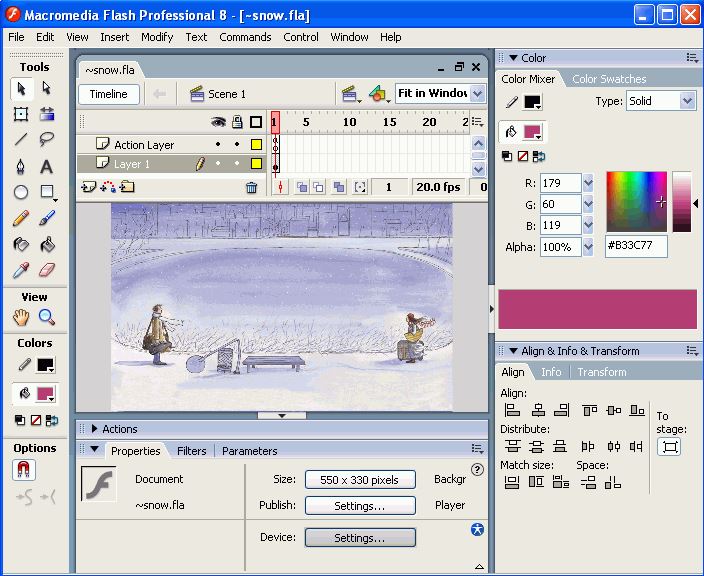
Conclusion:
These are some ways that can help you to make the SWF file, reduce SWF file size, convert FLA file to SWF, and many other operations. You can go for any program of your choice from the above-discussed programs. If your need is different than the FLA format, then we would like you to suggest to use Wondershare UniConverter. This program offers you everything you need to make good videos and converting multimedia files.
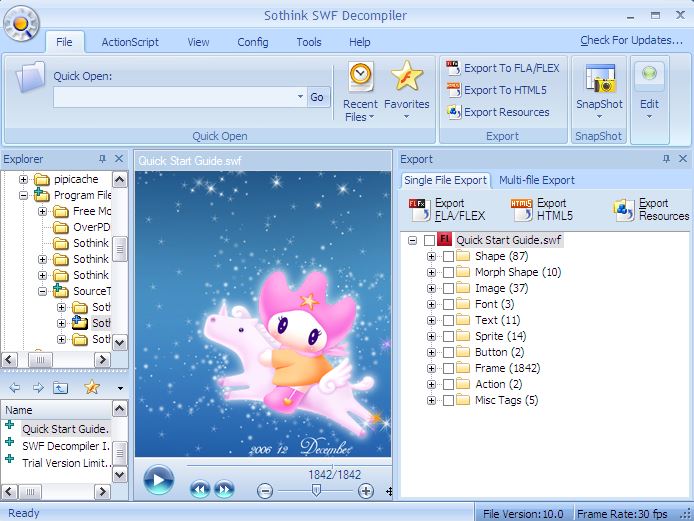
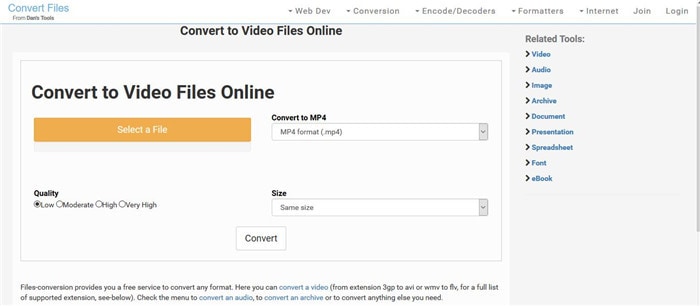
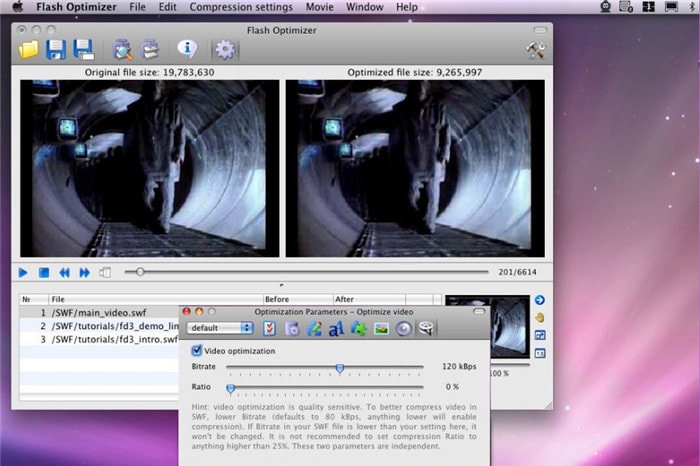
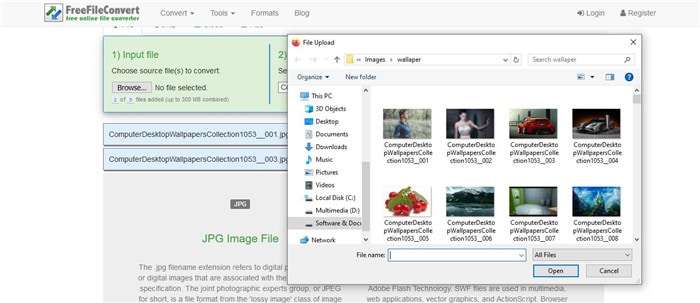
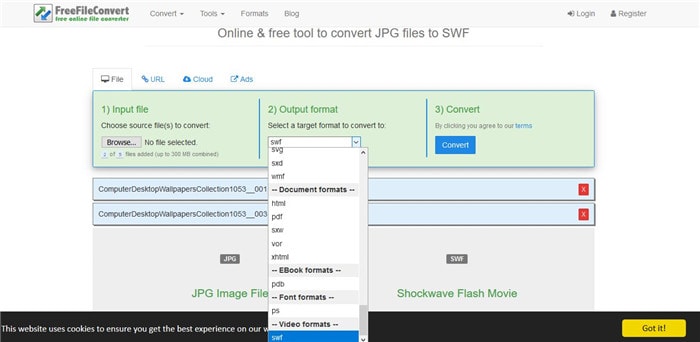
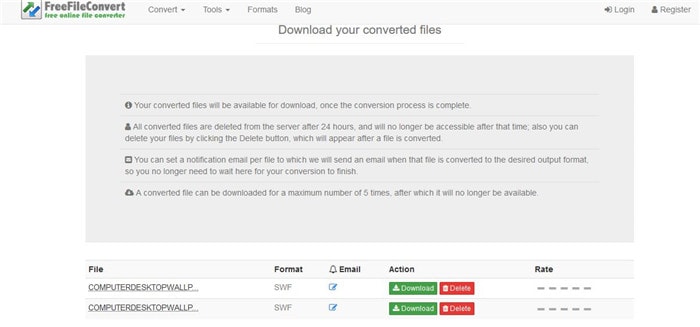
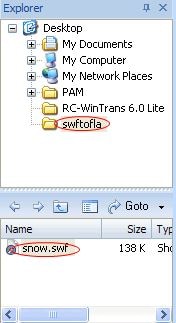
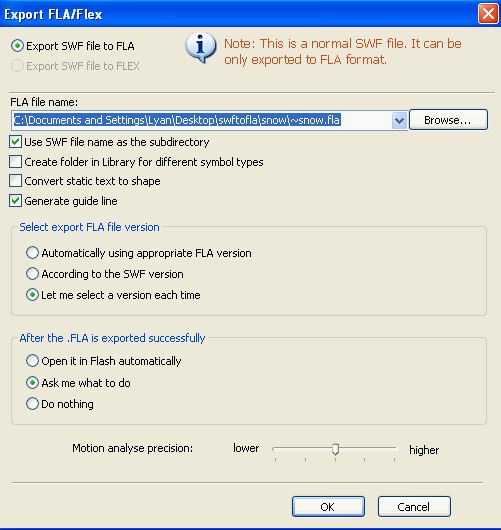
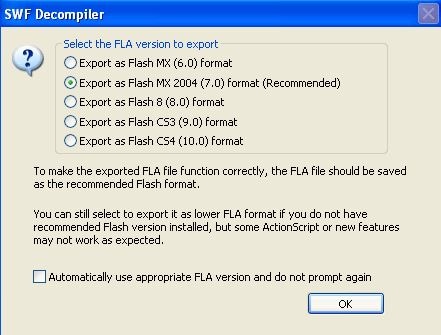
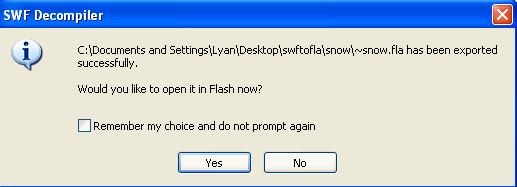


Christine Smith
chief Editor