PS4 Converter
All Topic
- AI Tools Tips
-
- AI Photo Enhancer Tips
- Voice Changer Tips
- AI Thumbnail Maker Tips
- AI Script Generator Tips
- Smart Summarizer
- AI Subtitle Generator Tips
- Watermark Remover
- Vocal Remover Tips
- Speech to Text Tips
- AI Video Tips
- AI Image Tips
- AI Subtitle Translator Tips
- Video Extractor Tips
- Text to Speech Tips
- AI Video Enhancer Tips
- DVD Users
- Social Media Users
- Camera Users
- Photography
- Creative Design
- Movie Users
- Travelling Fans
- Educational Users
- More Solutions
- Holidays and Commemoration
- Game Lovers
- Other Tips
Recommended 6 FREE PS4 Video Converters for Windows/Mac
by Christine Smith • 2025-10-21 20:11:49 • Proven solutions
“How can I convert video to PS4?” ---------Question from Quora
With a PS4 converter, you can play videos on your PlayStation console hassle-free by converting videos to PS4-supported formats like MP4, AVI, MKV, MTS, and M2TS. Unfortunately, finding the best PS4 video converter with all essential video manipulation tools is no joke. So, this review post takes a look at the best online and offline apps to help you convert videos to PS4 and edit them professionally.
- Part 1. Can I Play Any Video on PS4?
- Part 2. Best PS4 Video Converter You Should Know
- Part 3. Other 6 PS4 Video Converters for Windows/Mac
Part 1. Can I Play Any Video on PS4?
Unfortunately, PS4 supports only a handful of video and audio formats. Supported video formats include MP4, AVI, MTS, M2TS, and MKV. As for audio, PS4 supports MP3, FLAC, and M4A. As if that’s not enough, users must get the video/audio codec right to use these formats on PS4. That’s why you need to install a third-party PS4 converter to PC, as we’ll discuss below.
Part 2. Best PS4 Video Converter You Should Know
Wondershare UniConverter is the best multi-functional PS4 converter for Mac or Win you can find. First, it’s super-easy to use than any other PS4 video converter. Secondly, it allows users to convert their video files to any PS4-supported format, as mentioned above. You can even convert the video directly to game console models like PS4, PS3, Xbox One, PS Vita, and more. Third, users can edit their videos by trimming, cropping, adding watermarks, applying captions, etc.
Wondershare UniConverter – Best PS4 Converter for PC
Wondershare UniConverter - Best Video Converter for Mac/Windows
-
It converters any video format to PS4-supported formats like MP4, AVI, MKV, MTS, and M2TS.
-
Users can directly convert videos to game console models like PS3, PS4, PS Vita, Xbox One, etc.
-
It allows users to edit their converted videos by trimming, cropping, compressing, merging, adding subtitles, etc.
-
It can download videos from 10000+ movie-sharing websites like Vimeo, YouTube, Dailymotion, etc.
-
It’s 30x faster than any video converter, editor, and downloader.
-
It’s the best PS4 converter for Win 8/7/10 & Mac OS X 10.9+.
Below are the easy steps to convert a video to PS4 using Wondershare UniConverter:
Step 1Launch the video converter.
After launching the software on your PC, you’ll see multiple tabs on the left pane. Click the Video Converter tab at the top of the list.
To start uploading videos, drag and drop them to the Video Converter window. Alternatively, press the + Add Files button at the center to open your local media library and upload the video.
Remember, you can also load DVD or Blu-ray files by clicking the Load DVD button. And yes, the app supports batch conversions.
![]()
Step 2Edit the video file (Optional).
Do you want to retouch your video before converting it to PS4? In that case, click the edit icons below the uploaded thumbnail. On the editing window, you can trim, crop, compress, adjust volume, add watermarks, etc.
![]()
Step 3Choose PS4 as the target format and start converting.
Now, click the Output Format menu at the bottom of the window, then click the Device tab. Here, locate the Game tab and click it before choosing PS4. If you want to convert the video to a specific file format, click Output Format, then tap Video. After choosing PS4 as the target format, set a folder path on the File Location menu. Lastly, press Start All to begin the conversion process. That’s all!
![]()
Part 3. Other 5 PS4 Video Converters for Windows/Mac
Below are the other five computer apps to help you convert any video file to PS4.
1. Any Video Converter
Any Video Converter is a powerful app to help you convert, download, and edit video files easily. The simple-to-understand platform supports the convenient drag-and-drop feature and lets you upload almost any video format. Users can convert DVDs, Blu-rays, CDs, and other 200+ file formats. You can also cut, flip, crop, and add video effects to your PS4 video. Plus, it supports 100+ video-sharing websites.
Pros:
- It supports multiple file formats.
- It offers multiple device-optimized outputs.
Cons:
- Average conversion speed.
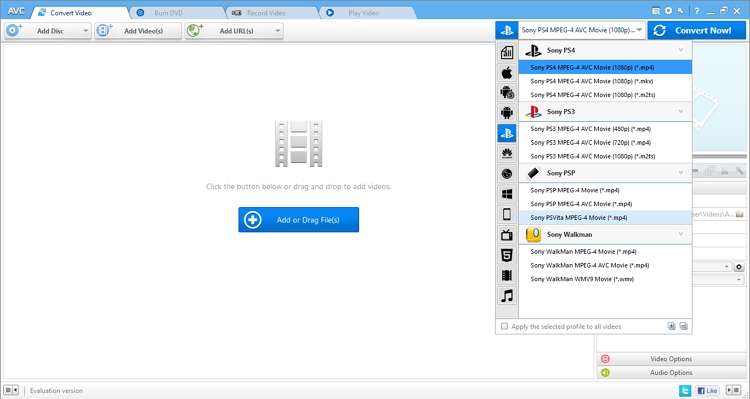
2. Aimesoft Video Converter
Another computer program that lets users easily convert between video files is Aimesoft Video Converter. Users can convert MP4, AVI, MKV, MTS, FLV, and other video file formats. As expected, it also supports device-ready presets like iPad, iPod, iPhone, PS4, PS3, Blackberry, and more. Furthermore, you can trim, crop, and apply effects to videos.
Pros:
- Excellent editing capabilities.
- Supports all popular device-optimized formats.
Cons:
- Only for Windows PCs.
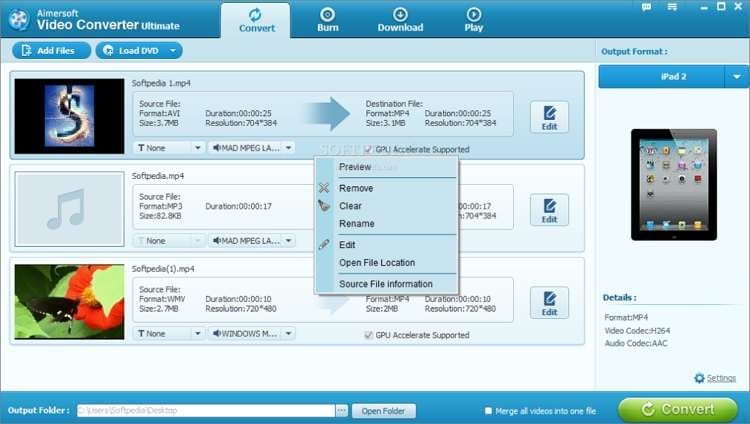
3. Program4pc
Next, use Program4pc to convert between more than 300 file formats. It supports converting between all standard video formats, and users can merge, crop, trim, and rotate videos. Users can also download videos from more than 1000 online video websites. Interestingly, it comes with professional audio and DJ mixing software. Overall, it’s an exciting computer app.
Pros:
- It supports 300+ formats.
- It converts videos for multiple devices.
Cons:
- Only for Microsoft Windows.
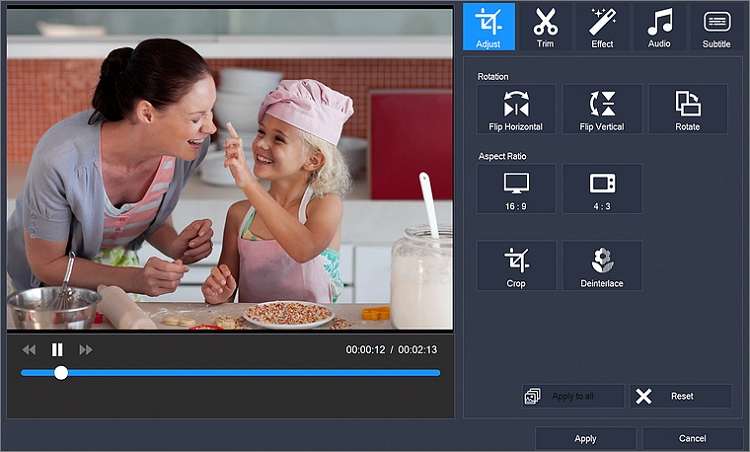
4. HD Video Converter Factory Pro
If you’re still searching for an all-in-one video processing app, choose HD Video Converter Factory Pro. It supports all video qualities, including 4K, 1080p, 720p, and 480p. It also supports over 500 file formats with multiple device-optimized presets. Even better, you can download videos from more than 300 file formats.
Pros:
- Supports 500+ file formats.
- 30-day refund guarantee.
Cons:
- Not entirely free.
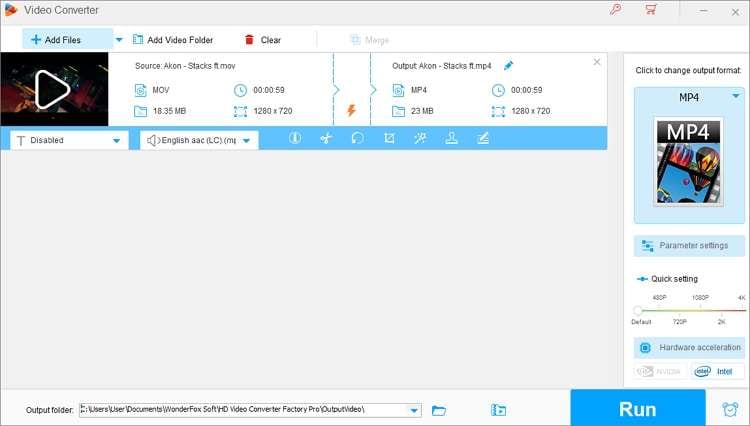
5. Avdshare Video Converter
Well, they say the more, the merrier, and that’s why you should include this app in your video conversion collection. It’s easy to use and supports unique file formats like DV, HDV, GFX, OGV, PVA, and more. It also supports device-ready formats like PSP, PS4, PS5, Android, Zune, iPhone, iPad, and more. Moreover, users can perform basic editing tasks like merging, cropping, adding subtitles, etc.
Pros:
- Super-fast conversion speed.
- It supports batch conversion.
Cons:
- Limited free version.
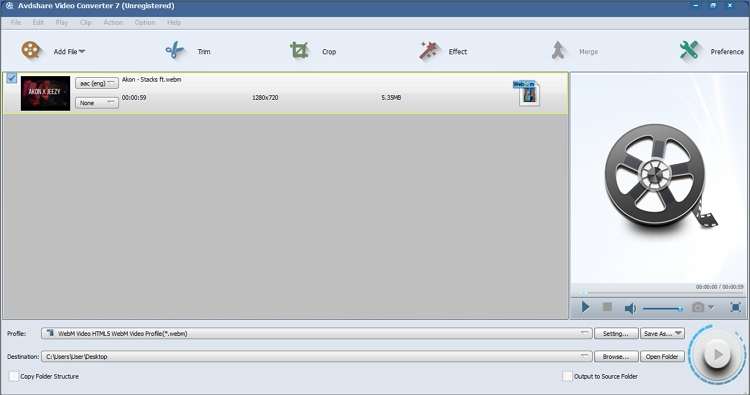
Conclusion
Have you already identified the perfect PS4 converter? If not, use Wondershare UniConverter. Unlike the rest, it’s easy to understand and packs multiple powerful features. Nonetheless, the other options can also come in handy.
Your complete video toolbox
 It converters any video format to PS4-supported formats like MP4, AVI, MKV, MTS, etc.
It converters any video format to PS4-supported formats like MP4, AVI, MKV, MTS, etc.




Christine Smith
chief Editor