PS4 Converter
All Topic
- AI Tools Tips
-
- AI Photo Enhancer Tips
- Voice Changer Tips
- AI Thumbnail Maker Tips
- AI Script Generator Tips
- Smart Summarizer
- AI Subtitle Generator Tips
- Watermark Remover
- Vocal Remover Tips
- Speech to Text Tips
- AI Video Tips
- AI Image Tips
- AI Subtitle Translator Tips
- Video Extractor Tips
- Text to Speech Tips
- AI Video Enhancer Tips
- DVD Users
- Social Media Users
- Camera Users
- Photography
- Creative Design
- Movie Users
- Travelling Fans
- Educational Users
- More Solutions
- Holidays and Commemoration
- Game Lovers
- Other Tips
How to Play AVI on PS4 Easily
by Christine Smith • 2025-10-21 20:11:49 • Proven solutions
"Why can't I play AVI files on a PS4?" ---------Question from Quora
As you may already know, PS4 can play movie files on TV. But which movie files can you play on PS4? Obviously, quite a number, including AVI. However, PS4 AVI support is quite limited regarding the type of audio and video codecs. That's why you must get it right when selecting a suitable PS4 AVI converter. Read on to learn a few options!
- Part 1. Can I Play AVI on PS4?
- Part 2. Best Solution to Convert AVI to PS4 on Windows/Mac
- Part 3. How to Play converted AVI files on PS4?
- Part 4. Other 3 AVI to PS4 Video Converters You Should Know
Part 1. Can I Play AVI on PS4?
So, can PS4 play AVI without any issues? As said, PS4 can play AVI videos but with specific video and audio codecs. The supported AVI video codecs are MPEG-4 ASP and /MPEG-4 AVC High Profile Level 4.2. When it comes to the AVI audio codecs, it supports MP3, AC3 (Digital Dolby), and AAC-LC. Other supported video formats include MP4, MKV, MPEG-2, MTS, and M2TS.
Part 2. Best Solution to Convert AVI to PS4 on Windows/Mac
With Wondershare UniConverter, users can convert any video format to game console-ready formats like PS3, PS4, PS Vita, Xbox One, and many others. You can upload AVI, MTS, MP4, WebM, DV, VOB, MOV, and other video formats. And to make your videos stand out, users can trim, crop, compress, add subtitles, apply video effects, and so on.
Wondershare UniConverter – Best PS4 AVI Converter
Wondershare UniConverter - Best Video Converter for Mac/Windows
-
It supports converting 1000+ file formats, including AVI, MP4, MOV, FLV, etc.
-
Users can convert AVI directly to PS4, PS5, PS Vita, Xbox One, Xbox 360, and other device-ready formats.
-
It allows users to edit videos by cropping, trimming, adding video effects, applying subtitles, etc.
-
Downloads videos from 10000+ video-sharing websites such as Dailymotion, Vimeo, Likee, etc.
-
30x faster than any other video converter, editor, and downloader.
-
It's the best PS4 AVI converter for Mac OS X 10.9+ & Win 10/8/7.
A step-by-step process to convert AVI to PS4 using Wondershare UniConverter:
Step 1Upload the AVI video.
Install and run Wondershare UniConverter, then click the Video Converter function on the left pane. Now drag and drop the AVI video on the converter or click + Add Files to open your local folders and upload the AVI file.
![]()
Step 2Edit the video (Optional)
You'll see the Trim, Crop, and Effect icons on the uploaded thumbnail. To cut your video file, click the Trim button, then drag the handles to set a new duration. Click the Crop or Effect icons to crop, rotate, flip, change the volume level, apply watermarks, add subtitles, and so on.
![]()
Step 3Choose PS4 as the target format and convert the video.
Start by choosing a folder destination on the File Location section. After that, open the Output Format menu, then click the Device tab. Now scroll down the available list and choose Game before selecting PS4. Sum it up by clicking Start All. Wondershare UniConverter will now begin converting AVI to PS4 quickly and with lossless quality.
![]()
Part 3. How to Play converted AVI files on PS4?
After converting your AVI file to PS4, it's now time to learn how to play it on your PS4 console. But before that, use your computer to format your USB file to the exFAT or FAT32 system. That's because PS4 can't read NTFS. Also, don't just dump your movie file on the USB stick, as PS4 only reads videos saved in a folder. For audio files, make sure you create a "Music" folder.
After meeting the above requirements, do the following:
Step 1. Insert the USB stick on your PS4 USB port, then launch the Media Player app. Your USB will appear as one of the options.
Step 2. After launching the Media Player app, select the USB, then navigate to the folder where you saved the video.
Step 3. Now play the video and enjoy the playback experience. Use the R2 and L2 buttons to fast forward and rewind playback. You can also click the Options button to launch the playback control panel.
Part 4. Other 3 AVI to PS4 Video Converters You Should Know
Let's wrap up this review post by discussing other excellent PS4 AVI converters for Mac and Windows.
1. EaseFab
EaseFab is undoubtedly an excellent video conversion app. It's easy to use and lets you watch and edit video files effortlessly. It supports more than 250 file formats, including Blu-ray and DVDs. Apart from converting videos, users can also crop, merge, compress, add subtitles, apply visual effects, and so on. Best of all, it comes with a 90-day money-back guarantee.
Pros:
- It supports multiple file formats.
- Excellent video editing capabilities.
Cons:
- No macOS version.
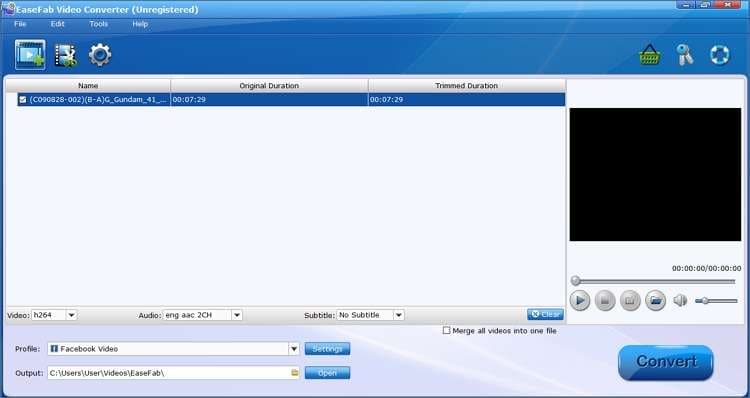
2. Pavtube iMedia Converter
If you're a Mac user, get this Blu-ray, DVD, audio, and 4K video solution. With Pavtube iMedia Converter, you can convert unique media formats like DV, DVCPRO, AIC, XAVC, Apple ProRes, and more. As expected, it supports several optimized options for game consoles, Android, iPhone, iPad, Smart TVs, and more. Plus, users can make 3D videos from 2D/3D resources.
Pros:
- It offers a multi-functional platform.
- Simple to use.
Cons:
- Only for Mac computers.
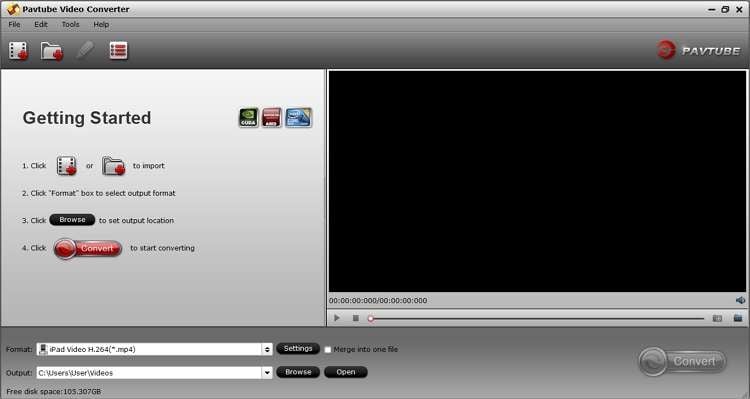
3. Wonderfox HD Video Converter Factory
The third and final video converter to use is Wonderfox Video Converter Factory. This popular app supports more than 500 file formats, including HD AVI, MP4, FLV, MOV, DV, etc. It also allows device-optimized formats for iPhone, iPad, PlayStation, Blackberry, and more. Another thing, Wonderfox enables batch conversions.
Pros:
- Supports 500+ file formats.
- Wide range of device-ready formats.
Cons:
- Only for Windows PC.
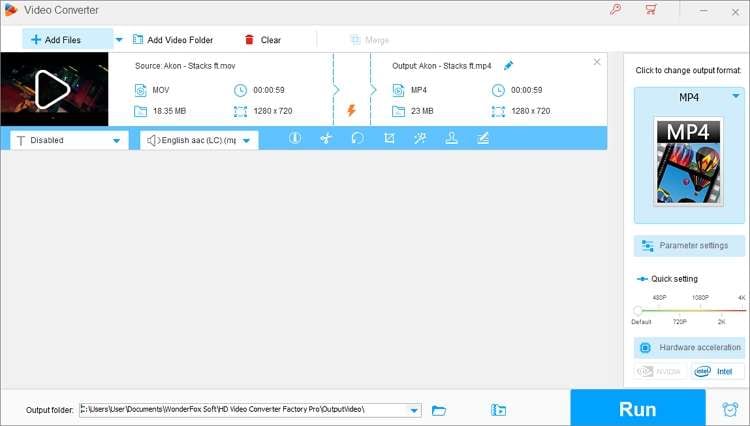
Summary
As you can see, watching AVI or any other video file on PlayStation 4 is as easy as 1-2-3. Just convert the video to PS4, then apply the steps above to watch it on your game console. Remember to use Wondershare UniConverter for the best movie playback on Mac or Windows computers.
Your complete video toolbox
 It supports converting 1000+ file formats, including AVI, MP4, MOV, FLV, etc.
It supports converting 1000+ file formats, including AVI, MP4, MOV, FLV, etc.




Christine Smith
chief Editor