DVD
- TRY IT FREE TRY IT FREE
- 1. Convert Video to DVD+
- 2. Convert DVD to Video +
- 3. Convert to/from ISO +
- 4. DVD Burning Software +
-
- 4.1 10 Free Mac DVD Burners
- 4.2 AnyDVD for Mac
- 4.3 Best Toast for Windows Alternative
- 4.4 MP4 to DVD Burner Mac
- 4.5 10 WinX DVD Video Software Alternatives
- 4.6 Windows DVD Maker Programs
- 4.7 10 Best Blu-ray DVD Players
- 4.8 Best DVD Makers
- 4.9 Best Video to DVD Converters
- 4.10 Top DVD Creators
- 4.11 Best Free DVD Authoring Software
- 4.12 Alternative to ConvertXtoDVD Mac/Windows
- 4.13 Best DVD Burning Software
- 4.14 Top 5 Free DVD Burners
- 4.15 PAL to NTSC Converter
- 5. Convert Other Formats to DVD+
-
- 5.1 iPhone Videos to DVD
- 5.2 Convert uTorrent Movies to DVD
- 5.3 Burn Camcorder to DVD
- 5.4 Burn VLC Files to DVD
- 5.5 Convert MiniDV to DVD
- 5.6 Burn iTunes Movie to DVD
- 5.7 Burn Torrent Movies to DVD
- 5.8 Burn BBC iPlayer to DVD
- 5.9 Burn iMovie to DVD
- 5.10 Burn Windows Movie Maker Files to DVD
- 5.11 Use Adobe Premiere to Burn A DVD
- 5.12 Convert Blu-ray to DVD
- 5.13 Convert Movies to DVD
- 5.14 Convert Movies to DVD on Mac
- 5.15 Convert 8mm to DVD
- 6. Other DVD Tips & Tricks +
AnyDVD Free for Mac? Download A Program Like AnyDVD Free for Mac
by Christine Smith • 2025-10-21 20:03:44 • Proven solutions
AnyDVD is a DVD copy protection removal software developed by Slysoft Inc. It runs in the background and making DVD unrestricted and region-free so that you can copy DVDs with other DVD backup programs like its CloneDVD or recode video with programs like DVD Shrink. However, AnyDVD only works in Windows systems. Since you're here, you're probably finding a program similar to AnyDVD but works in Mac, including Catalina.
Here is my suggestion for AnyDVD Free for Mac alternative - Wondershare UniConverter for Mac. It's an all-in-one solution for DVD and video entertainment on Mac. Wondershare UniConverter for Mac not only removes restrictions and protections from DVD but also backs up DVDs and recode DVD movies to any popular formats, for play in Mac (Catalina included) or Apple devices like iPhone, iPod, iPad, PSP, etc.
 Wondershare UniConverter - Your Complete Video Toolbox
Wondershare UniConverter - Your Complete Video Toolbox

- Directly convert MP4 to VOB (DVD-Video ), AVI, MKV, MOV, and 1000+ other formats.
- Burn MP4 to DVD to play with your DVD player at 90X fastest speed.
- Optimized conversion presets for iDVD, iMovie, Final Cut Pro.
- Edit videos with advanced video editing functions like trimming, cropping, adding watermarks, subtitles, etc.
- Download videos from YouTube and other 10,000 video sharing sites.
- Supported OS: macOS 11 Big Sur, 10.15 (Catalina), 10.14, 10.13, 10.12, 10.11, 10.10, 10.9, 10.8, 10.7, 10.6, Windows 10/8/7/XP/Vista.
Note: This program also has a Windows version: Wondershare UniConverter. Like the Mac version as better equivalent than AnyDVD for Mac. It's the more powerful alternative to AnyDVD for Windows 10/8/7/Vista/XP.
How to Use AnyDVD Free for Mac Alternative
Although the features are similar, Wondershare UniConverter for Mac is more powerful than AnyDVD; it's still not difficult to use this AnyDVD for Mac alternative. This is why we think it's a better alternative to AnyDVD for Mac. Now forget about the background-running part. All you need is a program to remove restrictions and burn DVDs or convert videos without any hassle. See the easy guide below - only 2 steps required.
Step 1 Import DVD files to AnyDVD Fre for Mac Alternative.
When you open the program, you'll enter the Convert tab by default. Choose the Burn tab on the top, and you can load DVD files from your computer. DVDs with or without copy protections are both supported. For DVDs with copy and region protections, the restrictions will be removed automatically.

Step 2 Set DVD template and Burn videos to DVD.
There are 5 output formats available: SONY DVD RW DRX-S70U, SuperDrive, DVD Folder, DVD media, and ISO Files. Except for DVD, the other 4 options allow you to either burn DVD later or play DVD movies in Mac.
Now selecting SuperDrive as an instance. Next, choose the DVD template by moving the right-left arrow; you can click the Edit icon to customize the DVD template to set the title, DVD background, etc. After that, set the DVD parameters on the right panel, like typing the DVD label of your new DVD, aspect ratio, etc. Finally, click the Burn button to start burning videos to DVD. The progress bar will let you know how much time remains.
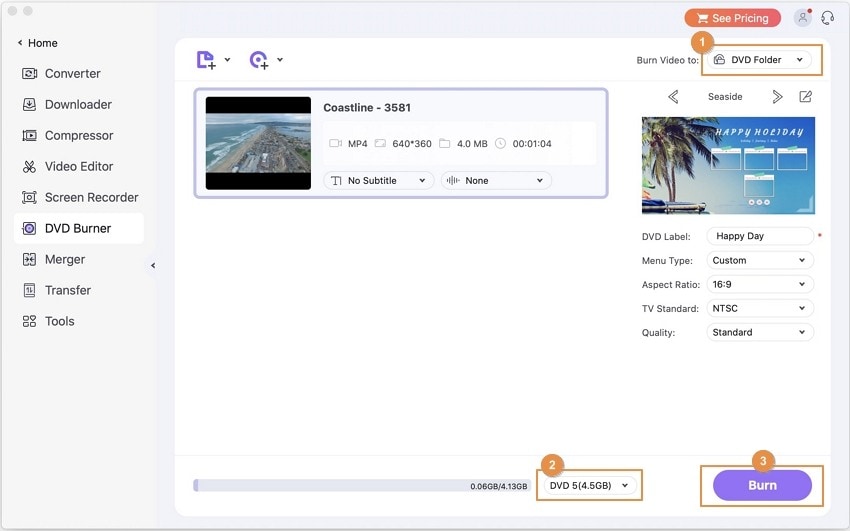
More about AnyDVD Free for Mac Alternative:
As an alternative to AnyDVD in Mac, Wondershare UniConverter for Mac has additional features as below:
- Not only burns DVD, but also converts DVD to video for Mac and devices.
- Convert video & audio to and from AVI, WMV, MP4, MOV, FLV, MKV, etc.
- Download web videos quickly and easily.
- Create 3D movies from any 2D video in Mac.
- All common video editing tools like Rotate, Crop, Trim, Subtitle, etc.


Christine Smith
chief Editor