DVD
- TRY IT FREE TRY IT FREE
- 1. Convert Video to DVD+
- 2. Convert DVD to Video +
- 3. Convert to/from ISO +
- 4. DVD Burning Software +
-
- 4.1 10 Free Mac DVD Burners
- 4.2 AnyDVD for Mac
- 4.3 Best Toast for Windows Alternative
- 4.4 MP4 to DVD Burner Mac
- 4.5 10 WinX DVD Video Software Alternatives
- 4.6 Windows DVD Maker Programs
- 4.7 10 Best Blu-ray DVD Players
- 4.8 Best DVD Makers
- 4.9 Best Video to DVD Converters
- 4.10 Top DVD Creators
- 4.11 Best Free DVD Authoring Software
- 4.12 Alternative to ConvertXtoDVD Mac/Windows
- 4.13 Best DVD Burning Software
- 4.14 Top 5 Free DVD Burners
- 4.15 PAL to NTSC Converter
- 5. Convert Other Formats to DVD+
-
- 5.1 iPhone Videos to DVD
- 5.2 Convert uTorrent Movies to DVD
- 5.3 Burn Camcorder to DVD
- 5.4 Burn VLC Files to DVD
- 5.5 Convert MiniDV to DVD
- 5.6 Burn iTunes Movie to DVD
- 5.7 Burn Torrent Movies to DVD
- 5.8 Burn BBC iPlayer to DVD
- 5.9 Burn iMovie to DVD
- 5.10 Burn Windows Movie Maker Files to DVD
- 5.11 Use Adobe Premiere to Burn A DVD
- 5.12 Convert Blu-ray to DVD
- 5.13 Convert Movies to DVD
- 5.14 Convert Movies to DVD on Mac
- 5.15 Convert 8mm to DVD
- 6. Other DVD Tips & Tricks +
How to Burn Video_TS Folder/Files to DVD Easily
by Christine Smith • 2025-10-21 20:01:12 • Proven solutions
"If I burn Video_TS folder to a disc, will it convert into a playable DVD?"
If you have the similar questions like "Will TS files play on DVD player?" or "Can I burn Video_TS straight to DVD?", then you can go on reading the following parts. Have copied your favorite movie from your friend's disc on your PC and now want to watch it on your latest HD big screen TV? Don't worry, here are a list of tools you can use to burn video_ts to DVD and play with your DVD player. In this article, you can learn the best way on how to convert VIDEO_TS to DVD on Windows/Mac with easy steps.
- Part 1. What are Video_TS Folder/Files
- Part 2. How to Burn Video_TS to DVD on Mac
- Part 3. Easy Steps to Burn Video_TS to DVD Free on Windows 10/8/7
Part 1. What are Video_TS Folder/Files
In the simplest terms, a VIDEO_TS is a DVD folder file that contains all the information and data of the DVD video. Short form for Video Transport System, a VIDEO_TS file mainly contains 3 types of files having IFO, BUP, and VOB extension. These 3 files are needed to play your DVD movies.
VIDEO_TS.BUP - These files contain information related to the backup for the IFO files. These are exact copies and are used when IFO files cannot be read or become corrupted.
VIDEO_TS.VOB - These files contain information related to video and audio data of the DVD. These contain the major part of the disc data including additional viewing angles, subtitles, and others. Since VOB files can be maximum of1GB in size, there are multiple of these files present on the disc.
VIDEO_TS.IFO - These files contain basic information about the disc and VOB files like subtitles, chapters, language, DVD menu, and others.
Part 2. How to Burn Video_TS to DVD on Mac
Usually, you can download movies in VIDEO_TS folder format from torrent or other similar sources on Windows 10/8/7. At this time, maybe you want to burn these VIDEO_TS files to DVD discs for playback on DVD player. In the following guide, I mainly introduce a professional VIDEO_TS to DVD burner to teach you how to burn VIDEO_TS movies to a blank DVD disc step by step.
The tool strongly recommended here is Wondershare UniConverter (originally Wondershare Video Converter Ultimate). It allows you to burn VIDEO_TS files to DVDs (DVD5, DVD9, BD 25 and BD50 included) in high video and audio quality. And there are lots of cool DVD menu templates provided. Also, this app allows you to convert VIDEO_TS to any other popular video & audio formats like MP4, M4V, WMV, FLV, MOV, MKV, AVI, MP3, M4A, and MWA etc. In a word, with Wondershare UniConverter, you can convert VIDEO_TS to any format and playback easily on any devices.
 Wondershare UniConverter - Best DVD Burner for Windows/Mac
Wondershare UniConverter - Best DVD Burner for Windows/Mac

- Convert Video_TS files to AVI, MKV, MOV, WMV and over 1000 video and audio formats.
- Burn Video_TS files to DVD/ISO/DVD folder and customize your DVD with free DVD menu templates.
- Download videos from YouTube and other 10,000 sites easily by pasting URL.
- Edit, enhance & personalize your video files by trimming, cropping, rotating, adding subtitles, etc.
- Transfer converted files to iPhone/Android/External devices via a USB cable.
- 90X faster converting speed than any other video converters with high-quality output.
- Versatile toolbox combines fix video metadata, GIF maker, video compressor and screen recorder.
- Supported OS: Windows 10/8/7/XP/Vista, macOS 11 Big Sur, 10.15 (Catalina), 10.14, 10.13, 10.12, 10.11, 10.10, 10.9, 10.8, 10.7, 10.6.
Steps to burn video_ts to DVD Mac using Wondershare UniConverter
Step 1 Load Video_TS files to Wondershare UniConverter for Mac.
Open the Wondershare Video_TS to DVD Converter for Mac. From the primary software interface, choose the DVD Burner tab. Click the ![]() to browse and add Video_TS files present on your PC. Alternatively, if you want to add the Video_TS folder directly from your DVD, select the
to browse and add Video_TS files present on your PC. Alternatively, if you want to add the Video_TS folder directly from your DVD, select the ![]() option.
option.
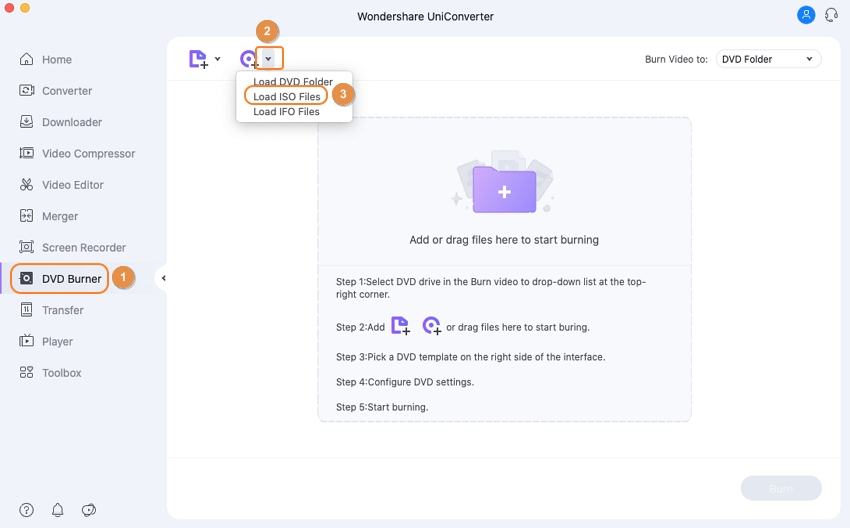
Step 2 Select DVD template for Video_TS to DVD conversion.
After files are added successfully, you can select the template or design of your DVD by moving the left and right arrows on the right side of the program interface. To check for more designs and to add a background image or a background video, click edit icon on the top-right corner to open a pop-up window.
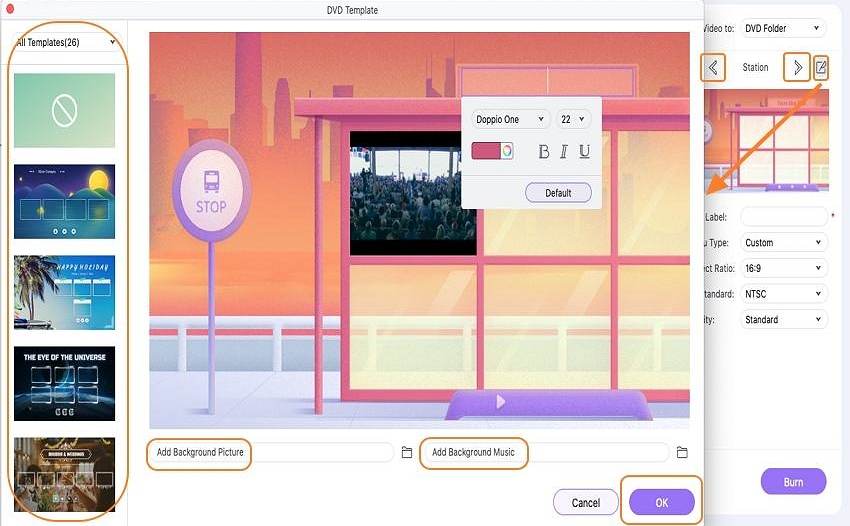
Step 3 Choose DVD label and other DVD settings.
Enter DVD label of your choice and select DVD parameters like Menu type, Aspect Ratio, TV Standard, and Quality.
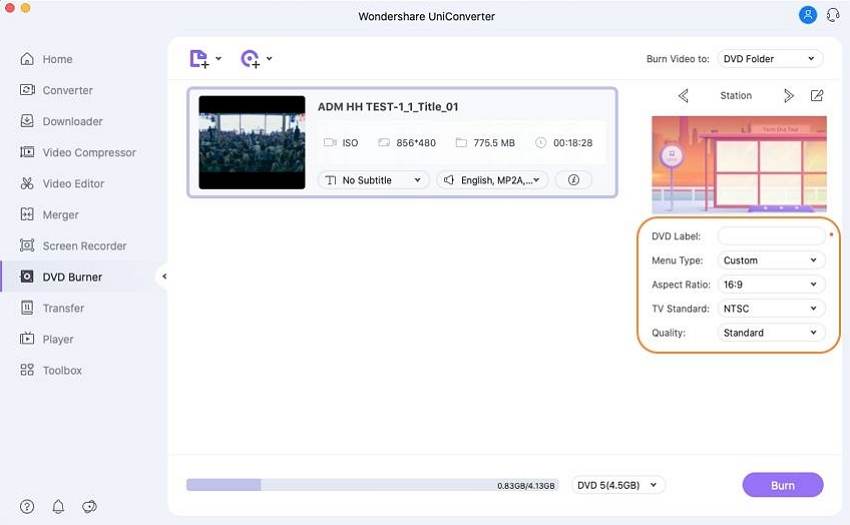
Step 4 Select DVD location and burn video ts files to DVD.
In the top right corner, open drop down menu at Burn Video to: tab to select the location where you want to save the videos. Finally, click Burn to start the Video_TS files burning to DVD.
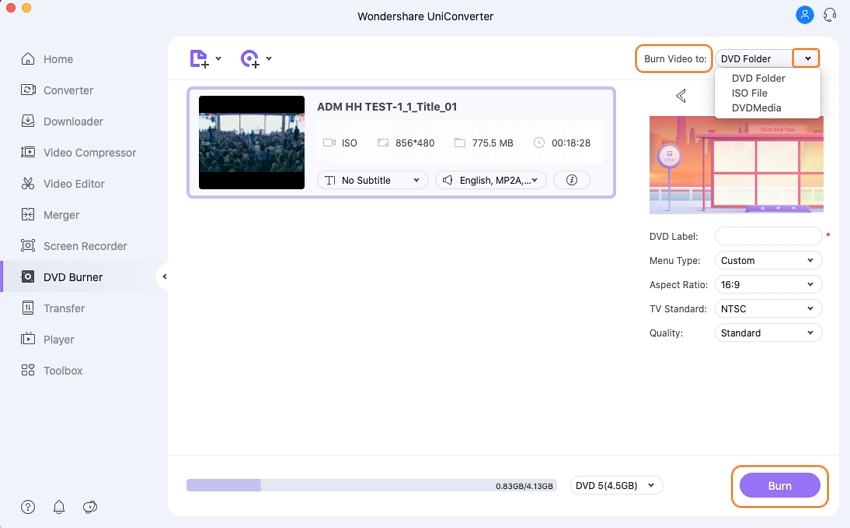
The Wondershare program is quick and hassles free to use. Go to burn Video_TS to DVD with Wondershare UniConverter for Mac now.
Part 3. Easy Steps to Burn Video_TS to DVD Free on Windows 10/8/7
Wondershare Free Video Converter is an excellent free tool for converting your VIDEO_TS files to DVD on Windows 10/8/7. It also allows converting videos in most popular format and burn Video_TS to DVD for easy playback. You can also edit the videos if needed and add your favorite video or image as a background. Video parameters with respect to quality, bitrate, and other factors can also be edited. Compared with Wondershare UniConverter, Wondershare Free Video Converter will add a watermark to the output video like most freeware will do.
Steps to Convert VIDEO_TS to DVD for Free on Windows 10/8/7
Step 1 Import VIDEO_TS files to free VIDEO_TS to DVD converter.
Download, install and launch Wondershare Free Video Converter on your PC and click the Burn section, click the Load DVD button to load your local VIDEO_TS files. Or you can directly drag and drop local VIDEO_TS files to this app for burning and converting.
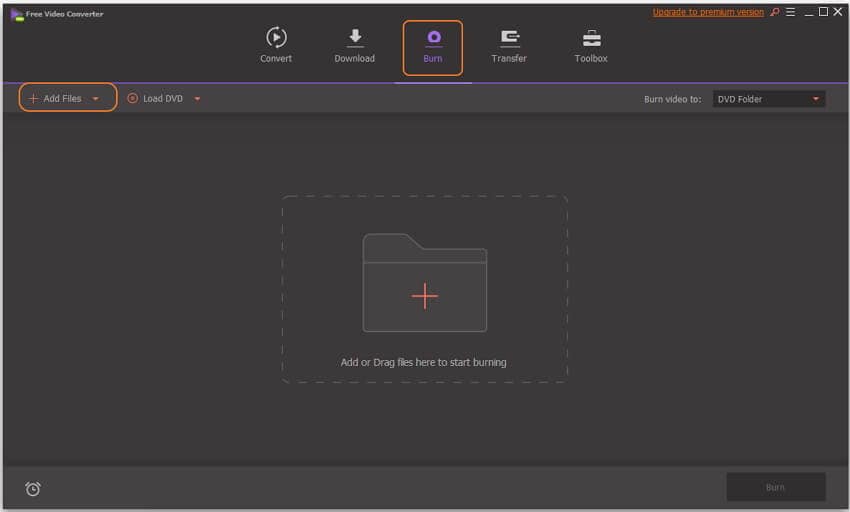
Step 2 Edit Video_TS videos in Windows 10 (Optional).
The software also provides in-program editing features to help you customize videos at ease. Just click the editing icon under each video clip to get a separate editing window, where you can trim video, crop video, apply effect, add subtitles and more.
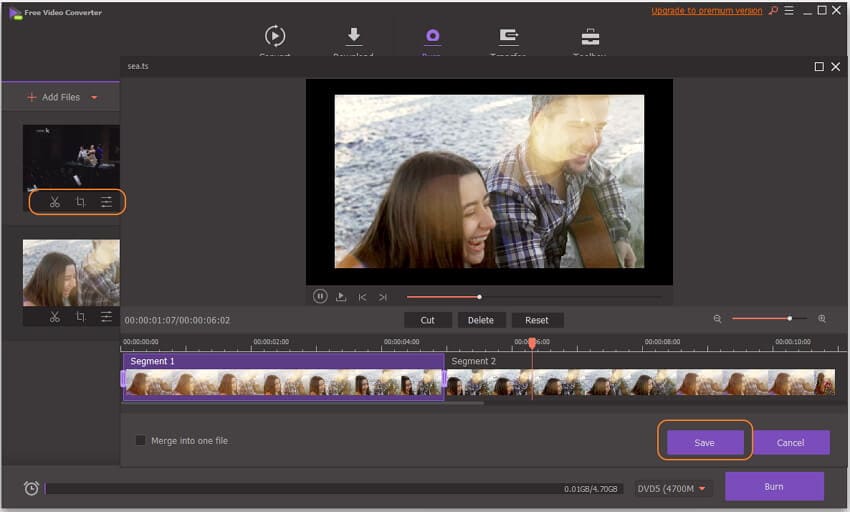
Step 3 Customize DVD Settings.
Choose your desired DVD template from the right section of the program, click the left and right button to select DVD menu templates, and hit the edit icon to make more customization. Then set menu type, aspect ratio, TV standard and quality in the section below.
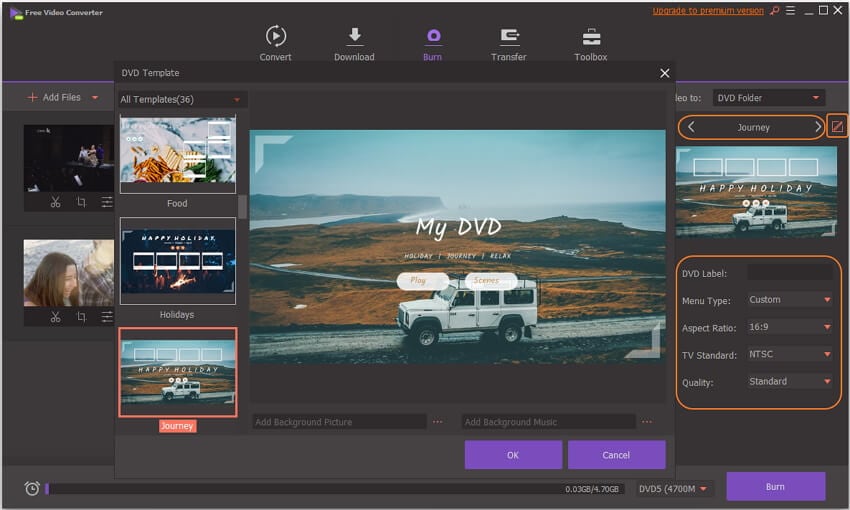
Note: You can also add music files as the background music or .JPEG, .PNG, .BMP photos as the background picture while selecting a DVD template in the separate window.
Step 4 Burn Video_TS to DVD free on Windows 10.
After above steps, insert a blank DVD disc to your DVD burner and select DVD folder from the Burn video to: list, then click the Burn button to start burning video_ts to DVD for free on Windows 10/8/7.
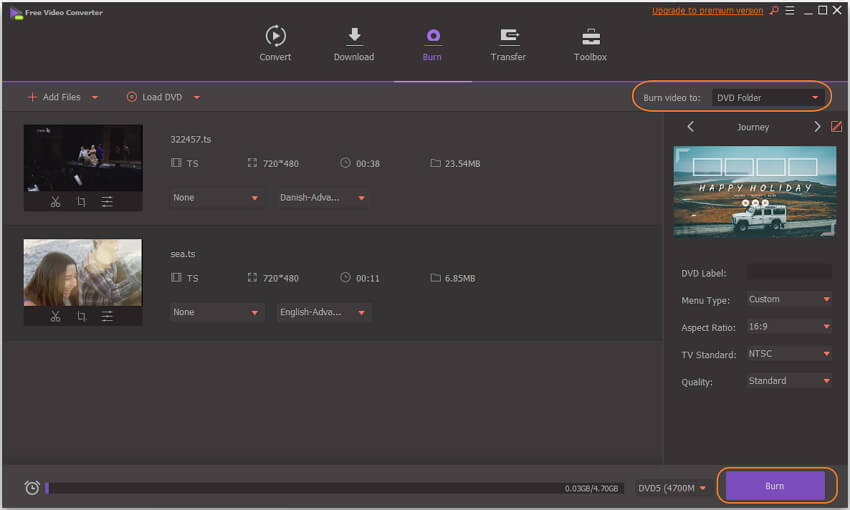
When the whole Video_TS to DVD burning process completes, the DVD disc will eject automatically. Now you can freely enjoy it on TV with home DVD player right away.
Both methods mentioned above are working on Windows and Mac system, choose one as your needs and enjoy your VIDEO_TS file in DVD easily.


Christine Smith
chief Editor