MP4
- TRY IT FREE TRY IT FREE
- 1. Convert Other Format to MP4+
-
- 1.1 Convert MOV to MP4
- 1.2 Convert FLV to MP4
- 1.3 Convert AVCHD to MP4
- 1.4 Convert AVCHD to MP4 on Mac
- 1.5 Convert WMV to MP4
- 1.6 Convert DVD to MP4
- 1.7 Convert URL to MP4
- 1.8 Convert OGG to MP4
- 1.9 Convert M4V to MP4
- 1.10 Convert VOB to MP4
- 1.11 Convert VHS to MP4
- 1.12 Convert MTS to MP4
- 1.13 Convert Video_TS to MP4
- 1.14 Convert SRT to MP4
- 1.15 Convert Windows Movie Maker to MP4
- 1.16 Convert AVI to MP4
- 1.17 Convert MKV to MP4
- 1.18 Convert MP3 to MP4
- 1.19 Convert MOV to MP4 Android
- 1.20 Convert iTunes Movies to MP4
- 1.21 Convert IFO to MP4
- 1.22 Convert TP to MP4
- 2. Convert MP4 to Other Format+
- 3. Other MP4 Tips+
2 Excellent Methods to Edit MP4 Metadata for Windows/Mac
by Christine Smith • 2025-10-21 20:01:58 • Proven solutions
If you want to read the information of a video file, you can right-click it, choose a property, select details. However, the information there can't be edited. For example, you probably want to edit metadata for your MP4 movies, such as the actors, directors, tag, or description. How to edit MP4 metadata? Luckily we've found an advanced MP4 video metadata editor for you.
Wondershare UniConverter (originally Wondershare Video Converter Ultimate) is the best MP4 metadata editor. You can use it to edit metadata for MP4 easily. This MP4 metadata editor processes videos at a 90X faster speed without any quality loss. In this case, you watch high-quality videos on Apple devices right away. Besides, it is an all-in-one video converter. It can convert videos, download videos and burn DVDs. You can convert videos from any format to iOS devices, Android devices, etc. Just download it to have a try.
 Wondershare UniConverter (originally Wondershare Video Converter Ultimate)
Wondershare UniConverter (originally Wondershare Video Converter Ultimate)
Your Complete Video Toolbox

- Convert video to over 1000 formats like AVI, MKV, MOV, MP4, etc.
- Work as a metadata management tool to edit video metadata files
- Convert video to optimized preset for almost all of the devices
- 90X faster conversion speed than other common converters
- Edit, enhance & personalize your videos by trimming, cropping videos, add subtitles and watermark, etc.
- Burn video to playable DVD with attractive free DVD template
- Download or record videos from 10,000+ video sharing sites
- Versatile toolbox includes GIF maker, VR converter and screen recorder
- Supported OS: Windows 10/8/7/XP/Vista, Mac OS 10.15 (Catalina), 10.14, 10.13, 10.12, 10.11, 10.10, 10.9, 10.8, 10.7, 10.6
How to Edit MP4 Metadata with This Movie Metadata Editor?
To tag MP4 movies, just read the steps below. Wondershare UniConverter (originally Wondershare Video Converter Ultimate) has a beautifully-designed interface. It takes you no effort to learn it.
There are two methods to add MP4 metadata to video files. With the first method, you can edit MP4 metadata with any video quality loss.
Method 1: Edit MP4 Metadata Directly from Toolbox
Step 1 Find the MP4 tag editor tool.
After you download and install Wondershare UniConverter (originally Wondershare Video Converter Ultimate) on your computer, go to Toolbox > Fix Video Metadata to enter the editing window.
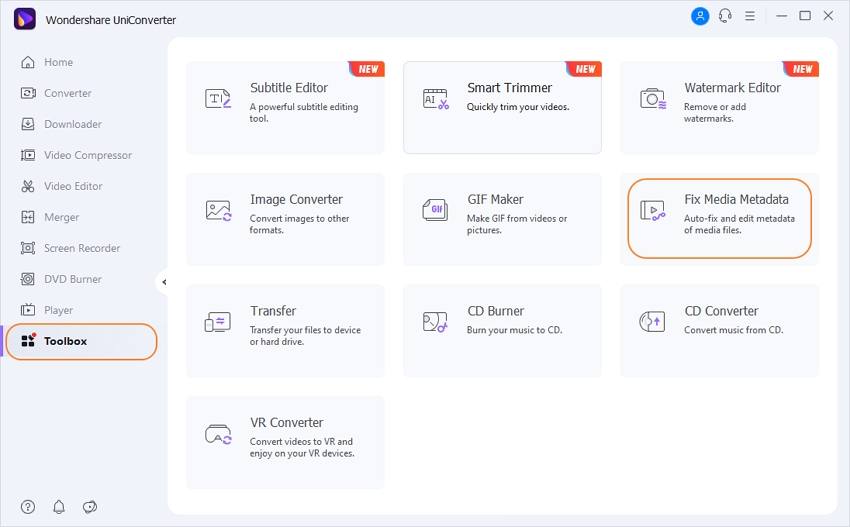
Step 2 Upload file to this MP4 tag editor.
Click … button to add the video that you want to edit metadata.
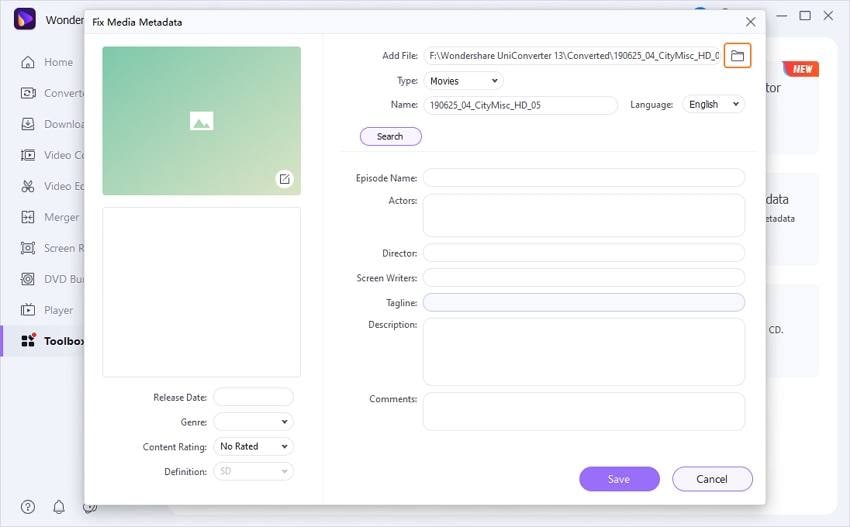
Step 3 Edit MP4 metadata.
Now you can fix, edit or add MP4 metadata to the video files from the following 3 aspects.
1. Wondershare UniConverter (originally Wondershare Video Converter Ultimate) automatically detects the video type and falls into Movies, TV Shows and Home Video. You can change it by clicking the drop-down button for Type.
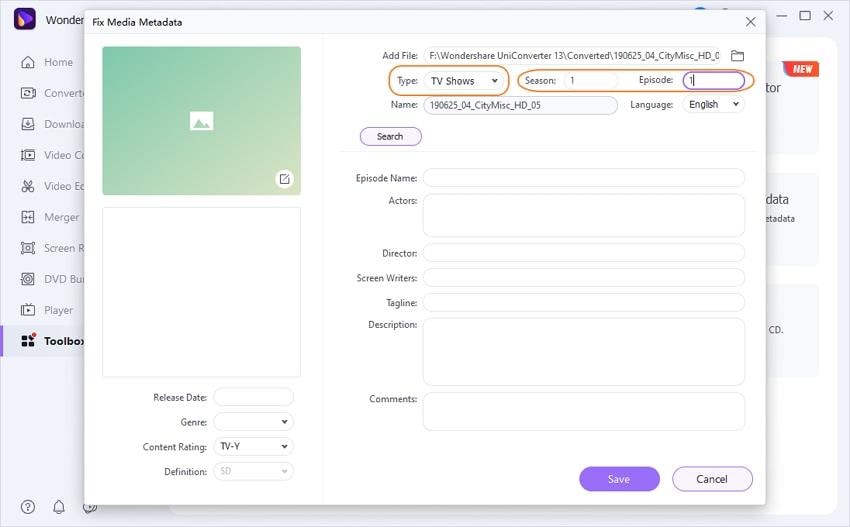
If you select TV Shows, you can edit Season and Episode beside Type option.
2. For video language, genre, comment rating and definition, you can select a proper option from the drop-down list.
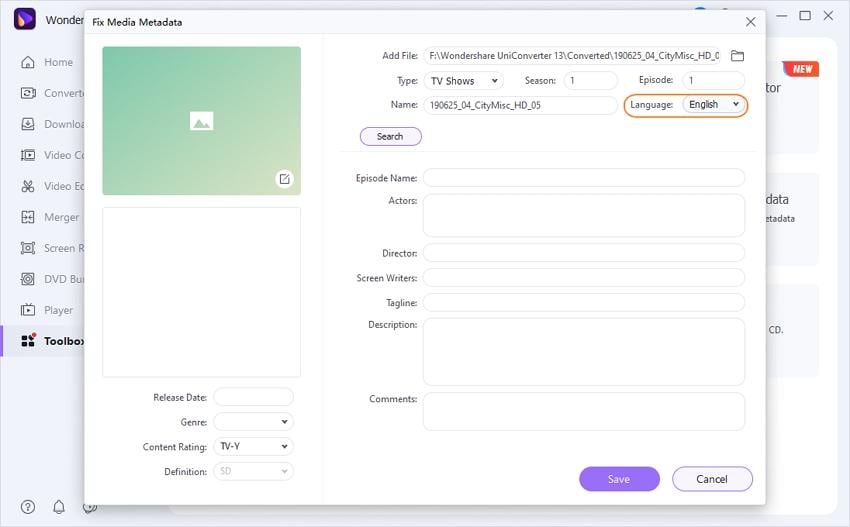
3. For other information like actors, directors, screen writers, tagline, description, comments and release date, you need to fill them in manually.
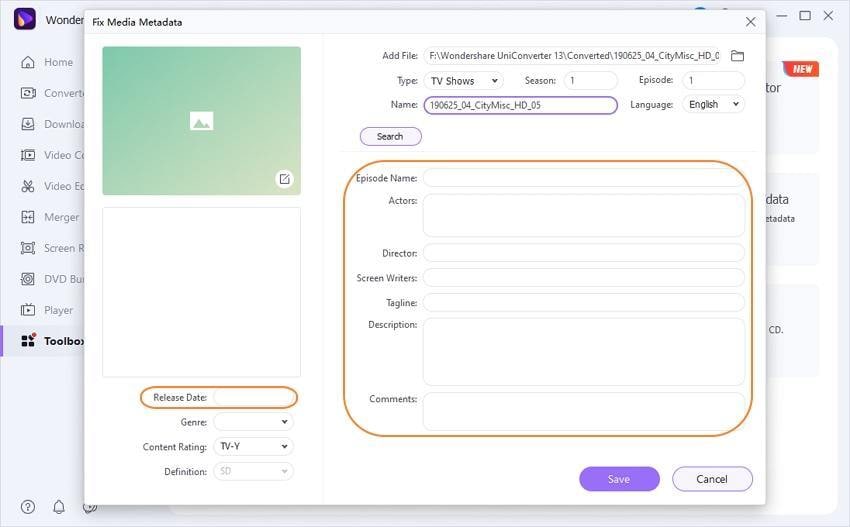
Step 4 Save Metadata.
Click the Save button when you finish editing video metadata. Now Playing videos on your iOS device would be much easier.
Method 2: Edit MP4 Metadata before Video Conversion
If you have a conversion request as well as add video metadata, then you can use this solution, which can add your video metadata before the video conversion.
Step 1 Add video file to this metadata editor.
Launch the software after the installation, and it will go to the Video Converter section by default. Click the Document icon at the top-left corner to load your desired videos for editing metadata.
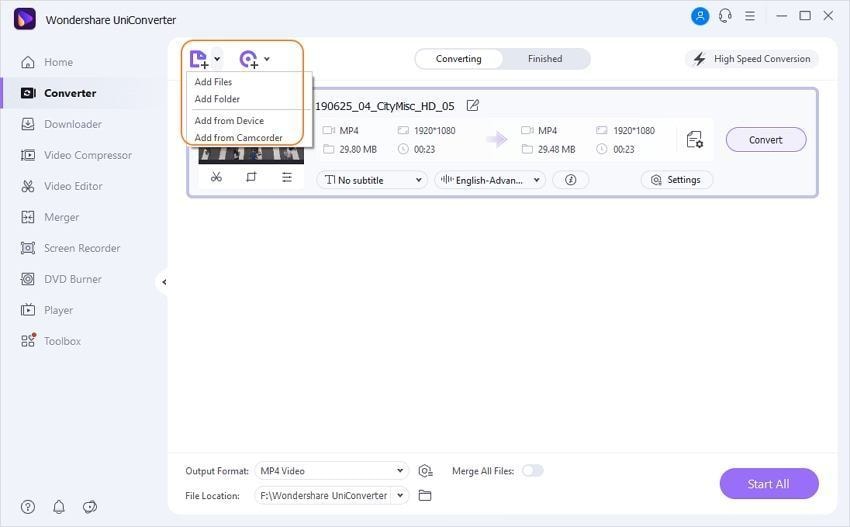
Step 2 Open video metadata editor.
Then you'll see the video thumbnail in the primary interface.
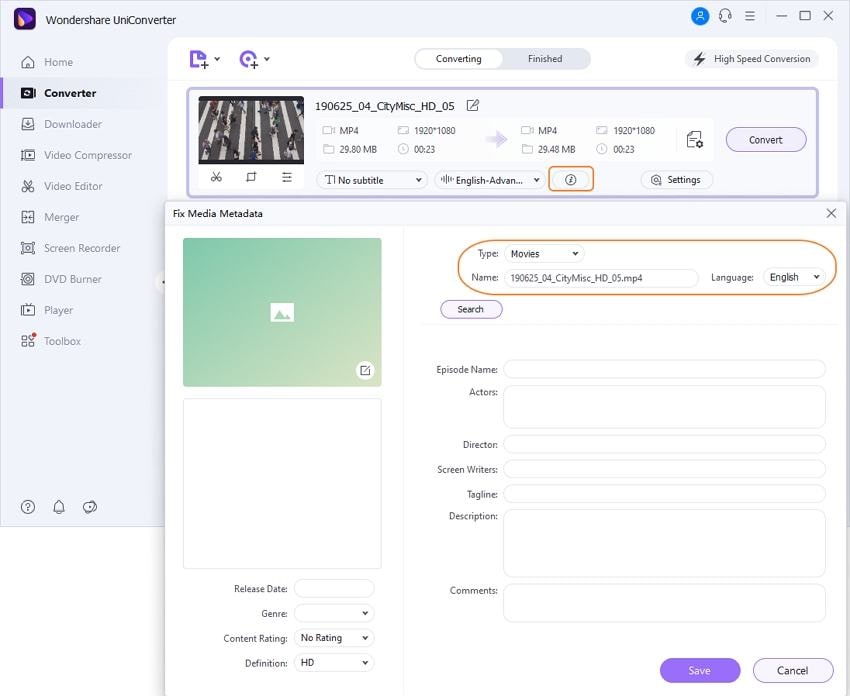
Click on the icon circled as the above screenshot shows, and you'll get a separate window for Fix Video Metadata.
Now you can proceed to video metadata editing at will, which is the same as method 1's step 3.
Step 4 Save metadata and convert video.
When you complete all the metadata editing, click Save to confirm. Then click Convert save the changes in the converted videos.
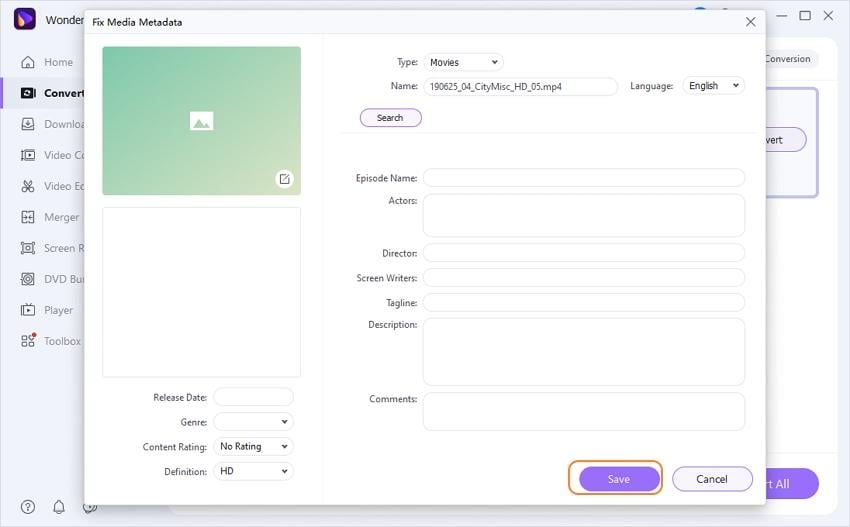



Christine Smith
chief Editor