Metadata and Tag
- TRY IT FREE TRY IT FREE
- 1. Edit Video Metadata+
- 2. Edit Music Tag +
- 3. Edit Video Tag +
- 4. Other Metadata Tips+
Top 3 Software to Download YouTube to MP3 with ID3 Tags
by Christine Smith • 2025-10-21 20:02:18 • Proven solutions
YouTube is the video-sharing platform and mostly everyone knows about this video sharing website and uses it to watch videos. Whenever you are free and have the mobile in your hands, then you can easily enjoy YouTube videos. But, when you are at work or driving, then you need to play MP3 only because you can’t watch the videos while driving. If you play videos to listen to music even if you are not watching them, unnecessarily your device battery will drain fast because YouTube videos can’t play in the background. In that case, the best option is that you need to download YouTube to MP3 with id3 tags and then listen to music in any of your favorite players offline. Well, there are several programs and online websites available that allow you to download YouTube to MP3 with metadata which we are going to discuss here in this article.
- Part 1. Top 3 Software to Download YouTube to MP3 with ID3 Tags Recommended
- Part 2. Best Software to Download YouTube to MP3 with ID3 Tags Alternative
Part 1. Top 3 Software to Download YouTube to MP3 with ID3 Tags Recommended
1. YouTube by Click
URL: https://www.youtubebyclick.com/
YouTube by Click is an online YouTube to MP3 metadata downloader website. The main function of this website is that it can download YouTube videos in an MP3 format including the metadata of the YouTube videos. This website is compatible with downloading videos from over 40 websites and save them in the MP3 format on the system to watch them offline without any internet. Using this website, you can simply download playlists from YouTube with just one click instead of downloading the songs one by one.
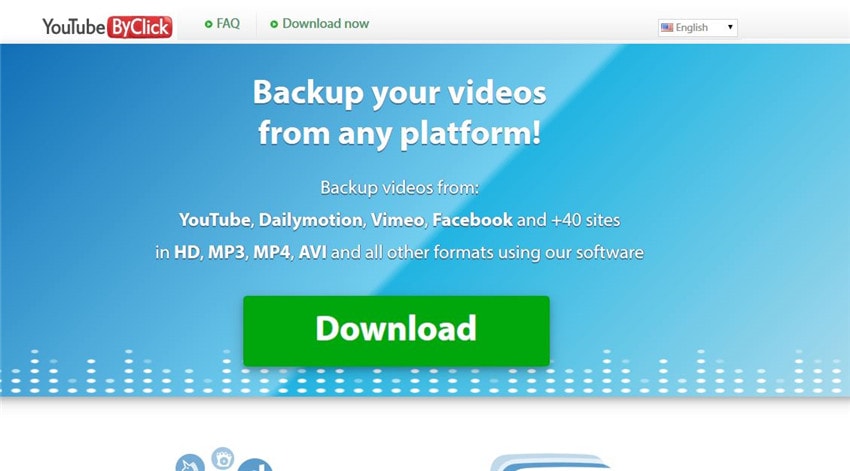
Pros:
- It allows users to download YouTube to MP3 with just one click and save it on your system to watch offline.
- The website is compatible with downloading YouTube to MP3 from over 40 websites.
Cons:
- The quality of downloaded files is not good.
- Sometimes unable to download complete Meta information.
2. Flvto YouTube Converter
URL: https://www.flvto.biz/youtube-video-to-mp3/
FLVto YouTube converter is another YouTube to MP3 converter id3 tags website that simply converts YouTube to MP3 format without doing any effort. This YouTube to mp3 converter with id3 tags website allows users to download YouTube MP3 id3 tags online without doing any installation on the computer. FLVto YouTube converter is an easy-to-use website and simply downloads YouTube videos in MP3 format with all tags from YouTube.
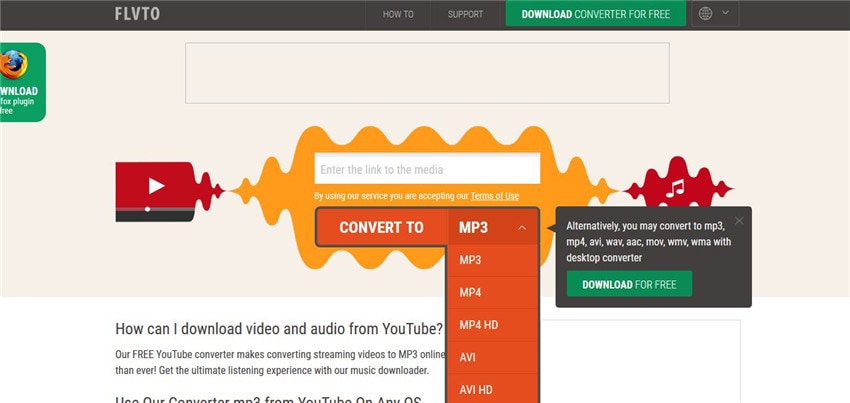
Pros:
- The website is compatible with downloading YouTube videos in several formats such as AVI, AVI HD, MP4, MP4 HD, and MP3.
- There is a free software offered to install on your windows computer.
Cons:
- You can’t find videos directly so you need to find YouTube video URL manually and then enter the interface for downloading.
- The download quality is not up to the mark.
3. AllToMP3
URL: https://alltomp3.org
AlltoMP3 is another YouTube converter with id3 option. This is a desktop program that can be downloaded on the windows or Linux computers and then download YouTube to MP3 with id3 tags. This program works offline so you just need to have internet while downloading the songs. After downloading, the program will save the file on your system. This is a free program and you don’t need to spend anything to download or use it.
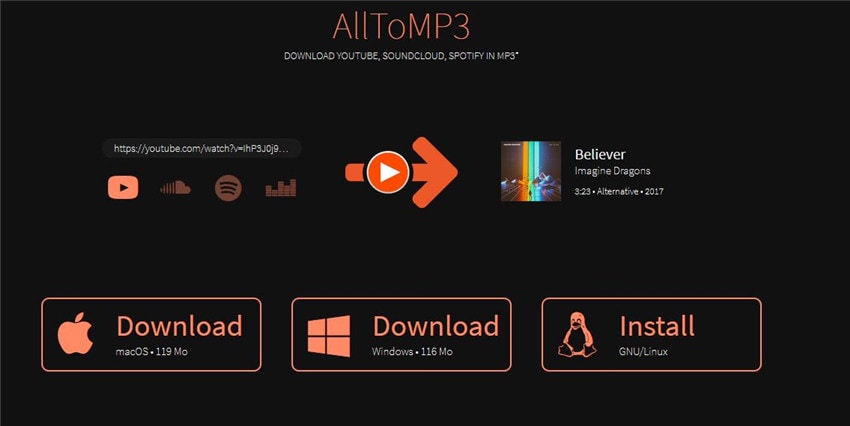
Pros:
- The software is free and open-source so there is no restriction on using it.
- Compatible in downloading the file from the most popular audio and video sites.
Cons:
- You need to download and install the program for conversion.
- Supports very few websites for downloading the files.
Part 2. Best Software to Download YouTube to MP3 with ID3 Tags Alternative
Wondershare UniConverter (originally Wondershare Video Converter Ultimate) is the best YouTube to MP3 with the id3 tags program which is fully compatible with downloading mostly any kind of file from YouTube and convert it in the MP3 format. It not just downloads the YouTube to MP3 audio but also downloads the YouTube MP3 id3 tags. It downloads the YouTube videos with proper MP3 tags so you don’t need to download or update the tags manually. The program even downloads the videos from over 10,000 sites, convert to over 1,000 formats, record the audio or video, and transfer the audio or video to Android and iOS devices. It can also upload video to YouTube easily.If you need to know How to Upload AVI to YouTube Effortlessly, you also can use UniConverter to make it. If you want to backup songs to the DVD, then you can burn a blank DVD or CD using a program. So, finally, this is all-in-one software which offers you everything at a very cheap price.
 Wondershare UniConverter
Wondershare UniConverter
Your Complete Video Toolbox

- Fix media metadata, including song title, artist name, album name, album cover image, track number and other information
- Convert video to over 1000 formats, such as MP4, AVI, WMV, MP3, etc.
- Versatile toolbox combines GIF maker, cast video to TV, VR converter and screen recorder
- 90X faster conversion speed than any conventional converters
- Edit, enhance & personalize your video files
- Burn and customize your video to DVD with free DVD menu templates
- Download or record videos from 10,000+ video sharing sites
- Supported OS: Windows 10/8/7/XP/Vista, Mac OS 10.15 (Catalina), 10.14, 10.13, 10.12, 10.11, 10.10, 10.9, 10.8, 10.7, 10.6
How to Convert YouTube to MP3 metadata with Wondershare UniConverter?
Step 1 Download Youtube Videos and Click on Fix Media Metadata
Firstly, download then install the Wondershare UniConverter program on your Mac or Windows computer. Now download the video from YouTube using the Download tab of the program. If you have already download the YouTube video, then click on the Toolbox > Fix Media Metadata icon.
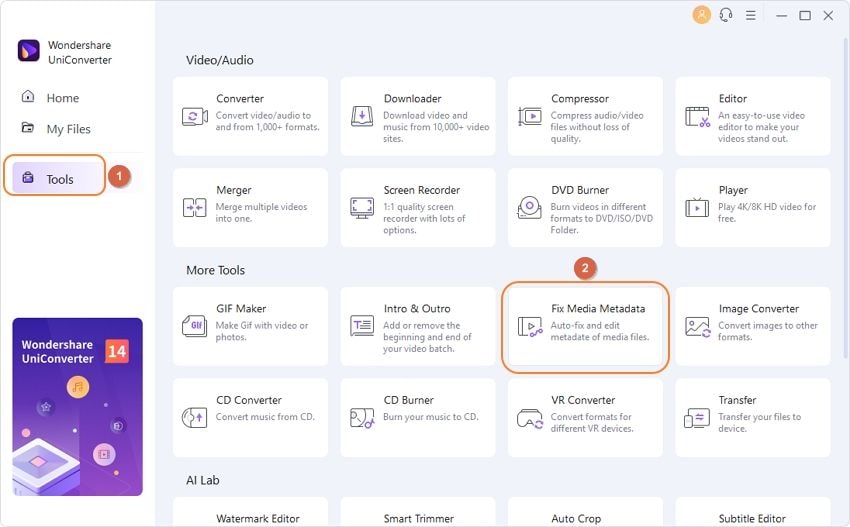
Step 2 Select Audio or Video File to Edit Video Metadata
In the next screen, select the audio or video file from the computer hard drive. After selecting the file, click the Open button to add it in the program interface for changing metadata.
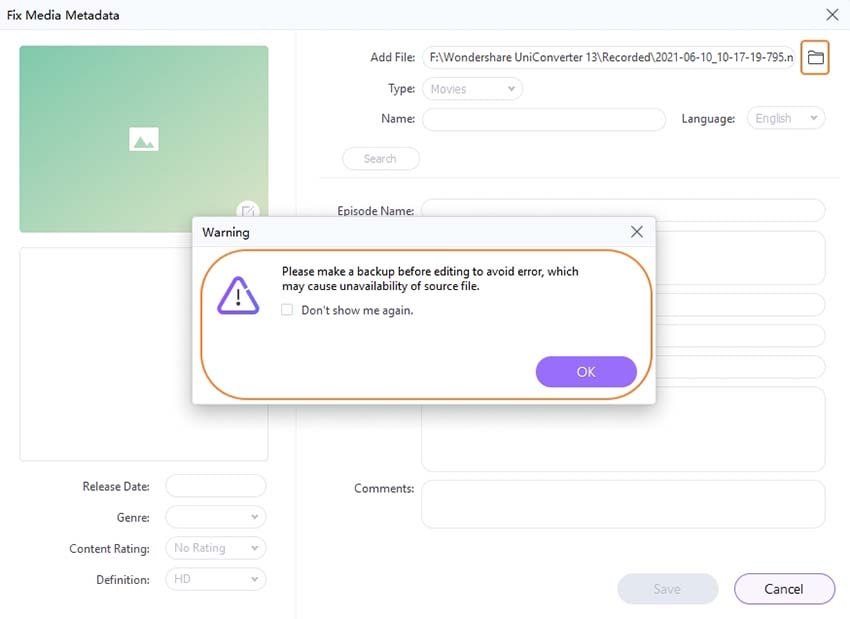
Step 3 Search Meta Information From Online
Now click on the purple color Search icon and then the software will search the Meta from online sites.
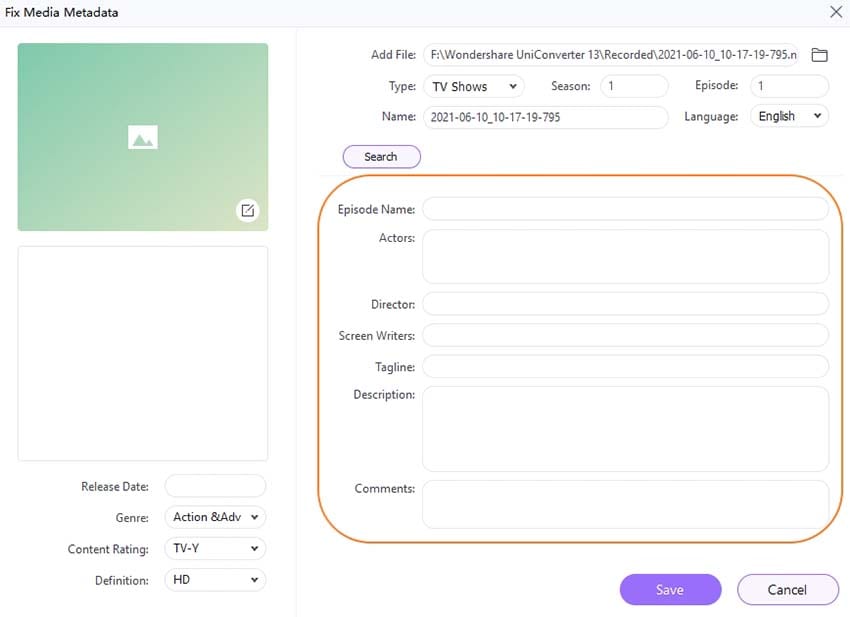
Step 4 Save Tag Information to MP3
After searching the Meta of the added files, Wondershare UniConverter will automatically fill the blank space with the new Meta information. This is the way about converting YouTube to MP3 tag.
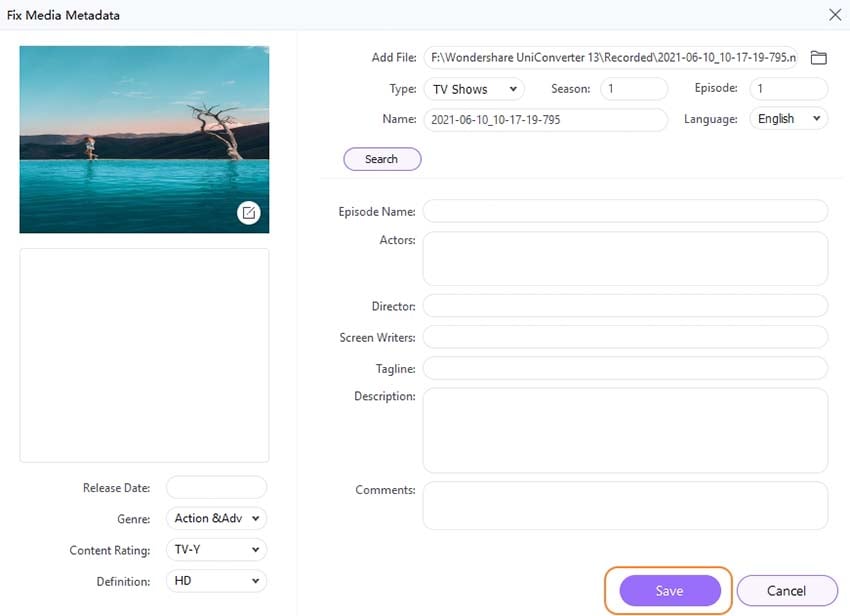
Conclusion
These are some of the best YouTube MP3 tag download and converter available online and offline to use on the several operating system computers. Using these programs, you can now easily download YouTube videos with their Meta information, or if sometimes you don’t get Metadata after downloading, then you can blindly go for Wondershare UniConverter because it can easily find Meta for you with just a few clicks of your mouse. Even you can use this program to download YouTube videos with their complete Meta information without doing any effort.
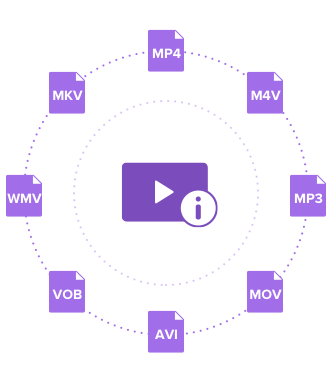


Christine Smith
chief Editor