Metadata and Tag
- TRY IT FREE TRY IT FREE
- 1. Edit Video Metadata+
- 2. Edit Music Tag +
- 3. Edit Video Tag +
- 4. Other Metadata Tips+
Top 10 MP4 Tag Editors for Windows/Mac in 2025 Recommended
by Christine Smith • 2025-10-22 14:41:01 • Proven solutions
Tags play a very important role in letting your device understand and know more about the file it is dealing with. Mostly the videos that you have or the ones you download will have the proper metadata or the tags attached to them. This helps you to organize these files properly to avoid confusion. If your file doesn’t have any metadata in it, the device you access it from will not be able to organize it properly, and sharing it would also become difficult. There are many online and offline MP4 video tag editors that will help you manually add or change the metadata of your videos easily without any problem. We will review the best 10 MP4 metadata editor in 2022 in this article.
Part 1. Top 5 MP4 Tag Editor for Windows
Wondershare UniConverter (originally Wondershare Video Converter Ultimate) is one of the most popular and powerful MP4 tag editors that are available on Windows and Mac. This tool allows you to edit and even change the tags like genre, name of the singer, director, lyricist, poster, and a lot of the other things according to your preference. You can easily download this tool from its official website for free. This tool allows you to do a lot of other complex editing processes that you may need. This is a very capable tool that can also be used for video editing, image editing conversions, making GIFs, editing Audio, recording the screen, CD and DVD burning, and a lot of other cool stuff. This tool supports all the major image, video, and audio formats for editing and conversions.
Key Features:
- This tool can edit 4K videos as well without losing quality.
- By using this tool, you can easily add metadata to audio as well as videos.
- Wondershare UniConverter allows you to record your screen with internal audio.
- The biggest feature of this editing software is that it is free to use.
User Review:
This is one of the best editing tools I have come across on the Internet and am thankful for it. Now I can edit all my videos and photos easily without even losing the quality of the file. This tool lets me add metadata to audio and video files, which has helped me a lot.
 Wondershare UniConverter
Wondershare UniConverter
Your Complete Video Toolbox

- Fix media metadata, including song title, artist name, album name, album cover image, track number and other information
- Convert audio or video to over 1000 formats, such as MP4, AVI, WMV, MP3, etc.
- Versatile toolbox combines GIF maker, VR converter, and screen recorder
- 30X faster conversion speed than any conventional converters
- Edit, enhance & personalize your video files
- Burn multiple movies to DVD with free DVD menu templates
- Download or record videos from 10,000+ video sharing sites
- Supported OS: Windows 10/8/7/XP/Vista, Mac OS 10.15 (Catalina), 10.14, 10.13, 10.12, 10.11, 10.10, 10.9, 10.8, 10.7, 10.6
Steps to Add MP4 Tags Using Wondershare UniConverter:
Step 1 Download and install Wondershare UniConverter
First of all, you need to go to the official website of Wondershare UniConverter and download the installer on your device. Once done, run the installer and install the software on your device and launch it.
Step 2 Add the File You want to add Tags to
Now that you have installed Wondershare UniConverter on your device, you will notice a small Toolbox button, click on it, and notice the Fix Media Metadata option. Click on that, and a small dialog box will appear on the right side of the screen, and you will notice the ‘File’ icon on the right side. Click on that and add the MP4 file you want to add the tags to.
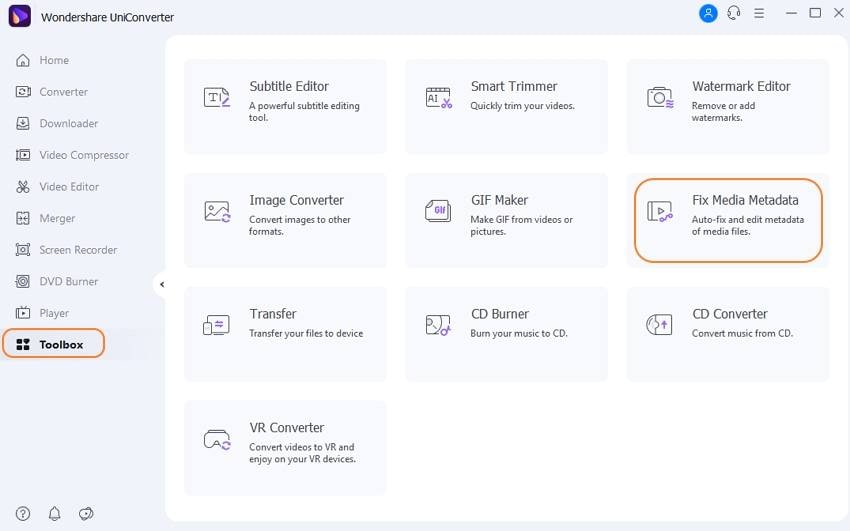
Step 3 Add all the Information
Now that you have added the file, you will notice a Search button, which can be used to search and automatically fill the relevant metadata of that movie that can be found online. If the name of the MP4 isn’t normal, you will have to search and add the metadata manually. The fields that you will have to fill contain elements such as genre, runtime, direction, artists, release date, cover poster/image, and a lot more. Once all that is added, you can click on the Save button, and the tags will be attached to your MP4 file.
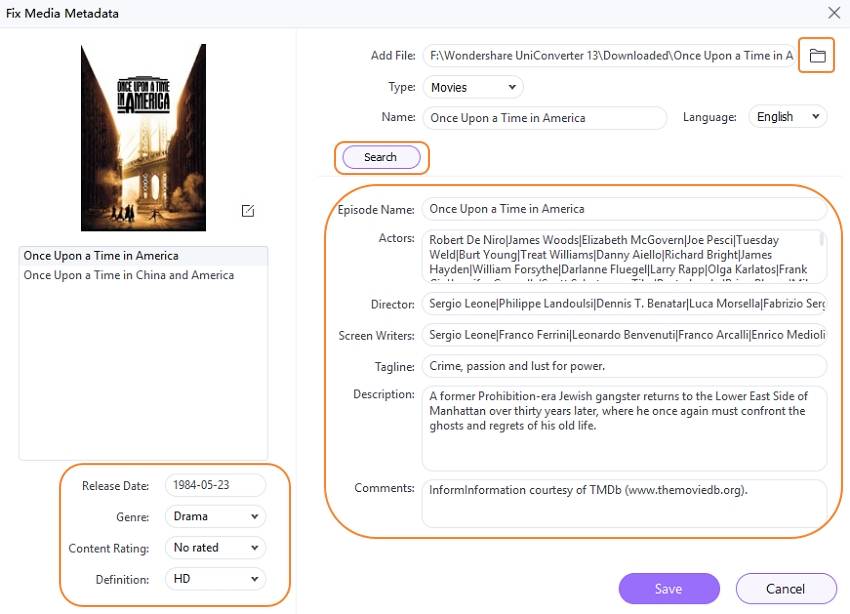
iMusic is a great free-to-use tool that can be easily downloaded on your device from the link given above. This tool specializes in metadata and tag addition to various types of files like audio and videos. This is one of the most promising MP4 tag editor Windows 10 due to the fact that it supports the addition of tags on every major video format like 3gp, WMV, AVI, MP4, Quicktime, etc. There are no ads on the main user interface of this tool, which enhances the user experience significantly.
Key Features:
- This tool has support for full Unicode.
- By using MP4 Video & Audio Tag Editor, you can easily edit all the atoms of metadata in your video.
- This tool lets you edit MP4 tags of MP4, M4B, M4A, and ALAC (Apple Lossless) files.
How to Edit Tags Using AimerSoft iMusic?
Step 1: Download the program and then run it on your computer. Now add files for which you want to update Meta information. After adding files, go to the iTunes Library from the main navigation.
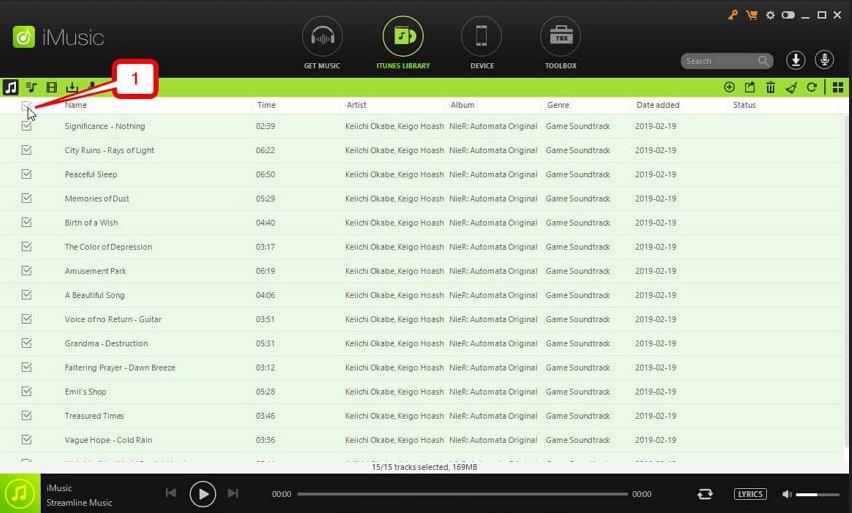
Step 2: In the main iTunes library, simply click the MP3 song for which you need to update information. Now right click on the music and then hit the Edit Music Info button.
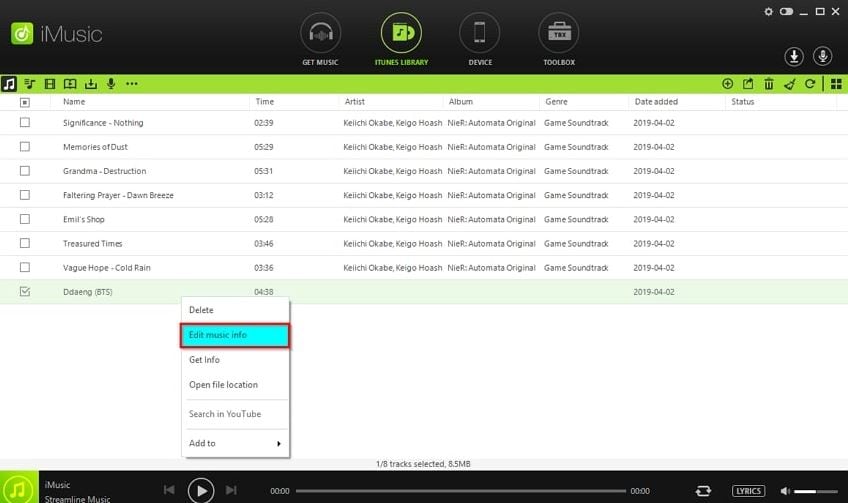
Step 3: Now, on the right side of the interface, a new window will open. Here you can add name, album, artist, rating, year, genre, track, etc. and click on the Save button. This is how to use MP3 tag editor software.
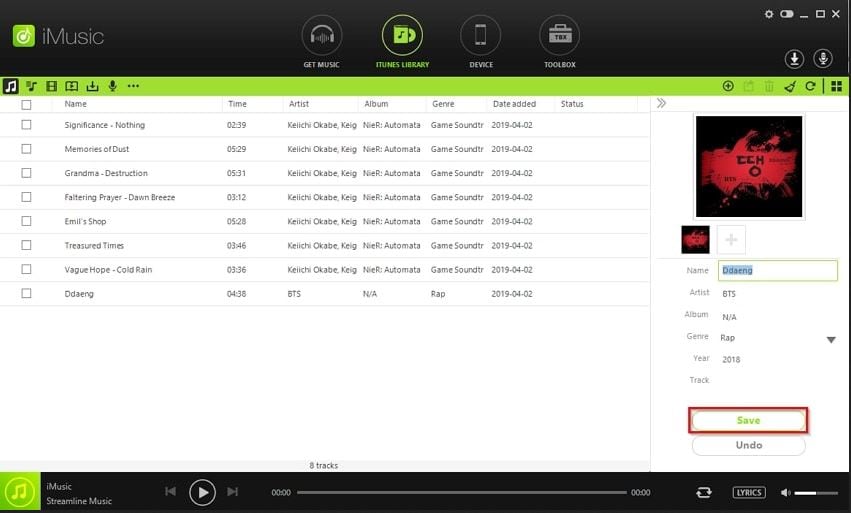
Tag Scanner program is also very nice Windows software that helps you to fix the issue related to the tags of your audio and video files. This tool has got a very powerful search algorithm that lets it search for your audio files and then for the metadata and tags as well. By using this tool, you can add tags like Genre, Name of the singer, director, bitrates, duration, release date, ratings, cover art, and a lot more without worrying about disturbing the quality of the video.
Key Features:
- It allows you to rename files according to their file and tag information.
- It automatically updates the tags without making any effort.
- It is able to create a playlist for the audio and video files as well.
- You can also resize the cover arts for the video and audio files.
How to Update Tags of Videos Using this MP4 Video Tag Editor Freeware Program?
Step 1: Install the tag scanner program and then run it. After running the software, look at the bottom of the program interface, and there you will see a button with a Browse label. Click on this button and select the music files from the computer.
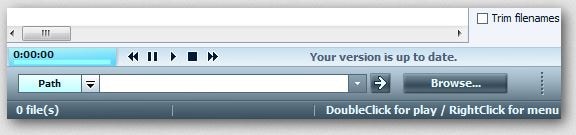
Step 2: When you add files, the program will start analyzing the music according to the name and other available information in it. So, wait and let it search the related information about the added audio file.

Step 3: The website will search the freedb.org website for the tags related to the files.
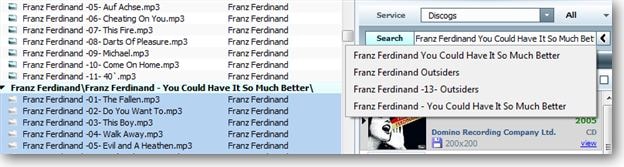
Step 4: After finding the audio tags for the files, the MP4 video & audio tag editor will automatically add the information. That’s it.
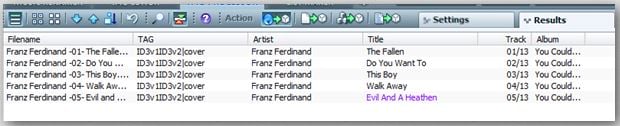
VideoProc Converter is a powerful video tool that can be used to edit MP4 tags. It can help you edit MP4 tags, including the title, artist, album, genre, etc. It is easy to use and has a wide range of features that make it a great choice for those looking for a video converter. The main features of the VideoProc Converter include the ability to convert video to a variety of formats, edit MP4 tags, and optimize video for a variety of devices.
Key Features:
- A powerful MP4 tag editor.
- The VideoProc converter is easy to use.
- The interface is user-friendly.
- MP4 videos can be batch edited and exported in their original quality.
Simple steps to edit MP4 video tags with VideoProc:
Step 1: Run VideoProc on your system and click on “Add Video”.
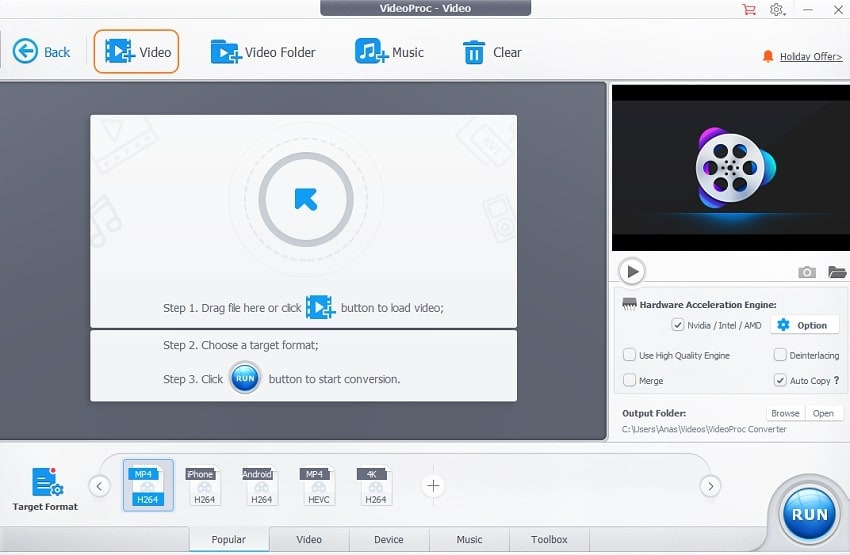
Step 2: Then click on the “Option” button.
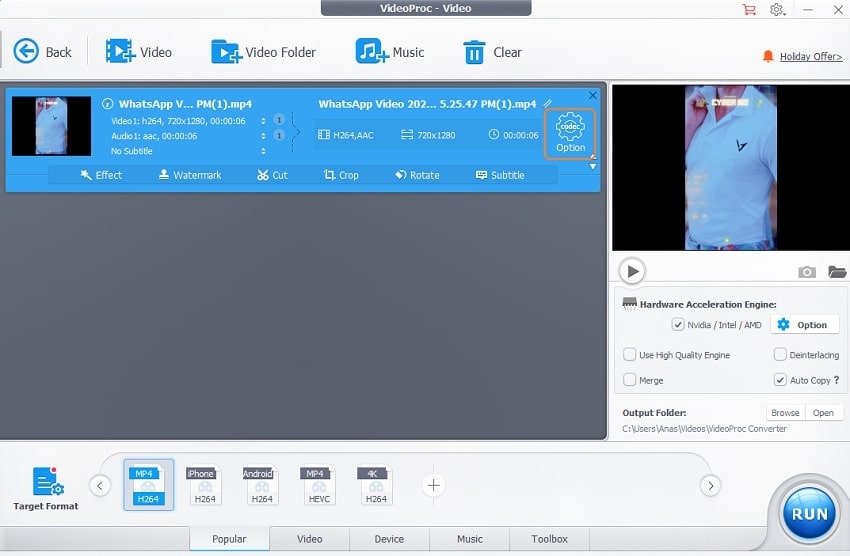
Step 3: To edit your MP4 video tag, click on the “Name & Tag” tab.
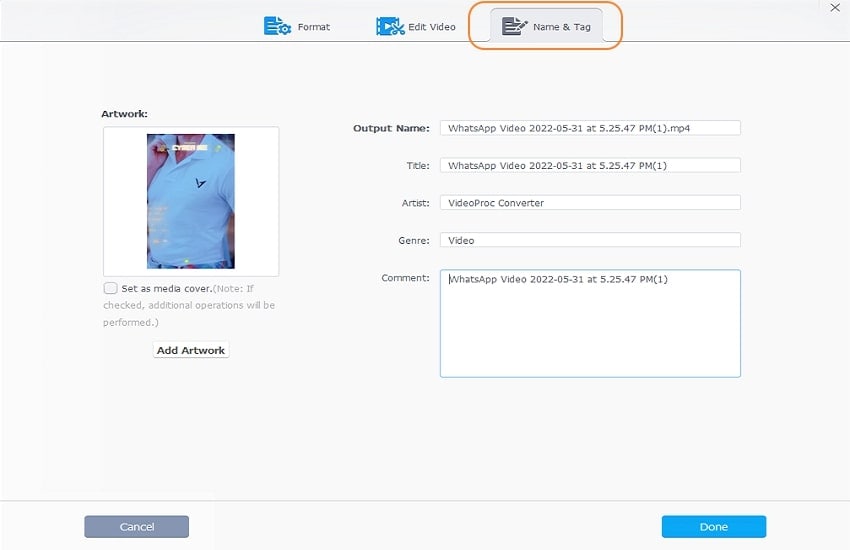
EasyTAG MP4 Tag Editor is a powerful and easy-to-use tool for editing MP4 tags. It supports a wide range of tags, including title, artist, album, genre, etc. With EasyTAG, you can easily edit and manage your MP4 tags in one place. The interface is clean and user-friendly. You can quickly add or edit tags without opening a separate window. It also supports batch editing so that you can edit multiple tags at once.
Key Features:
- It is a user-friendly MP4 tag editor with a wide range of features.
- Supports standard MP4 tag fields such as title, artist, album, genre, and more.
- Batch edit tags for multiple files at once.
- Automatically fetch album artwork from the internet.
Simple steps to edit MP4 video tags with EasyTAG:
Step 1: Launch EasyTag and open tag editor.
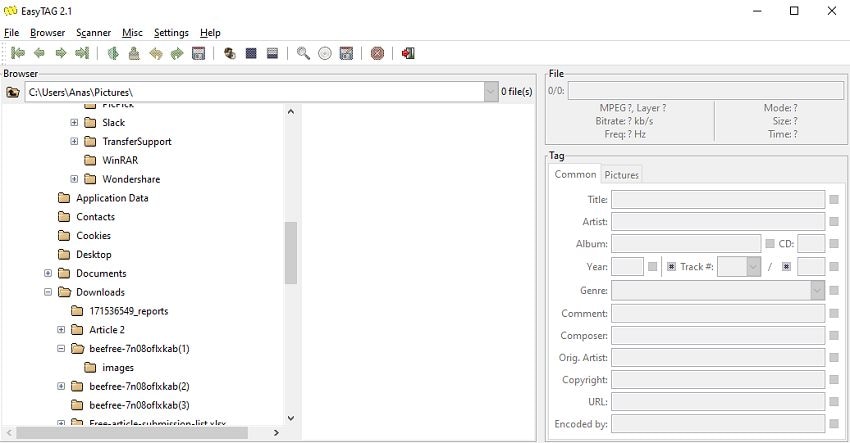
Step 2: Edit the tags of MP4 file like Title, artist name etc.
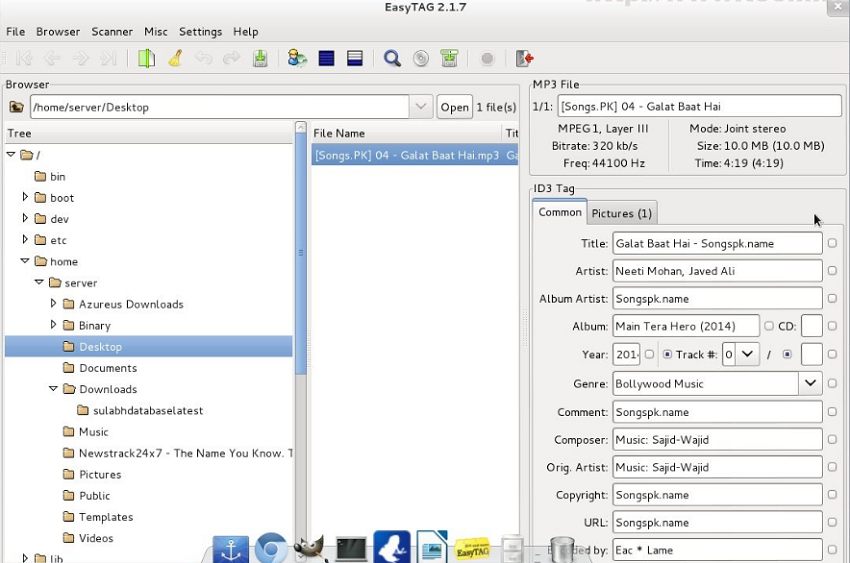
Step 3: Then save the tags and check the tags in audio/video tab.

Part 2. Top 5 MP4 Tag Editor for Mac
Amvidia Tag editor is an MP4 video tag editor program for Mac computers. This MP4 tag editor Mac software is available for free of cost to use. Using this tool, you can easily do speed manipulations, trimming, merging, and cropping on any video files. For video editing, this tool supports video formats like MP4, MKV, QuickTime, M4V, 3GP, and a lot more, and for Image editing, it supports all the major formats like JPEG, RAW, GIF, PNG, BMP, etc. This is a great tool for beginners as it has a very clean and easy to use User interface that doesn’t have any ads. This tool is very easy to use and doesn’t require you to have any extra editing experience to do any task. When it comes to adding tags, this tool can automatically detect the name of the video file and look on the Internet for relevant metadata to fill in.
Key Features:
- Supports loading tags directly from iTunes or paths.
- You can rename several files in a batch together.
- It also allows you to manage the artwork of video and audio files.
How to use Amvidia Tag Editor to Edit Tags of Audio and Video Files?
Step 1: Download MP4 tag editor Mac software and then install it. Now run and click the Open button at the left side of the interface and then select the videos from the system hard drive.
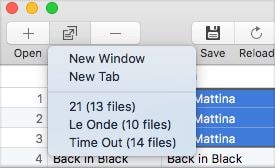
Step 2: After opening the file, click on it to select, then click Edit > Load Tags > Advanced in the application menu of the MP4 video & audio tag editor.
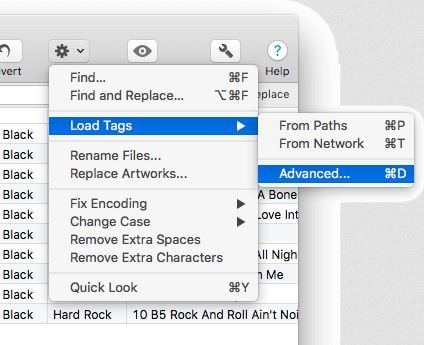
Step 3: Now, a popup will open on your screen. Make sure Load tags from paths, Load tags from the network, Use existing tags for search, and Load missing tags only options are ticked. Finally, press the Continue button.
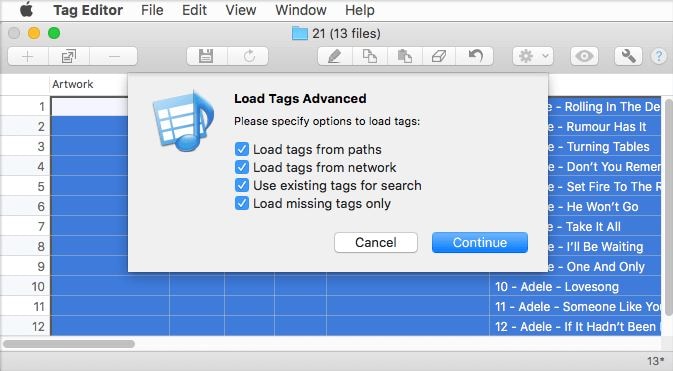
Step 4: Now, the MP4 tag editor software will update all the tags, and you will see all the changes in the grey color. You can also edit the changes or clear them as per your need.

Subler is another MP4 tag editor video program available for Mac computers. Subler is a free program, so you can get it from the official website and use it without spending anything. This program is capable of adding subtitles for both audio and video both types of files without using any other program. You can use this software to update Meta for mainly all popular audio and video file formats.
Key Features:
- The software is compatible with updating Meta for mostly all types of iOS devices file formats.
- You can update the title, chapter, and closed captions.
- It is compatible with all versions of the Mac operating system.
How to use Subler to update Meta information of MP4 video files?
Step 1: First, start the Subler software and then click on the File > Open button. Now select the MP4 video from the Mac drive. You can also drag & drop the files directly in the Subler interface. When choosing files, make sure that the file is not DRM protected because Subler is unable to edit the Meta information for the DRM protected files.
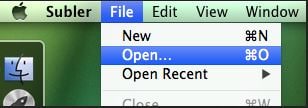
Step 2: Once you have added the video, you will see the basic details of files in the Subler interface.
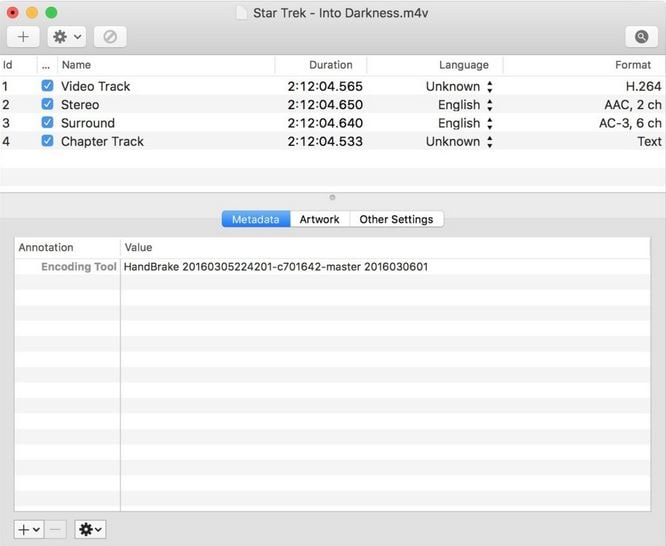
Step 3: Now, if you want, you can add the Meta information manually. You can click on the + icon on the lower left side of the interface. If you want to add the songs automatically, then the Subler offers you an automatic option that can directly search Meta information just by entering the name of the song.
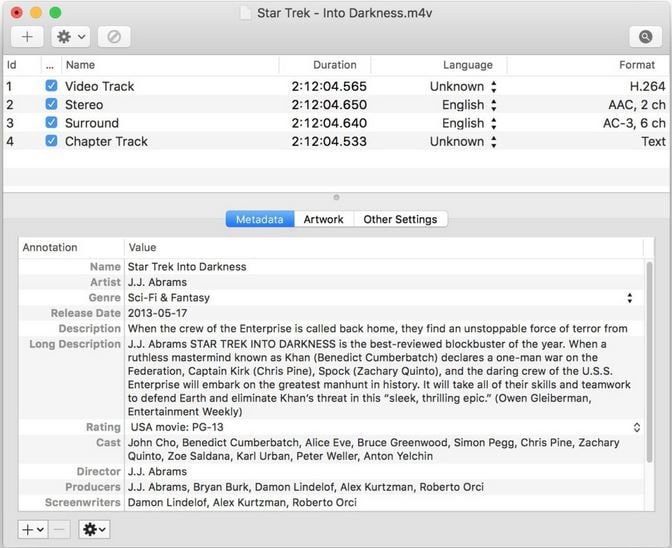
Step 4: To add the subtitles automatically, click on the magnifying glass at the top right corner of the Subler window. Now the program will automatically search the related subtitles for the selected MP4 video. After finding the right information, simply click on the Save button, and then the program will save the video with new Meta information.
The VLC media player is a free and open-source cross-platform multimedia player that supports various audio and video formats. The player has a built-in MP4 tag editor or MP4 metadata editor that allows users to edit the metadata of their MP4 files. This can be useful for organizing your media library or changing the information displayed when the file is played.
The MP4 tag editor in VLC is a simple tool that allows you to change the file's title, artist, album, genre, and other information. You can also add or remove artwork and change the order of the tracks in the file.
Key Features:
- Supports a variety of tags, including title, artist, album, genre, and more.
- User-friendly interface.
- No cost to download or use.
- No ads or in-app purchases.
How to edit MP4 tags in VLC:
Step 1: Open the MP4 file in VLC
Step 2: Click on the "Tools" menu and select "Media Information".
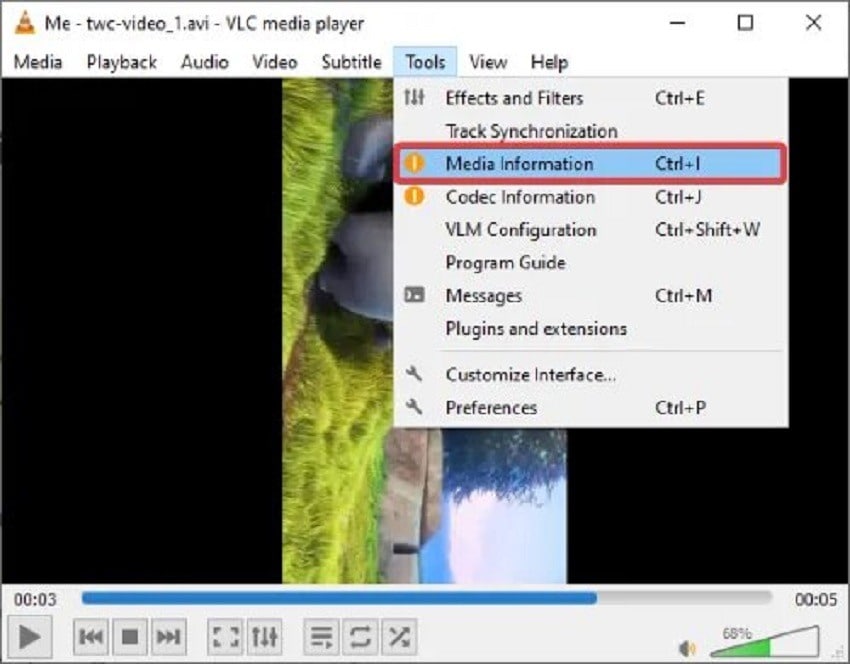
Step 3: Edit the MP4 tags as desired.
Step 4: After editing audio/ video tags, click on the Save Metadata option. to save your change.
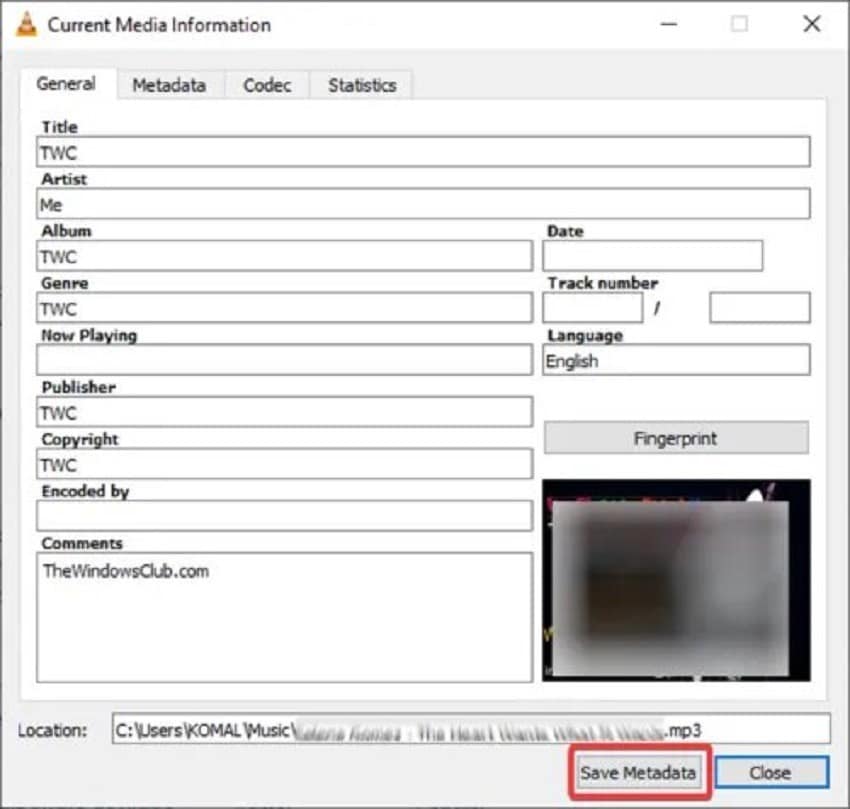
4. Vidmore Video Converter for Mac
Vidmore MP4 Metadata Editor is a powerful tool to help you organize and manage your video files. You can edit metadata, create custom thumbnails, and even add watermarks with this tool. This tool is essential for any video creator or editor. One of the best features of Vidmore Metadata Editors is the ability to edit metadata. This is important because it allows you to change your video's title, description, and keywords. This can be helpful if you want to optimize your video for search engines. The last great feature of Vidmore Metadata Editors is the ability to add watermarks.
Key Features:
- Support for creating custom metadata fields.
- You can add and edit metadata for multiple videos at once.
- Supports MP4, M4A, MOV, M4V, MOV, and more input formats.
Simple steps to edit MP4 metadata tags with Vidmore:
Step 1: Launch Vidmore Converter tool and click on the “Toolbox tab”. From this tab, choose the “Media Metadata”.
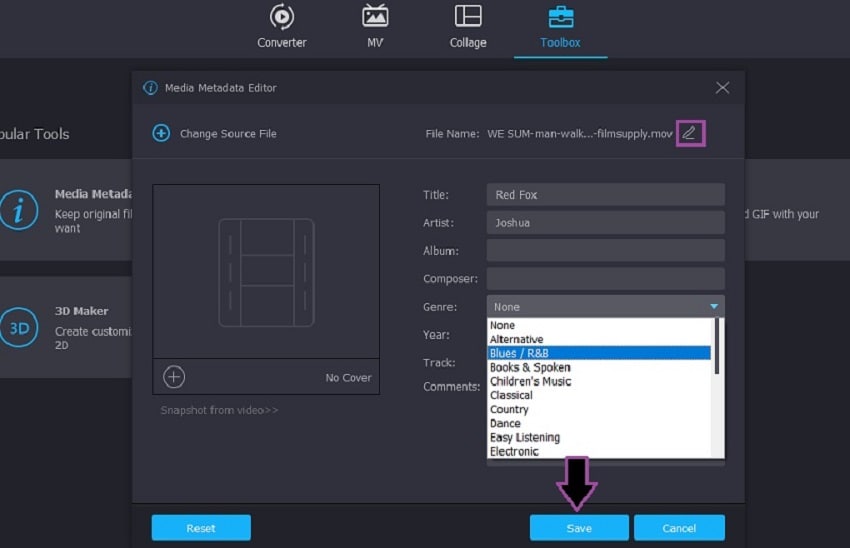
Step 2: Then upload the video.
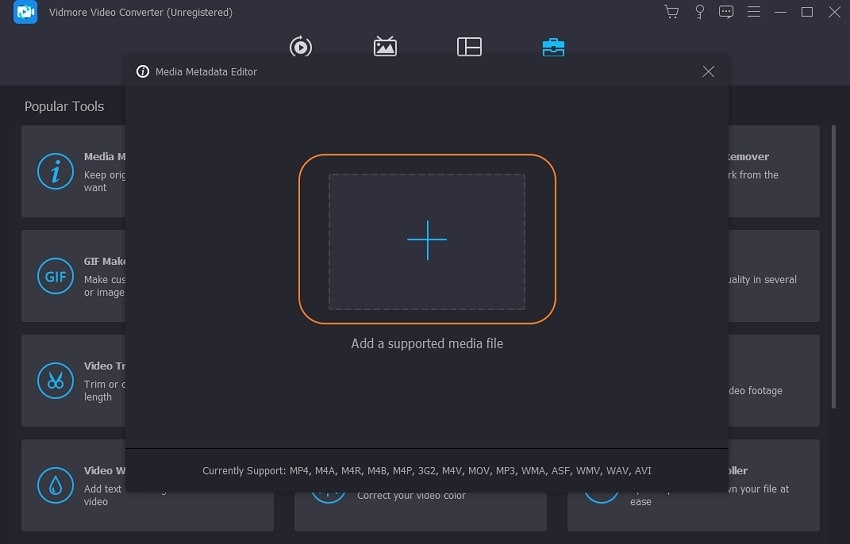
Step 3: Edit metadata tags and click on the “Save” button to save the tags.
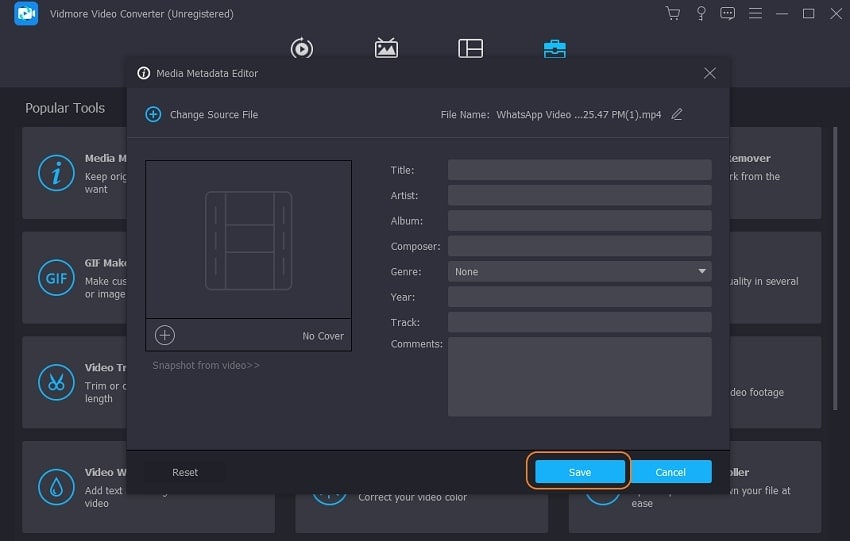
The MP4 Auto Tag is a great way to organize your music collection. One of the great things about the MP4 Auto Tag is that it can automatically tag your music files for you. This means that you won't have to manually enter in the information for each file. This can save you a lot of time, especially if you have a large music collection. The MP4Autotag tool is easy to use. Simply drag and drop your MP4 files into the program and the tool will automatically tag the files. This tool can save you a lot of time, as you will not need to manually tag each file.
Key Features:
- The MP4Autotag tool can create custom playlists for your MP4 files.
- You can easily modify the lyrics of music files.
- It helps you to change the album, artist list, and folder name as well.
- The MP4Autotag tool can automatically add chapter markers to your MP4 files.
Conclusion
Well, these are some of the best MP4 tag editor programs for the Mac and Windows computers. You can go for anyone now, which suits your requirement and easy for you. Still, if you are confused and looking for the right one, then give a try to Wondershare UniConverter. It will not just add tags but also offers you to download, record, burn, convert, and edit the video and audio files without making any effort.
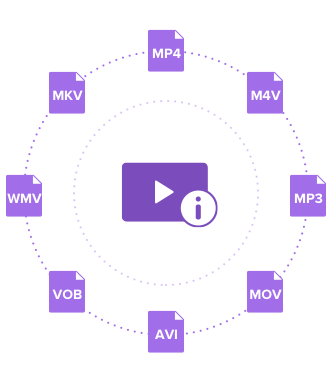


Christine Smith
chief Editor