Metadata and Tag
- TRY IT FREE TRY IT FREE
- 1. Edit Video Metadata+
- 2. Edit Music Tag +
- 3. Edit Video Tag +
- 4. Other Metadata Tips+
How to Change Metadata in Your Videos/Images
by Christine Smith • 2025-10-21 20:02:07 • Proven solutions
YouTube is the best and the most popular way of watching videos over the internet. If you are a video make and like to make and post the videos on YouTube, then you must know what metadata is and how to change video metadata. Video metadata plays a very important role in the popularity of the videos because people use keywords and text to find videos on YouTube. While uploading videos on YouTube or any other website, this is important to place the Meta information about the video to make them accessible between the YouTube users. Metadata is also helpful for the images. For the photos also search engines access the image metadata. Search engines lie Google is unable to understand the pictures directly, so they always use their metadata to understand what the image is about. Here we are going to share some of the most popular ways about how to change metadata on video files and image files.
- Part 1. What is Metadata
- Part 2. The Easiest Method to Change Metadata in Your Video
- Part 3. Change Metadata Using iFlicks
- Part 4. How to Change/Edit Image Metadata in an Easy Way
Part 1. What is Metadata?
Metadata is simply known as the information about the video files. Metadata can be anything, including the title, description, comment, rating, actor, director, genre, etc. Metadata is used to tell people what the file about so they can easily understand the video content even without watching or playing it. Not only for the videos, but Metadata also used for the images to tell users information about the picture. Image metadata is usually the title, description, start ranking, etc. In the case of YouTube, the video metadata is crucial, and this is a thing while it comes in the first place when anyone searches for videos on YouTube. If you have video or audio files and Meta information is not available, then you can change metadata information of the video using the change MP4 metadata programs for the windows or Mac.
Part 2. The Easiest Method to Change Metadata in Your Video
Wondershare UniConverter (originally Wondershare Video Converter Ultimate) is a very powerful changing MP4 metadata program that comes with the powerful metadata updater to change Metadata on mp4 videos. This program is offered for the Mac and windows both popular operating systems so you can easily change MP3 metadata Mac and windows video files using the accurate version. It is also compatible with editing metadata information manually so you can change metadata on Mac using the keyboard and enter your text in the needed places. The software is easiest to use and compatible in editing the video and audio both type of files metadata information. Using this change MP4 metadata program, you can also download, record, transfer, and convert the video or audio files without making any effort.
 Wondershare UniConverter (originally Wondershare Video Converter Ultimate)
Wondershare UniConverter (originally Wondershare Video Converter Ultimate)
Your Complete Video Toolbox

- Fix media metadata, including song title, artist name, album name, album cover image, track number and other information
- Convert video to over 1000 formats, such as MP4, AVI, WMV, MP3, etc.
- Versatile toolbox combines GIF maker, VR converter and screen recorder
- 90X faster conversion speed than any conventional converters
- Edit, enhance & personalize your video files
- Burn and customize your video to DVD with free DVD menu templates
- Download or record videos from 10,000+ video sharing sites
- Supported OS: Windows 10/8/7/XP/Vista, Mac OS 10.15 (Catalina), 10.14, 10.13, 10.12, 10.11, 10.10, 10.9, 10.8, 10.7, 10.6
How to Change Video Metadata using Wondershare UniConverter?
Step 1 Download and install the software on your Windows or Mac computer. Once the program is installed, simply run it. Now click Toolbox from the main navigation and then hit Fix Media Metadata.
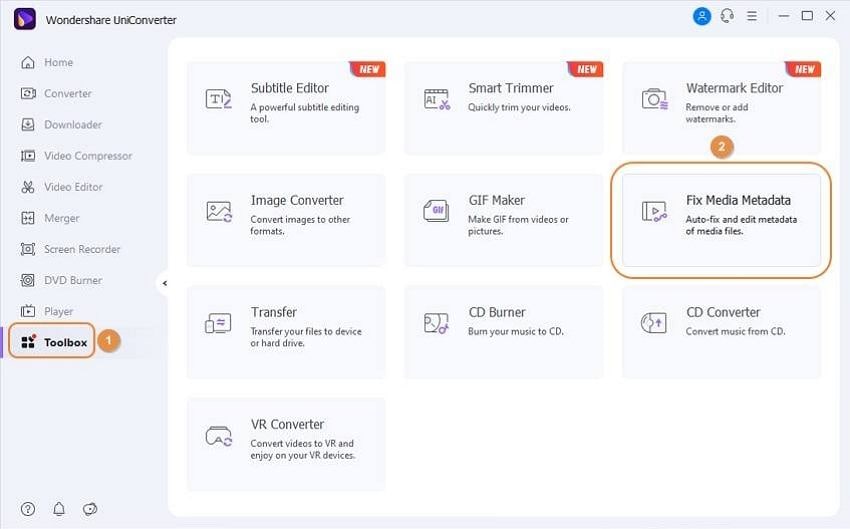
Step 2 In the new pop-up window, hit three dots next to the Choose File and select the video files from the computer using the browse window.
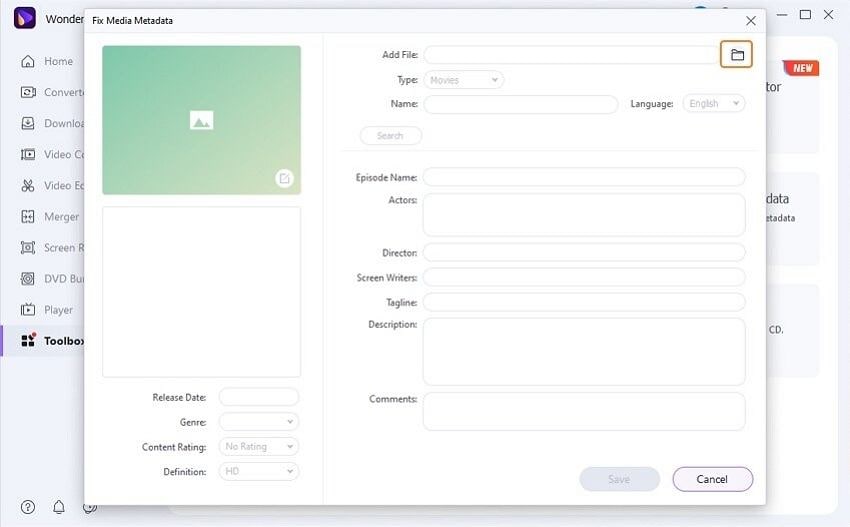
Step 3 After adding a file, simply hit the Search option, which is available there in the purple color.
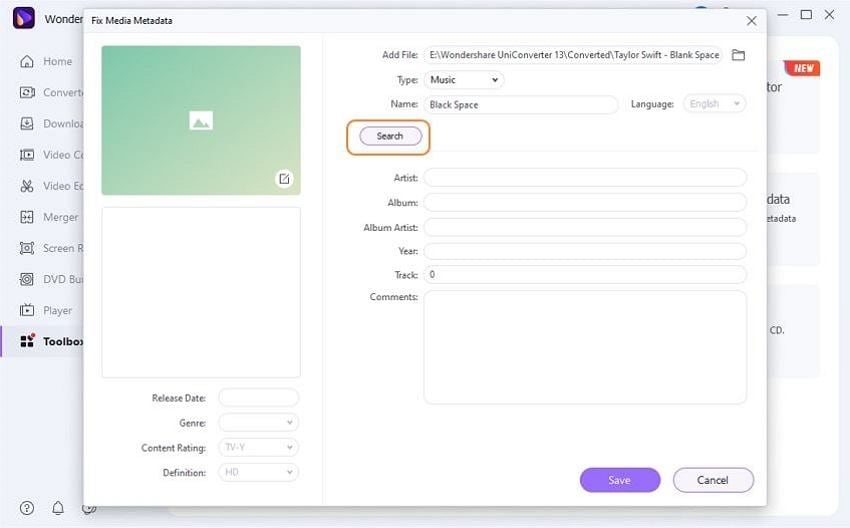
Step 4 Wondershare UniConverter will add the metadata to the video in the columns automatically now. Finally, click on the Save button at the lower right side. That’s it. This is about how to change metadata on video files with Wondershare UniConverter.
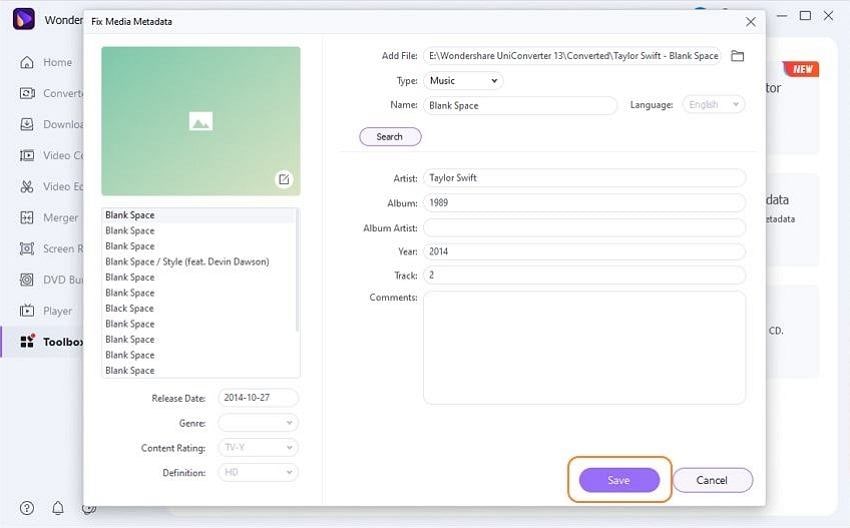
Part 3. Change Metadata Using iFlicks
iFlicks is a very simple changing MP3 metadata Mac computer application. This application is only offered for the Mac operating system devices. It allows you to update the Meta information of the songs available in the iTunes library or the Mac computer drive. This application can change MP4 metadata as well, so you can use it to change the Meta information about both audio and video files without any effort.
Key Features:
- The app is available for Mac and allows you to update the Meta for the audio and video files.
- It also supports changing the formats of audio or video files.
- Automatically update the information of video and audio files.
- You can also rename the name of the files.
How to Change MP4 metadata using iFlicks?
Step 1 Download the software from the official website first and then start it. Now add files using the add files button, and then the program will automatically load the previously available metadata of the attached files. It allows you to load the metadata from the filename, file, or iTunes.
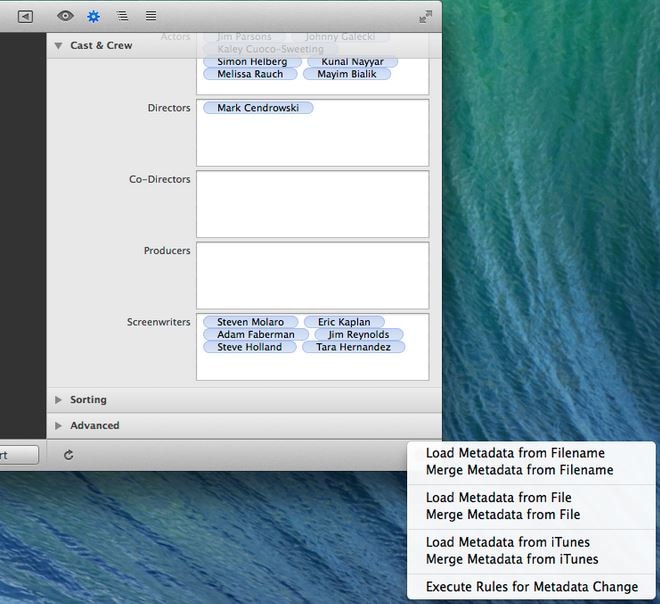
Step 2 After adding the files, the iFlicks will automatically search Meta for the attached files, and you can see the new Meta in the general tab. Once you are ready and satisfied with the Meta, simply hit the Start button, and then the file will be saved with new Meta information.
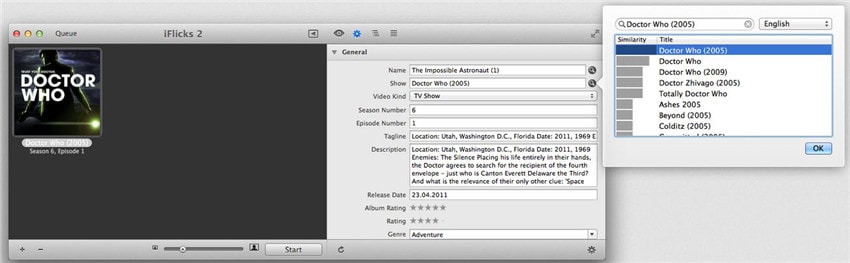
Part 4. How to Change/Edit Image Metadata in an Easy Way?
The windows image viewer is a free and preinstalled application for the Windows computer, which is fully capable of editing the tags of the images on the windows without any third-party software installation. This program is only capable of the windows operating system, so you can’t use it on the Mac. For the Mac image Meta updater program, you can go for the inbuilt image viewer program of the Mac.
Key Features:
- The application is capable of editing tags of the image files.
- A free application and you don’t need to install other third-party apps.
- Edit Meta of the files easily.
How to Change Metadata of Image with Windows Image Viewer?
Step 1 Open the image folder on the windows drive and then right-click on it. Now click on the Properties, which is available on the lower right side of all options.
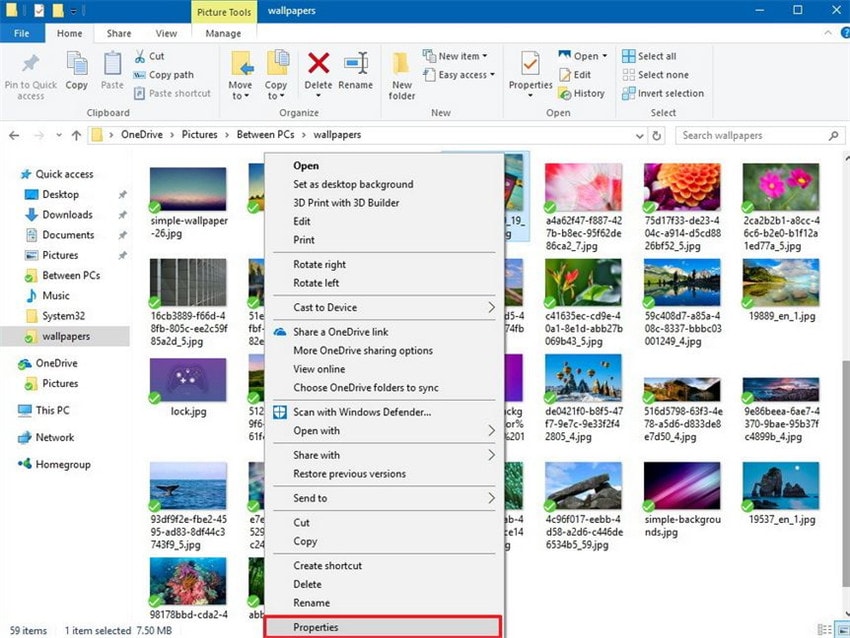
Step 2 After opening the pop-up, click on the Details tab, and here you can see all information about the image. In the attached screenshot you can see that the Meta information is blank.
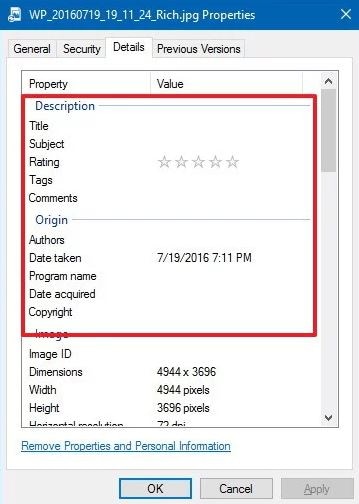
Step 3 In the Details tab, you can simply enter any kind of information which you want to update. You can update image dimension, width, height, rating, etc.
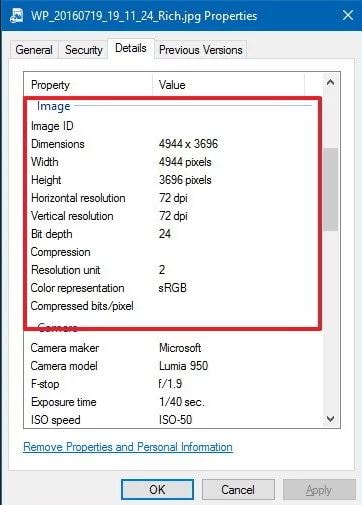
Conclusion
These are few best programs for the windows and Mac computers to modify MP4 metadata information of the image, audio, and video files. These change metadata Mac programs can quickly add Meta information of the picture, songs, and videos without making any effort. After reviewing all programs, we have found the Wondershare UniConverter as the best program because the application fully supports editing Meta information, and several other options are offered in the single software, including download, convert, record, edit and transfer the videos.
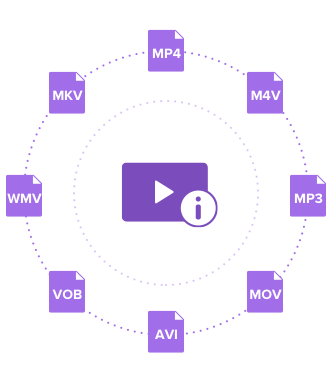


Christine Smith
chief Editor