Metadata and Tag
- TRY IT FREE TRY IT FREE
- 1. Edit Video Metadata+
- 2. Edit Music Tag +
- 3. Edit Video Tag +
- 4. Other Metadata Tips+
Everything You Should Know About ID3 Tag
by Christine Smith • 2025-10-21 20:02:18 • Proven solutions
In the era of online music streaming, now everything is available online, and you can access mostly any kind of music using the Internet of your mobile. But still, so many people like to watch and listen to music offline due to the slow Internet and buffering issue. If you also like to listen to music offline, then you must know about the id3 tag because id3 tags are very important to organize your music files offline, and you won't face any issue in finding the right music tracks when you are getting bored. Here we are going to discuss the id3 tag for the audio music files in this article. We will also share what MP3 id3 tag and the role of the id3 tags is.
- Part 1. What is ID3 Tag
- Part 2. What is the Role of ID3 Tag
- Part 3. How to Add ID3 Tag with the Best ID3 Tag Editor
Part 1. What is ID3 Tag
Id3 tag means the text information about the audio files. Id3 information can be anything such as genre, year, artist, title, etc. which is related to your audio. Id3 metadata information plays a very important role in managing the music files on the computer or mobile. MP3 id3 tags are supported in mainly all types of popular multimedia players such as the VLC, iTunes, Winamp, Windows media player, etc. Most of the time, id3 information comes with the DVD or CD which you bought from the market. But when you download the songs from the Internet, you may need to edit this information because those files come from unknown sources.
To edit the FLAC id3 tags or WAV id3 tag, you need to go for the best program which supports these formats because most of the id3 editor programs support the only MP3 audio format.
Part 2. What is the Role of ID3 Tag
This is a very common question that comes in the mind that what is the use or role of id3 metadata of the audio files. For example, whenever you create any podcast, then you add URL of your website, title, episode name, episode number, genre and actor and producer, etc. This information is known as id3 music. This information will be available with every episode of your audio files, and it is known as the id3 information.
This all information about your podcast or audio files help people understand what the audio is about. The media players also understand this information, and the id3 music helps players to display the details of files properly.
Well, if you need to enter any information about the audio files manually, then this is also possible using the MP3 id3 editor, such as Wondershare UniConverter.
Part 3. How to Add ID3 Tag with the Best ID3 Tag Editor
Wondershare UniConverter (originally Wondershare Video Converter Ultimate) is a very powerful MP3 id3 editor program that is compatible with the windows and Mac computers. This software allows you to edit iTunes id3 information as well, and you can update the meta information for mostly any kind of audio files with just a few clicks. The program is compatible with mostly all kinds of audio and video formats for finding the meta-information. This is not just an MP3 id3 editor but also offers you to download, record, convert and edit the videos without going for any other program. It also helps you to burn DVDs or CDs with audio and video files.
 Wondershare UniConverter
Wondershare UniConverter
Your Complete Video Toolbox

- Edit ID3 tag metadata, including song title, artist name, album name, album cover image, track number, and other information
- Convert video to over 1000 formats, such as MP4, AVI, WMV, MP3, etc.
- Versatile toolbox combines GIF maker, VR converter and screen recorder
- 90X faster conversion speed than any conventional converters
- Edit, enhance & personalize your video files
- Burn and customize your video to DVD with free DVD menu templates
- Download or record videos from 10,000+ video sharing sites
- Supported OS: Windows 10/8/7/XP/Vista, Mac OS 10.15 (Catalina), 10.14, 10.13, 10.12, 10.11, 10.10, 10.9, 10.8, 10.7, 10.6
Watch Video Tutorial to Edit ID3 Tag on Windows, Similar Steps on Mac
How to Add id3 Tag with Wondershare UniConverter?
Step 1 Install Wondershare UniConverter and Select Fix Media Metadata
Download Wondershare UniConverter from the official website and install the program. After installation, start the software and look at the main navigation. There, click on Toolbox > Fix Media Metadata.
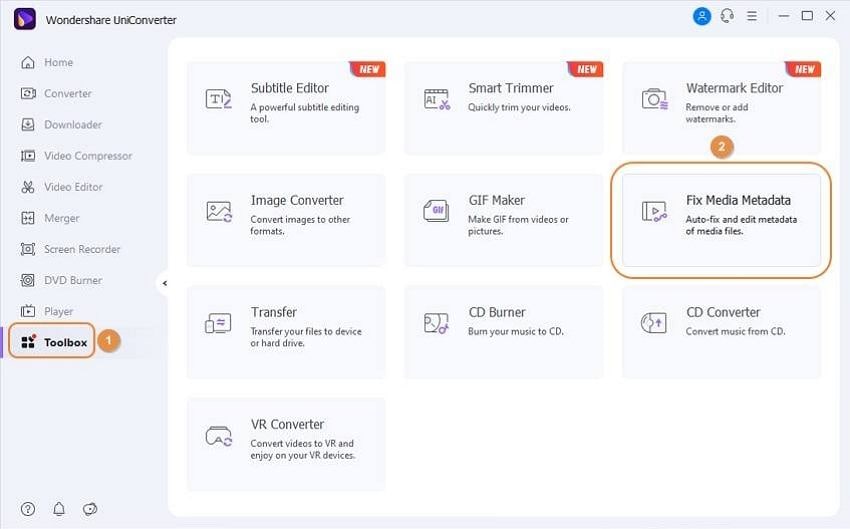
Step 2 Select the Audio File
In the new popup window, hit the three dots and then select the audio file from the computer. You can select any format audio file because the program is compatible with over 1000 audio video formats.
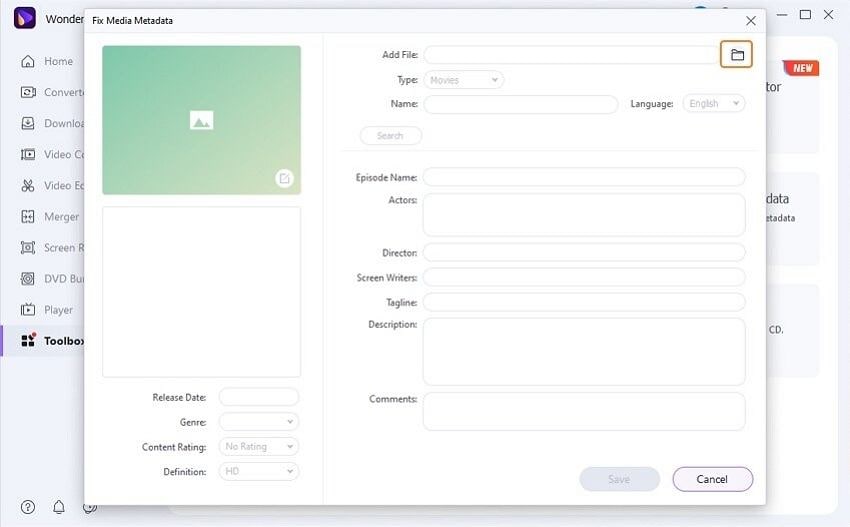
Step 3 Search Meta Information for ID3 Tag
After adding the file, simply click on the Search button to find the meta information of the added file. If you want to enter the meta manually, then you can use the system keyboard and enter the title, artist, actor, director, track, comments, and much more information to the audio files.
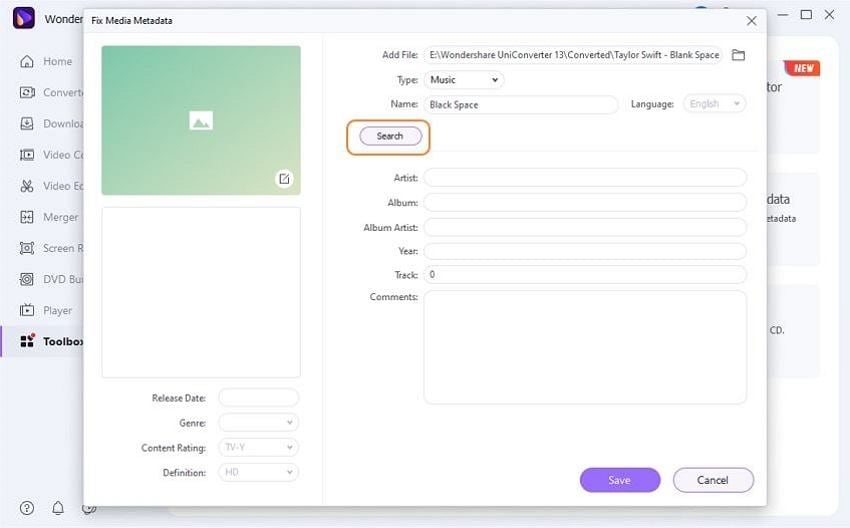
Step 4 Save MP3 ID3 Tag Information
Once you are finished editing metadata, simply click on the Save button. Now the audio file will be saved with the new MP3 tag information.
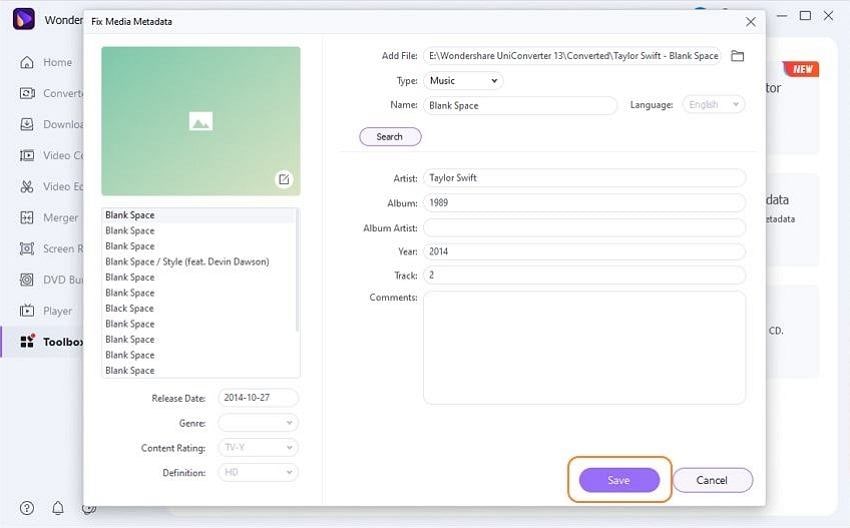
Conclusion
As we have told you what the MP3 id3 tag is and how important it is for the audio and video files, we hope now you get to know about the importance of the audio file's metadata. If you really want to update the audio files meta-information, then you can try Wondershare UniConverter to update the meta of audio files. There are several other programs available to fix the music metadata information, but this is the best one as per our research.
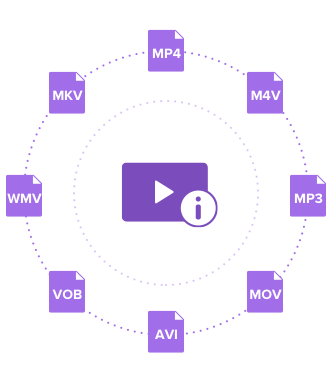


Christine Smith
chief Editor