FCP
- TRY IT FREE TRY IT FREE
- 1. Convert Videos to FCP+
- 2. Tips for FCP+
-
- 2.1 FCP Windows Alternatives
- 2.2 FCP iPad Alternatives
- 2.3 Export FCP Videos
- 2.4 FCP vs AVID
- 2.5 FCP vs Sony Vegas
- 2.6 final cut pro alternative
- 2.7 final cut pro android
- 2.8 apple video editing
- 2.9 final cut pro free
- 2.10 final cut pro compressor
- 2.11 final cut pro apk
- 2.12 final cut pro review
- 2.13 final cut pro rotate video
- 2.14 Adobe Premiere vs Final Cut Pro
- 2.15 how to split clip in final cut pro
- 2.16 imovie vs final cut pro
- 2.17 how to save final cut pro project
- 2.18 prores codec for windows
- 2.19 prores 4k
- 2.20 prores mp4
- 2.21 imovie prores
- 2.22 quicktime prores
- 2.23 premiere prores
- 2.24 prores
- 2.25 what is final cut pro
- 2.26 final cut express
Apple Video Editing: Which is the Best Video Editing Software
by Christine Smith • 2025-10-21 20:03:46 • Proven solutions
Editing videos in a professional manner not only requires skills but the right tools and programs as well. In order to customize and create eye-catching videos on your Apple devices, there are several software that is available. To help you search the best apple video editing tools as per your requirements, we have shortlisted the popular ones in the following parts of the topic.
- Part 1. Easy-to-use & Best Apple Video Editing Recommended
- Part 2. 5 Best Macbook Video Editing Software Recommended
- Part 3. Easy Online Video Editor for Mac
Part 1. Easy-to-use & Best Apple Video Editing Recommended
If the quick process and ease of use are your priorities, then Wondershare UniConverter (originally Wondershare Video Converter Ultimate) will work as ideal editing software for you. This Macbook Pro for video editing tool can also be installed and used on the Windows system. The most widely required editing features like cropping, trimming, cutting, adding effects, adding filters, adjusting volume, adding watermark, and adding subtitles are supported by the software. More than 1000 formats are supported by the tool so that you can customize all your files without worrying about the format issue. The process of video editing is super fast and results in lossless quality files. Additional features include video conversion, download, recording, transfer, DVD burning, and others.
 Wondershare UniConverter - Your Complete Video Toolbox for Windows/Mac
Wondershare UniConverter - Your Complete Video Toolbox for Windows/Mac

- Crop, trim, add watermarks, apply effects, and more other video editing features to make your videos attractive.
- Compress and resize videos for Instagram, youtube, and Facebook without any quality loss.
- Convert videos to other 10,000+ formats with super fast speed.
- Download videos from 10,000+ online video sharing sites by pasting URLs directly.
- Transfer videos from PC/Mac to iPhone/iPad/Android devices easily and quickly via USB cable.
- Supports batch processing for converting and compressing multiple GoPro files at a time.
- There is a toolbox with additional functions like Screen Recorder, GIF Maker, Fix Media Metadata, and more.
- Supported OS: Windows 10/8/7/2003/Vista/XP, Mac OS 10.15 (Catalina), 10.14, 10.13, 10.12, 10.11, 10.10, 10.9, 10.8, 10.7, 10.6.
Video Tutorial: Trim Video Using Wondershare UniConverter, Same Steps on Mac
Step 1 Load Videos to the Apple Video Editing Software.
Launch the installed Wondershare UniConverter software on your system, and clicking on the  from the Converter tab will allow you to browse and add the local files. You can also drag and drop the files. Open the drop-down menu at the
from the Converter tab will allow you to browse and add the local files. You can also drag and drop the files. Open the drop-down menu at the  button to load files directly from the connected phone, camcorder, or other devices.
button to load files directly from the connected phone, camcorder, or other devices.

Step 2 Edit Videos (Trim & Cut) on the Apple Video Editing Software.
The added files will appear on the interface with details and a thumbnail image. Under the image, the editing icons for Trim, Cut, and Effect are present. To remove the unwanted parts of the file, click on the Trim icon, and a new editing window will open.
The video can now be created into several segments. Move the slider over the video, and after selecting the portion, click on the Cut button. Alternatively, you can also mention the exact time of the video to be selected. Multiple segments can be selected similarly. Now choose the parts which are not required and click on the Delete button. To merge the remaining needed sections, check the box at Merge All Segments option. Click on the OK button to confirm the changes made to the file.


Tips
Tips: Other editing functions can be done using the Crop and the Effect icons. Clicking on these icons will open their respective editing windows from where needed changes can be done and saved.
Step 3 Select the Target Format on the Apple Video Editing Software.
To choose the target format, open the drop-down menu at Output Format option at the top-right corner. From the Video tab, select the desired format and also the file resolution.

Step 4 Convert and Process File on the Apple Video Editing Software.
At the Output tab, choose the system location to save the processed file. Click on the Start All button to start processing the files. On the software interface, the files can be managed from the Finished tab.

Part 2. 5 Best Macbook Video Editing Software Recommended
A decent number or Macbook video editing software is available that can be used for basic as well as a professional editing. Listed below are the top 6 Apple video editing software.
This is the best Apple editing software that has been released into several versions. This non-linear editing tool can be quickly installed on your Mac systems to customize your videos using a wide range of functions. The user-friendly interface of the software makes the software suitable for beginners as well as professionals. The latest metal engine of the software facilitates editing large-sized files at a blazing speed. The innovative features of the software enhance the overall post-production task. Before buying the software, you can install the free trial version to get the idea of how the program works.

To create stunning looking videos, iMovie is a great editing software for Mac and iOS devices. Since its first launch in the year 1999, different versions of the program have been released. The software also works on other Apple devices like the iPhone and iPad. Using the software, you can add titles, add effects, and add music to your choice of files for creating 4K videos. High-fidelity filters, studio-quality titles, and special effects can be added to your choice of files.

Developed by Adobe Systems, Adobe Premiere Pro is timeline-based video editing software. In addition to the Mac system, the software is available for the Windows system as well. Editing of high-resolution videos is supported by the tool, and in addition to the common features, the advanced options are also supported. Adobe Premiere Pro allows you to import the file, edit them, and then export them. You can edit the videos and images together using the software. Titles, filters, and other effects can be added to create your choice of video. Flexible interface, multi-camera angle editing, color adjustments, audio editing, and 360 VR video makes this software as one of the popular Macbook Pro video editing software.

If you are looking for reliable and complete video creation and editing tools, then Lightworks will not disappoint you. This non-linear editing software allows processing files in an array of formats, including 2k and 4k resolution as well. Available for Windows, Mac, and Linux, the software comes with a free and a paid version. The free version supports basic editing features like realtime effects, Multicam editing, second monitor output, exporting files to Vimeo and YouTube, and others. The professional paid version supports a wide range of advanced features for creating excellent customized videos. The simple and intuitive interface, along with real-time features, makes the program popular among the editing professionals.

If you are new to non-linear video editing, then Wondershare Filmora is the right tool to use. With a user-friendly interface, the software comes with loads of basic and advanced features that facilitate create stunning videos. Almost all video formats can be easily imported and handled by the tool. Using the program, you can merge, split, trim, crop, cut, add filters, add effects, adjust the speed, rotate files, edit file parameters, and perform an array of other functions. The videos edited and created using the software can be shared over several social media formats. It is one of the best video editing apps for Mac and Windows users.

Part 3. Easy Online Video Editor for Mac
If you're new to video editing, you can try Wondershare VidAir on your Mac via Chrome or Safari browser. This is an online video maker that can create videos with attractive templates. Adding text effects, stickers, background music and free media resource to the video can easily be done. You can also upload local files to customize the video.
Step 1: Select a template from the template page: https://vidair.wondershare.com/templates.html, preview it and click on it, then you can see a Use This Template button and click it to start editing.
Step 2: After that, you can see the text, sticker, video, image, audio, and upload options on the panel. Customize your video with these elements.
Step 3: Finally, click on the Export button to generate and download the video.
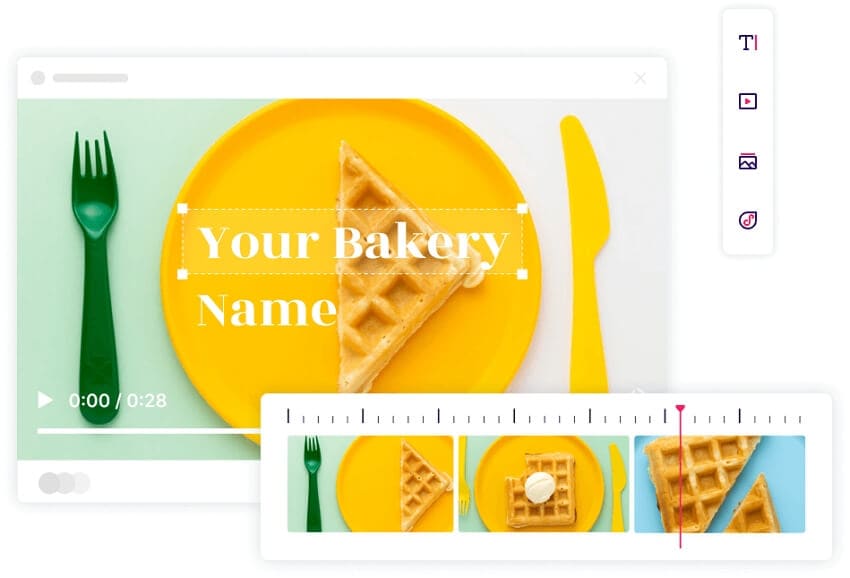



Christine Smith
chief Editor