All Topic
- AI Tools Tips
-
- AI Photo Enhancer Tips
- Voice Changer Tips
- AI Thumbnail Maker Tips
- AI Script Generator Tips
- Smart Summarizer
- AI Subtitle Generator Tips
- Watermark Remover
- Vocal Remover Tips
- Speech to Text Tips
- AI Video Tips
- AI Image Tips
- AI Subtitle Translator Tips
- Video Extractor Tips
- Text to Speech Tips
- AI Video Enhancer Tips
- DVD Users
- Social Media Users
- Camera Users
- Photography
- Creative Design
- Movie Users
- Travelling Fans
- Educational Users
- More Solutions
- Holidays and Commemoration
- Game Lovers
- Other Tips
6 Best Free MP4 Editor: How to Edit MP4 Files Easily?
by Christine Smith • 2025-10-21 20:11:12 • Proven solutions
“How to quickly manage video settings using an MP4 video editor? I am new to using MP4 editor and finding it a bit difficult to complete the editing skill. How can I edit MP4 files easily?”
Video editing used to be a time-consuming and complicated task a few years back. However, it isn’t the case anymore. It is since the introduction of user-friendly, simple, and easy-to-the-eye modern-day editing tools. Such tools take command from the user and perform the task instantly. Here, we will share everything associated with the top 6 MP4 video editors and their most useful features.
- Part 1. 6 Top-Rated Free MP4 Video Editor for Windows/Mac
- Part 2. [Recommended] A Powerful Tool with MP4 Editing and Converting Features
- Part 3. FAQs of Editing MP4 Files
Part 1. 6 Top-Rated Free MP4 Video Editor for Windows/Mac
Video editing tools allow the users to perform the basic skills on an MP4 video, such as cutting, trimming. Moreover, advanced features are available, including adding subtitles, animations, and much more. If such features are easily accessible on software, then it qualifies as an intuitive modern-day video editor. Here, we will talk about the 6 top-rated MP4 video editors for Windows and macOS.
1. Avidemux
If you are looking for an open-source platform compatible with Windows and macOS to edit videos, Avidemux is an excellent choice. It supports the popular AVI, MP4, ASF, DVD, MPEG, MKV file formats. The free tool offers you to resize the video. Moreover, you can make the video smooth by adding black borders and chrome shift using the Avidemux MP4 editor.
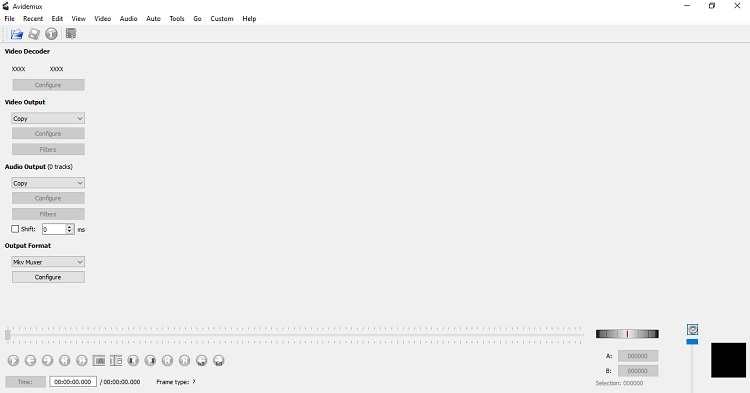
Some valuable features of the MP4 editor are as follows:
- It supports subtitles, including popular formats like SRT, SUB, and SSA.
- You can add visual effects using the tools.
- It is available for Linux as well.
2. Edit MP4 in iMovie
iMovie is a free editing tool offered by Apple for macOS users. The software is simple to use and contains all the necessary features. The simple MP4 editor is excellent for users who wish to post edited content on social media platforms like Facebook and Youtube.
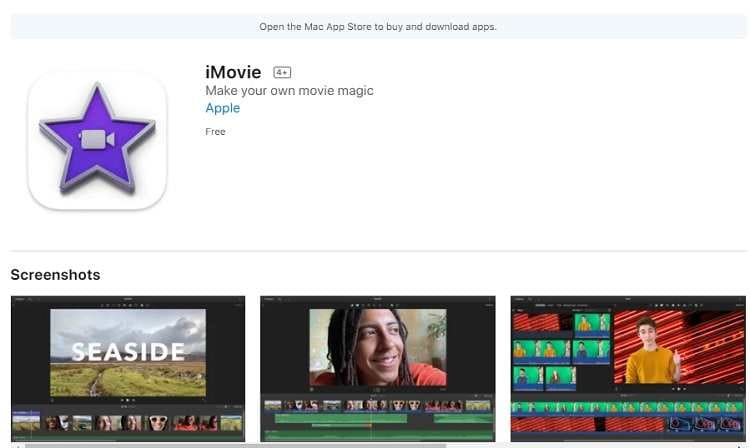
The top functions of iMovie are listed below:
- It supports all video resolutions up to 4K.
- It offers advanced effects such as fast-forward and slow-motion.
3. Open Source MP4 Editor-OpenShot
OpenShot MP4 editor is a useful software that provides high-end features to users of every background to quickly manage their video settings. Other than Windows and macOS, the application supports Linux as well. You can smoothly use standard functions like clip resizing, scaling, trimming, cutting, and rotation.
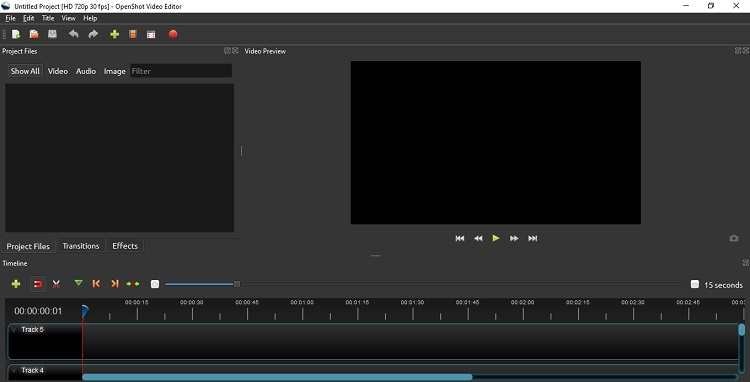
Here are the in-demand functions of OpenShot:
- It allows video compositing and offers you to add image overlays and watermarks.
- You can change the video’s speed using OpenSource.
- OpenSource supports adding animated titles and effects to the MP4 video.
4. Kdenlive
Kdenlive is one of the oldest open-source file editors that provide unique functions such as multi-track video editing. It supports a wide range of audio and video formats. Moreover, you can convert any video to the required format in a matter of minutes.
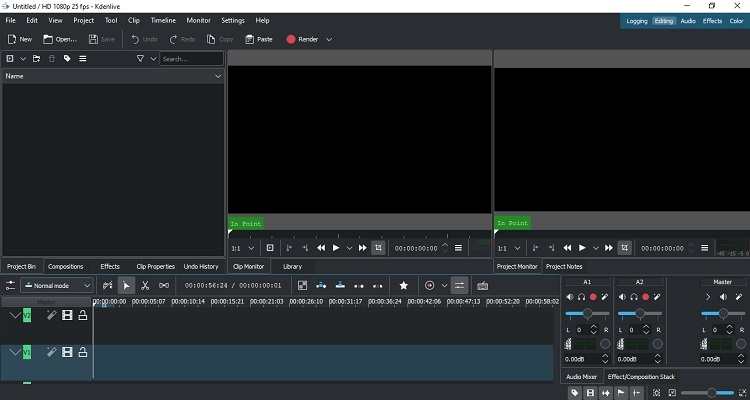
Please check what features do Kdenlive has to offer in the list below:
- You can align and distribute MP4 videos with Kdenlive.
- Kdenlive MP4 editor allows specific designing utilities such as adding colors, shadows, outlines, and gradients.
- It offers automatic backup, which prevents data loss.
5. VSDC Free Video Editor
VSDC MP4 editor is a familiar name in the MP4 editing business that is free to use as well. The software enables the users to apply various visual effects to the MP4 videos, such as adding transitions, filters, and color correction. Moreover, it is easy to use and supports the highest video resolution.

Check the following list to learn the features of the VSDC MP4 editor:
- VSDC offers the motion tracking function.
- It edits videos that are compatible with a wide variety of devices such as Game Consoles, Zune, Blackberry, and iRiver.
6. Shotcut
Shotcut is a smart built and free-to-use video editor available across Windows, macOS, and Linux. The tool is free of any malware and offers a fast rendering rate to edit and convert videos in various file formats.
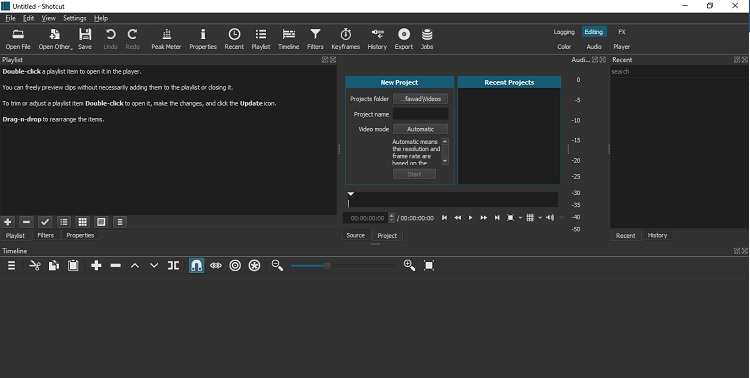
Learn what type of features Shotcut offers in the list below:
- It supports different filters to enhance the look of the video. All of them are accessible for free.
- You can reverse a video using Shotcut MP4 editor.
Part 2. [Recommended] A Powerful Tool with MP4 Editing and Converting Features
Much of the MP4 editors mentioned in the previous section are not compatible with Windows and macOS simultaneously. If you are looking for easy-to-use software that is compatible across every platform, then try Wondershare UniConverter.
The tool supports as many as 1000 different file formats that can run on various devices, including Consoles and smartphones. Moreover, an online version of the tool offers pretty much every utility of the original software.
Here are the powerful editing features of Wondershare UniConverter:
Wondershare UniConverter - Best Video Converter for Mac/Windows
-
You can crop videos and make them compatible with smaller devices.
-
The editor allows you to add or extract audio to and from a video.
-
Add subtitles to the video in a foreign language with the help of the UniConverter editor.
-
Convert audio files to optimized preset for almost all of the devices, like iPhone, iPad, Huawei phone, etc.
-
Edit, enhance & personalize your videos file.
-
Supported OS: Windows 10/8/7/XP/Vista, macOS 11 Big Sur, 10.15 (Catalina), 10.14, 10.13, 10.12, 10.11, 10.10, 10.9, 10.8, 10.7
Follow the guide below to edit MP4 videos for free using the UniConverter:
Step 1 Add the MP4 File to the UniConverter
Launch the application on your Windows or Mac computer and click on the Video Editor tab. Click on the editing option you want to enable. Move on to the next step!
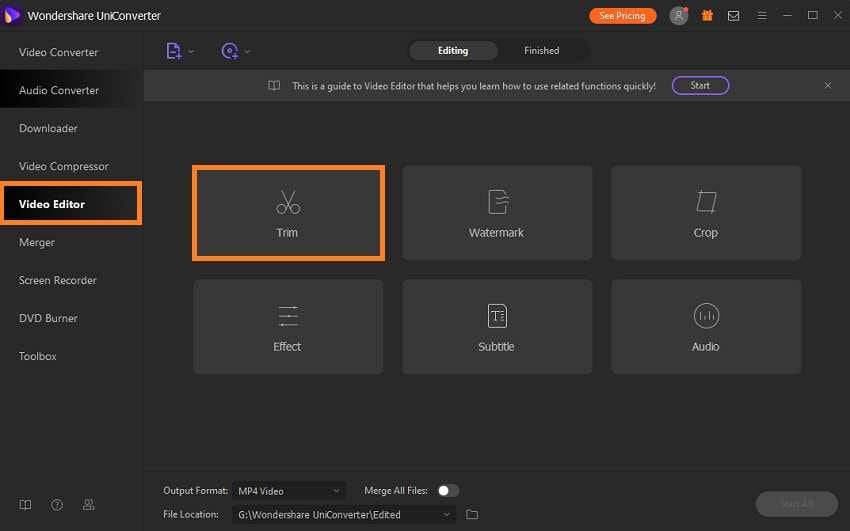
Step 2 Trim or Edit the MP4 Video
Here you will be able to utilize the previously selected editing feature. Once you pick the function, a new window will pop-up, offering you ample room to edit the video comfortably. Click on OK and proceed to Step 3.
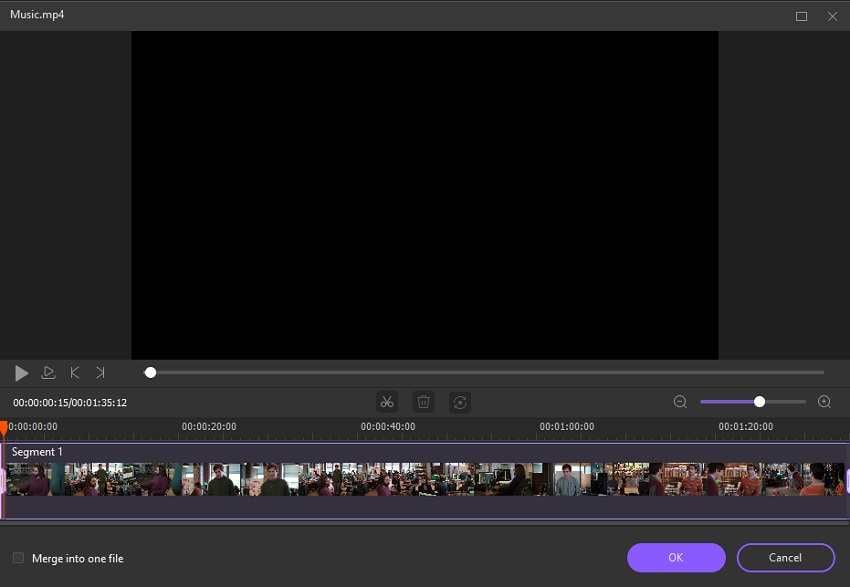
Step 3 Save the MP4 File
At this point, you can convert the MP4 video to any format that is best suited to your device. For that, click on the settings icon and convert the video. After that, hit Save and store the edited file on the computer.
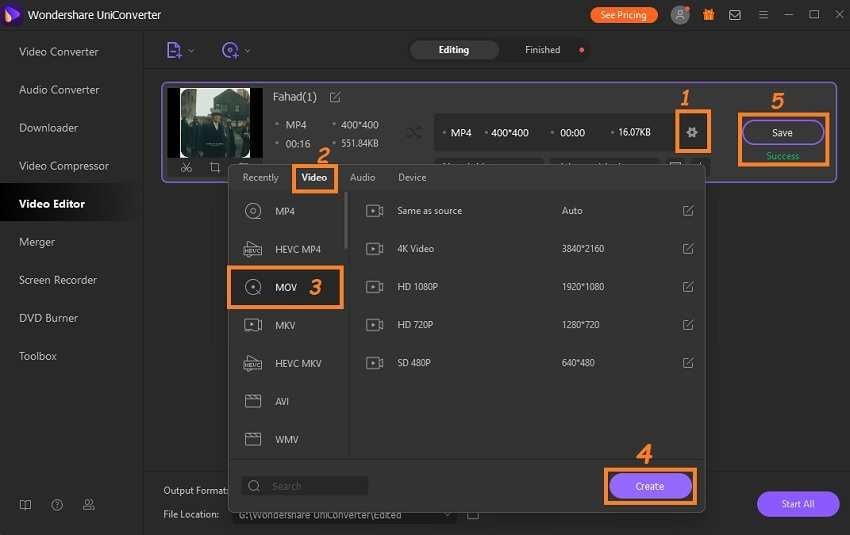
Part 3. FAQs of Editing MP4 Files
1. What is the best resolution for MP4?
720p is the best resolution for MP4 videos. It is because the stated resolution is mostly compatible with smaller devices, which helps if you intend to move the video across multiple platforms.
2. Can I export another video format after editing .mp4 files?
Yes, you can easily export another video format after editing the MP4 video, primarily when the free MP4 editor you are using also offers a file conversion feature. For that, the Uniconverter is the most effective choice!
Your complete video toolbox
 Edit videos with trimming, merging, adding subtitles, applying effects, etc.
Edit videos with trimming, merging, adding subtitles, applying effects, etc.




Christine Smith
chief Editor