All Topic
- AI Tools Tips
-
- AI Photo Enhancer Tips
- Voice Changer Tips
- AI Thumbnail Maker Tips
- AI Script Generator Tips
- Smart Summarizer
- AI Subtitle Generator Tips
- Watermark Remover
- Vocal Remover Tips
- Speech to Text Tips
- AI Video Tips
- AI Image Tips
- AI Subtitle Translator Tips
- Video Extractor Tips
- Text to Speech Tips
- AI Video Enhancer Tips
- DVD Users
- Social Media Users
- Camera Users
- Photography
- Creative Design
- Movie Users
- Travelling Fans
- Educational Users
- More Solutions
- Holidays and Commemoration
- Game Lovers
- Other Tips
How to Edit ISO Files on Windows/Mac Easily?
by Christine Smith • 2025-10-21 20:11:14 • Proven solutions
“I wish to edit ISO file but do not know any convenient ISO editor that is compatible with my Mac computer. Is there any high-quality ISO editor that is also free? Moreover, what is the best method that I can apply to edit ISO files?”
Most ISO editors are expensive. Additionally, it gets a bit tricky for a beginner to edit the file in the said format using them. However, some user-friendly tools are available that offer to complete the file editing quickly. In this tutorial, we will share the solution to edit ISO files efficiently.
- Part 1. What Is An ISO File?
- Part 2. Easy Steps to Edit ISO Files with Wondershare UniConverter
- Part 3. Free ISO Editor Review: Is Uubyte ISO Editor the Best
- Conclusion
Part 1. What Is An ISO File?
If you store media files or any content for that matter on a DVD, Blu-Ray, or a CD, then the full copy of those files is stored as an ISO image. The file types are derived from the system previously used by Optical Media, called ISO 9660.
The files are usually larger in size, and you can burn or mount them to any device using third-party software. Moreover, Windows, macOS, and Linux all support the file system. You can also create an ISO file using your OS’s built-in tools.
In the next section of the tutorial, we will share what tools are best suited for ISO files and how to edit ISO files.
Part 2. Easy Steps to Edit ISO Files with Wondershare UniConverter
The Wondershare UniConverter not only supports ISO files, but you can easily edit them with it on your Windows/Mac computer. The program can burn ISO files to any optical device such as a DVD. Moreover, you can load it straight to the UniConverter’s interface from the DVD/CD.
Some of the handy features of the UniConverter are as follows:
Wondershare UniConverter - Best Video Converter for Mac/Windows
-
The tool burns HD videos to DVD/Blu-ray without causing any quality loss to the files.
-
It can burn any video format, including MPG, MP4, WMV, and AVI.
-
It allows you to set-up free templates during the burning process to make the file more stylish.
-
Edit, enhance & personalize your video files, like trim/crop video, add watermarks, apply video effects, etc.
-
Convert videos over 1000 formats, including MP4, AVI, WMV, FLV, MKV, MOV, and more
-
All-in-one toolbox includes GIF maker, video compressor, screen recorder, fixing video metadata
The tool offers a stunning 30x loading and rendering speed, which quickly finishes the entire process. We are talking about merely a few minutes here!
If you wish to know how to edit ISO files, then follow the guide below:
Step 1 Run the UniConverterand Load ISO File
First, download the tool on your computer and install it. Launch the editor and select DVD Burner. From there, click on the Down Arrow and choose Load ISO Files. Now upload the ISO file from your PC/Mac and click on OK.
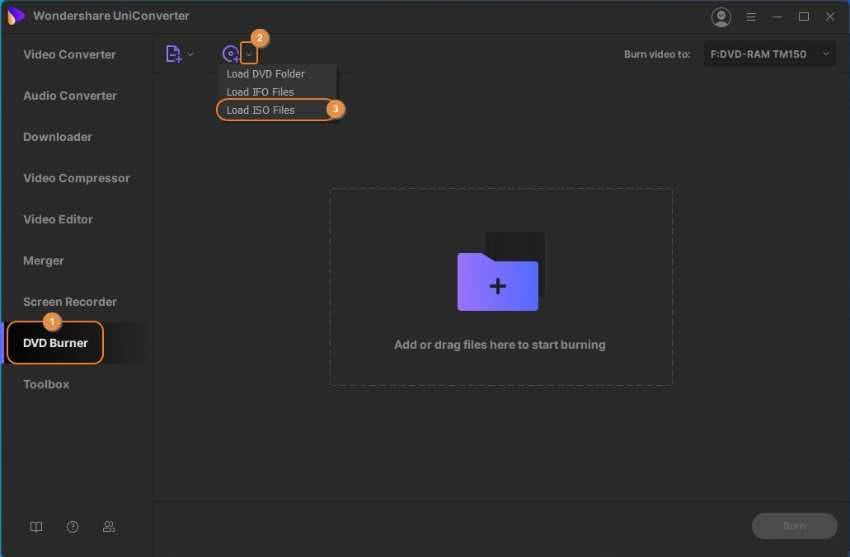
Step 2 Select a Template and Configure DVD Settings
You will see the DVD Template Box. Simply click on it and select any template you like. Hit OK to save the settings. Now, manage the file settings by picking the suitable Aspect Ratio, TV Standard, and Picture Quality. Moreover, select the DVD label before proceeding to the next step.
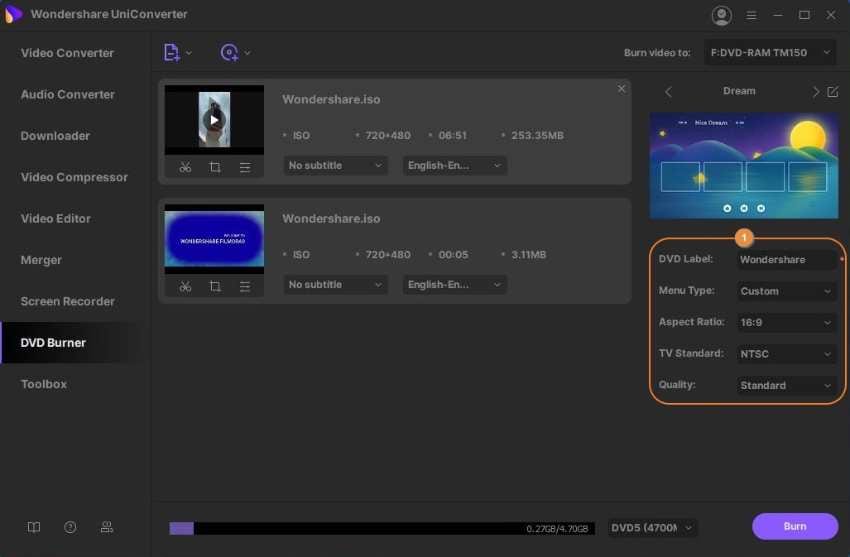
Step 3 Burn the ISO file to DVD
Firstly, insert a blank DVD on your computer. Select the drive from the “Burn Video to:” tab and click on Burn to initiate the process. It will take only a few minutes to end DVD burning.
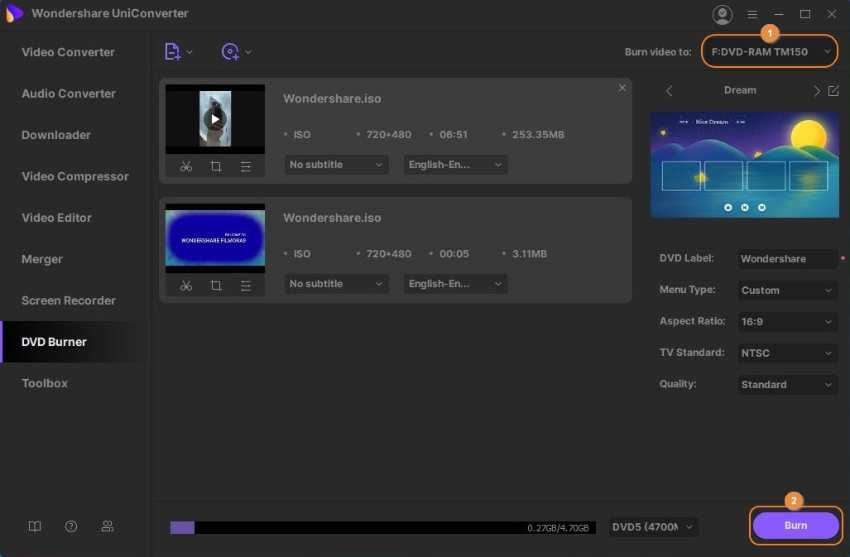
Part 3. Free ISO Editor Review: Is Uubyte ISO Editor the Best
There are plenty of applications available online that can edit ISO files. Still, only a trickle amount of them are utterly proficient at their job. UUByte ISO Editor is among the best editor on Mac and Windows computers. The tool mounts and burns the ISO image file at a fast rate while keeping the file’s integrity intact.
Besides managing the ISO files on a DVD, the tool allows you to edit and even create them by offering the powerful and necessary tools to finish the task. Additionally, it has an intuitive interface, making it easier for new users to navigate the program.
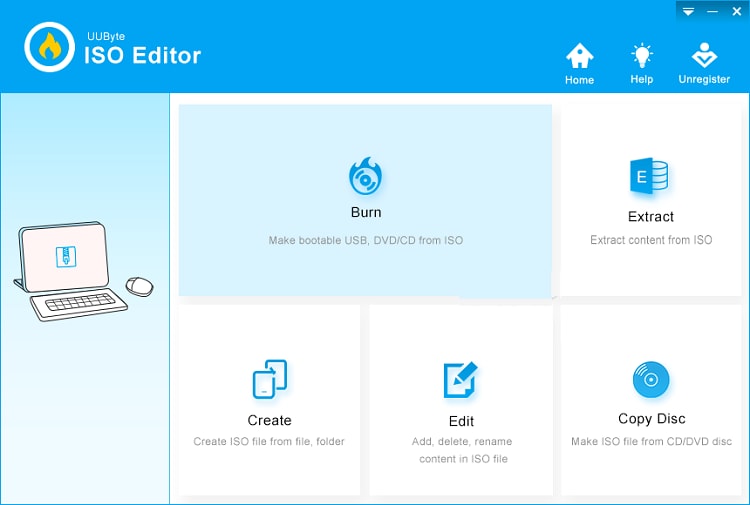
However, the tool is not free, and you would have to pay a specific amount to access the exclusive features. Moreover, during the ISO editing process, we felt some performance instability, disrupting the entire editing experience.
Conclusion
ISO file system is vital to handle larger files such as videos or carrying operating system database. Here, we have discussed how to edit ISO files using the two top-rated ISO editors.
UUByte is a fast and complete software to manage everything ISO. However, the tool is not free, and there are some performance issues associated with it.
On the other hand, the UniConverter is reliable and free. It is faster than UUByte and allows you to burn ISO images to a variety of discs. You can read this guide and decide which one best suits your requirements in editing ISO files.
Your complete video toolbox
 Edit videos with trimming, merging, adding subtitles, applying effects, etc.
Edit videos with trimming, merging, adding subtitles, applying effects, etc.




Christine Smith
chief Editor