All Topic
- AI Tools Tips
-
- AI Photo Enhancer Tips
- Voice Changer Tips
- AI Thumbnail Maker Tips
- AI Script Generator Tips
- Smart Summarizer
- AI Subtitle Generator Tips
- Watermark Remover
- Vocal Remover Tips
- Speech to Text Tips
- AI Video Tips
- AI Image Tips
- AI Subtitle Translator Tips
- Video Extractor Tips
- Text to Speech Tips
- AI Video Enhancer Tips
- DVD Users
- Social Media Users
- Camera Users
- Photography
- Creative Design
- Movie Users
- Travelling Fans
- Educational Users
- More Solutions
- Holidays and Commemoration
- Game Lovers
- Other Tips
Top 10 MP3 Editor Online Free
by Christine Smith • 2025-10-22 14:41:05 • Proven solutions
“What is the best MP3 editor online? I am trying to edit and cut a few of my MP3 files online and do not know where to begin. Is there any tool that provides online services without damaging the original quality of the MP3 file?”
Editing an MP3 file is an astonishingly simple task. However, it doesn’t mean there aren’t any chances of compromising the file’s sound quality. It is why you should use the best online tool to complete the task. In this article, we will share the top 10 MP3 editors online and reveal their unique attributes.
- Part 1. Top 9 Free MP3 Editor Online [MP3 Cutter/Joiner/Editor Included]
- Part 2. Bonus: The Best Video to MP3 Online Editor & Converter [Optional Desktop]
- Part 3. FAQs of Editing MP3 File
Part 1. Top 9 Free MP3 Editor Online [MP3 Cutter/Joiner/Editor Included]
As discussed in the section above, numerous platforms are available online to edit, join, or cut an MP3 file. However, only a handful of them can accurately perform the task with a user-friendly interface and fast rendering speed. Here, we will share the 10 best MP3 editors online, including their qualities and low points.
1. MP3 Cut
MP3 Cut is a smart online audio editor that supports more than 300 file formats. The user-friendly layout allows you to edit and trim the MP3 audio faster than other tools. Moreover, it is accessible from any modern web browser.
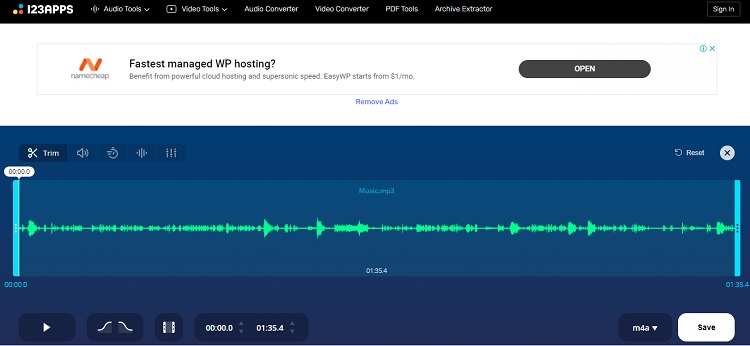
Pros
- It allows you to fade in and out the audio file without any hassle.
- You can extract sound from a video and create a new MP3 file.
Con
- You can not adjust the bit-rate of the audio file using MP3 Cut.
2. Audio Trimmer
If you are looking for an MP3 editor online that is easy to use both on desktop and mobile devices, then Audio Trimmer is an excellent pick. The tool offers you the necessary features to quickly edit any sound file in formats, including MP3, WAV, M4A, APE, WMA, and AMR.
Pros
- It has a simple interface.
- You can create ringtones using the online tool.
Con
- You can not edit or trim an MP3 file more than 100MB at a time.
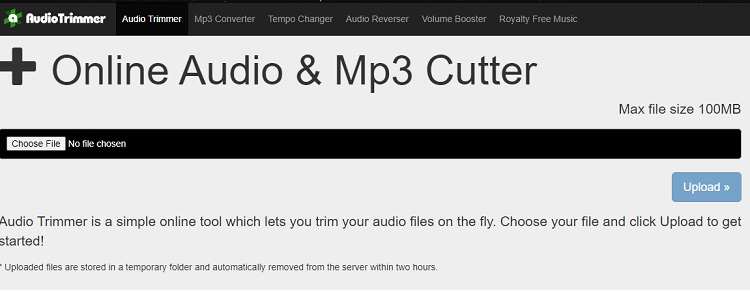
3. Clideo
Clideo audio/MP3 editor is an online tool that is easy and accessible through any device without any latency issue. Besides MP3, the online audio editor is compatible with most file formats such as OGG, WMA, and WAV. Moreover, you can manage video files such as editing and compressing them at a fast rate.
Pros
- It is completely secure.
- It is a multi-purpose file editor.
Con
- The Pro version is a bit expensive.
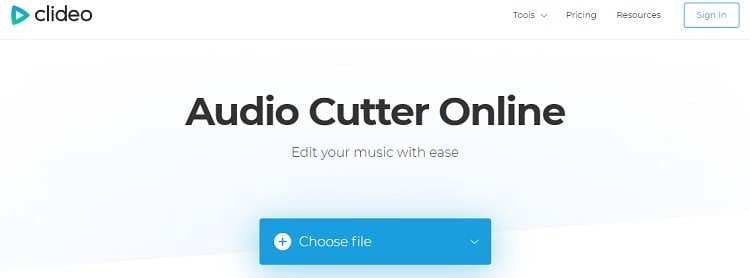
4. Bear Audio
Bear Audio is a unique tool that follows HTML5 audio technology and editing at a fast speed. The service offers all the editing features one could think of, including merge, split, trim, fade in, fade out audio, adjust pitch, and many more.
Pros
- You can open it from multiple sources.
- It is simple to use.
Con
- The web layout is outdated and needs an upgrade.
- It only allows you to add MP3, WAV, and OGG files for conversion.
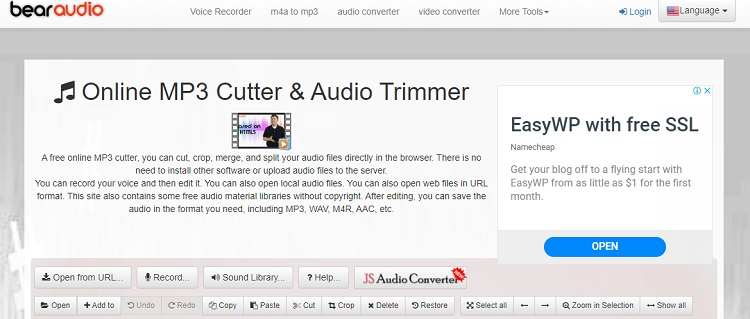
5. MP3 Cutter
MP3 Cutter is an all-purpose platform that offers you to edit, merge, and convert both audio and videos of various formats. You can not only add files from the computer but also import them using a URL.
Pros
- The web-based tool is accessible from any platform, including Windows, Mac, Linux, or a mobile device.
- It is secure and removes all data within 24 hours of import.
Con
- Customer support is limited.
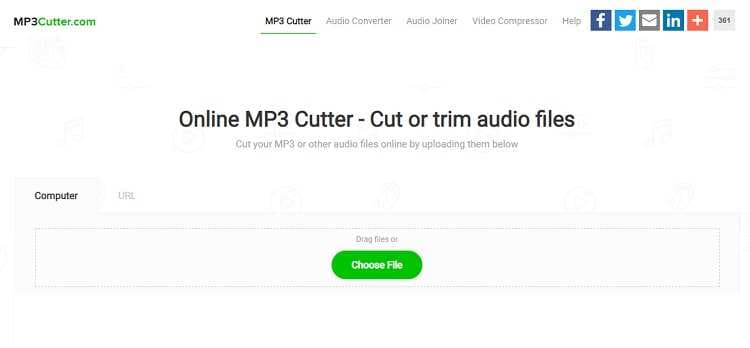
6. Twisted Wave
It is one of the most used browser-based MP3 editors that lets you record, trim, and merge MP3 and other media files without any hassle.
Pros
- You can import content on Twisted Wave using Google Drive and Sound Cloud.
- The tool offers a simple layout for users from every background.
Con
- You can only edit files up to 5 minutes in length.
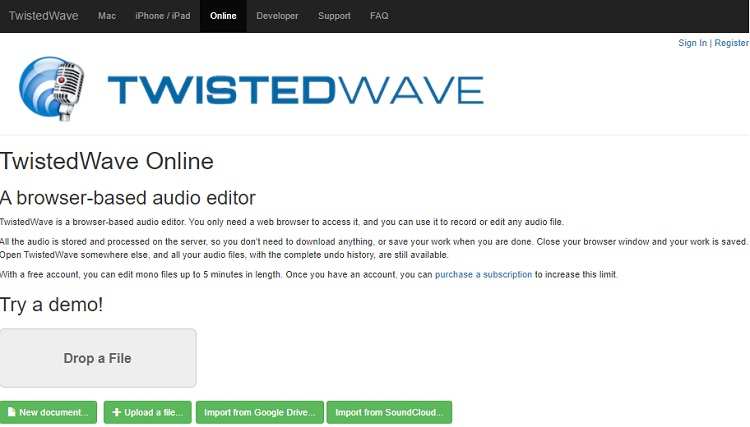
7. Rev Audio Trimmer
You will not find a more user-friendly and elegant-looking MP3 editor online than Rev trimmer. The service simply lets you upload the MP3 file and presents enough features to edit it according to your liking. The service supports all the popular audio file formats, such as MP3, AAC, WAV, FLAC, and OGG.
Pros
- It is 100% free to use.
- Your security is guaranteed here.
Con
- It only creates files in the MP3 format.
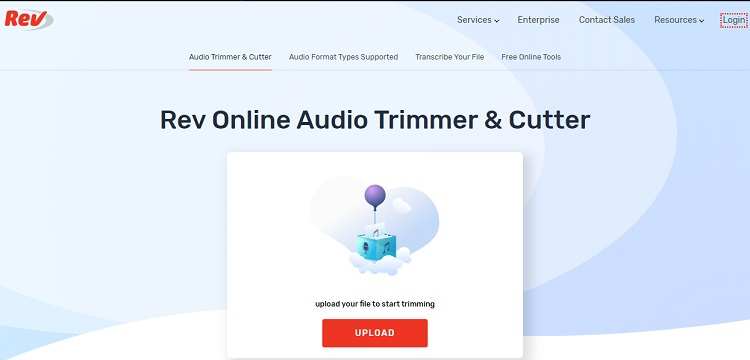
8. Audio Joiner
Audio joiner MP3 editor online is fast and impressive at editing or converting audio files in your preferred format. The same platform lets you join unlimited tracks in one go.
Pros
- It supports more than 300 file formats.
- It offers you to enable the cross-fade feature.
Con
- You have to purchase the premium version to remove ads.
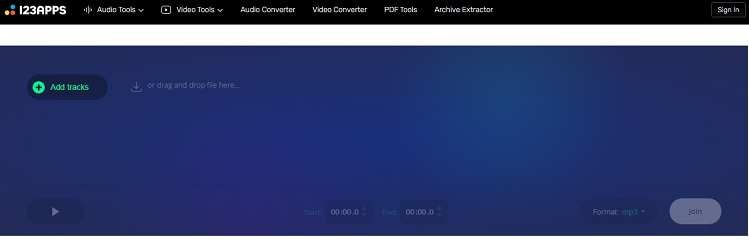
9. Inettools
Inettools offers you a video tutorial to successfully edit MP3 files online. The simple layout makes it easy for beginners to edit their audios efficiently.
Pros
- It is available in multiple languages.
- The tool is user-friendly.
Con
- It only supports a few audio file formats as compared to other services in the list.
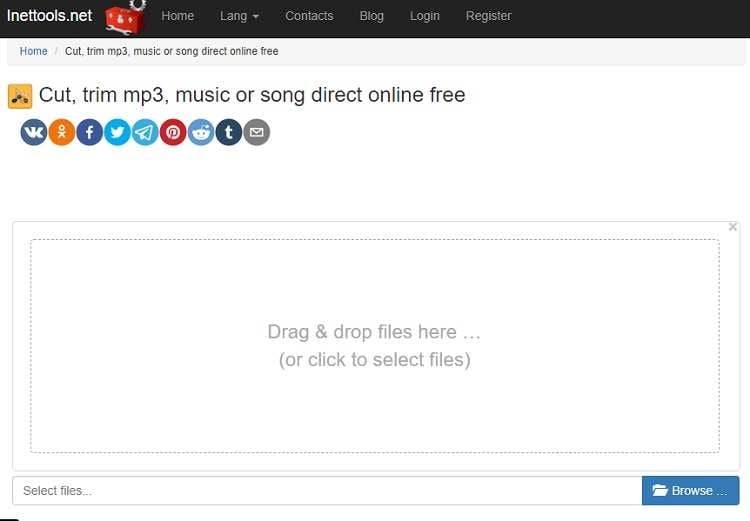
Part 2. Bonus: The Best Video to MP3 Online Editor & Converter [Optional Desktop]
Suppose you are looking for an option to edit the MP3 in a more advanced yet straightforward setup. In that case, it is better to use the Desktop version of UniConverter. The software is compatible with both Windows and macOS.
The relevant features of Wondershare UniConverter are as follows:
Wondershare UniConverter - Best Video Converter for Mac/Windows
-
It supports every known audio format in the book.
-
You can perform MP3 audio conversion to any file type.
-
The software allows you to extract the audio from any point in a video without damaging the integrity of the MP3.
-
Edit, enhance & personalize your video files, like trim/crop video, add watermarks, apply video effects, etc.
-
Convert videos over 1000 formats, including MP4, AVI, WMV, FLV, MKV, MOV and more
-
Burn and customize your video to DVD with free DVD menu templates
-
All-in-one toolbox includes GIF maker, video compressor, screen recorder, fixing video metadata
The steps to edit MP3 files using Wondershare UniConverter are listed below:
Step 1 Launch the UniConverter
Download and install the UniConverter. Run the application on your desktop and click on the Converter tab to import the MP3 file.
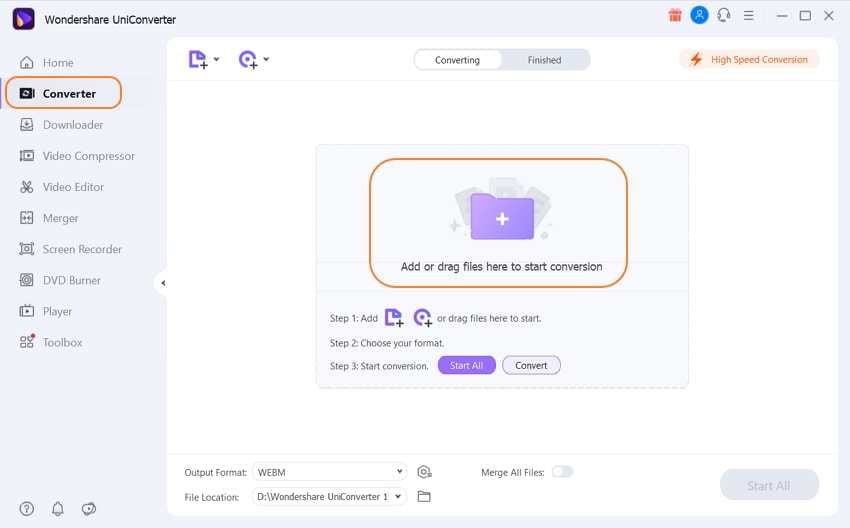
Step 2 Edit the MP3 File
Click on the Scissors icon under the added MP3 file. A new window will open, where you will be able to edit the audio using the various functions offered by the UniConverter. Click on OK and proceed further.
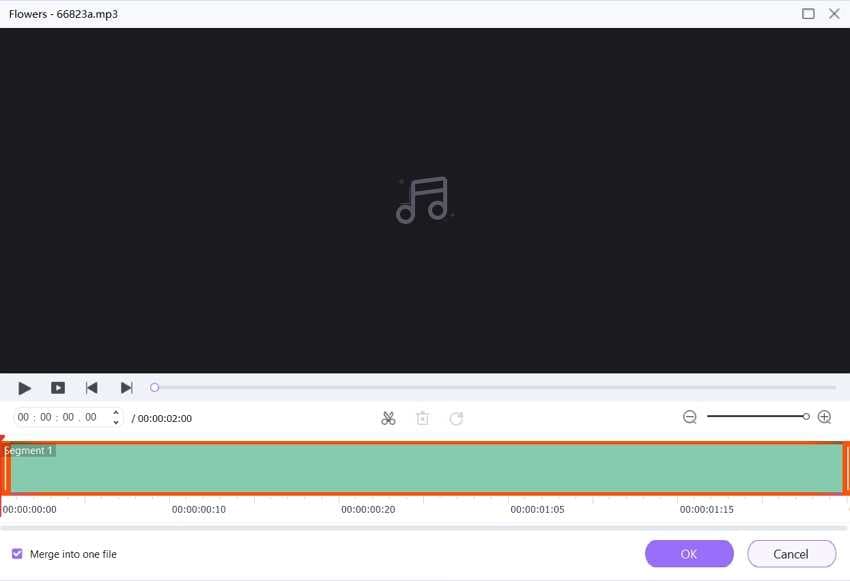
Step 3 Save the MP3 File
Click on Convert and let the application complete the changes to the MP3 file. You will find the audio on the selected output file location.
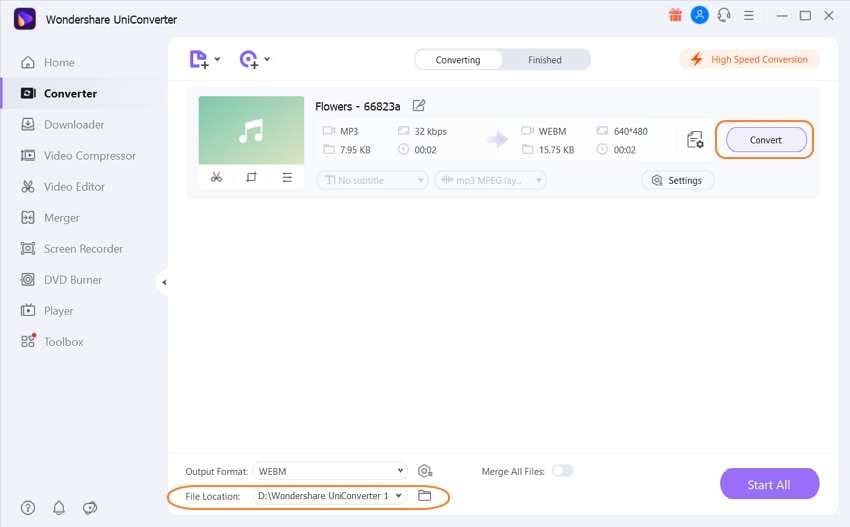
If you wish to know how to use the Online Uniconverter, follow the steps listed below and learn the quickest method:
- Access the Online UiConverter from your browser.
- Click on Choose Files or import the MP3 from online sources such as your Google Drive account.
- Use the necessary functions of the tool, including Keep, Fade In/Out, or Remove.
- Click on Cut and download the file.
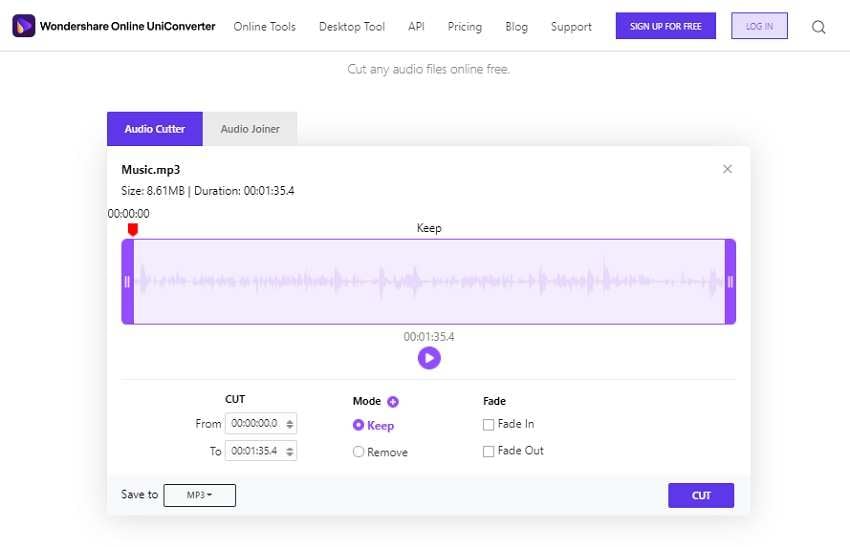
Part 3. FAQs of Editing MP3 File
1) How can I edit my voice recording online?
All you have to do is import the voice recording to an online tool and edit it from there.
2) How do I cut and merge songs on mobile?
You can use the UniConverter by Wondershare to cut and merge songs. However, you have to first move the music from your phone to the desktop. The steps are as follows:
- Open the UniConverter and add the song to the interface.
- Click on the Scissors icon, which will open a new window.
- From there, you can conveniently edit, trim, or merge the song. Moreover, you can change the file format of the song.
- Click on Convert, and the UniConverter will store the music file to the desktop, which you can move to the mobile afterward.
Your complete video toolbox
 Edit videos with trimming, merging, adding subtitles, applying effects, etc.
Edit videos with trimming, merging, adding subtitles, applying effects, etc.




Christine Smith
chief Editor