All Topic
- AI Tools Tips
-
- AI Photo Enhancer Tips
- Voice Changer Tips
- AI Thumbnail Maker Tips
- AI Script Generator Tips
- Smart Summarizer
- AI Subtitle Generator Tips
- Watermark Remover
- Vocal Remover Tips
- Speech to Text Tips
- AI Video Tips
- AI Image Tips
- AI Subtitle Translator Tips
- Video Extractor Tips
- Text to Speech Tips
- AI Video Enhancer Tips
- DVD Users
- Social Media Users
- Camera Users
- Photography
- Creative Design
- Movie Users
- Travelling Fans
- Educational Users
- More Solutions
- Holidays and Commemoration
- Game Lovers
- Other Tips
Top 7 AVI Editor: How to Edit AVI Files Quickly
by Christine Smith • 2025-10-21 20:11:08 • Proven solutions
"What is the best AVI editor? I tried using my default media player to edit AVI files, but it compromised the video;s quality. Are there any AVI video editors that work equally well on all desktop platforms?"
The AVI format is high maintenance. Moreover, it requires advanced software to edit AVI files. Still, there are plenty of high-quality tools that are simple to navigate to perform the task. Keep reading this guide, and by the end of it, you will know which tool is useful and how you can use it to edit media files for free.
- Part 1. [Best Simple AVI Editor] How to Edit AVI Files Fast and Losslessly?
- Part 2. Top 5 Free AVI Editor You May Want to Know
- Part 3. Extension Knowledge about Movie AVI
Part 1. [Best Simple AVI Editor] How to Edit AVI Files Fast and Losslessly?
The UniConverter offers you a high-quality interface to edit AVI files on multiple platforms. It comes with a 30x faster processing rate as compared to other standard video editors. Moreover, you can convert the AVI files to any of 1000 different formats compatible with the UniConverter. Additionally, you can trim/cut/crop a video. Not only that, but you can also add effects and subtitles to the file.
Please check the useful features of the Wondershare UniConverter in the list mentioned as follows:
Wondershare UniConverter - Best Video Converter for Mac/Windows
-
Convert video to over 1000 formats, including MP4, AVI, WMV, FLV, MKV, MOV and more.
-
Convert to optimized preset for almost all of the devices.
-
30X faster conversion speed than any conventional converters.
-
Edit, enhance & personalize your video files.
-
You can add or remove audio from the video using the UniConverter.
-
It offers a file transfer utility.
-
The application can edit AVI metadata.
You can start editing AVI files by downloading/installing the UniConverter on Windows/Mac computer before following the step-by-step guide listed below:
Step 1 Import the AVI File
Launch the software and click on the Video Editor button. Select any editing function from the list, such as Effect, and upload the AVI video using the dialogue box.

Step 2 Add Effects to the AVI File
Under the Effect tab, adjust the AVI video’s brightness, contrast, and saturation. Apply any filter from the gallery and select Apply to All before clicking on OK.
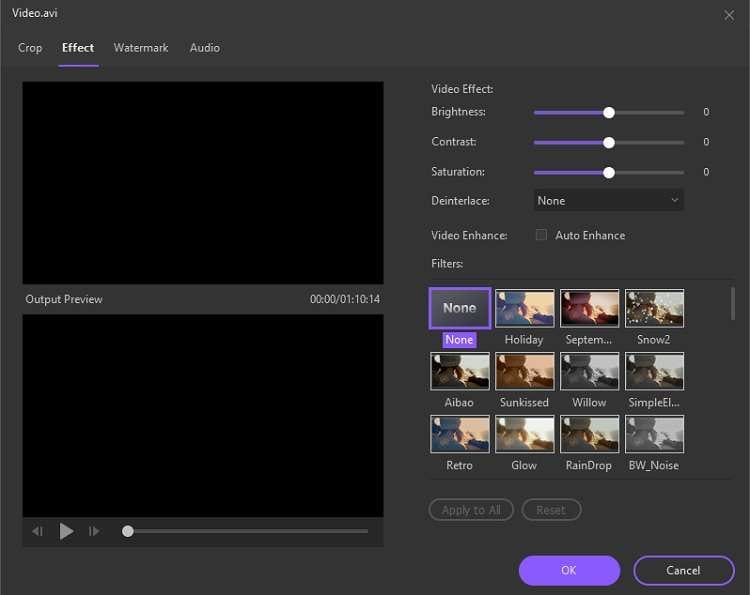
Step 3 Save the AVI Video
Head towards the bottom part of the interface and select a new File Location for the edited AVI clip. Lastly, click on Save to enable file processing, which will finish within a few moments.
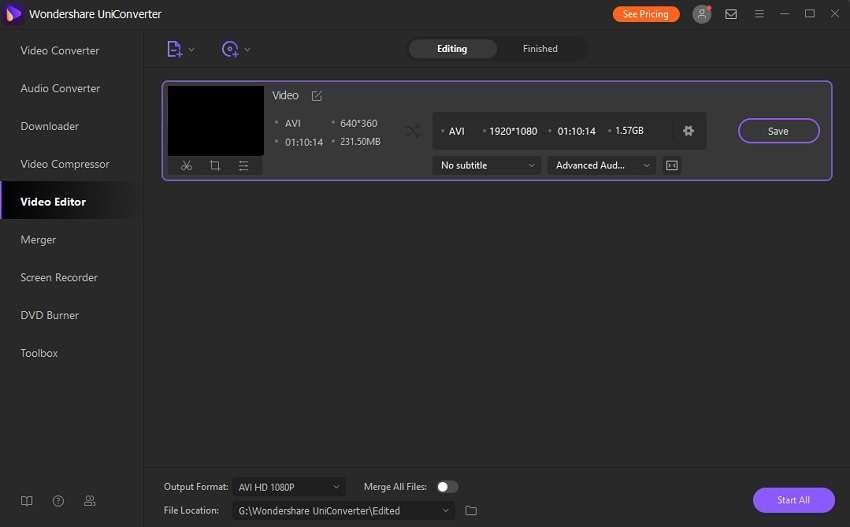
Part 2. Top 5 Free AVI Editor You May Want to Know
1. SolveigMM AVI Trimmer
SolveigMM AVI Trimmer is a robust tool to manage larger video files in the AVI format. Additionally, it can trim or cut MKV, MOV, WEBM videos as well. The multi-lingual tool offers the video repair feature as well.
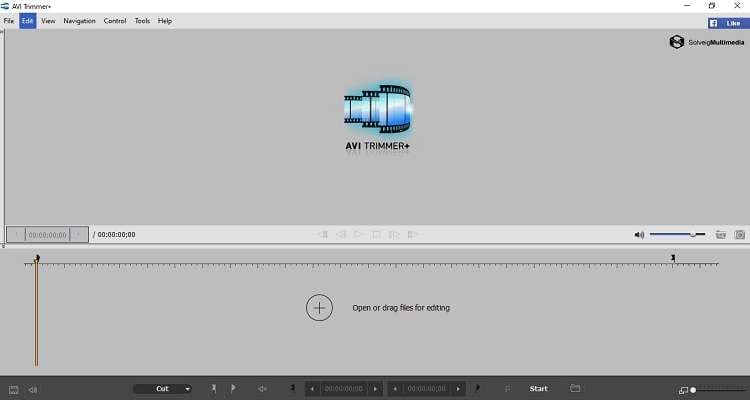
Pros
- The AVI trimmer is free.
- It has a clear and user-friendly interface.
Cons
- It is not available for Mac users.
2. Avidemux
Avidemux is an open-source video editor that supports various cross-platform file formats like MP4, AVI, ASF, and MPEG. It offers all the essential editing tools for free such as AVI file cutting, splitting, encoding, and filtering.
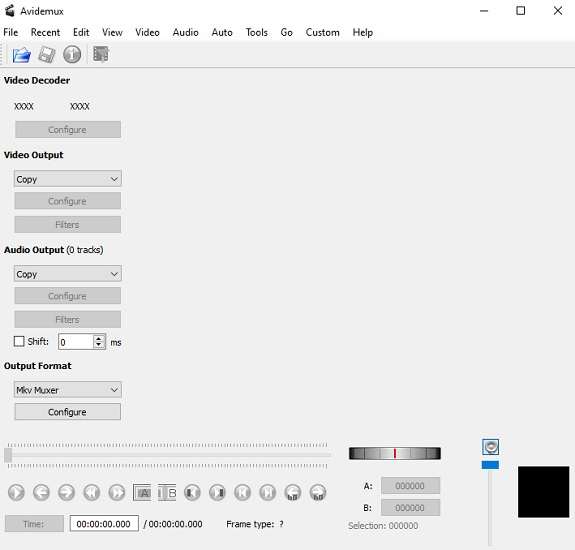
Pros
- It is free to use.
- The tool is compatible with Linux, macOS X, and Windows.
Cons
- The interface is a bit outdated.
3. Kdenlive
Kdenlive is another worthy addition to the list of useful and open-source programs to edit AVI files. You can perform multi-track video editing on any audio or video format available. The interface is easy to manage, thanks to configurable shortcut keys.
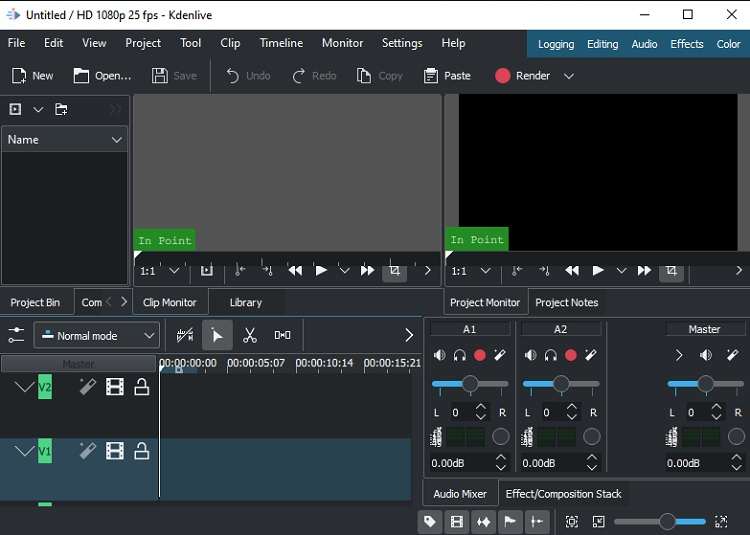
Pros
- The tool offers several effects and transitions.
- It automatically backs up all the edited files.
Cons
- The timeline cursor is hard to manage.
4. Lightworks
Lightworks offers a fast and straightforward interface to edit AVI files on all platforms such as Windows, Linux, and macOS X. It offers royalty-free media and allows you to add over 100 effects to the video.
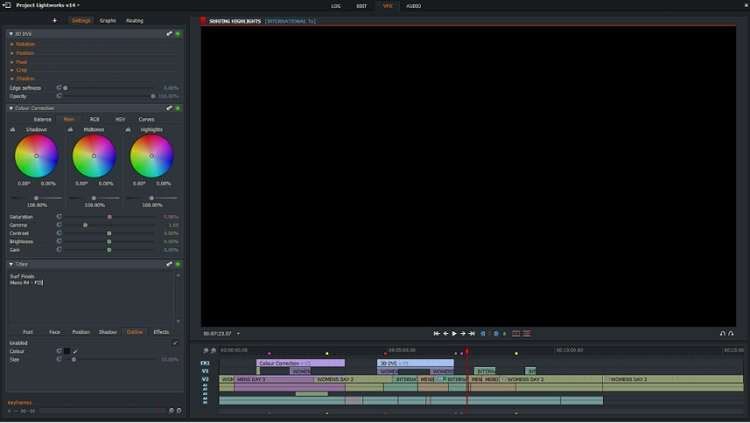
Pros
- It supports videos in UHD 4K.
- You can export the AVI video to any format.
Cons
- The free version does not offer timeline rendering.
6. Online Video Cutter
The Online Video Cutter provides all the resources for an easy video trimming procedure. It is handy and prevents any kind of damage to the video. Moreover, it works smoothly on smaller devices such as Android or iOS smartphones.
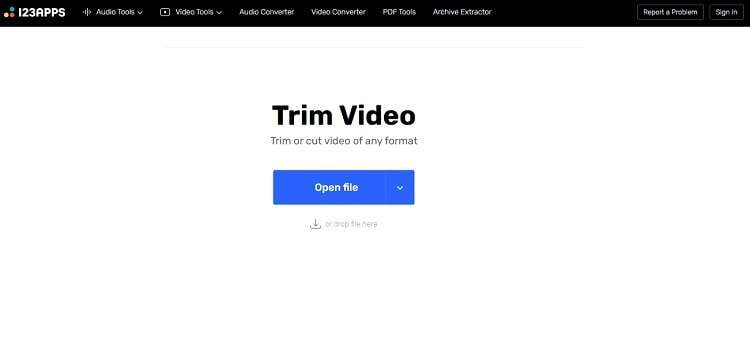
Pros
- Security is guaranteed with the online tool.
- It is free to use.
Cons
- There are limited video editing features available on the platform.
- You can only edit a 500MB file at a time.
Part 3. Extension Knowledge about Movie AVI
Follow this section to gain extensive knowledge on how to manage AVI movies on your computer.
1. What is an AVI movie?
An AVI movie is a video stored in the Audio Video Interleave/AVI multimedia container format compatible with Windows and macOS media players.
2. Why is the AVI file so big?
A conventional AVI file contains much data such as 1920*1080 pixels in 3 colors, several codecs, and works at 25 frames per second. It is the reason why AVI files are so files are larger in size. If you intend to reduce the AVI video’s storage capacity, it is better to convert them to the MP4 format using a converter like the UniConverter.
3. Can I edit AVI files in Windows Movie Maker?
You can edit an AVI file on the Windows Movie Maker. However, it will only allow you to export the clip in the WMV format. Suppose you still wish to use the video in AVI. In that case, we suggest converting the WMV file to AVI using a third-party tool such as the Wondershare UniConverter.
Your complete video toolbox
 Edit videos with trimming, merging, adding subtitles, applying effects, etc.
Edit videos with trimming, merging, adding subtitles, applying effects, etc.




Christine Smith
chief Editor