All Topic
- AI Tools Tips
-
- AI Photo Enhancer Tips
- Voice Changer Tips
- AI Thumbnail Maker Tips
- AI Script Generator Tips
- Smart Summarizer
- AI Subtitle Generator Tips
- Watermark Remover
- Vocal Remover Tips
- Speech to Text Tips
- AI Video Tips
- AI Image Tips
- AI Subtitle Translator Tips
- Video Extractor Tips
- Text to Speech Tips
- AI Video Enhancer Tips
- DVD Users
- Social Media Users
- Camera Users
- Photography
- Creative Design
- Movie Users
- Travelling Fans
- Educational Users
- More Solutions
- Holidays and Commemoration
- Game Lovers
- Other Tips
Best 11 WebM Editor Online and Offline You Should Know
by Christine Smith • 2025-10-21 20:11:16 • Proven solutions
“How to edit WebM files? I have downloaded some clips from a site that I wish to use in my presentation, but they need a bit of editing. However, I do not know any WebM editor available on the internet. What is the most efficient WebM editor?”
WebM is a royalty-free video format that supports videos embedded on a website. It reduces the video’s original file size and prevents any additional load on the website. Still, it is somewhat tricky to edit WebM files. Moreover, there aren’t many WebM editors available.
However, we have arranged a list of the best 11 WebM editors, both online and offline, in this guide. You can learn their high and low points and decide which one is better suited to your requirements.
- Part 1. Best WebM Editor & Converter: How to Edit WebM Files Easily
- Part 2. 5 Professional WebM Video Editor for Windows/Mac
- Part 3. 5 WebM Video Editor Online Free
- Part 4. FAQs of Editing and Converting WebM FIles
Part 1. Best WebM Editor & Converter: How to Edit WebM Files Easily
WebM follows the same container structure as the MKV file format. It is what enables the UniConverter to edit files in the WebM format. The tool supports it and offers you to convert the file to any of the 1000 file systems that are more compatible with everyday devices. The software provides a wide variety of useful editing features that can make an average-looking video into a phenomenal one.
You can look into the other handy features of the Wondershare UniConverter in the list below:
Wondershare UniConverter - Best Video Converter for Mac/Windows
-
Support adding subtitle from local and Internet, changing font, font color, font size, and more other settings
-
Edit, enhance & personalize your video files, like trim/crop video, add watermarks, apply video effects, etc.
-
Convert videos over 1000 formats, including MP4, AVI, WMV, FLV, MKV, MOV, and more
-
Burn and customize your video to DVD with free DVD menu templates
-
Download or record videos from 10,000+ video sharing sites
-
All-in-one toolbox includes GIF maker, video compressor, screen recorder, fixing video metadata
Follow the complete guide listed below to use the UniConverter to edit WebM files:
Step 1 Run the UniConverter & Upload the WEBM File
Open the tool on the Windows or Mac system and head towards the Video Editor section. Select the editing function you wish to apply and import the WebM file to the interface.
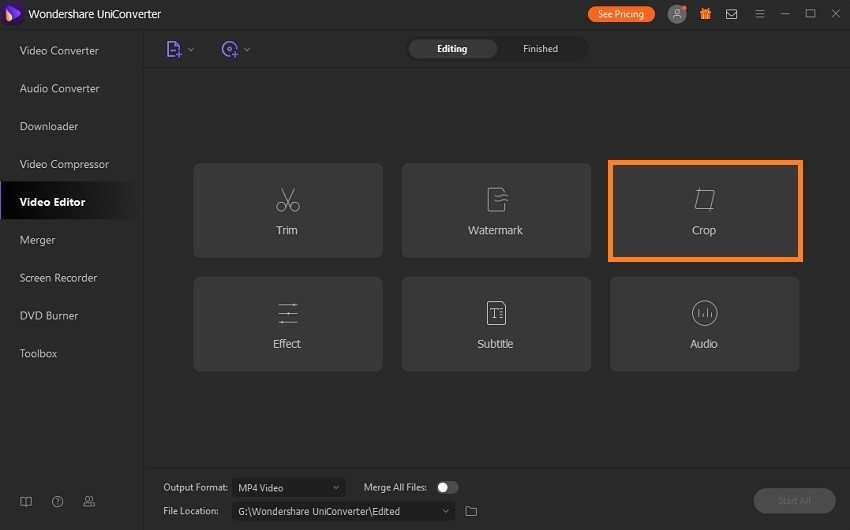
Step 2 Apply the Editing Feature on the WEBM Video
From the new pop-up window, you will get the opportunity to fully edit the webM video. If you have selected the Crop function, then you will be able to set the aspect ratio, the area size, and more. Click on OK to finalize the settings.
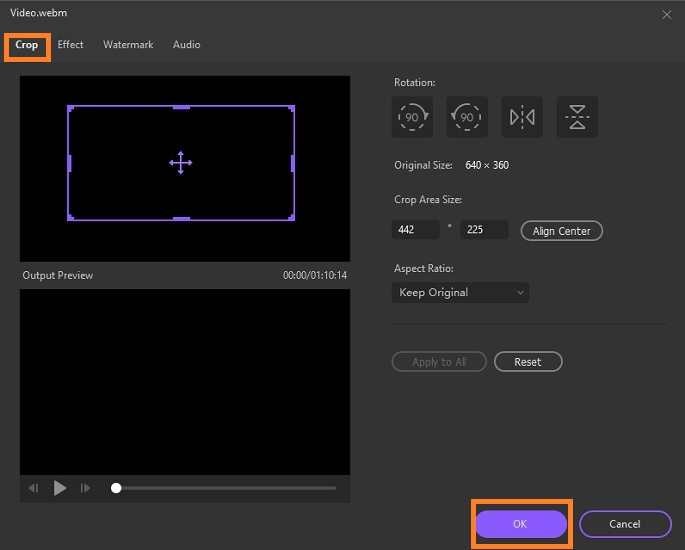
Step 3 Save the WEBM File
The last step is storing the edited video back to the computer. However, before that, you can convert the webM format to another one. You only have to click on the Settings Cog and select the new output format under the Video tab.
Click on Create and then Save to initiate video processing. It will merely take a few moments for the process to end. Afterward, play or share the file to any platform of your choice.
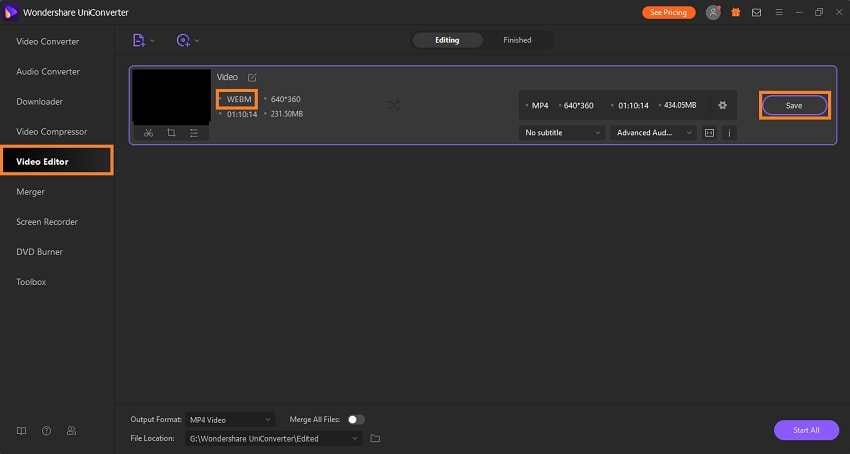
Part 2. 5 Professional WebM Video Editor for Windows/Mac
As discussed in the earlier section, the editing WebM files feature is not available across standard video editors. Still, it doesn’t mean there are no Windows/Mac applications that can complete the task. Here we will discuss the ins and outs of the top 5 cross-platform professional WebM video editors.
1. Filmora
Professional video editing is simple when you use Wondershare Filmora. The tool is available on Windows and macOS, with each feature accessible with a single click. Moreover, it can edit WebM files for you at a fast rate. From speed control to color-grading and an extensive gallery of effects, Filmora is an excellent tool to edit WebM videos.
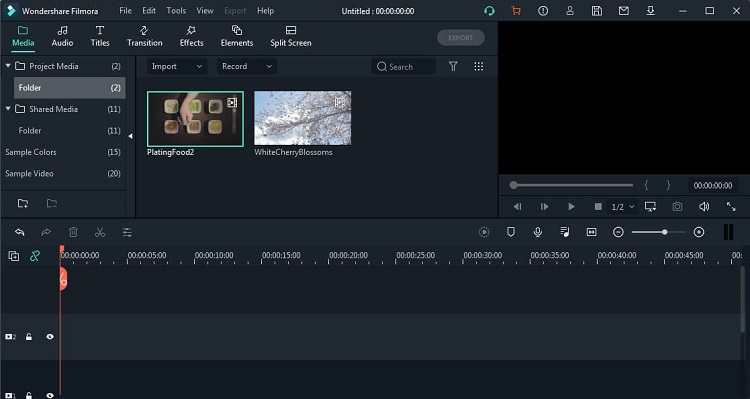
Pros
- The service offers a free trial.
- It is one of the complete video editing programs available.
Cons
- It is not free.
2. OpenShot
OpenShot is an open-source video editor that supports the WebM file format. Moreover, you can run it on Windows, macOS, and Linux systems. It is easy to use and offers a ton of unique features to enhance the video’s overall look. You can utilize effects, animations, slow motion, and more with OpenShot WebM editor.
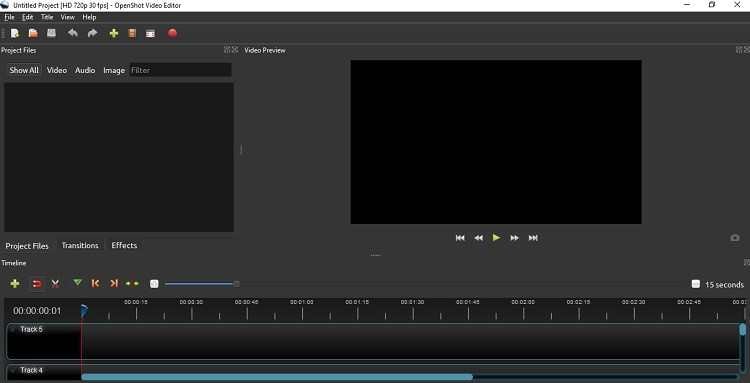
Pros
- It is intuitive.
- OpenShot offers a handy list of advanced editing features.
Cons
- The tool crashes upon startup more often than not.
3. Avidemux
Avidemux is a cheap and useful video editing software that offers all the necessary features to manage WebM videos. Other than that, you can convert the WebM file to more popular formats such as AVI, MP4, and MKV, MPEG.
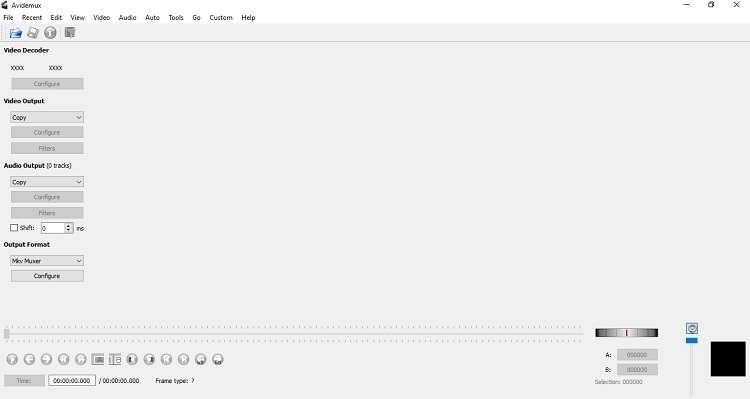
Pros
- It is easy to use.
- The tool can compress multiple video file formats in one go.
Cons
- There is no free trial of the pro version.
4. AiseeSoft Video Editor
It is among the most familiar video editors that allow you access to several essential and advanced editing features to manage WebM files. The software is easy to use and works on all platforms, including macOS, Windows, and iOS.
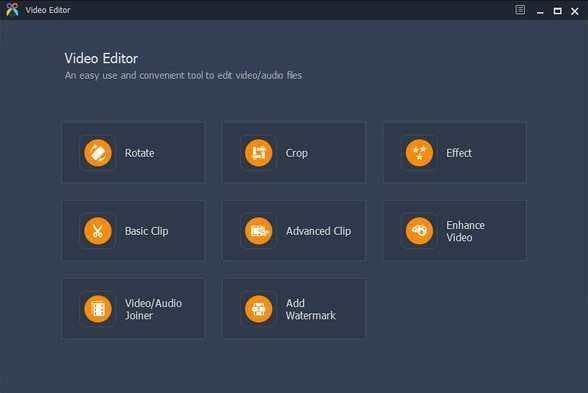
Pros
- It offers lossless editing.
- The tool supports 3D and 4K videos.
Cons
- It does not burn content to the DVD.
5. VideoProc
If you are looking for a tool that can edit, convert, resize, and overall adjust a WebM video, then look no further as VideoProc has got you covered. The light and fast software also support 4K videos and capable of downloading content from the internet. Moreover, it is available for both Windows and macOS users.
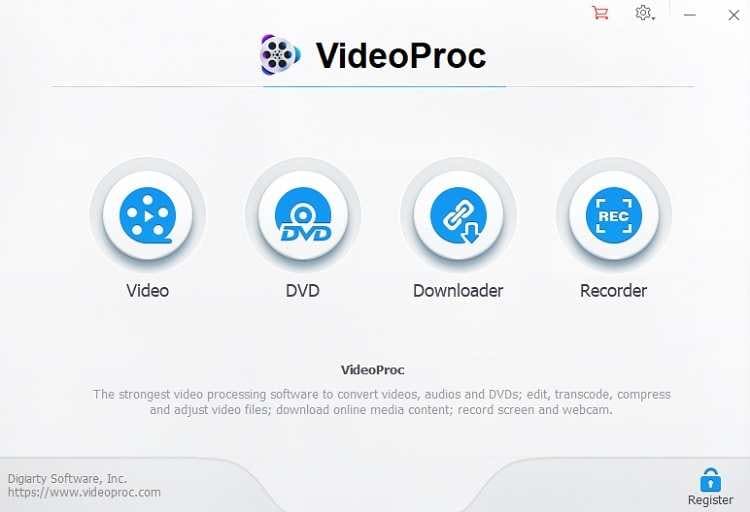
Pros
- The interface is simple, and the tool is very easy to learn overall.
- It offers instant video merge.
Cons
- Its free trial version has limited access to pro features.
Part 3. 5 Online WEBM Video Trimmer/Cutter/Editor Free
We all know that WebM files are usually found on websites. It is why there is no better platform to edit said format than the online video editing tools. It will avoid the hassle of installing an application on the computer. The 4 best online WebM editors are listed below:
2. EZGIF
EZGIF makes the process of editing WebM videos extremely easy. Besides WebM, the online tool supports every renowned file format, including AVI, 3GP, MPEG, and 3GP. The platform has a simple interface, making editing files accessible for beginners.
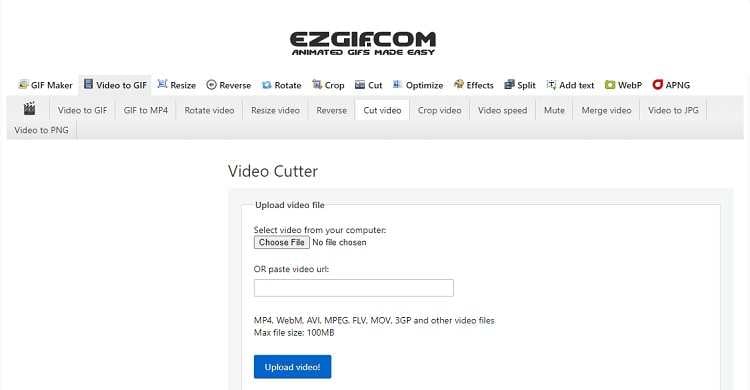
Pros
- The service has several video editing features at its disposal.
- You can upload the video to the online tool by simply pasting the URL.
Cons
- It only allows the editing of files with a maximum of 100MB file size.
3. AConvert
AConvert is one of the original online file editors that supports WebM editing and conversion to multiple other formats. Besides video editing, the tool can edit or convert ebooks, documents, and audio.
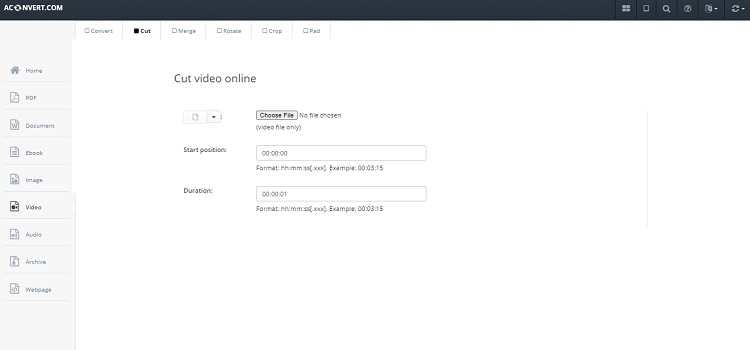
Pros
- The tool is completely safe, and every uploaded file is kept confidential.
Cons
- It does not support editing larger WebM videos.
4. Kapwing
Kapwing is one of the best tools online for all editing purposes. One of the top reasons for its popularity is that the platform is straightforward to use. Moreover, it has several powerful features for editing WebM videos online.
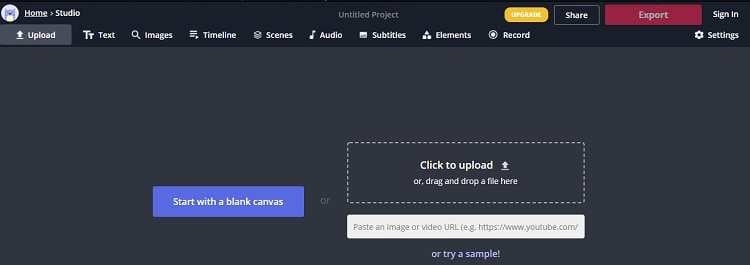
Pros
- The free WebM editor has a simple interface.
- The processing speed is fast.
Cons
- The customer support is not responsive.
5. FlexChip
If you want to add new and exciting templates to the WebM video and spread it on the internet, there is no better choice than FlexiChip online editor. Moreover, you can access plenty of free stock media videos, images, and music from the service.
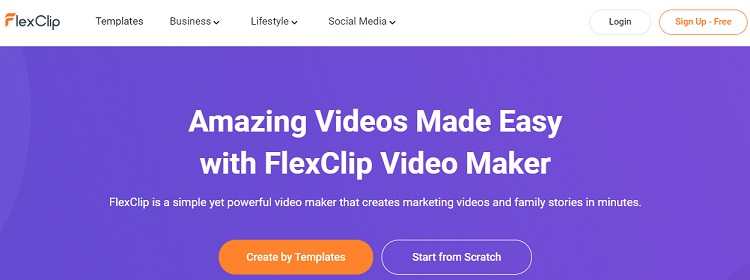
Pros
- It covers every renowned video file format.
Cons
- It is a bit difficult to navigate for a new user.
- The tool is not completely free to use.
Part 4. FAQs of Editing and Converting WebM FIles
Here is some information related to editing and converting WebM files.
1. Can iMovie edit WebM?
No, iMovie does not offer the users to edit or manage WebM videos on its platform. However, you can convert the WebM file to a compatible format and then edit it on iMovie. Moreover, you can edit the WebM video on a macOS device using the UniConverter.
2. How do I add sound to a WebM?
You can add sound to a WebM file using the Videoxtool editing platform. The process is as follows:
- Run the tool and import the WebM file.
- Add music to the video and preview to check the settings.
- Export the edited file to the system.
3. How do I convert WEBM to MP4?
You can convert WebM to MP4 using Wondershare UniConverter. Here are the steps to complete the process.
- Open the UniConverter.
- Upload the WebM video and click on Settings.
- Select MP4 under the Video tab and click on Create.
- Finally, hit Convert to start the procedure and let the tool finish the task.
Your complete video toolbox
 Edit, enhance & personalize your video files, like trim/crop/effects/subtitles, etc.
Edit, enhance & personalize your video files, like trim/crop/effects/subtitles, etc.




Christine Smith
chief Editor