Mute video
- Mute Video Tips+
-
- 1. Remove audio from video tutorial
- 2. Remove sound from MP4
- 5. How to mute a video on WhatsApp
- 6. How to mute video on Instagram
- 7. Resolution for Facebook muted your video
- 8. Mute video app: Top 8 apps to remove audio from video 2021
- 9. Remove audio from video online free: Top 5 tools Recommended
- 10. How to remove audio from video in KineMaster Tutorial
- 11. How to remove audio from video and mute video call on Messenger?
- 12. How to mute a clip in Premiere Pro easily in 2021
- 13. How to mute videos on TikTok/Zoom easily?
- 14. Top 10 video editor to remove sound easily in 2021
All Topic
- AI Tools Tips
-
- AI Photo Enhancer Tips
- Voice Changer Tips
- AI Thumbnail Maker Tips
- AI Script Generator Tips
- Smart Summarizer
- AI Subtitle Generator Tips
- Watermark Remover
- Vocal Remover Tips
- Speech to Text Tips
- AI Video Tips
- AI Image Tips
- AI Subtitle Translator Tips
- Video Extractor Tips
- Text to Speech Tips
- AI Video Enhancer Tips
- DVD Users
- Social Media Users
- Camera Users
- Photography
- Creative Design
- Movie Users
- Travelling Fans
- Educational Users
- More Solutions
- Holidays and Commemoration
- Game Lovers
- Other Tips
How to remove audio from video easily in 2025
by Christine Smith • 2025-10-21 20:12:06 • Proven solutions
When you're editing a video, there are instances when you may need to remove audio from video. For example, you may want to only focus on the visuals or reduce the background audio volume. Or, it may be that you want to extract noisy audio from the video entirely. Whichever the case, read on to learn how to remove audio from video quickly and easily.
- Part 1. Easily remove audio from video step by step with Wondershare UniConverter
- Part 2. 3 mute video sound alternatives recommended
- Part 3. Three Things you should know before removing sound from video
- Part 4. FAQs about removing audio from video
Part 1: Easily remove audio from video step by step with Wondershare UniConverter
![]()
Let's start this guide by learning how to remove sound from video with Wondershare UniConverter. With this desktop software, creators can upload and edit any video format, including WebM, MOV, MP4, FLV, MTS, 3GP, and more. After adding a video, you can mute the audio or remove the background noise with merely one click. Also, users can change the stereo level, and edit the human voice to make the video audio clearer. Additionally, Wondershare UniConverter can edit the video by cropping, trimming, merging, compressing, adding subtitles, applying watermarks, and more. And above all, this app is compatible with both macOS and Windows.
Below is how to remove audio track from video with Wondershare UniConverter:
Step 1 Install UniConverter and upload your video file (s).
Download and install Wondershare UniConverter on your PC and then run it. After that, click the Video Editor tab, choose Audio, and then upload a video file to mute.
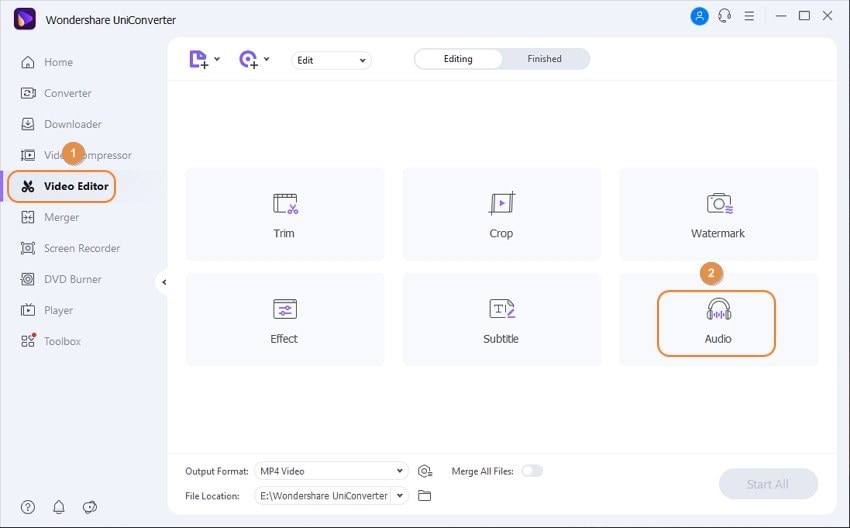
Step 2 Mute the video clip.
Now mute the video by dragging the volume slider to the left. You can also unmute it by dragging the bar to the right. As said earlier, this app also lets users remove background noise, adjust the stereo, and change the human voice in the video.

Step 3 Continue editing your video file (optional).
While still on the editing window, you'll see the Crop, Effect, and Watermark tabs. Click the Crop tab to begin resizing your video by entering a precise crop area or adjusting the video frame. After that, click the Effect tab to apply 30+ beautiful filters to your video. You can also change the color saturation, white balance, brightness, and contrast. Plus, click the Watermark tab to personalize your video with a unique image or text watermarks.
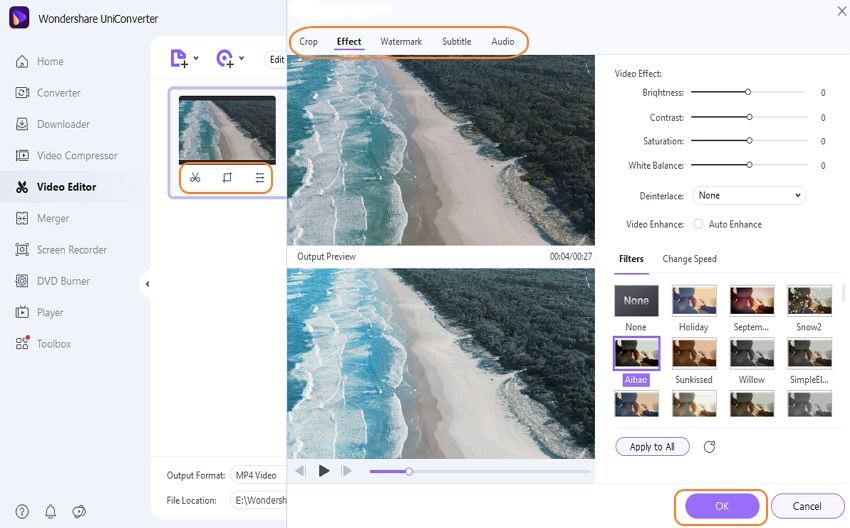
Meanwhile, close the editing window and press the Trim icon on your video to cut and rearrange your video clip. To do that, enter a playback starting point on the video timeline, then click the Cut button. Now repeat the same procedure to set an ending point for the video playback. After that, you can rearrange the trimmed sections and delete unwanted parts altogether.
Step 4 Convert and save the muted video.
Do you want to export your edited video file to a different file format? If that's the case, click the Output Format button before pressing the Video tab. You can now select a video format and resolution of your choice. Another way is to click the Device tab to convert your muted video to any device-optimized format. Now choose a destination path on the File Location section before finishing up by clicking Start All. It's that simple!

Part 2: 3 mute video sound alternatives recommended
Apart from UniConverter, you can also use these three excellent apps to remove audio from video effortlessly.
1. Kapwing
Kapwing is proof enough that you don't need to install an app or browser plugin to edit video and audio with precision. With this software, you'll enjoy a simple but feature-rich drag-n-drop platform where you can mute both online and local videos. Just import the video to the platform and drag the volume slider to extract audio from the video. Besides muting a video, Kapwing also allows you to customize it with effects, texts, filters, trim, crop, and so on. Finally, and most importantly, this online app is 100% free to use.
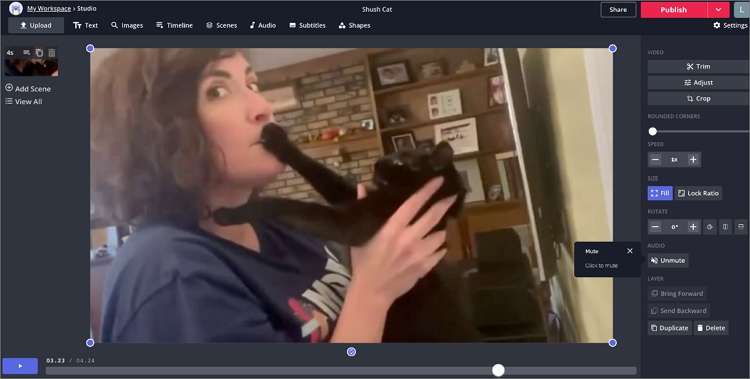
Pros:
- Simple, ad-free user interface.
- Multiple video customization features.
Cons:
- Painfully slow video upload process.
2. Filmora
Filmora is another fantastic desktop app from Wondershare Technology. Like the UniConverter, this app packs a whole host of video editing tools, although the UI is a bit challenging for beginners in this case. To mute a video, import it on the drag-and-drop workspace before moving the video to the timeline. Here, right-click the video and then choose the "Mute" or "Detach Audio" option. In the meantime, you can also use Filmora to merge videos with beautiful transition effects, apply 30+ filters, trim videos with precision, and so much more. And yes, users can export videos in 4K quality.
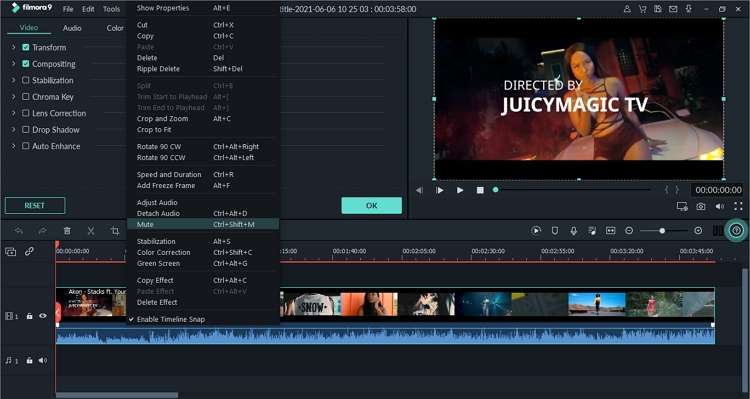
Pros:
- Super-fast file upload and export speed.
- It's packed with multiple video editing tools.
Cons:
- Not best for novice users.
3. Premiere Pro
Adobe Premiere Pro is indeed one of the most sophisticated video editors around. Apart from boasting all essential editing tools, this app's design is perfect for the most experienced users. Fortunately, learning how to remove sound from video with Premiere Pro is a cakewalk. Just right-click the video on the timeline and then choose the "Unlink" option to separate audio from video. If you want to delete the audio altogether, you can select the audio layer on the timeline, right-click it, and then click the "Clear" option. But on the flip side, Premiere Pro's monthly subscription is not pocket-friendly. Nonetheless, this app is worth every penny you fork out.
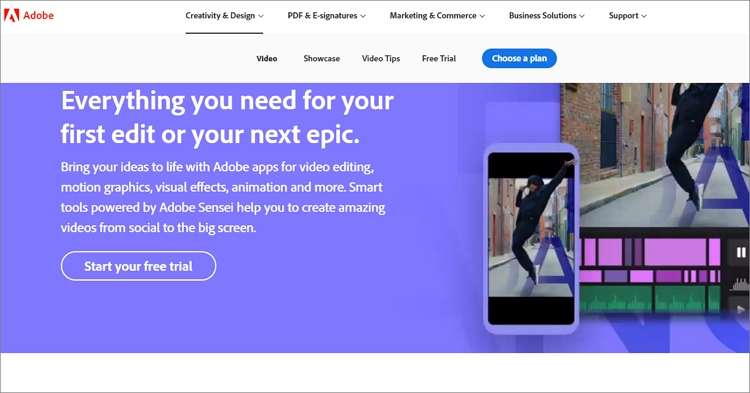
Pros:
- Perfect for experienced users.
- Can separate audio from video.
Cons:
- Not best for greenhorns.
Part 3: Three Things you should know before removing sound from video
Before you mute a video, there are a few essential things you should keep in mind. They include:
1.To remove or separate audio.
Sometimes you may need to use the video audio at a later stage. Therefore, it's not advisable to delete the background audio altogether. Instead, you can find an app like Filmora or Premiere Pro that allows you to separate audio from video and use it later. Another way is to copy the video and convert it to an audio format like MP3. Most apps listed above should help you with that.
2.Background noise.
Sometimes, the main reason why you may need to delete audio from video is because of noisy background audio or narration. For example, videos taken with a moving camera can be shaky and noisy. In that case, use Wondershare UniConverter to remove the background noise and adjust audio features like human voice and stereo.
3.Output quality.
If you plan to create a silent video, the quality should be top-notch to grab the viewer's attention. So, get an app that supports 4K outputs at varying file formats. You can also make do with editing features like filters, effects, subtitles, logos, and so on. Again, use the UniConverter to edit your video professionally.
Part 4: FAQs about removing audio from video
Q1: How do I remove sound from iPhone video?
Ans: If you own an iPhone or iPad, removing audio from video is straightforward with the inbuilt iMovie app. To do that, visit the app, click the "+" icon, then "Movie" before choosing a video to mute. Next, click the "Create Movie" button at the bottom before clicking the "Audio" icon. Now move the slider to adjust the volume level and then tap "Done" to confirm your changes.
Q2: Can I remove audio from video on Android?
Ans: Like iPhone, Android also comes with its own unique mute audio feature. So, to mute a video sound, launch the Photos app and then locate and tap the video to mute. After that, click the "Edit" button and then press "Next" if you don't want to trim the video. Now click the "Soundtrack" button, where you'll see multiple music tracks to add to your video. You can even add a local music file. Finally, press the "Audio" sign and then click the "Okay" icon to mute the video.
Q3: How do I mute video online?
Ans: You can also get a third-party app to mute a video online quickly and easily. Just launch the app, click "Online Tools," and then select the "Mute Video" function. After that, upload a video file you want to mute, and the muting process will commence automatically. Now download the muted video to your computer or cloud storage and enjoy.
Q4: How to mute a YouTube video quickly?
Ans: Unfortunately, YouTube doesn't offer an inbuilt feature to mute a video on the mobile app. Just copy the video URL link, open the app, and click the YouTube icon. Now paste the URL on the space provided and then click "Add." The muting process will start automatically. You can even save videos to your local folders or cloud storage.
Conclusion
Any further queries? I hope you're satisfied up to this point. These are the best methods to remove audio track from a video on computers and mobile devices. With Wondershare UniConverter, you'll not only mute videos effortlessly, but also edit them without losing the original quality.
Have fun!
Your complete video toolbox
 Remove audio from the video on Windows/Mac easily and quickly.
Remove audio from the video on Windows/Mac easily and quickly.




Christine Smith
chief Editor