Mute video
- Mute Video Tips+
-
- 1. Remove audio from video tutorial
- 2. Remove sound from MP4
- 5. How to mute a video on WhatsApp
- 6. How to mute video on Instagram
- 7. Resolution for Facebook muted your video
- 8. Mute video app: Top 8 apps to remove audio from video 2021
- 9. Remove audio from video online free: Top 5 tools Recommended
- 10. How to remove audio from video in KineMaster Tutorial
- 11. How to remove audio from video and mute video call on Messenger?
- 12. How to mute a clip in Premiere Pro easily in 2021
- 13. How to mute videos on TikTok/Zoom easily?
- 14. Top 10 video editor to remove sound easily in 2021
All Topic
- AI Tools Tips
-
- AI Photo Enhancer Tips
- Voice Changer Tips
- AI Thumbnail Maker Tips
- AI Script Generator Tips
- Smart Summarizer
- AI Subtitle Generator Tips
- Watermark Remover
- Vocal Remover Tips
- Speech to Text Tips
- AI Video Tips
- AI Image Tips
- AI Subtitle Translator Tips
- Video Extractor Tips
- Text to Speech Tips
- AI Video Enhancer Tips
- DVD Users
- Social Media Users
- Camera Users
- Photography
- Creative Design
- Movie Users
- Travelling Fans
- Educational Users
- More Solutions
- Holidays and Commemoration
- Game Lovers
- Other Tips
How to remove sound from MP4 easily without any quality loss
by Christine Smith • 2025-10-21 20:12:07 • Proven solutions
Have you recorded or downloaded an incredible MP4 video clip but with a noisy background? Or, do you want to remove sound from MP4 to enjoy some peace as you edit the video? Whichever the case, you need to find the perfect video editor to get the job done with lossless quality. So today, we want to learn how to mute MP4 with some excellent options.
- Part 1. Top 8 best tools to mute MP4 video[recommended]
- Part 2. [Tutorial] How to remove audio from MP4 quickly and easily using Wondershare UniConverter
- Part 4. Conclusion
Part 1: Top 8 best tools to mute MP4 video[recommended]
- 1. Filmora
- 2. Video Sound Editor
- 3. Mute Video
- 4. iMovie
- 5. Mute Videos
- 6. KineMaster
- 7. Movavi
- 8. Premiere Pro
1. Wondershare Filmora
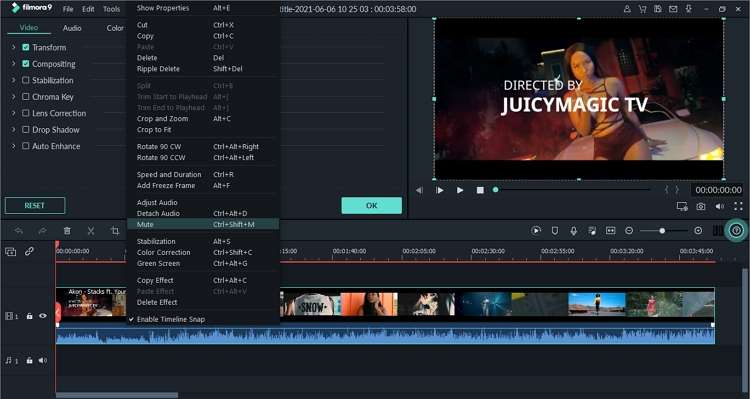
When it comes to performing advanced video editing tasks, few desktop apps can compare to Wondershare Filmora. This top-class app is packed with multiple video editing features to help you create a Hollywood-style video in minutes. That said, you can use Filmora to MP4 mute or separate audio from video. This way, you can still edit and save the removed background audio. In addition, Filmora users can customize their videos with filters, effects, transitions, trimming, and so much more. Moreover, Filmora is compatible with both Windows and macOS PCs.
Pros:
- It comes with advanced video editing tools.
- Mute video or separate audio from video.
Cons:
- Not suited for beginners.
2. Video Sound Editor

If you're looking to edit video sounds on Android, install Video Sound Editor on your phone. As the name suggests, this program can edit your video sounds in multiple ways. Firstly, you can mute and trim the video to make it look more attractive. You can also select a specific part of the video and mute it. In addition to that, users can change or add the video background music and mix audio and video easily. Plus, this app supports most standard media formats like MP4, MOV, 3GP, MP3, M4A, MTS, and so much more. Just remember that you can't add online files with this app.
Pros:
- Simple and responsive UI.
- It supports most standard media formats.
Cons:
- It can't upload online MP4 videos.
3. Mute Video
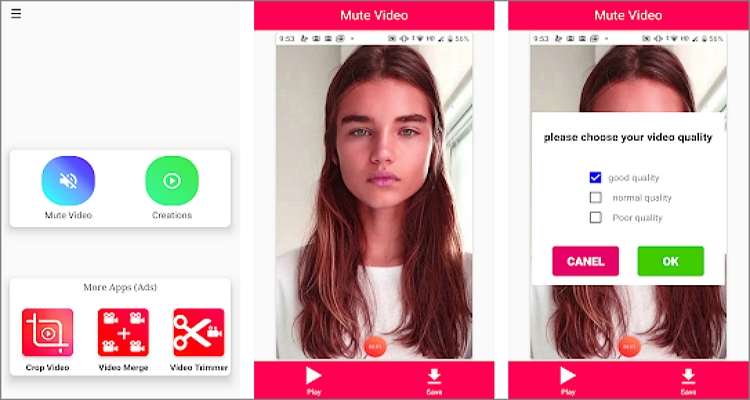
If the above Android app isn't good enough for you, use Mute Video instead. With this video sound editing app, you can remove sound from video entirely or adjust the volume level. You can also quickly and easily mute the video sound in any part of the video. This way, you can remove unwanted sections like trailers, commercials, and outtakes. And of course, Mute Video can remove sound from MP4 or any other video format you have.
Pros:
- Simple and easy to use.
- It supports all common video formats.
Cons:
- No additional video editing tools.
4. iMovie
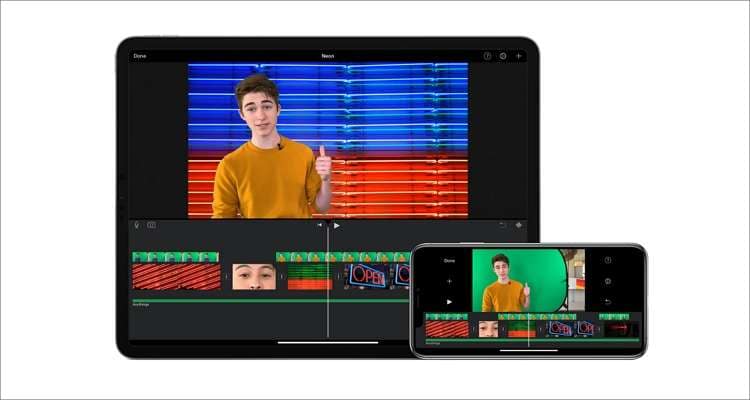
iMovie is an excellent video editing app for iPhone, iPad, and macOS. If you don't have this program installed on your device, iMovie is 100% free to download and install. That aside, the app packs multiple features that you can only find on a paid program. It allows users to mute or adjust the volume level of their videos with a single click. Also, iMovie comes with 80+ soundtracks and sound effects that you can edit and apply to your uploaded video. Another thing, users can trim and apply custom titles to their video files.
Pros:
- Free, open-source app for Apple users.
- Simple video making and editing platform.
Cons:
- It lacks multiple essential video editing tools.
5. Mute Videos
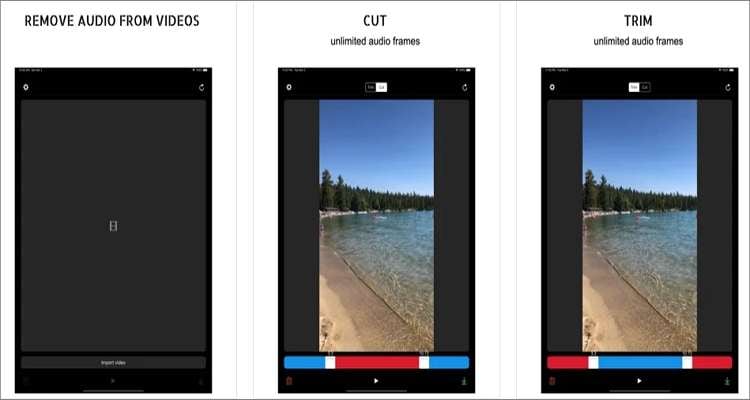
Mute Videos is another iPhone and iPad program that you can use to create silent videos with a mere screen tap. With it, you can quickly adjust the video volume before saving and sharing the edited video. Interestingly, users can also trim the sound of a video and mute a specific section of the clip. Besides, users can also cut their video files with precision and export the video directly to WhatsApp, Facebook, etc. Sadly, the app has endless ads, making the whole video editing process time-consuming.
Pros:
- Can import video clips from varying locations.
- Trim sound on videos precisely.
Cons:
- Pesky ads.
6. KineMaster
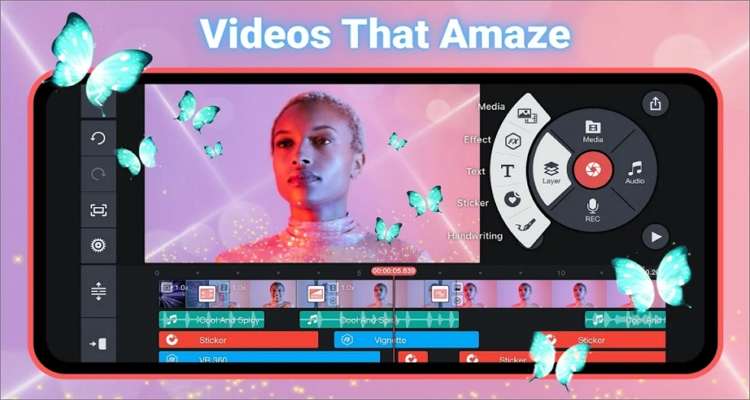
KineMaster is a fantastic video editor for iPad, iPhone, and Android. With this lightweight app, you'll get a full-featured platform, where you can mute and add music, sound effects, and voiceovers to videos. You'll also get tools to cut, splice, crop, and merge videos with fantastic transition effects. Additionally, KineMaster allows you to save your videos in 4K 2160p resolutions and export them to TikTok, Facebook, Instagram, etc.
Pros:
- Directly export videos to social media channels.
- Thousands of free video transitions, filters, effects, etc.
Cons:
- The iOS version is a bit glitchy.
7. Movavi
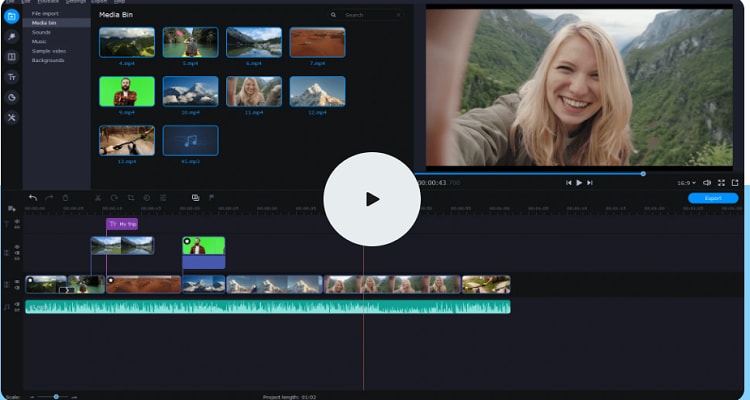
Movavi is an excellent video editor for both online and offline use. However, it's the desktop version that packs all essential editing tools. On its straightforward drag-n-drop platform, you can add a video to the timeline and then delete the original soundtrack. You can also extract the background audio and edit it before saving it to another file format. Plus, you can edit videos by trimming, cropping, adding filters, applying effects, and so on.
Pros:
- Available for both online and offline use.
- The online version requires users to install a plugin.
Cons:
- Not best for advanced users.
8. Adobe Premiere Pro
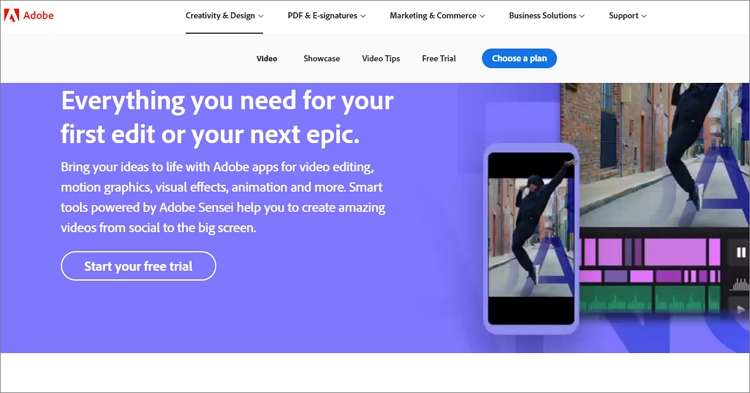
Lastly, you can use Adobe Premiere Pro to remove sound from MP4 and perform other advanced video editing tasks. After adding a clip to the timeline, you'll see another layer for the background audio or voice narration. Then, you can choose to “Unlink” it and save it separately or “Clear” the background audio altogether. You can do that by right-clicking the audio layer before selecting the appropriate action to complete. But despite the app featuring all video editing tools you can dream of, the UI can be intimidating at first.
Pros:
- Straightforward and flexible UI.
- Many video editing tools.
Cons:
- It can be intimidating for beginners.
Part 2: [Tutorial] How to remove audio from MP4 quickly and easily using Wondershare UniConverter
Evidently, the eight apps above have some severe drawbacks. For example, mobile apps lack many vital video editing features. Also, some of the desktop apps above, like Premiere Pro and Filmora, are not beginner-friendly. But fortunately, use Wondershare UniConverter to quickly remove sound from an MP4 video without compromising the video quality. To do that, you only need to move the volume slider before exporting your video to any format of your choice. As expected, this app also packs tools for cutting, cropping, rotating, adding captions, editing subtitles, etc. Plus, use the Transfer function to directly export videos to Android, iOS, camcorders, and external flash drives.
Wondershare UniConverter – Best App to Mute MP4
Wondershare UniConverter - Best Video Converter for Mac/Windows
-
Mute MP4, MOV, VOB, FLV, 3GP, and other video formats.
-
Edit video sound by removing background audio and changing stereo.
-
The best app to remove sound from MP4 on Mac OS X 10.9+ & Win 10/8/7.
-
Export high-quality video clips in up to 4K resolution.
Step-by-step process on how to remove sound from MP4 with Wondershare UniConverter:
Step 1Install the app and add a video file.
Download, install, and run UniConverter before clicking the Video Editor button to upload a video clip from local storage.
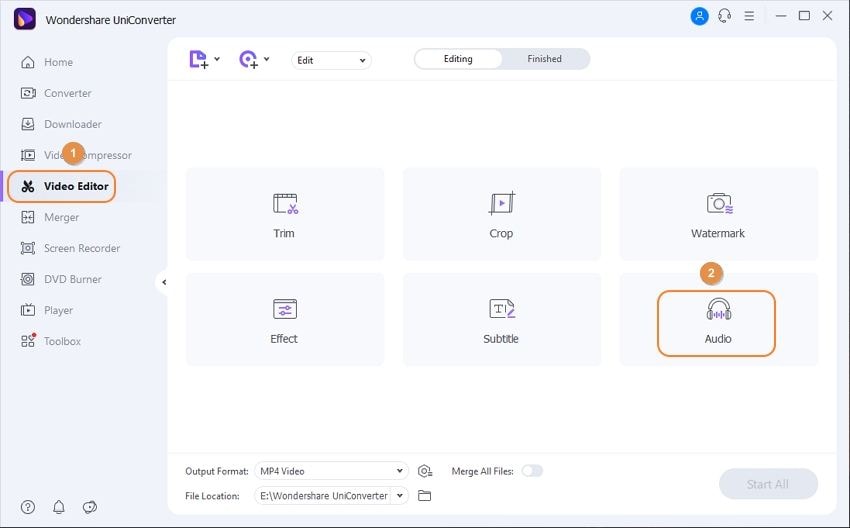
Step 2Remove audio from MP4.
Next, drag the volume slider to the left to mute the video. Apart from muting, you can also adjust the audio stereo, background noise, and the human voice.
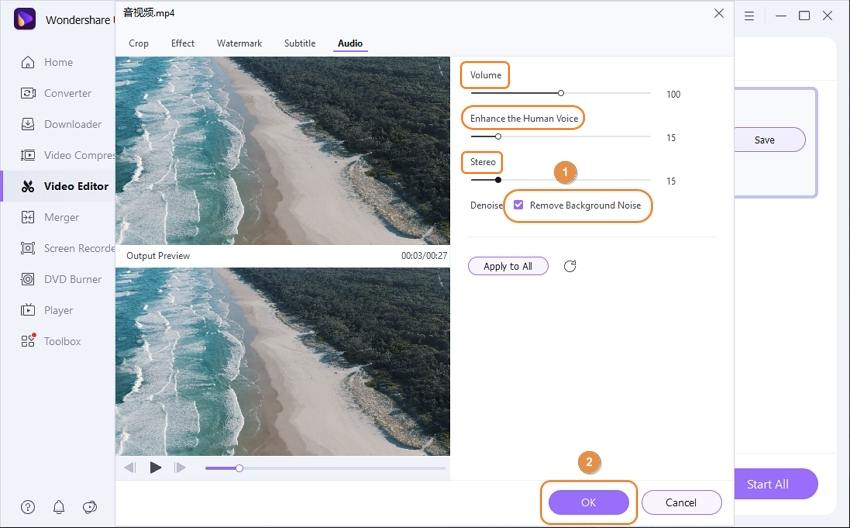
Step 3Edit the MP4 video further (optional).
Do you want to crop, add filters, apply watermarks, and perform other editing tasks on your video? Click either the Crop, Watermark, or Effect buttons on the editing window. Now close the window and then click the Trim icon to cut and rearrange your video sections.

Step 4 Choose a target format and save the video.
Last but not least, press the Output Format menu and then click the Video tab to select a target video format. You can also export the video to a device-optimized format by clicking the Device tab. Lastly, click Start All to begin saving your muted video. Wondershare UniConverter will process your video and keep it on the Finished window.
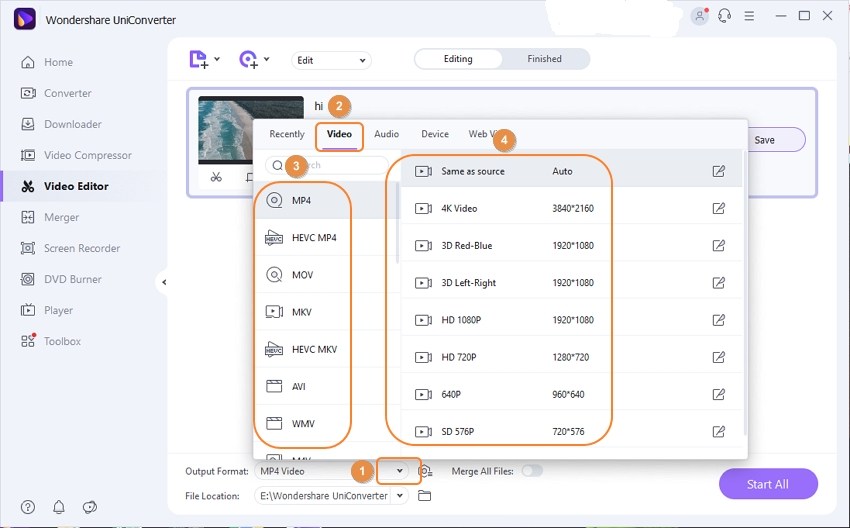
Part 4: Conclusion
Did I leave out your favorite MP4 mute app? Let me know below! That aside, these are the most common apps to remove sound from MP4 or any other video format. Whether you're a seasoned video editor or you're just starting, Wondershare UniConverter will get the job done quickly and professionally. Remember, this app does more than just editing media files. Adios!
Your complete video toolbox
 Remove background noise with one click.
Remove background noise with one click.




Christine Smith
chief Editor