All Topic
- AI Tools Tips
-
- AI Photo Enhancer Tips
- Voice Changer Tips
- AI Thumbnail Maker Tips
- AI Script Generator Tips
- Smart Summarizer
- AI Subtitle Generator Tips
- Watermark Remover
- Vocal Remover Tips
- Speech to Text Tips
- AI Video Tips
- AI Image Tips
- AI Subtitle Translator Tips
- Video Extractor Tips
- Text to Speech Tips
- AI Video Enhancer Tips
- DVD Users
- Social Media Users
- Camera Users
- Photography
- Creative Design
- Movie Users
- Travelling Fans
- Educational Users
- More Solutions
- Holidays and Commemoration
- Game Lovers
- Other Tips
MP4 Audio Editor: How to Edit Audio Tracks in MP4 Videos Easily?
by Christine Smith • 2025-10-21 20:11:12 • Proven solutions
“How to edit audio tracks in MP4 videos? Is an MP4 audio editor capable of completing the task without causing any synchronization issue? If yes, what is the best MP4 sound editor available on Windows and macOS?”
An MP4 audio editor’s primary job is to extract or cut sound/audio from a specific video segment. Other than that, it offers you to add new audio and mute it if needed. Here, we will share everything related to managing audio in an MP4 video and how to complete the job.
- Part 1. Learn More about MP4 Audio and Audio Tracks
- Part 2. How to Change/Add/Delete Audio Tracks in MP4 without Any Hassle?
- Part 3. How to Remove Audio Tracks in MP4 Videos Online Free?
- Conclusion
Part 1. Learn More about MP4 Audio and Audio Tracks
Before jumping to the audio editing part, it is necessary to know the related topics’ basic information. It includes understanding the difference between an MP4 video and audio. Moreover, you need to learn how to find relevant audio files from the internet. To know the answers to such questions, follow this segment of the article.
1. What is an MP4 audio file?
MP4 is one of the most used media file formats for devices, including Windows PC, macOS Systems, smartphones, and more. You can store video, audio, captions, and images in an MP4 file. It supports the high-definition resolution and prevents the video file size from exceeding a specific limit.
One can use various codecs that are compatible with the MP4 format to manage audios in a video. Once you extract the audio file from the video using the MP4 audio editor, you will find it in the MP4 form.
2. How many audio tracks in MP4?
You can add as many audio files as you want inside an MP4 video. There is no limit to adding the tracks in a media file container. However, ensure that the clips remain within the duration of the video. Otherwise, it could compromise the video quality.
3. Where can I find free audio files?
If you wish to publish your MP4 video on social media for commercial purposes, it is vital to add royalty-free audio files. You can find free files on several royalty-free sound platforms on the internet. The top 5 are as follows:
- Filmstock – A brilliant platform with a vast library of free audio tracks.
- Audio Micro– Wealth of sound files that you can add to the MP4 video.
- Landr – An AI-powered platform that displays genre-specific content within seconds.
- Audio Blocks– Provides updated content around the clock.
- Free Stock Music/BenSound – Download free music from the service and add it to your Youtube videos.
Part 2. How to Change/Add/Delete Audio Tracks in MP4 without Any Hassle?
It would be best to use a robust video editor to remove sound clips from any MP4 video. The UniConverter by Wondershare allows this facility, which is easy to perform on both Windows and Mac computers.
Not only that, the tool supports 1000+ other file formats if you wish to convert the MP4 video to the file type best suited on your device. Moreover, it offers a 90x conversion speed, far better than any standard MP4 sound editor.
Other vital editing facilities of the Wondershare UniConverter are as follows:
Wondershare UniConverter - Best Video Converter for Mac/Windows
-
It offers you to resize/crop MP4 videos without compromising on display quality.
-
You can add and extract audio on any video file.
-
It can compress the file size of the video in an instant.
-
You can use the Downloader to add any video from the internet to the tool and edit it.
-
The UniConverter can merge audio and video file.
-
Versatile toolbox combines fix video metadata, GIF maker, VR converter and screen recorder
-
Supported OS: Windows 10/8/7/XP/Vista, macOS 11 Big Sur, 10.15 (Catalina), 10.14, 10.13, 10.12, 10.11, 10.10, 10.9, 10.8, 10.7
How to Add Audio to Video and Change Audio of Video
Find more video ideas from Wondershare Video Community.
Download the software on your respective device and follow the steps listed below to know how to remove audio from an MP4 video:
Step 1 Import the MP4 Video
After installing the software, run it and select Video Editor. Click on Effects and import the MP4 video.
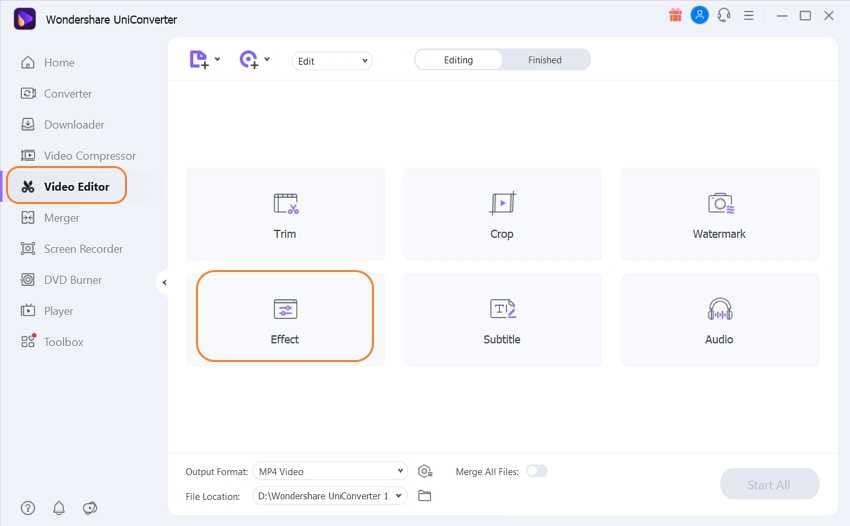
Step 2 Trim or Edit the MP4 Video
You will see a new pop-up window. From there, click on Audio and reduce the volume of the video. Click on OK and proceed to the next step.
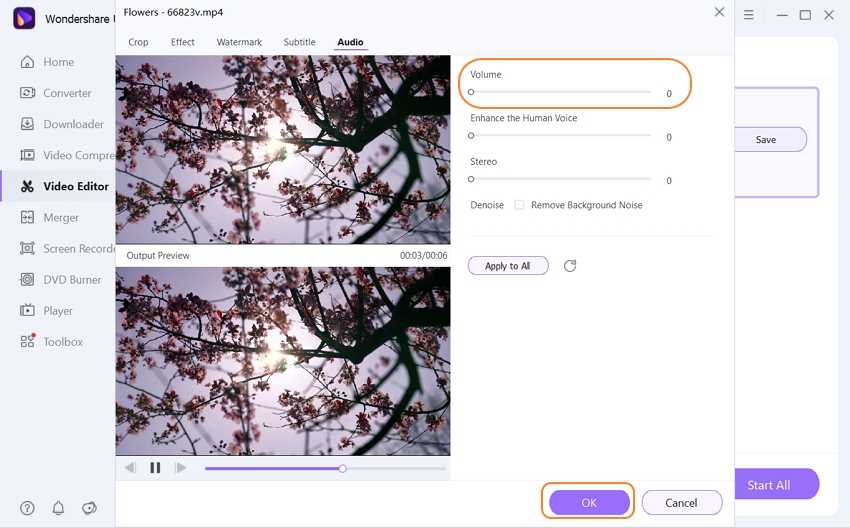
Step 3 Save the MP4 File
Now click on the Audio Coding section and uncheck every option, and hit Save. Click on Convert to complete the process.
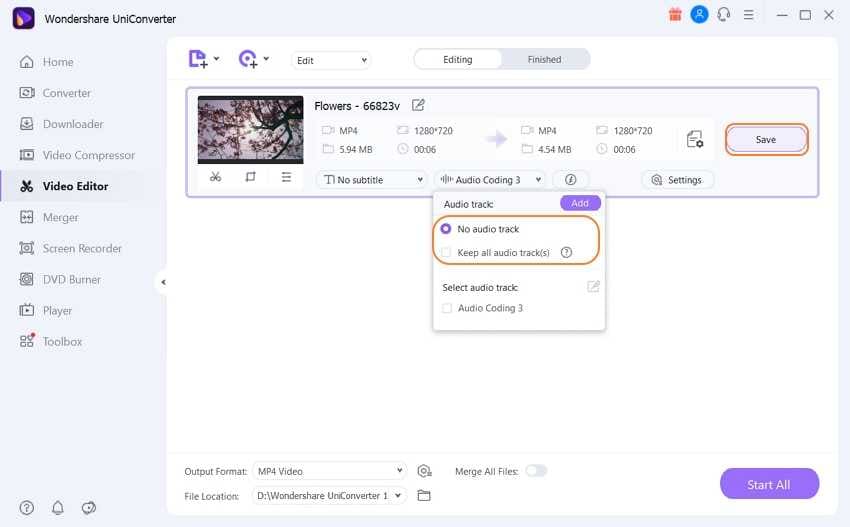
Part 3. How to Remove Audio Tracks in MP4 Videos Online Free
If you feel that your computer system is a bit outdated and you cannot edit audio files, then you can get help from an MP4 audio editor online. Here, we will list the two best online tools to remove audio tracks in MP4 videos professionally.
1. Remove Audio Tracks in MP4 and Add a New One with Kapwing
Kapwing is an excellent tool online to edit videos and remove audio from them. It works in all modern-day web-browsers and offers a fantastic rendering speed.
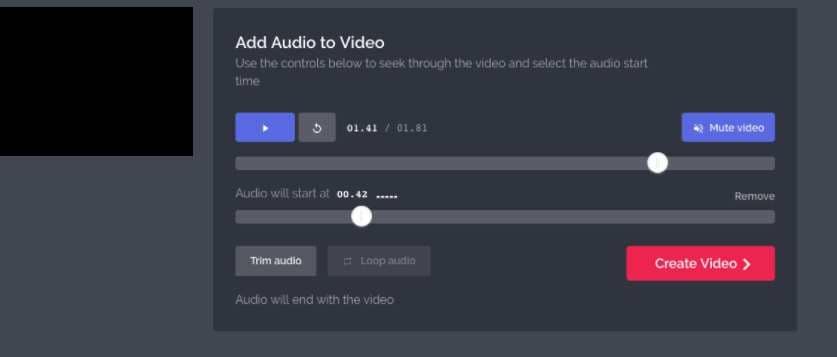
Check the guide below to extract audio from an MP4 file:
- Access the Kapwing music tool and click on Upload to add the file.
- Click on the Mute Video tab after importing the video.
- Hit Create Video and download it.
Conclusion
It may sound not very easy but removing audio from MP4 is an entirely straightforward process, primarily if you have a quality MP4 audio editor at your disposal. Here, we have shared the names and how to use the best and free MP4 audio editors. Feel free to follow the guide and finish removing audios from videos quickly
Your complete video toolbox
 Remove vocals from MP3 easily with real-time preview on Windows/Mac.
Remove vocals from MP3 easily with real-time preview on Windows/Mac.




Christine Smith
chief Editor