All Topic
- AI Tools Tips
-
- AI Photo Enhancer Tips
- Voice Changer Tips
- AI Thumbnail Maker Tips
- AI Script Generator Tips
- Smart Summarizer
- AI Subtitle Generator Tips
- Watermark Remover
- Vocal Remover Tips
- Speech to Text Tips
- AI Video Tips
- AI Image Tips
- AI Subtitle Translator Tips
- Video Extractor Tips
- Text to Speech Tips
- AI Video Enhancer Tips
- DVD Users
- Social Media Users
- Camera Users
- Photography
- Creative Design
- Movie Users
- Travelling Fans
- Educational Users
- More Solutions
- Holidays and Commemoration
- Game Lovers
- Other Tips
How to Remove Audio from Video on Windows 10/8/7 and Mac Easily?
by Christine Smith • 2025-10-21 20:11:05 • Proven solutions
"How to remove audio from video? I wish to mute the background noise from a video that I have recently filmed before showing it to my friends. What is the best technique to remove sound from video?"
If you intend to remove audio from a video, it is vital to use a reliable sound editor. These tools are useful when you aim to share a video on social media and wish to avoid copyright infringement claims. You only have to extract the video’s specific part before posting the clip on any platform you like. Here, we will share the top programs that can remove sound from video smoothly.
- Part 1.The Best Way to Remove Audio from Video on Windows 10/8/7 and Mac
- Part 2.5 Free Choices to Remove Sound from Video on Windows/Mac
- Part 3.Tips & Tricks for Muting Video
Part 1. The Best Way to Remove Audio from Video on Windows 10/8/7 and Mac?
Wondershare offers one of its high-quality products in the form of Wondershare UniConverter to edit video files and remove audio from them. It is equally efficient on both Windows and macOS and operates at a high rendering speed 30 times faster than any other sound editor. Moreover, the tool supports more than 1000 file types, so you can remove audio from video and convert it to the format compatible with your device.
You can look at some of the other powerful features of the UniConverter in the list below:
Wondershare UniConverter - Best Video Converter for Mac/Windows
-
It can add sound to a video other than removing it from one.
-
You can merge two videos and the audio quickly with the UniConverter.
-
You can merge two videos and the audio quickly with the UniConverter.
-
Edit, enhance & personalize your video files, like trim/crop video, add watermarks, apply video effects, etc.
-
Convert videos over 1000 formats, including MP4, AVI, WMV, FLV, MKV, MOV and more
-
Burn and customize your video to DVD with free DVD menu templates
-
All-in-one toolbox includes GIF maker, video compressor, screen recorder, fixing video metadata
Download the tool now and follow the stated guide below to learn how to remove the sound from a video:
Step 1 Add the Video
Run the UniConverter and click on the Video Editor tab. Select Audio and identify the video whose sound you wish to remove before uploading it to the interface.
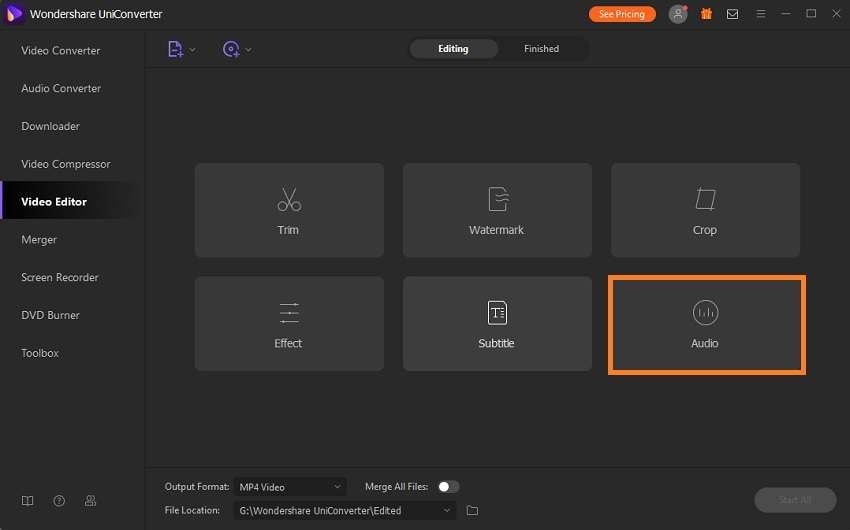
Step 2 Remove Audio from Video
Under the Audio section, set the video’s volume to zero and preview it to check whether the settings have been applied or not. Click on OK and move on to Step 3.
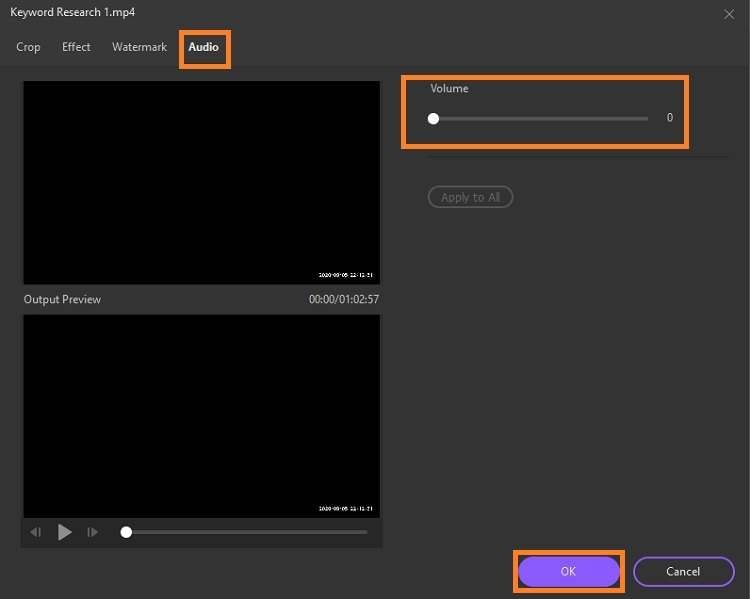
remove-audio-from-video-2.jpg
Step 3 Save the Edited Video
Now click on the Audio Coding section and select “No Audio Tracks” before pressing Save to complete the settings and initiate the video processing. After a while, you will know that the UniConverter has successfully remove sound from MP4.
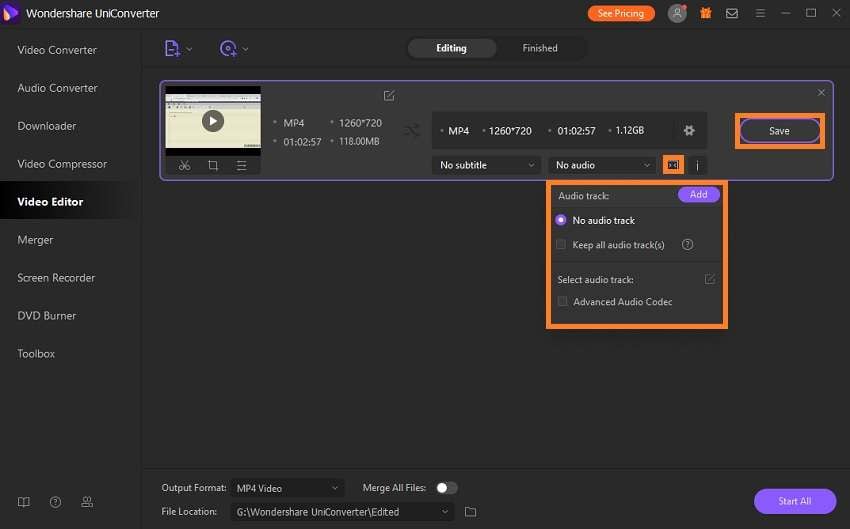
Part 2. 5 Free Choices to Remove Sound from Video on Windows/Mac
If you are looking for other free options to remove sound from video on Windows and macOS, follow this part of the article. We will share the names of the top 5 video editors and the method on how to use them to remove audio from Youtube video.
1. iMoive
iMovie is a product of Apple that lets you edit videos and apply specific features such as audio removal from the video. It is effortless to use, thanks to an intuitive interface. The top editing tools available on the platform include trim, split, adding effects, and most importantly, detaching audio from video.
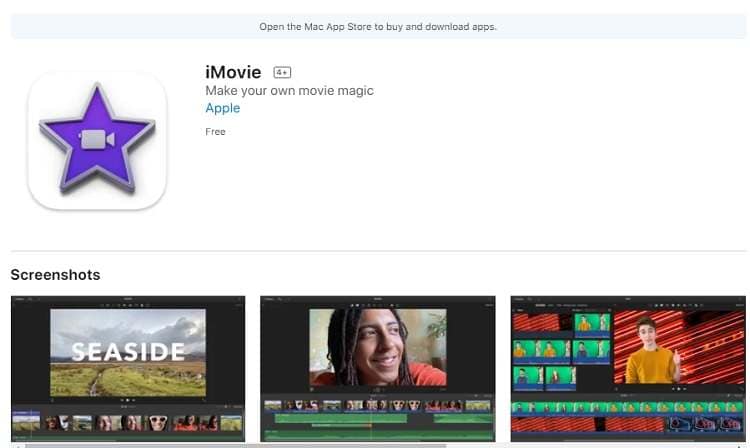
The method to remove audio from video with iMovie is as follows:
- Open the iMovie app and import the video you intend to edit.
- Select the clip in the timeline and select the Modify tab.
- Click on Detach Audio. The tool will remove the audio instantly.
2. VLC Media Player
VLC is a famous open-source media player for Windows and macOS users. Most people fail to recognize that the software is also handy at offering video editing services such as audio removal. The simple interface makes it incredibly easy for users of all backgrounds to perform editing skills.
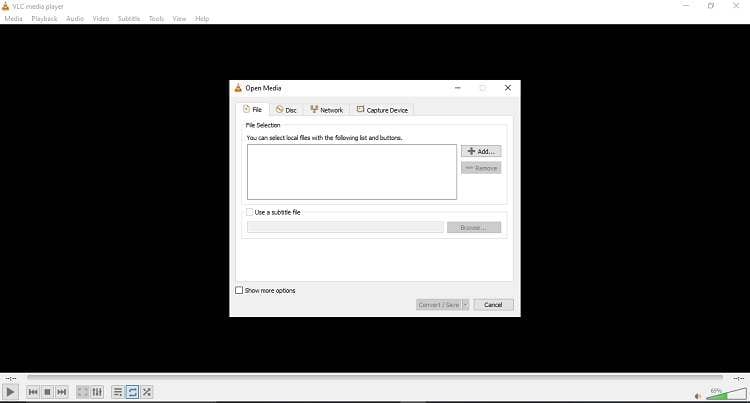
You can follow the step-by-step guide and learn how to remove sound from video using the VLC media player:
- Launch VLC and click on Media from the Toolbar.
- Select Convert/Save and click on Add to import the video.
- Click on Convert/Save and hit the Wrench tab.
- Now click on the Audio codec button and initiate media recoding without the audio track.
3. QuickTime Player
QuickTime is another potent media player by Apple that also works as an audio/video editor. The tool is compatible with older versions of Windows and the latest macOS.
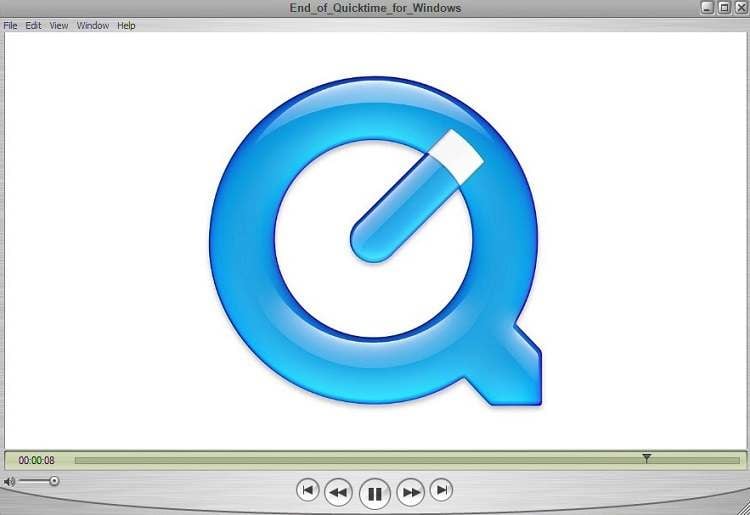
Follow the instruction mentioned below to remove sound from a video clip with QuickTime player:
- From the media player, open the video you want to edit.
- Click on Edit and then select Remove Audio.
- That’s it!
4. Movavi Video Editor
Movavi Video Editor is another handy tool to add special effects, manage animations, and primarily removing audio from video. The interface is new and improved and offers a fast video processing speed for Mac and Windows users.
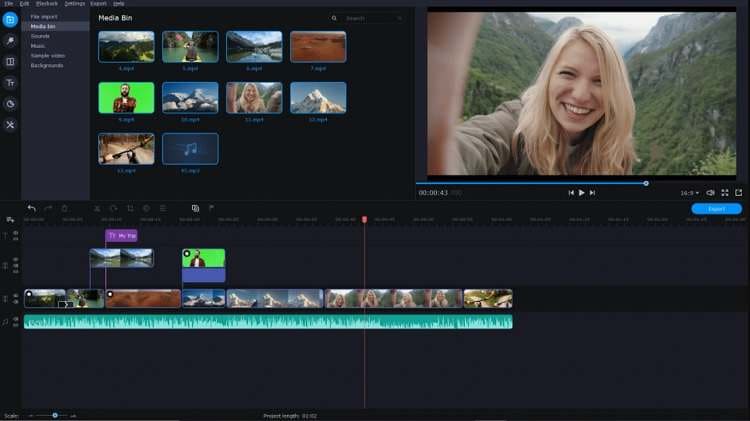
Here is the guide to managing audio of a video:
- Open Movavi Editor and import any video.
- Head towards the Timeline and click on the Audio section.
- Select the Delete button, which will immediately mute the video.
5. Shotcut
Shotcut is free and simple to fulfill video editing needs. The cross-platform editing tool supports a vast number of audio and video formats/codecs in 4K resolution. Besides audio removal utility, the app offers network stream playback, Webcam capture, and timeline editing.
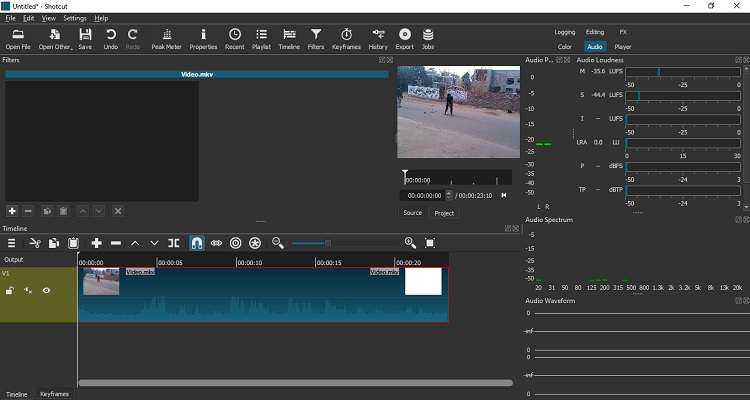
Mute audio from video using Shotcut by following the steps below:
- Open the software and add the video to the timeline.
- Click on the Mute filter and remove the audio.
- That’s it!
Part 3. Tips & Tricks for Muting Video
You can learn some more tips and tricks here as we will share more information related to muting videos.
- How to remove audio from the video and save it as MP3?
You can remove audio from video by using a video editor such as the UniConverter. After removing the sound, you can enable the Video Converter feature and change its format to MP3 before saving the file on the system.
- How do I mute a video and add music?
You can mute a video by following any of the methods mentioned above. Once the clip is muted, you can add another audio track to the timeline to make its primary soundtrack.
Your complete video toolbox
 Convert video and audio files to over 1000 formats and devices
Convert video and audio files to over 1000 formats and devices




Christine Smith
chief Editor