All Topic
- AI Tools Tips
-
- AI Photo Enhancer Tips
- Voice Changer Tips
- AI Thumbnail Maker Tips
- AI Script Generator Tips
- Smart Summarizer
- AI Subtitle Generator Tips
- Watermark Remover
- Vocal Remover Tips
- Speech to Text Tips
- AI Video Tips
- AI Image Tips
- AI Subtitle Translator Tips
- Video Extractor Tips
- Text to Speech Tips
- AI Video Enhancer Tips
- DVD Users
- Social Media Users
- Camera Users
- Photography
- Creative Design
- Movie Users
- Travelling Fans
- Educational Users
- More Solutions
- Holidays and Commemoration
- Game Lovers
- Other Tips
Best 6 Audio Editor Online Free You Should Know
by Christine Smith • 2025-10-21 20:11:09 • Proven solutions
"What is the best audio editor online? I was looking to edit audio files onlinebut do not know which platform out of the lot offers fast processing and maintains file quality."
Using an online audio editor is both quick and easy. There is no requirement to install heavy media editors on the computer. Moreover, you can access them on the go on your portable device like an Android smartphone. This guide will talk over everything related to the best audio editor online, including their high and low points.
- Part 1. 6 Best Online Audio Editor to Edit Audio File Free
- Part 2. [Recomended Audio Editor & Converter] How to Cut/Trim/Convert Audio Files Easily?
- Part 3. More about Cutting Audio Online
Part 1. 6 Best Online Audio Editor to Edit Audio File Free
Online audio editors work efficiently on all modern web browsers. They are free and offer an intuitive interface to manage audio files. Here, we will share the 6 best online audio editors’ ins and outs, which will allow you to weigh your options.
1. Audacity Audio Editor Online
It is a dedicated extension available on the Chrome browser. The platform enables you to import audio files and utilize editing features such as removing background noise, applying sound effects, and cutting or merging tunes. Audacity Audio Editor Online supports sound files in all formats, including WAV, AIFF, and FLAC.
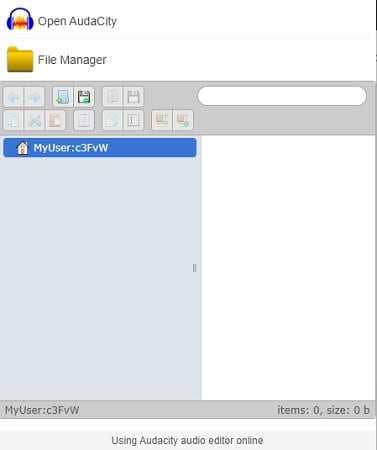
Pros
- It is light and straightforward to use.
Cons
- It doesn’t provide satisfactory results while editing high note sounds.
2. Lexis Audio Editor Online
Lexis Audio Editor offers you to complete the audio editing job at 100% efficiency. Some of the basic features include audio file compression, noise reduction, and changing the file’s tempo/speed.
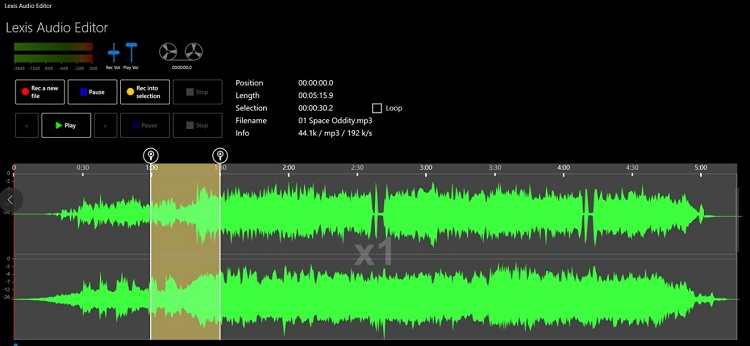
Pros
- Audio editing is easy with the tool.
Cons
- It supports a limited amount of audio file formats.
3. Apowersoft Free Online Audio Editor
Apowersoft is a free and simple audio editor. It offers you to trim MP3 files, mix sound online and merge more than one audio tunes into one. You can copy/paste and split the media files as well.
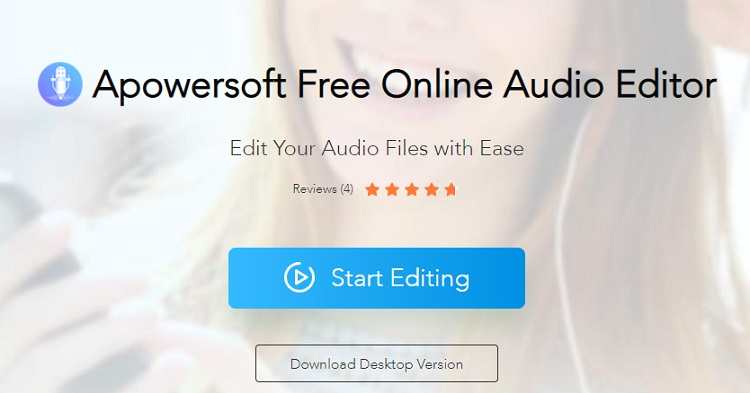
Pros
- It also has a Desktop version.
- The tool offers unlimited editing.
Cons
- The online tool can get challenging to navigate for a newbie.
4. TwistedWave Online
If you are looking for an online tool that can edit or record any audio file, try using TwistedWave editor. The service is accessible from your desktop/phone’s browser and supports all the popular file formats.
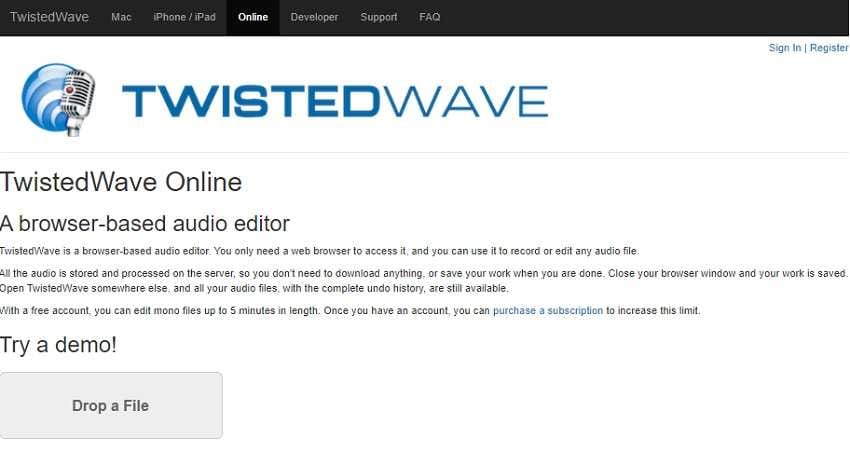
Pros
- You can import the audio from online platforms such as SoundCloud or Google Drive.
- There is a desktop version for macOS users.
Cons
- You can only edit an audio file up to 5 minutes in length for free with the online tool.
5. Audio Trimmer
Audio Trimmer provides an instant solution to manage audio files online. It is simple to use. Moreover, it provides a secure platform to edit media files. The service supports MP3, AAC, FLAC, OGG, WMA, and WAV format.
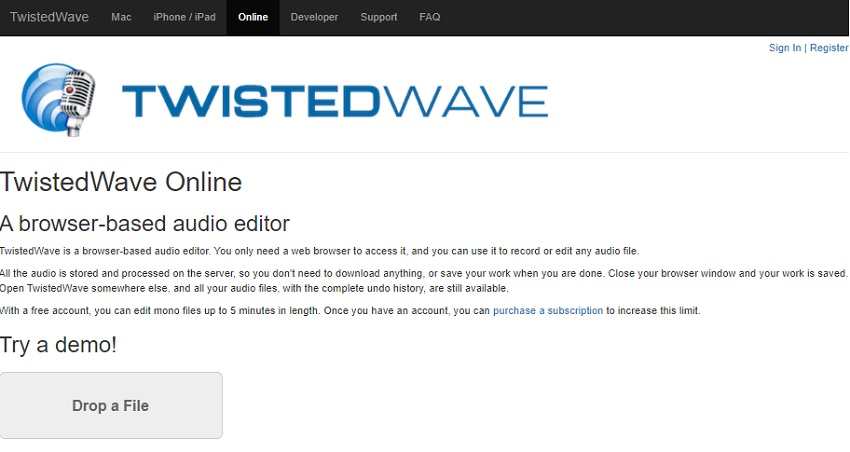
Pros
- The files are automatically removed from the tool’s server within 2 hours.
- It is mobile-friendly as well.
Cons
- The max file size is only 100MB.
6. BearAudio
Bear audio tool has a user-friendly interface that works surprisingly well on all browsers. You can apply all the necessary features to edit the audio online without installing any third-party software. Moreover, the tool offers you to upload content straight from the URL. Additionally, it supports formats, including MP3, WAV, and AAC.
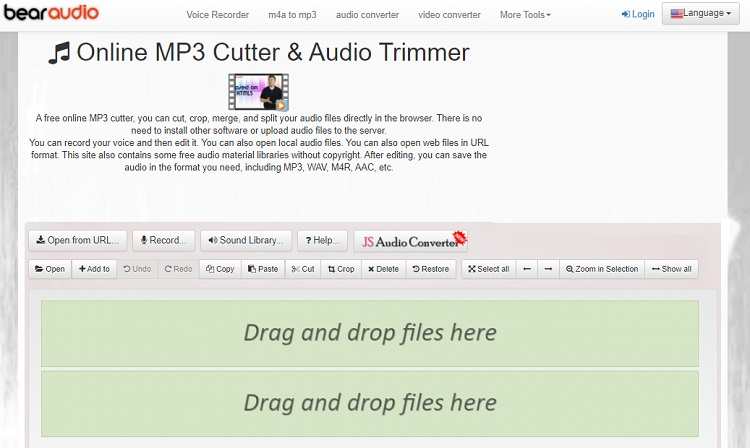
Pros
- It is a free online audio editor mixer.
- The online editor supports HTML5 audio technology
Cons
- It does not offer editing larger files for free.
Part 2. [Recomended Audio Editor & Converter] How to Cut/Trim/Convert Audio Files Easily?
The UniConverter is a multi-purpose audio/video editing tool. It fulfills the limitations of online tools and offers a wide variety of basic and advanced editing tools to manage audio files. It has a user-friendly interface and supports over 1000 file formats.
Moreover, you can use it on Windows or macOS X without any hassle. Some of the essential functions for editing include trimming, cutting, and merging audio files.
The top features of Wondershare UniConverter are mentioned below:
Wondershare UniConverter - Best Video Converter for Mac/Windows
-
Convert video to over 1000 formats, including MP4, AVI, WMV, FLV, MKV, MOV and more
-
Convert to optimized preset for almost all of the devices.
-
90X faster conversion speed than any conventional converters.
-
Edit, enhance & personalize your video files
-
Burn and customize your DVD with free DVD menu templates
-
Versatile toolbox combines fix video metadata, GIF maker, VR converter and screen recorder
-
Supported OS: Windows 10/8/7/XP/Vista, macOS 11 Big Sur, 10.15 (Catalina), 10.14, 10.13, 10.12, 10.11, 10.10, 10.9, 10.8, 10.7
Please read the following guide to cut or trim audio file using the UniConverter in the list below:
Step 1 Add the Audio to the Interface
Firstly, run the program on your system. Click on Video Editor and select Trim. You can choose any other function at this point.

Step 2 Trim the Audio
Cut the unnecessary segments of the imported file. Once you have adjusted the audio file, preview it using the UniConverter media player. Click on OK and proceed further.
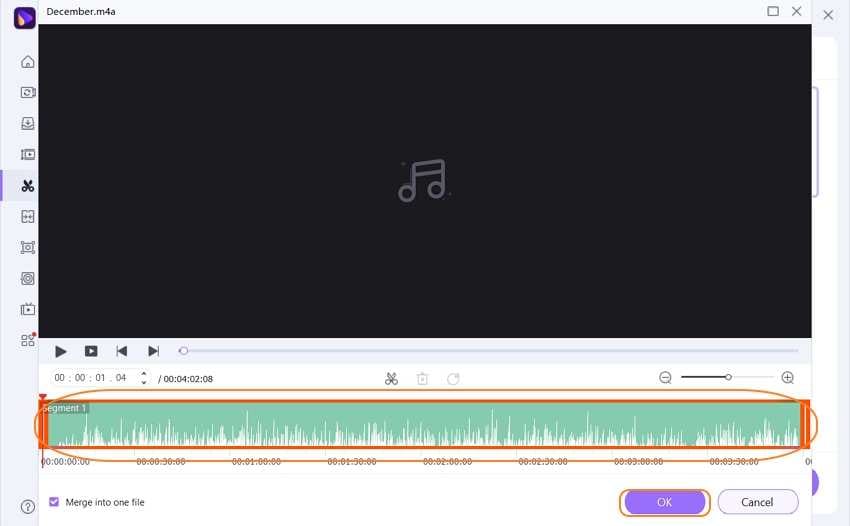
Step 3 Save/Convert the Edited Audio
At this stage, if you wish to change the audio file’s format, then click on the Settings cog button and select the Audio tab. Choose a new File Location. Click on the Create tab and then hit Save to initiate audio processing. You will find the edited audio in the selected folder.
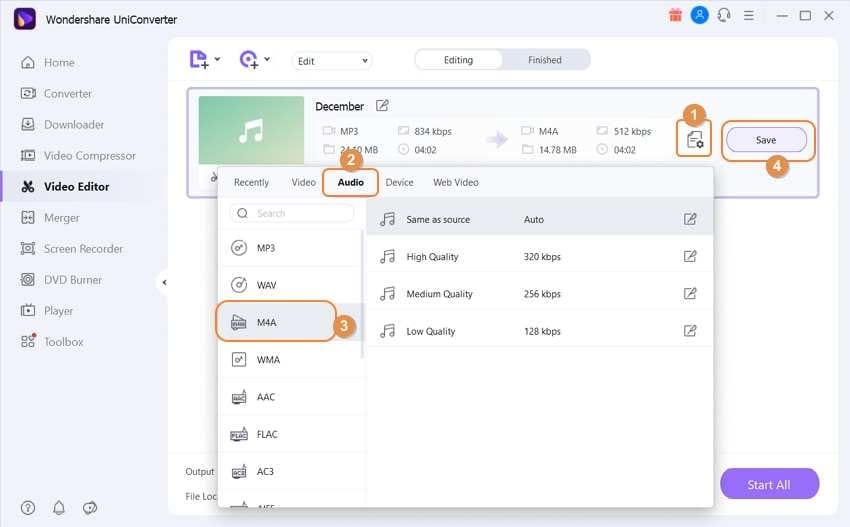
Part 3. More about Cutting Audio Online
Here we have tried to mention necessary and up-to-date on cutting audio online. It will enable you to master the skill of audio editing using online and offline tools.
1. How can I remove noise from audio?
You can remove noise from audio using Audacity. It is free software that is incredibly simple to use. The process is as follows:
- Open the software and import the audio.
- Select a silent section from the audio file while dragging the mouse there.
- Click on Effect from the toolbar and select the Noise Reduction option.
- Select your Noise Profile and select the entire audio.
- Click on Repeat Noise Reduction under the Effect tab.
- Export the file
2. How do I cut a song for a ringtone?
You can cut or make free ringtones using the Ringer.org online platform. The method is listed below:
- Click on Upload Files to import the audio.
- Manage the settings from the Editor section.
- Click on the Make Ringtone button and download the file.
Your complete video toolbox
 Edit videos with trimming, merging, editing subtitles, adding watermarks, etc.
Edit videos with trimming, merging, editing subtitles, adding watermarks, etc.




Christine Smith
chief Editor