All Topic
- AI Tools Tips
-
- AI Photo Enhancer Tips
- Voice Changer Tips
- AI Thumbnail Maker Tips
- AI Script Generator Tips
- Smart Summarizer
- AI Subtitle Generator Tips
- Watermark Remover
- Vocal Remover Tips
- Speech to Text Tips
- AI Video Tips
- AI Image Tips
- AI Subtitle Translator Tips
- Video Extractor Tips
- Text to Speech Tips
- AI Video Enhancer Tips
- DVD Users
- Social Media Users
- Camera Users
- Photography
- Creative Design
- Movie Users
- Travelling Fans
- Educational Users
- More Solutions
- Holidays and Commemoration
- Game Lovers
- Other Tips
Solved! Can iMovie edit 4K Videos?
by Christine Smith • 2025-10-21 20:11:15 • Proven solutions
“Can iMovie edit 4K videos? I am switching from Windows to macOS and intend to edit 4K videos on the platform. Does Apple’s default video editing platform support the ultra HD format? Is there any alternate free 4K video editor that works on macOS?”
Video editing is becoming a full-time skill for the majority of users around the globe. It is only natural that video editors offer the users all the necessary features and cross-platform compatibility they need. If you are thinking, whether iMovie for macOS allows you to edit videos in the 4K resolution, then read our comprehensive tutorial on the topic. You will become a 4K video editing expert by the end of it.
- Part 1. iMovie 4K Editing Review: Can iMovie Edit 4K Video?
- Part 2. Best Alternative to iMovie for Windows/Mac to Edit and Convert 4K Video
- Part 3. Similar to iMovie for iOS: Top Free Choices to Edit 4K Files on iOS
- Part 4. FAQs for 4K Editing and Exporting
Part 1. iMovie 4K Editing Review: Can iMovie Edit 4K Video?
iMovie by Apple is an elegant video editing tool with a simple interface. The extensive editing functions include Multicam, Transition Customization, and more.
It is compatible with both the classic macOS and modern macOS X. The built-in classy themes allow you to make the video more appealing. You can select any template from the list and add it to the video. It took a while, but the developers finally added the 4K and editing feature in the tool.
However, the 4K editor is only limited to two videos at once. Moreover, there is no 360-degree video editing, which could through off some video editing experts.
Part 2. Best Alternative to iMovie for Windows/Mac to Edit and Convert 4K Video
iMovie is only available for Mac users, leaving a significant fraction of people who use Windows. It is where Wondershare UniConverter comes in to fill the gap, which is compatible with both platforms.
Not only does it support 4K video editing, but you can also convert the file to over 1,000 formats at a 30x speed. The application also offers you to preview the video as you edit it, allowing you to know what more improvement needs to be done.
Please check out the following list to learn what more features Wondershare UniConverter has to offer:
Wondershare UniConverter - Your complete video toolbox
-
You can resize the 4K video using the Video Compressor.
-
It allows saving videos from over 10,000 URLs.
-
The tool supports image and audio conversion as well.
-
Edit, enhance & personalize your video files, like trim/crop video, add watermarks, apply video effects, etc.
-
Convert videos over 1000 formats, including MP4, AVI, WMV, FLV, MKV, MOV and more
-
Burn and customize your video to DVD with free DVD menu templates
-
All-in-one toolbox includes GIF maker, video compressor, screen recorder, fixing video metadata
Download the UniConverter on your Mac/Windows system and read through the step-by-step guide to edit 4K videos professionally:
Step 1Run the Editor and Upload 4K Video
The first you need to edit is to launch the UniConverter on the desktop. After that, Select the Video Editor option and pick any editing function such as Trim from the list. Lastly, import the 4K video from the dialogue box and move to the next step.

Step 2Edit the 4K Video
Trim the video and extract its specific segments. You can use the Zoom in/out feature as well. Click on OK once you finish the process.
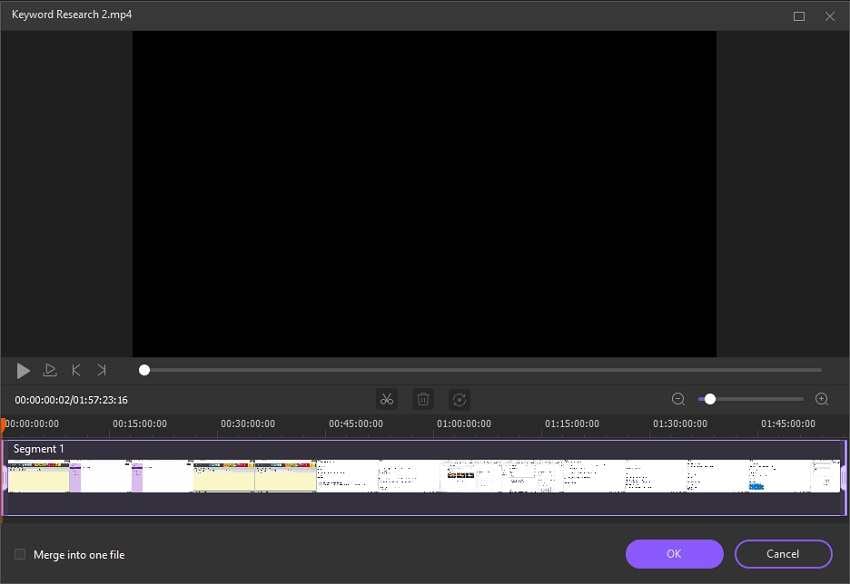
Step 3Complete 4K Video Editing
At this point, you can adjust the audio codec and change the video’s format by simply clicking on the Settings Cog. Click on Save once everything is finalized. The processing will take only a few minutes. After that, you will be free to play the video on any platform, including the UniConverter.
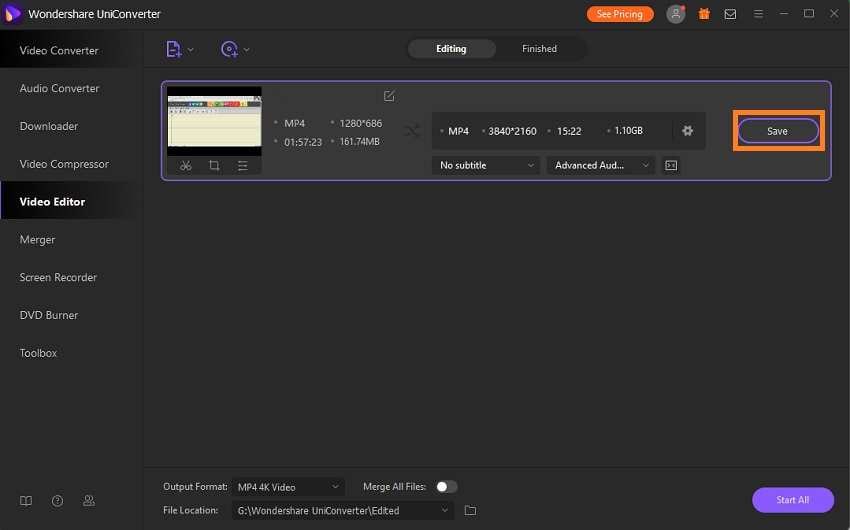
Part 3. Similar to iMovie for iOS: Top Free Choices to Edit 4K Files on iOS
If you are looking for an alternative to iMovie to edit 4K movies on iOS, this section is for you. We will reveal the names and various high and low points of the best free 4K video editing software.
1. Kinemaster
KineMaster is an all-purpose video editor aimed at smartphone platforms such as iOS and macOS. The app offers comprehensive editing features for 4K videos that will allow you to create a stunning film. The app interface is user-friendly, allowing even the beginner to edit videos with ease.
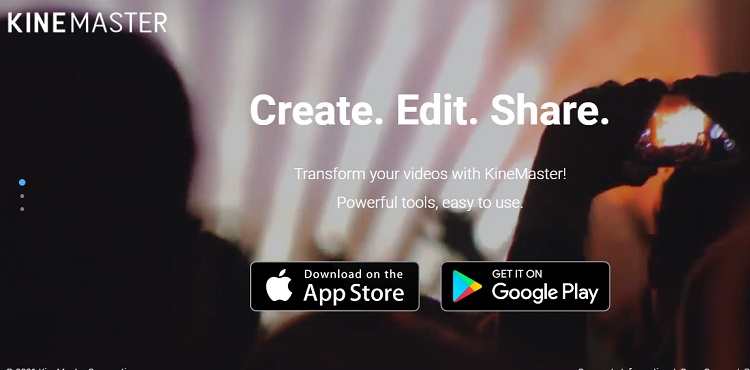
Here the essential features of Kinemaster required to edit 4K video:
- It offers precise trimming and cutting media files.
- You can add a wide variety of different effects to the video, such as transition and animation style.
- The app allows you to control the playback speed.
2. LumaFusion
LumaFusion enables you to edit 4K videos like a true professional. The app has an excellent new interface that allows you to instantly access any editing feature from the extensive list available. There are multiple layers of effects on the app, such as pixel, blur, and distortion.
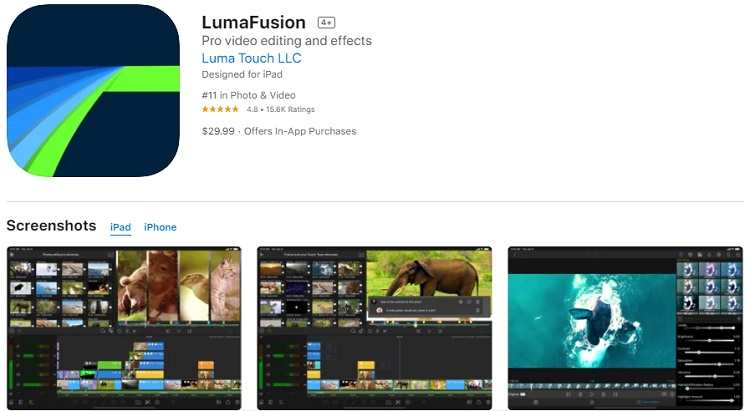
The features of LumaFusion are as follows:
- The 4K movie maker supports the time-lapse function.
- The color-correction enables you to enhance the film’s overall look.
- You can preview the changes and adjust the settings in real-time.
3. Filmmaker Pro
Filmmaker Pro is a worthy tool that makes the list of useful video editors on iPhones. It is a fast and intuitive 4K editing application that offers 30+ filters and transition features to improve the video.
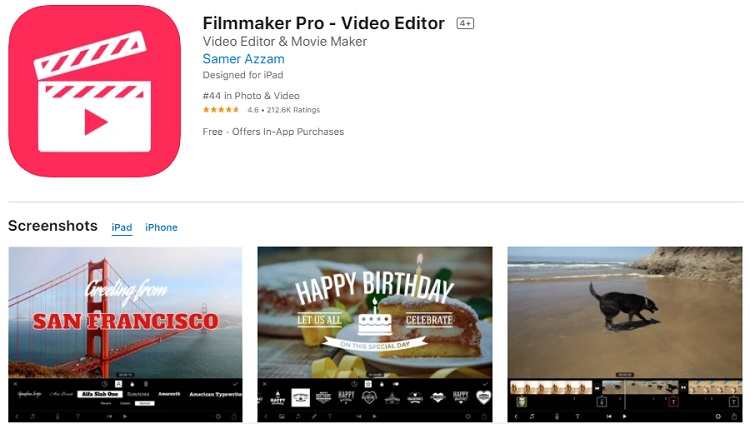
The vital features of Filmmaker Pro are as follow:
- It offers color-correction.
- You can add audio tracks and various transition options during the editing phase.
- The basic function of the Filmmaker includes removing Watermarks, trimming, cutting, and duplicating the video.
Part 4. FAQs for 4K Editing and Exporting
4K video editing a bit different than managing a conventional clip filmed from a smartphone. It required precision and a high-quality tool to enable the process. In this section, we have tried to share solutions to common questions that could occur in your mind during the 4K rendering process.
1.How much RAM for 4k video editing?
For 4K editing, your device must contain a minimum RAM worth 32GB. Otherwise, the system will not function properly. You will not be able to receive accuracy or precision from the tool to edit the 4K video.
2.Can iMovie export 60fps? Can you convert 60fps to 30fps?
You can share 60fps on iMovie. However, there is not a direct way to export 60fps to 30fps. You could add a 30fps video and 60fps clip at once. The overall framework will remain 60fps. At that point, remove the first video, and you will be able to export the 60fps video to 30fps.
3.What is the best resolution for iMovie?
1080p is usually the best and most compatible resolution for iMovie.
Your complete video toolbox
 Edit videos with trimming, merging, adding subtitles, applying effects, etc.
Edit videos with trimming, merging, adding subtitles, applying effects, etc.




Christine Smith
chief Editor