FCP
- TRY IT FREE TRY IT FREE
- 1. Convert Videos to FCP+
- 2. Tips for FCP+
-
- 2.1 FCP Windows Alternatives
- 2.2 FCP iPad Alternatives
- 2.3 Export FCP Videos
- 2.4 FCP vs AVID
- 2.5 FCP vs Sony Vegas
- 2.6 final cut pro alternative
- 2.7 final cut pro android
- 2.8 apple video editing
- 2.9 final cut pro free
- 2.10 final cut pro compressor
- 2.11 final cut pro apk
- 2.12 final cut pro review
- 2.13 final cut pro rotate video
- 2.14 Adobe Premiere vs Final Cut Pro
- 2.15 how to split clip in final cut pro
- 2.16 imovie vs final cut pro
- 2.17 how to save final cut pro project
- 2.18 prores codec for windows
- 2.19 prores 4k
- 2.20 prores mp4
- 2.21 imovie prores
- 2.22 quicktime prores
- 2.23 premiere prores
- 2.24 prores
- 2.25 what is final cut pro
- 2.26 final cut express
Full Review on Adobe Premiere vs Final Cut Pro in 2025
by Christine Smith • 2025-10-21 20:03:44 • Proven solutions
If you are planning for a career in the field of post-production and video editing and have done a bit of research, you would have definitely come across the name of two giants in the industry, namely Adobe Premiere and Final Cut Pro. While both of them have their own merits and demerits, they are always the first choice of professionals when it comes to working on large-scale commercial projects. Here you will learn how Adobe Premiere Pro and Final Cut Pro X are different, and as a beginner, which one should you choose depending on your budget, type of computer you have, and the project(s) you have or are expecting to have to work on.

- Part 1. Adobe Premiere VS. Final Cut Pro Basic Comparison Table
- Part 2. What Are the Key Differences Between Adobe Premiere and Final Cut Pro
- Part 3. Which Editing Tool Among the Two Is Better for Beginners
- Part 4. Best Alternative to Adobe Premiere Pro or Final Cut Pro for Beginners
Part 1. Adobe Premiere VS. Final Cut Pro Basic Comparison Table
The comparison table given below explains some of the significant differences between Adobe Premiere Pro video editor and Final Cut Pro. After comparing the two, it will be easy for you to decide as to which program you should invest your funds in depending on your requirements, economic flexibility, and the platform of your PC.
| Features/Program | Adobe Premiere Pro | Final Cut Pro X |
|---|---|---|
| Parts of Functions | Supports Concurrent Projects; Allows Working on Shared Projects; Allows Direct Publishing; Enables Closed Captioning | Allows Multicam Editing; Allows 3600 Virtual Reality (VR) Editing;Supports HDR Videos;Supports VR Headset Playback |
| Highest Price | USD359.88 Per Year (Business Plan) | USD299.99 (Onetime Payment) |
| Pros | Compatible with Other Adobe Products (Photoshop, SpeedGrade, Soundbooth, etc.); Allows an Entire Team to Work on a Shared Project from Different PCs; Offers Best Color Grading | Extremely Smooth Working and Fast Rendering; Allows VFX; Easy to Understand and Use |
| Cons | No VFX Support; Performance Reduces While Working with 4K Files; Has Steep Learning Curve (Needs Proper Training) | Doesn’t Support All Formats; Doesn’t Work on Shared Projects; Can’t Get Automatic Software Updates |
| Support Types | Phone, Live Support, Ticket Generation, Training | Phone, Ticket Generation |
| Supported platform | Windows, Mac | Mac |
Part 2. What Are the Key Differences Between Adobe Premiere and Final Cut Pro
Some of the key elements that differentiate between Adobe Premiere Pro and Final Cut Pro X include:
- Supported Platforms
Adobe Premiere Pro is available for both Windows and Mac computers. On the other hand, Final Cut Pro X is available only for Mac PCs and cannot be installed on any other platform, not even on a virtual machine with macOS as a guest operating system if the host OS is Windows.
- Ease of Access
While Adobe Premiere Pro video editor can work on a network-based architecture where a project is shared among all the members of a team to work on different portions, Final Cut Pro X is a single-user program, and a project cannot be shared with co-workers.
- Supported Formats and Compatibility
Adobe Premiere Pro supports almost all major formats and also allows to import files created in other Adobe products like Photoshop, Soundbooth, SpeedGrade, After Effects, etc., whereas sometimes, Final Cut Pro users complain about the program not being able to recognize some files, even if they have commonly used extensions (e.g., MOV, MP4, etc.)
- Visual Effects (VFX)
Adobe Premiere Pro doesn’t support VFX and relies on other products like Adobe After Effects to do the job before the files can be imported to the program. Final Cut Pro X precedes in this area as it does support VFX and allows professional-level editing.
- Hardware Resource Usage and Performance
Adobe Premiere Pro is hardware intensive, and the performance deteriorates when working with 4K videos. Final Cut Pro X again takes the lead in this arena, as it takes full advantage of the dedicated GPU, works flawlessly, and offers the least rendering time.
Part 3. Which Editing Tool Among the Two Is Better for Beginners
The answer majorly depends on certain factors such as what computer do you have, how much funds do you wish to invest in a program, and for how long, do you have a team of people to work with, or you are an individual and planning to work as a freelancer, etc. That said, given below are a few ‘Whens' that would help you choose between Adobe Premiere Pro and Final Cut Pro X to begin your video editing career with:
As a beginner, you can pick Adobe Premiere Pro when:
- You have a Windows computer, and there are no plans to buy a Mac anytime soon.
- You have worked with other Adobe products and know-how to import files created in one application to another.
- You don’t mind paying an annual subscription fee.
- You are a part of a team, and a project is shared among all the members to work on different sections/modules.
- You are looking forward to getting regular updates.
- You believe you will need help from other members of the Adobe community when you are stuck with something.
As a beginner, you can pick Final Cut Pro X when:
- You own a Mac PC.
- You want to pay for a program once and for all and are not interested in an annual subscription.
- You need to include VFX in your projects.
- You work alone and don’t have a team to share the projects or work with.
- You don’t have time or budget to go for a time-bound training curriculum before diving into a commercial project.
- You want optimum performance, quick feedback for the inputs, and reduced rendering time.
Part 4. Best Alternative to Adobe Premiere Pro or Final Cut Pro for Beginners
Apart from Adobe Premiere Pro and Final Cut Pro X discussed in the previous parts, there is another video editing app by Wondershare called UniConverter that is as efficient as the above two, offers way quicker rendering, and is the cheapest among them. Wondershare UniConverter (originally Wondershare Video Converter Ultimate) is equipped with various built-in programs, and it is all ready to do all your media-related tasks such as video editing, adding subtitles, putting watermarks, applying transition effects, etc. right out of the box. The best thing about the application is, it is around 30% faster than any other video editing software in the market, supports more than 1000 file formats, and is available for both Mac and Windows platforms.
 Wondershare UniConverter - Complete Video Converter for Windows/Mac
Wondershare UniConverter - Complete Video Converter for Windows/Mac

- Convert videos in 1,000 formats to Adobe Premiere and Final Cut Pro supported formats.
- Edit videos easily with trimming, cutting, merging, adding subtitles, applying effects, etc.
- Customized presets for Final Cut Pro, iMovie, ProRes, and mobile devices.
- 90X faster conversion speed than common converters with unique APEXTRANS technology.
- Burn and customize videos to your DVD or Blu-ray disc with free DVD menu templates.
- Download or record videos from YouTube and other 10,000+ video sharing sites.
- It supports transferring videos from computer to iPhone, iPad, and other devices directly and vice versa.
- Versatile toolbox: Add video metadata, GIF maker, video compressor, and screen recorder.
- Supported OS: Windows 10/8/7/XP/Vista, macOS 11 Big Sur, 10.15 (Catalina), 10.14, 10.13, 10.12, 10.11, 10.10, 10.9, 10.8, 10.7, 10.6.
Explained below is an easy step-by-step process to edit videos using Wondershare UniConverter:
Step 1 Click Add Files and Import a Video to Edit.
From the center of the UniConverter’s Converter window, click  , in the Open box, browse and select a video you want to edit, and click Open from the bottom-right corner of the box to get the footage to Wondershare UniConverter.
, in the Open box, browse and select a video you want to edit, and click Open from the bottom-right corner of the box to get the footage to Wondershare UniConverter.
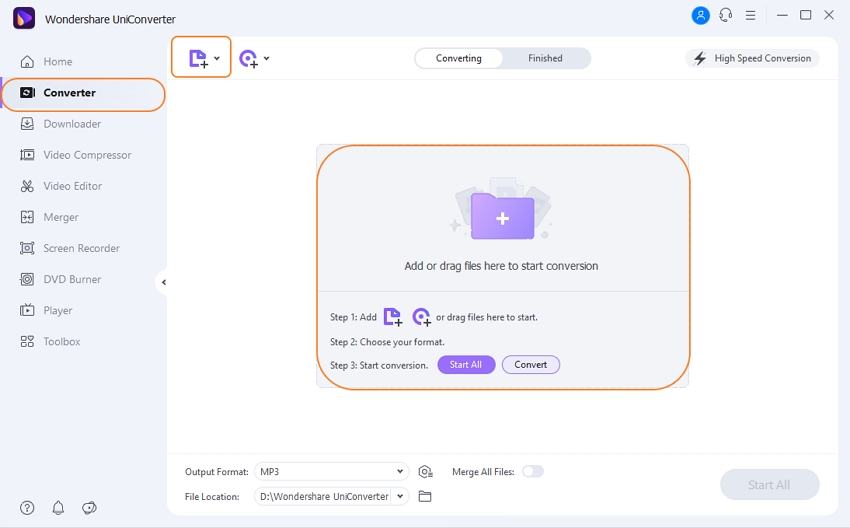
Step 2 Click Trim and Cut/Trim the Footage.
Click the Scissors symbol (Trim icon) available under the thumbnail of the video you imported, use the left and right handles, and the Timeline bar of the clip to mark the section you want to get rid of, click Cut, click the now-separated clip in the Timeline you no longer need, and then click Delete to split, select, and remove the unwanted section respectively. Next, click OK to save the changes and come out of the editing box.
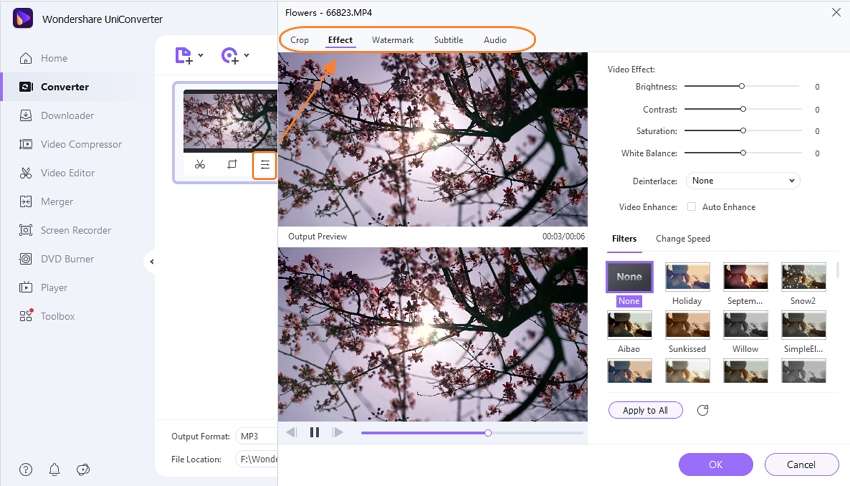
Step 3 Click Crop and Make Other Changes.
Click the Crop icon (present next to that of Scissors), and use the box that opens next to crop and rotate the video. Use the other tabs available at the top of the box to access their corresponding options and add subtitles, watermarks, effects, etc. to the video. Click OK to finalize the amendments and to get back to the main window.
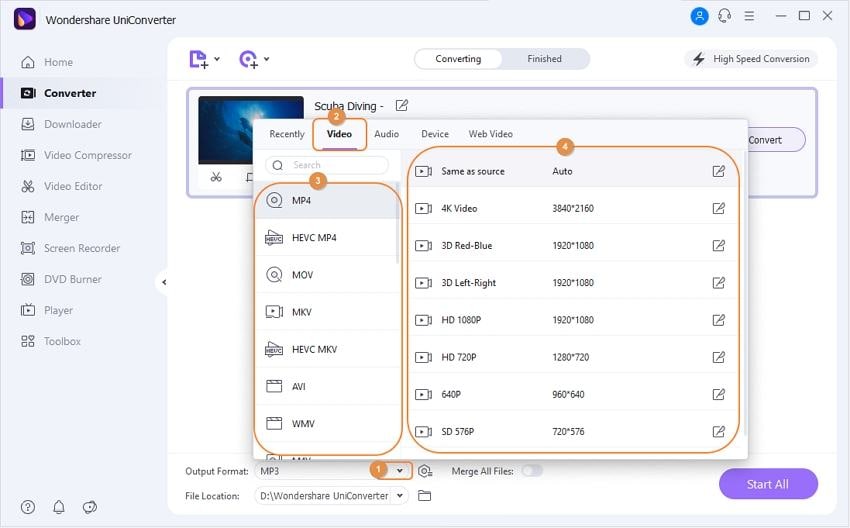

Tips
As for more editing guide, move to User Guide >> to learn more.
Step 4 Choose an Output Format and Click Convert.
Click and open the Output Format menu from the top-right corner, use the tabs present at the top to choose a preset and a relevant resolution for the output video (MP4 with Same as original resolution here), select a destination container in the File Location field at the bottom of the window, and click Start All to render the footage with the modifications you made.
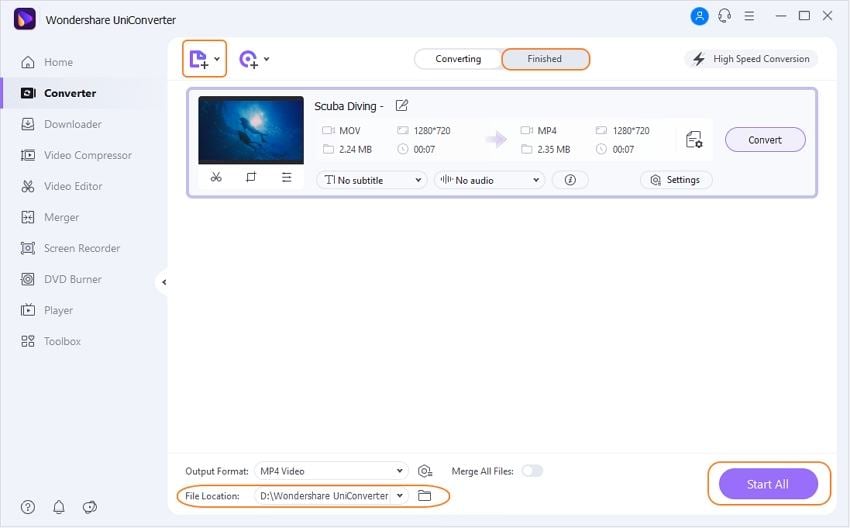
Conclusion
Although both Adobe Premiere Pro and Final Cut Pro X are the industry-standard tools to edit raw footage in order to come up with commercially distributable videos, both of them are quite expensive. If you are a student or have just completed your studies and are now planning to start your career in the post-product field, rather than choosing Final Cut Pro or Adobe Premiere, it would be a smart move if you pick Wondershare UniConverter. Instead, that is not only cheap but also has a simple UI that can help you understand the basic fundamentals of video editing.



Christine Smith
chief Editor