Picture this: you are preparing a new video to post on your channel that will gain the best engagement. You heard a song at one time with a verse that fits perfectly with one of the scenes. Putting it in the background audio will make it more relevant, so you want to add it. However, adding the whole song to the video is impossible. What to do?
In such a situation, cutting a specific song clip is necessary; for that, you should use a suitable tool. You should find the best MP3 trimmer online that will allow you to cut a specific section and even edit its quality, pitch, or other aspects. On that note, you can use some top-notch software types for audio cutting.
If you want to know how to do so, go through this guide on the best MP3 trimmer solutions available.
Part 1: How to trim MP3 online?
Starting off, let's discuss the easiest method of trimming MP3 files online, i.e., with an online cutting tool like Audio Trimmer.
It is accessible via browsers, and you need an active internet connection to begin using the tool for MP3 track cutting. You can crop out specific sections of the tracks, either to use for later editing or to remove any unwanted audio sections. The tool is entirely free to use, which is suitable for most users.
The site's interface is simplistic, so it is not difficult to access and begin the trimming process straight away. There is no need to learn how to use this solution; the steps are to-the-point and take seconds to minutes to complete.
If you want to try an online MP3 trimmer that you can access through your smartphone or tablet, this tool is adaptable and accessible through the browser. Open one of your preferences and add the audio recording or song to the site.
Features:
- Supports various file formats, like WAV, MP3, OGG, WMA, 3GPP, M4R, etc.
- Multi-OS and multi-browser compatibility.
- Create short ringtones out of the audio tracks.
- Provide fade-in/fade-out effect to songs/recordings.
- It appears file size of upto 100 MB, which is relatively reasonable.
Benefits of using it:
- The app is free to use.
- There is no need to install any additional program, plugin, tool, or app.
- Accessible through any device type.
How to trim MP3 files online using Audio Trimmer?
Step 1
Access the Audio Trimmer site on your chosen browser.
Step 2
Click on the "Choose File" option and add the select MP3 audio track from the local storage.
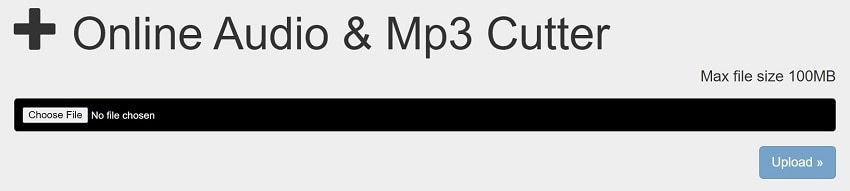
Step 3
Since the browser supports the file, like MP3 format, it will start playing automatically. The uploading can take some time, so keep waiting.
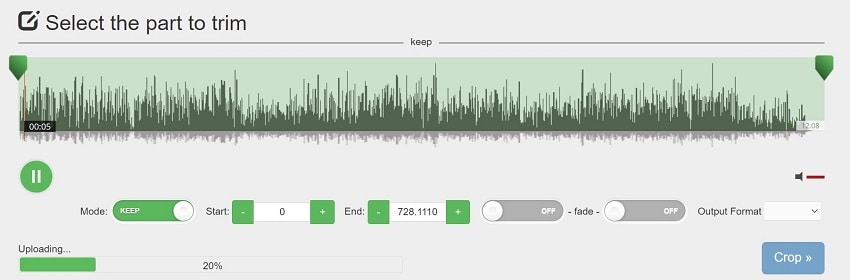
Step 4
Drag the two starting and ending handles to customize the section of the audio to cut out. You can do so at my mentioned Start/End times. Enable/disable the fade effect and choose the output format. Then, click the Crop button.
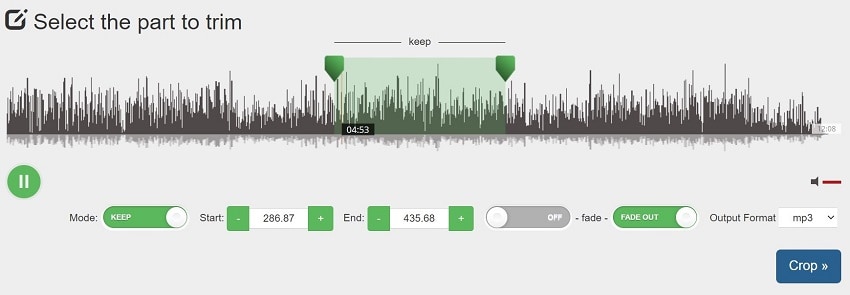
Step 5
After the file completes processing, click on the Download button.

Is it the best solution for audio trimming needs?
While this is a simple solution for an audio trimmer, an online MP3 solution does have some limitations in some areas. Here are the main ones that you will.
- Unstable performance- Unlike the native app types, the online website is easily accessible for quick use, and that's true. However, the quality of the trimming is not the best. Plus, some versions' security protocols for file safety are not the strongest.
- No saving ability- There is no way to keep the saved files with online audio-trimming tools. Some sites allow the saved version to stay in the servers for a specific period, e.g., Audio Trimmer keeps them for 2 hours. After that, they delete them, so users cannot access available and re-save in case of file loss.
- Batch processing/file size limitations- In the online tool versions, one common issue that many people notice is low limits for file size or conversion or batches. Some offer a suitable amount in this case like Audio Trimmer allows a file of 100 MB for trimming. On the other hand, others allow users to convert multiple MP3 files simultaneously. However, they do not always support both benefits at a time, like this Audio Trimmer site does not allow batch processing.
Given these points, relying on online MP3 trimming service providers is not a guaranteed good choice. It would be best if you considered using a software version.
Part 2: How to trim MP3 with Wondershare MP3 Cutter?
On the note of choosing the top MP3 trimmer in the software version, Wondershare UniConverter is a valuable selection.
Wondershare UniConverter — All-in-one Video Toolbox for Windows and Mac.
Edit videos on Mac by trimming, cropping, adding effects, and subtitles.
Converter videos to any format at 90X faster speed.
Compress your video or audio files without quality loss.
Excellent smart trimmer for cutting and splitting videos automatically.
Nice AI-enabled subtitle editor for adding subtitles to your tutorial videos automatically.
Download any online video for teaching from more than 10,000 platforms and sites.
The app specializes mainly in video editing, but users can also make audio-centric changes. Here, the AI-based software can precisely remove unnecessary noise elements from video or audio batches. Besides that, it has automated functions that allow users also to cut out vocals from the audio file.
You can use manual steps while trying out audio trimming functionality in UniConverter. This software uses an AI tool named Smart Trimmer to cut out specific parts of the tracks you add automatically.
You can adjust the speed and add specific effects to the soundtracks or recordings you cut out. Plus, the software accepts different formats for audio tracks; you can convert the MP3 file later to other types on this platform directly.
Features to like:
- Adjust the duration and limit of the audio trimming by dragging the toggle bar.
- You can remove background sound with one tap.
- Adjust the denoise effect in the audio tracks.
- Add fade in and fade out effect between clips.
Certain limitations to keep in mind:
- Many significant features like simultaneous downloading/conversion require upgrading to a paid plan.
- The advanced services here fall under the paid plans only.
Step-by-step breakdown on how to use UniConverter MP3 cutter functionality for trimming MP3
Step $3
Step 1
Download and launch UniConverter.
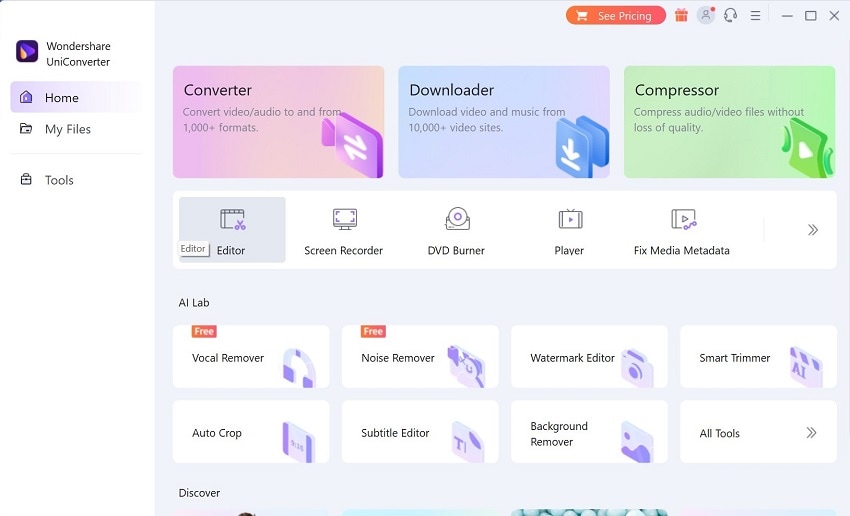
Step 2
Click on Tools > Editor. Or, choose it directly from the home page.
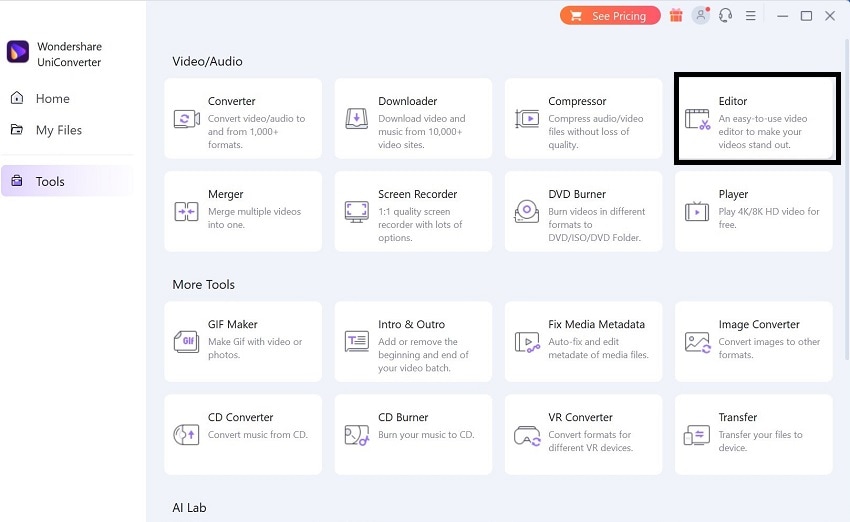
Step 3
Press Audio. Insert the file to trim next.
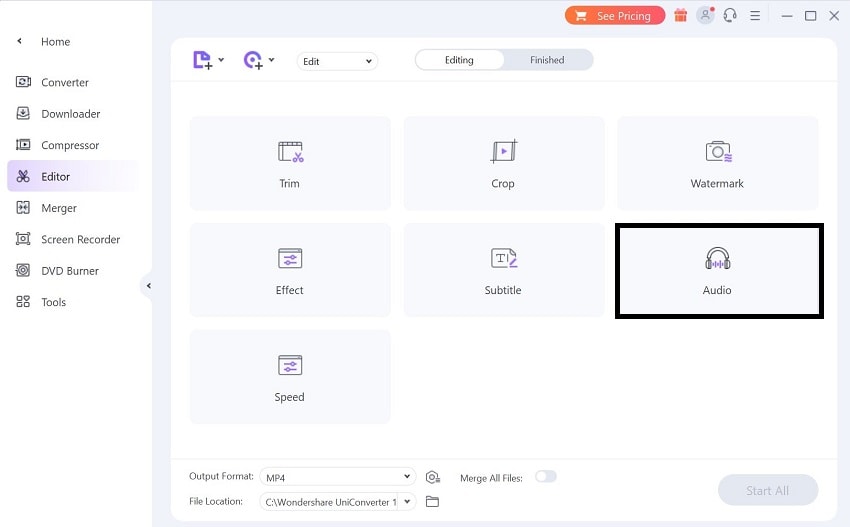
Step 4
After it loads in the initial editor window, adjust the speed (another tab), volume, stereo, background noise removal, etc. Press OK.
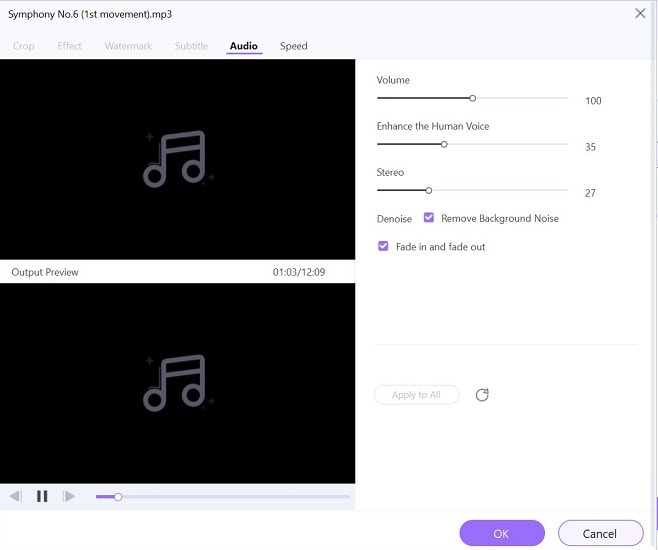
Step 5
On the next page, the file will appear. Click the small scissor icon (Trim) under the file.
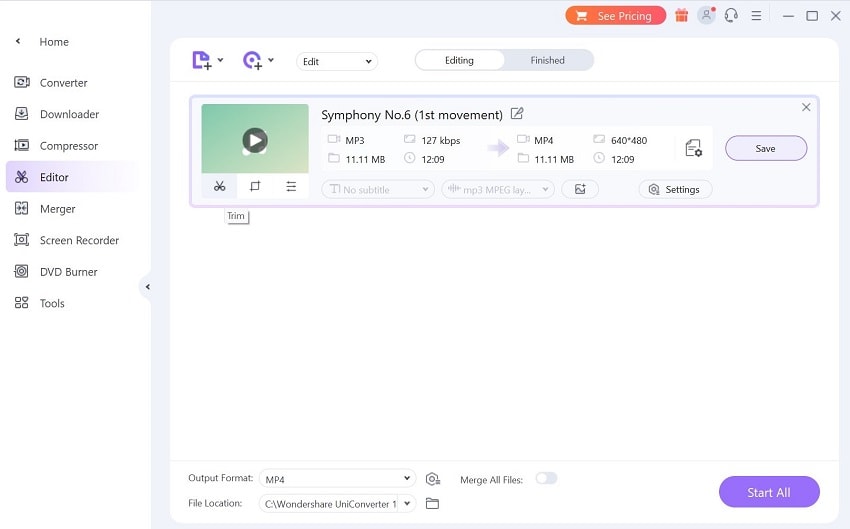
Step 6
Drag the toggle handle to choose the specific section to cut out. Click on the "Merge into one file" command for multiple files. Hit OK.

Step 7
Select Output format as MP3- choose type. And then, click "Start All" for the conversion and download it.
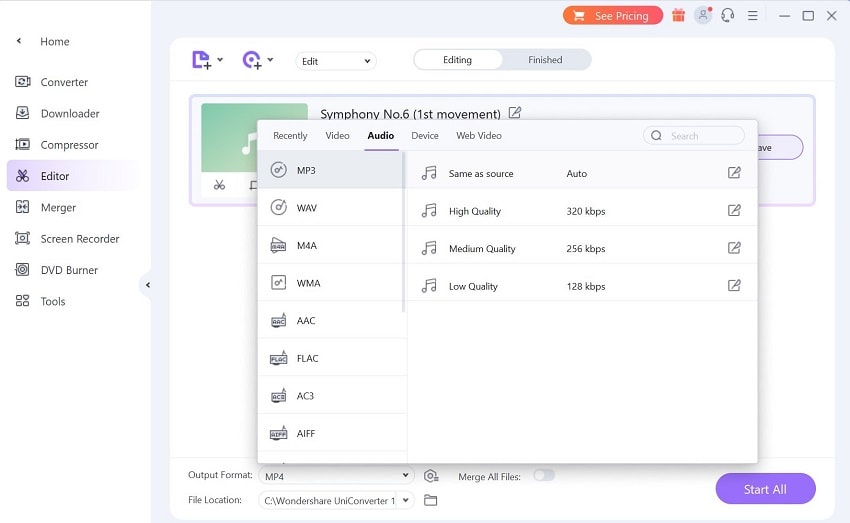
Why should you consider using this software?
There are specific reasons why the online MP3 trimmer functionality in UniConverter is a suitable choice for audio cutting needs. Here is a short breakdown of these reasons.
- Batch-based insertion and trimming- You can add more than one file into the software and convert them all in batches. It is possible to merge the files with another tool of this app.
- Fast performance- It is effortless to add or drag the file of your choice into the editor window. Then, you can click on specific commands to quickly split the MP3 sound files. Adjust as per your requirement for the best custom ringtone or sound clip.
- MP3 file metadata editing- You can add the MP3 file you want to trim into the Fix Media Metadata tool on UniConverter. It automatically checks and then fixes the available metadata.
- Speed adjustment- Change the audio file's speed and volume while trimming it in the editor timeline.
- Multi-format support- The software supports many audio file formats, including WMA, MP3, OGG, etc. Moreover, you can directly convert video formats to audio format types as well.
- Advanced functions are available- Unlike much other software or online tool versions, UniConverter comes with a diverse assortment of advanced features. You can opt for the direct editor, converter, or such functions. Besides these, AI tools like Smart Trimmer, Auto Crop, Noise Remover, and such options are available for quick and high-quality editing.
Part 3: Recommended solutions for trimming MP3 based on your needs
While choosing the suitable MP3 Trimmer online, take note of your primary needs first.
People that are new to trimming audio files or want quick processes can benefit from the online website version. The online tool is simple to use, which is excellent for total novices. Plus, it is accessible from any browser and does not require downloading tools or apps. So, if you want to avoid installing third-party software, online trimming tools are better choices.
However, if you want a more personalized and high-quality user experience, MP3 trimmer software versions like Wondershare UniConverter are better. You will get a vast host of features best for professionals and simple steps that are suitable for beginners. Plus, the AI-based functions assure a quick and efficient trimming process for all media files you add and edit in batches.
The online sites do the work well enough for individual users or those who need short-term MP3 trimming help and only want the standard cutting function. But, professional editors or users who want a more specialized user experience can benefit from the software version. The latter has a higher cost than the free online tool, but the variety in terms of profit potential makes it a reasonable investment overall.


