Mac
- TRY FREE TRY FREE
- 1. Burn Video/Audio on Mac+
-
- 1.1 Convert AVI to MP4 on Mac
- 1.2 Convert AVCHD on Mac
- 1.3 Convert Audio on Mac
- 1.4 MP3 to WAV Converter Mac
- 1.5 WAV to MP3 Converter Mac
- 1.6 svg converter
- 1.7 music converter
- 1.8 dmg file
- 1.9 webp
- 1.10 online wpd converter
- 1.11 readme md
- 1.12 online svg converter
- 1.13 ai to svg
- 1.14 music converter
- 1.15 md file
- 1.16 wpd file
- 1.17 djvu file
- 1.18 sf2 file
- 1.19 oga file
- 1.20 arj file
- 1.21 free svg converter
- 1.22 md5 converter
- 1.23 convert dmg to iso
- 1.24 dpi converter
- 1.25 Toast Titanium Alternative for Mac
- 1.26 Copy a CD on Mac
- 1.27 Best GIF Maker for Mac
- 1.28 PPT to Video on Mac
- 1.29 iPad Video Converter Mac
- 1.30 Top 6 Media Converter Mac
- 1.31 Top 8 File Converters for Mac
- 1.32 34 Best Free Video Converters
- 2. Recording Tips on Mac+
- 3. Edit Photos and Videos on Mac+
-
- 3.1 Photo Viewer for Mac
- 3.2 Crop a Picture on Mac
- 3.3 Top 10 Image Editor for Mac
- 3.4 How to Screenshot on Mac
- 3.5 Use Snipping Tool on Mac
- 3.6 Convert HEIC to JPG on Mac
- 3.7 Best Drawing Software for Mac
- 3.8 Best Photo Organizer for Mac
- 3.9 How to Resize Photos on Mac
- 3.10 Best Photo Editors for Mac
- 3.11 Convert PNG to JPG
- 3.12 TIFF to JPEG Mac
- 3.13 Convert Picture to SVG
- 3.14 How to Edit MP4 on Mac
- 3.15 Video Editing Software for Mac
- 3.16 4 Best MP3 Trimmer for Mac
- 4. Other Tips & Trick+
-
- 4.1 An Intel Mac VS ARM
- 4.2 Fix Mac Running Slow Problem
- 4.3 How to Run Windows on Mac
- 4.4 Top 15 Mac Apps in 2020
- 4.5 Everything about macOS 11 Big Sur
- 4.6 How to Use Mac Magic
- 4.7 Best Games for Mac in 2020
- 4.8 Best 12 Alternatives to CleanMyMac
- 4.9 How to Make a Collage on Mac
- 4.10 Best Free Voice Changer for Mac
- 4.11 Posting on Instagram from Mac
- 4.12 10 Easy Way Do Split-Screen on Mac
- 4.13 How to Airplay Video to Mac
- 5. Tips for Playing Videos+
All Topic
- AI Tools Tips
- DVD Users
- Social Media Users
- Camera Users
- Photography
- Creative Design
- Movie Users
- Travelling Fans
- Educational Users
- More Solutions
- Holidays
- Game Lovers
- Other Tips
Top 15 Best Photo Organizer for Mac You Should Try
by Kayla Morrison • 2025-01-13 09:24:30 • Proven solutions
A photo organizer for Mac is an app that will help you manage your vast image gallery and keep it tidy. These programs are designed explicitly to organize an overload of pictures on your computer. But there’s a problem; finding the best photo organizer for Mac can cost you an arm and a leg. That’s why I’ve decided to do some legwork for you to unravel these fifteen free photo manager apps.
- Mylio
- Gemini 2
- Adobe Bridge
- Luminar
- XnConvert
- Nomacs
- Google Photos
- XnViewMP
- Pictorial
- JetPhoto Studio
- StudioLine Photo Basic
- digiKam Photo Manager
- Magix Photo Manager
- Apple Photos
- Movavi Photo Manager
1. Mylio
Mylio is a free photo organizer for Mac that should consolidate your pictures in a single place for years. This app offers to manage your local photos, those on an external drive, and images on your social media channels like Facebook and Instagram. After importing photos, Mylio will organize them into multiple views and categories. For instance, the Calendar mode contains images based on an actual event like a birthday or wedding.
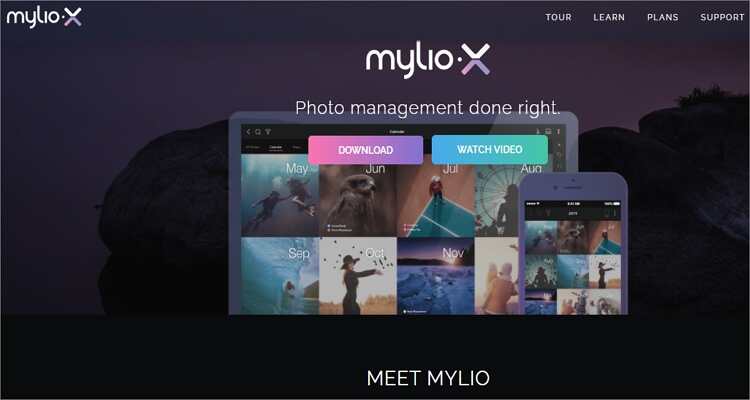
2. Gemini 2
If you want to find duplicates of photos and remove them before organizing, check out Gemini 2. The app performs a thorough scan of your photo gallery to locate similar-looking images. After that, it lets you review and select which images to delete or keep. Interestingly, the app uses smart AI to filter images according to quality and delete low-quality duplicates with a single click.
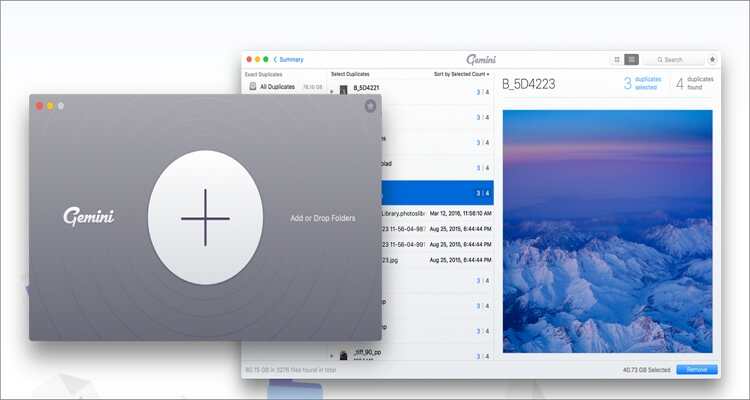
3. Adobe Bridge
Adobe Bridge might be behind its siblings, the Lightroom and Photoshop, but that doesn’t make it a lightweight app. Besides being free, Adobe Bridge is primarily used as an asset and image manager, although it doesn’t have editing features. It’s because of this that most pro designers use Bridge with other Adobe products like Photoshop and Illustrator to manage and edit their pictures effortlessly. Therefore, you can save and organize photos on Bridge and open them in Photoshop.

4. Luminar
Luminar is an all-in-one tool that is simple to start and learn. Although it’s not a free app, you only need to pay once and own it forever with 24/7 customer support as a bonus. That aside, Luminar will help you manage and view photos without even importing them. It does this by accessing all images in your local folders and arranging them neatly. This way, you only have to open the app to view your local photos.
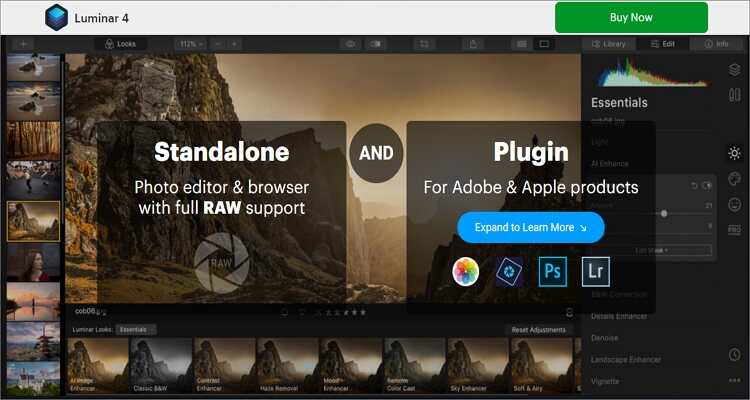
5. XnConvert
With XnConvert, you can manage 400+ image formats and save them to 50+ different file formats. This app is available for free and is compatible with Windows, macOS, and Linux operating systems. It boasts of extensive image management features and is super-easy to use. It can convert between image formats, adjust image quality, and delete duplicate image files. Plus, you can rename images in batch, making it an excellent image organizing app.
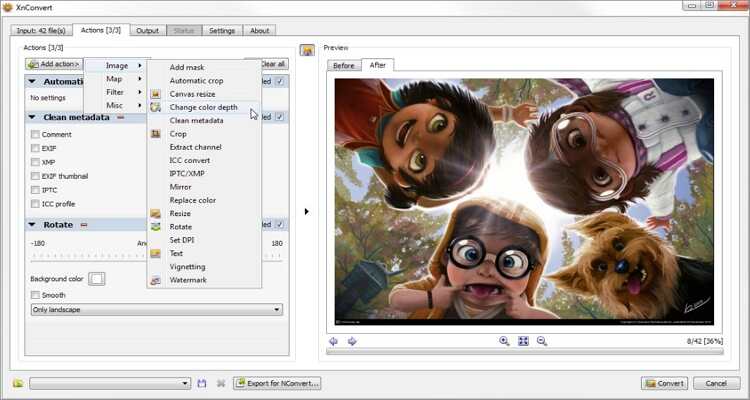
6. Nomacs
Nomacs is a free, open-source photo viewing app that’s fast and simple to navigate. It works well with all standard image file formats, including RAW and PSD, and displays all essential image information. Apart from organizing pictures, Nomacs can also compare photo quality and edit images to make them more appealing. What’s more, you can synchronize multiple viewers who are using a similar local network.

7. Google Photos
If you’re using an Android device, you probably don’t need any introduction with Google Photos. Well, Google Photos is also available on Mac, iOS, and Windows platforms. Here, you’ll get up to 15GB of free cloud storage space to save and share photos and videos on any computer or mobile device. Google Photos will arrange all your local pictures and videos by date and time, so you can quickly locate an image of a specific event.
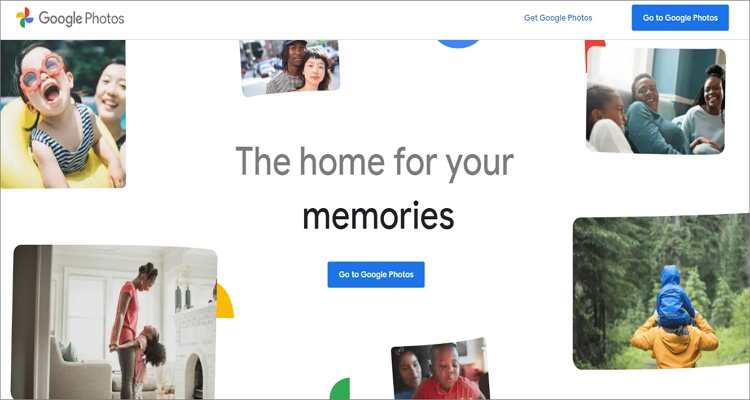
8. XnViewMP
If you’re already using XnConvert, you can upgrade to XnViewMP to enjoy advanced image management and editing functions. It can manage and display your images in multiple ways, including thumbnail, slideshow, full screen, filmstrip, and so on. Also, you can use the Image Editor to resize, rotate, crop, compress, apply filters, and so much more. And of course, it’s compatible with Windows and Linux operating systems, as well.
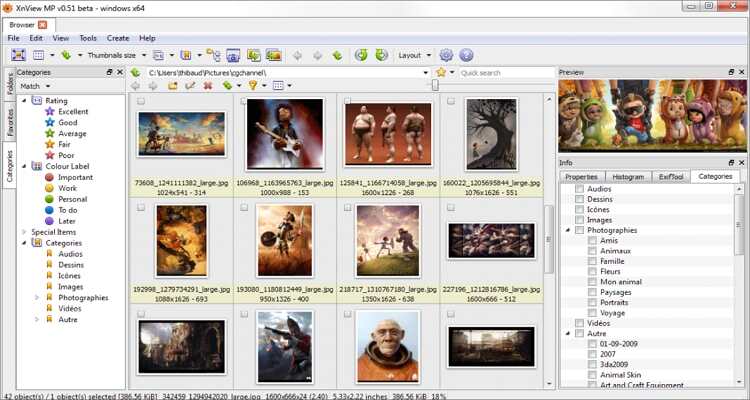
9. Pictorial
Pictorial is a superb app that’s clean and well-organized. Design-wise, it’s strikingly similar to Lightroom, so Lightroom fans should have no trouble using this app. But unlike Lightroom, Pictorial supports the managing of files directly from your computer, and users can modify the interface to suit specific tasks. Other useful features include image editing and color correction tools. Overall, it’s an excellent tool to help you organize and edit your pictures.
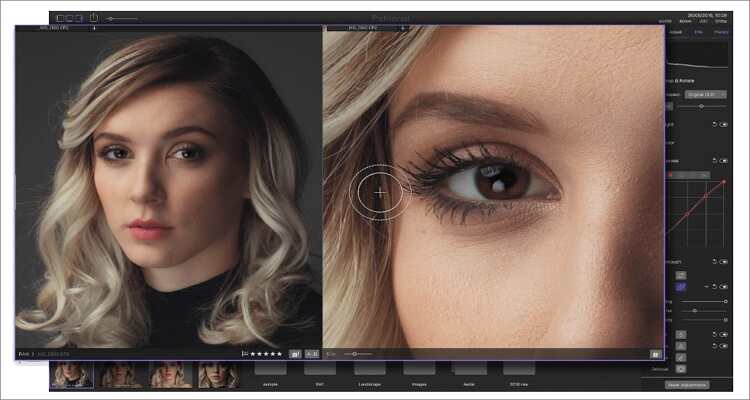
10. JetPhoto Studio
Although not in the level of complete programs like Luminar and Gemini 2, JetPhoto is still an excellent option to consider. It works smoothly on both Mac and Windows computers and offers all the necessary tools to arrange and edit photos on the fly. It can import local pictures or directly from webcam and manage them by date. It can also crop, resize, and apply effects to your photos to make them more professional.
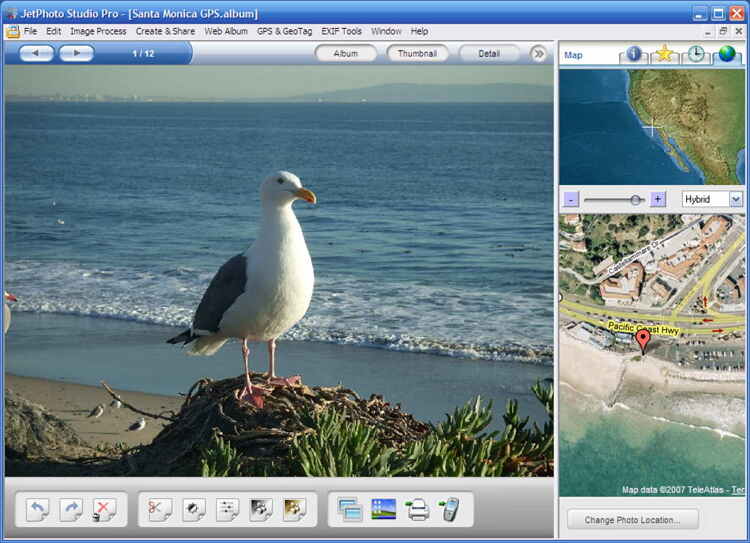
11. StudioLine Photo Basic
StudioLine Photo Basic is a professional image management software that also features basic image editing and presentation functions. On top of offering a beautiful photo viewing platform, this app also allows users to apply special effects, rotate, crop, adjust red eyes, and resize photos. After that, you have the option to publish them or share them with friends directly from the app.
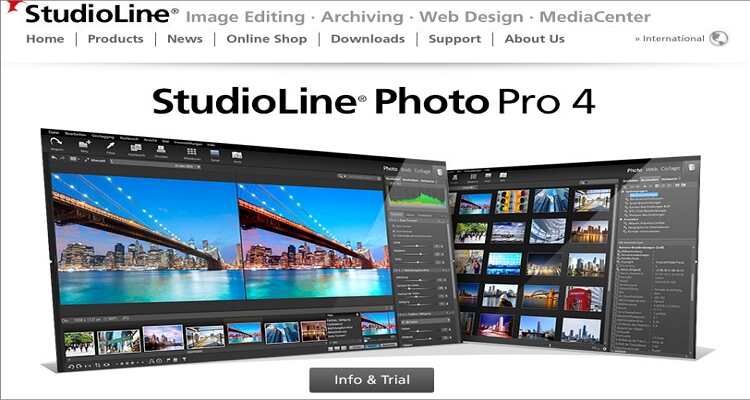
12. digiKam Photo Manager
Anything free and efficient is always a welcome addition to our list, and that’s precisely why digiKam makes it in the top 15. This free and open-source platform is easy to navigate and can manage 100,000+ images at once. With it, users can organize pictures depending on tags, albums, and folders. You can also edit JPEGs professionally and publish them on social media. And yes, Windows users can use it as well.
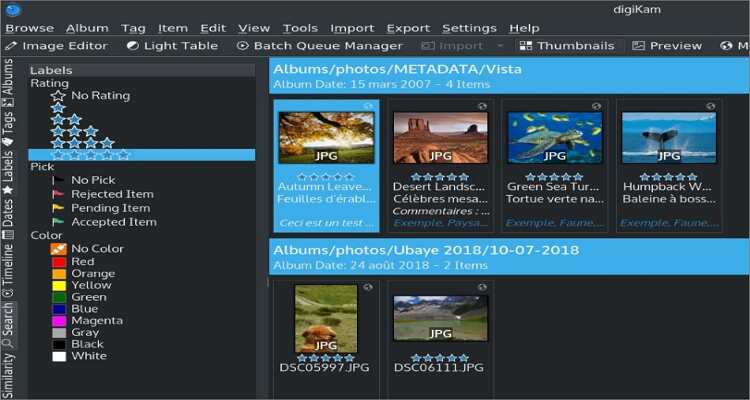
13. Magix Photo Manager
If you’re starting out, Magix is the best photo manager for you, thanks to its clean and simple platform. It’s a free tool that allows you to sort images and videos directly from your camera or local storage. You can also import pictures from multiple cloud services and merge them with your local files. After that, you can share your beautiful collection to YouTube or other social media platforms.
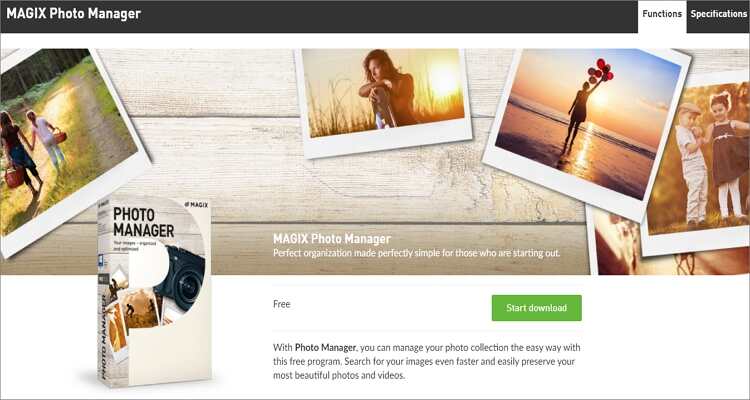
14. Apple Photos
URL: https://www.apple.com/ca/ios/photos/
Mac users don’t need to stray very far in their search of the best image viewing app, thanks to the native Photos app. With it, you can sync your pictures through iCloud and view them on iPhone, iPad, PC, or MacBook, just like on Google Cloud. That said, Photos can edit your videos by changing contrast, exposure, and brightness to make them more beautiful. You can also rotate, crop, and auto-enhance images. And best of all, you can import and retouch RAW photos.
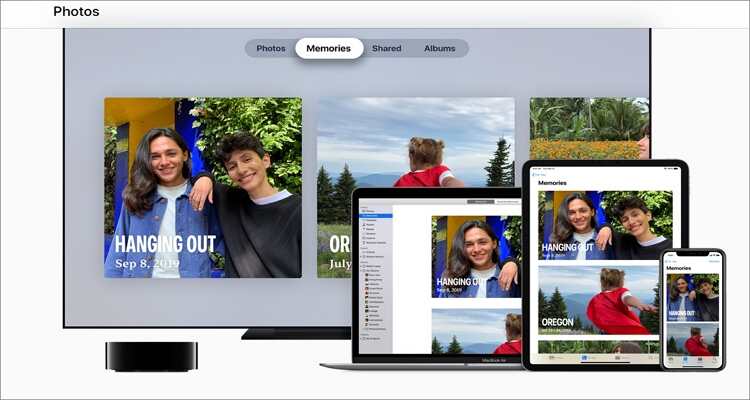
15. Movavi Photo Manager
If you want to organize images into folders easily, try Movavi Photo Manager. This app runs smoothly on Mac OS X 10.10 or later and Windows computers. Here you can edit and manage your galleries professionally by creating albums, deleting duplicates, and tagging photos. It can even select familiar images automatically. Just note that the trial period is only three days.
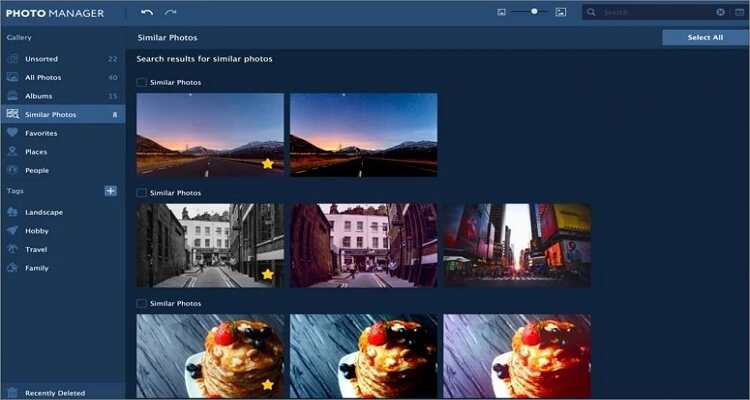
Conclusion
These are only some of the best free photo organizing apps for Mac. That’s because the list is so long that we can’t list them all in a single article. But with these options, you’ll not only enjoy intuitive UI but also support for multiple image formats. Some options even offer free cloud storage to share your images across any device. Choose wisely!
 Convert any picture format to standard options like JPEG, PNG, TIFF, and BMP.
Convert any picture format to standard options like JPEG, PNG, TIFF, and BMP.


Kayla Morrison
staff Editor