Mac
- TRY FREE TRY FREE
- 1. Burn Video/Audio on Mac+
-
- 1.1 Convert AVI to MP4 on Mac
- 1.2 Convert AVCHD on Mac
- 1.3 Convert Audio on Mac
- 1.4 MP3 to WAV Converter Mac
- 1.5 WAV to MP3 Converter Mac
- 1.6 svg converter
- 1.7 music converter
- 1.8 dmg file
- 1.9 webp
- 1.10 online wpd converter
- 1.11 readme md
- 1.12 online svg converter
- 1.13 ai to svg
- 1.14 music converter
- 1.15 md file
- 1.16 wpd file
- 1.17 djvu file
- 1.18 sf2 file
- 1.19 oga file
- 1.20 arj file
- 1.21 free svg converter
- 1.22 md5 converter
- 1.23 convert dmg to iso
- 1.24 dpi converter
- 1.25 Toast Titanium Alternative for Mac
- 1.26 Copy a CD on Mac
- 1.27 Best GIF Maker for Mac
- 1.28 PPT to Video on Mac
- 1.29 iPad Video Converter Mac
- 1.30 Top 6 Media Converter Mac
- 1.31 Top 8 File Converters for Mac
- 1.32 34 Best Free Video Converters
- 2. Recording Tips on Mac+
- 3. Edit Photos and Videos on Mac+
-
- 3.1 Photo Viewer for Mac
- 3.2 Crop a Picture on Mac
- 3.3 Top 10 Image Editor for Mac
- 3.4 How to Screenshot on Mac
- 3.5 Use Snipping Tool on Mac
- 3.6 Convert HEIC to JPG on Mac
- 3.7 Best Drawing Software for Mac
- 3.8 Best Photo Organizer for Mac
- 3.9 How to Resize Photos on Mac
- 3.10 Best Photo Editors for Mac
- 3.11 Convert PNG to JPG
- 3.12 TIFF to JPEG Mac
- 3.13 Convert Picture to SVG
- 3.14 How to Edit MP4 on Mac
- 3.15 Video Editing Software for Mac
- 3.16 4 Best MP3 Trimmer for Mac
- 4. Other Tips & Trick+
-
- 4.1 An Intel Mac VS ARM
- 4.2 Fix Mac Running Slow Problem
- 4.3 How to Run Windows on Mac
- 4.4 Top 15 Mac Apps in 2020
- 4.5 Everything about macOS 11 Big Sur
- 4.6 How to Use Mac Magic
- 4.7 Best Games for Mac in 2020
- 4.8 Best 12 Alternatives to CleanMyMac
- 4.9 How to Make a Collage on Mac
- 4.10 Best Free Voice Changer for Mac
- 4.11 Posting on Instagram from Mac
- 4.12 10 Easy Way Do Split-Screen on Mac
- 4.13 How to Airplay Video to Mac
- 5. Tips for Playing Videos+
All Topic
- AI Tools Tips
- DVD Users
- Social Media Users
- Camera Users
- Photography
- Creative Design
- Movie Users
- Travelling Fans
- Educational Users
- More Solutions
- Holidays
- Game Lovers
- Other Tips
Mac Apps Software: Top 15 Mac Apps You Should Know
by Kayla Morrison • 2025-01-13 09:24:30 • Proven solutions
While working on the Mac system, you would need to use apps for several different tasks like video conversion, image conversion, downloading, recording, editing, and many more. With the plethora of macOS app available you are bound to get confused and to help you with the same, we have shortlisted the top ones in the category. You can either search for these apps from the Mac app store or can download them directly from their site.
To make the working quick and simple on your new Mac the following 15 apps will be of great help. With their own set of functions and features, these apps once installed can help you get your desired task done in no time.
1. Wondershare UniConverter
One of the best apps on Mac for all types of video-related and other tasks is Wondershare UniConverter. Compatible with all the latest Mac OS systems the software supports conversion in more than 1000 formats and devices in lossless quality and at super-fast speed. Video downloads from all popular sites in an array of formats can be done along with an option to download MP3 from YouTube or downloading an entire playlist at a time. Batch processing further makes the task simple quick.
Wondershare UniConverter - All-in-One Video Converter
-
Supports recording all activities on the screen with no quality loss.
-
Best free video editor for Mac to crop, rotate, cut, convert, add subtitles, and more.
-
Download videos from 1,000+ popular websites like YouTube by pasting URLs.
-
Toolbox with additional functions like Screen Recorder, VR Converter, GIF Maker, Fixing Media Metadata, and more.
-
Supported OS: Windows 10/8/7/XP/Vista, macOS 11 Big Sur, 10.15 (Catalina), 10.14, 10.13, 10.12, 10.11, 10.10, 10.9, 10.8, 10.7.
Step 1 Add videos to the Wondershare UniConverter software.
Launch the software and select the Video Converter option from the left-side panel. Click on the + sign or the add files icon to browse and load the files to be converted. Multiple files for batch processing can be added
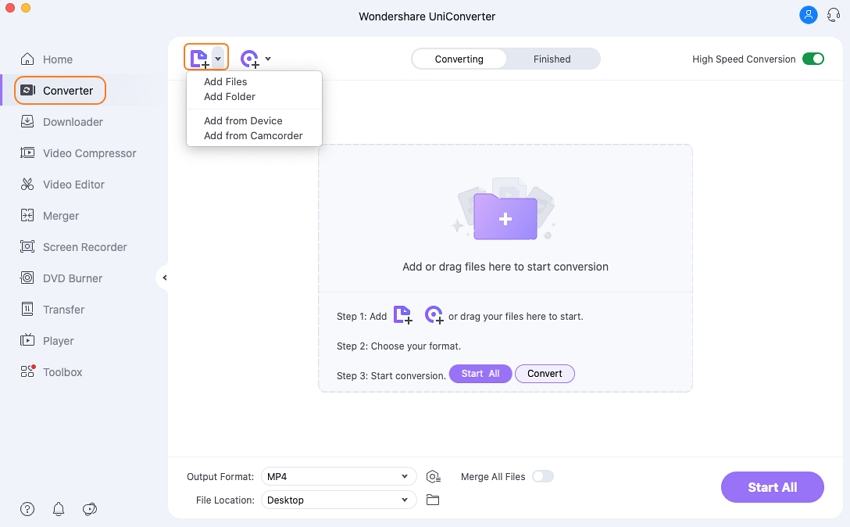
Step 2 Choose the output format.
The supported list of the target formats can be checked by expanding the drop-down menu at the Output Format tab at the bottom-left corner. Select the desired format and the resolution from the Video list.
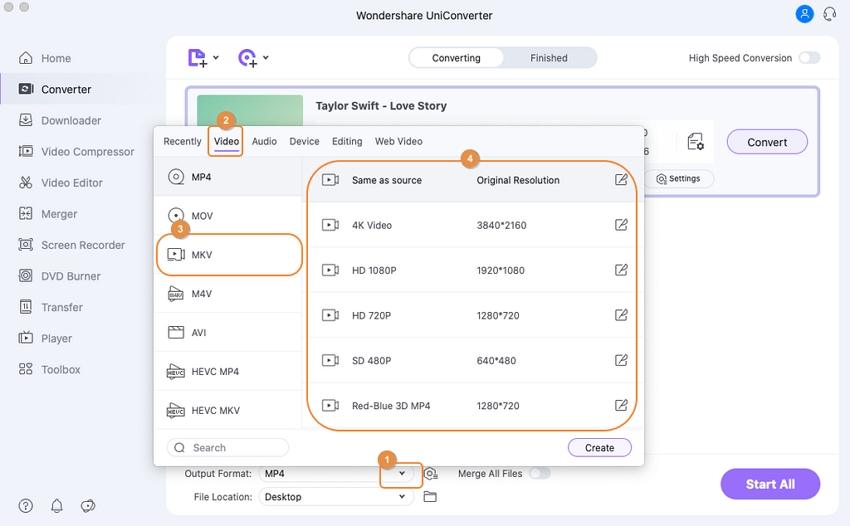
Step 3 Convert video file format.
Browse and select the system location to save the converted file from the File Location tab. Finally, click on the Start All button to start with the process. On the interface, the converted file can be checked from the Finished tab.
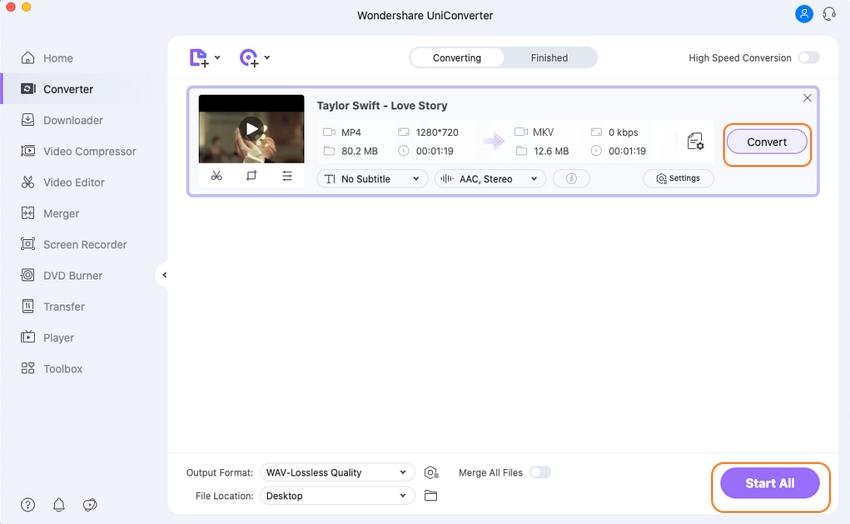
Pros:
- Support to a wide range of formats for file processing.
- Batch processing in lossless quality.
- User-friendly interface.
Cons:
- Paid software.
- The files processed through the free trial version comes with a watermark.
2. ImageOptim
This is a free and open-source Mac app that works on macOS 10.9 and later versions of the OS. The app facilitates image compression without quality loss to save the storage space and make them quick and easy to share over the internet and other sources. The app features a simple interface with support to drag and drop feature and removes the bloated metadata.
Pros:
- Free and open-source app compatible with the latest OS.
- Supports drag and drop feature.
- Compress images without losing quality.
Cons:
- Besides image compression, other features are limited.
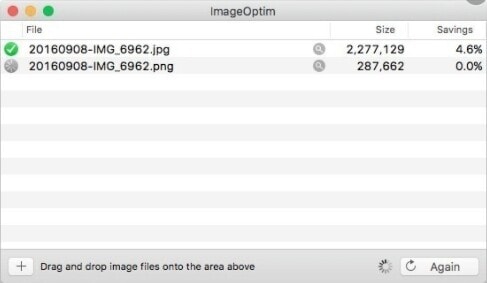
3. Kap
This Mac-based app allows you to record your screen in decent quality. The app is free and open-source and works on macOS 10.12 or later versions of the OS. The recorded files can be exported as GIF, APNG, MP4, or WebM files with an option for audio, trimming, and highlighting the clicks.
Pros:
- Free, simple, and open-source tool.
- Works as a great GIF and screen recorder.
Cons:
- File editing options are limited.
- App size is heavy.
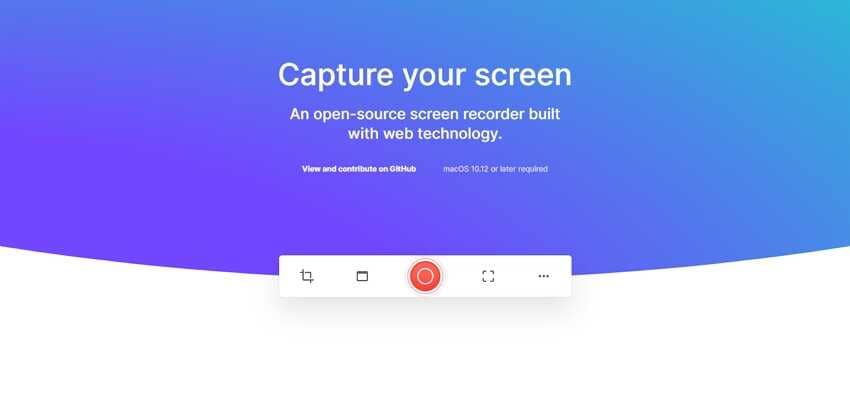
4. Affinity Photo
URL: https://apps.apple.com/us/app/affinity-photo/id824183456?mt=12
Available for download from the Mac App Store, this is a paid app with powerful features for image editing. For all types of image retouching, multi-layered compositions, and creating awesome looking images, this is just a perfect app to download. Images in over 100 MP can be processed using the app’s professional features.
Pros:
- Live and real-time editing with 100+ MP image support.
- Supports unlimited layers with live filters and effects.
- Allows opening RAW and other images.
Cons:
- Paid software.
- Requires to have some image processing knowledge to use the features.

5. OmniFocus3
URL: https://apps.apple.com/us/app/omnifocus-3/id1346203938?mt=12
Another popular and useful app on the Mac App store is OmniFocus 3 that helps you with your daily tasks like creating tasks and projects, organizing them, creating tags, and more. The Forecast view of the app lets you check the task as well as the calendar to manage your days accordingly. The app can be synced, and data is encrypted so that it is safe and available on every Mac.
Pros:
- Helps in complete organizing of the tasks.
- Safe and encrypted data.
Cons:
- Paid software with IAP.
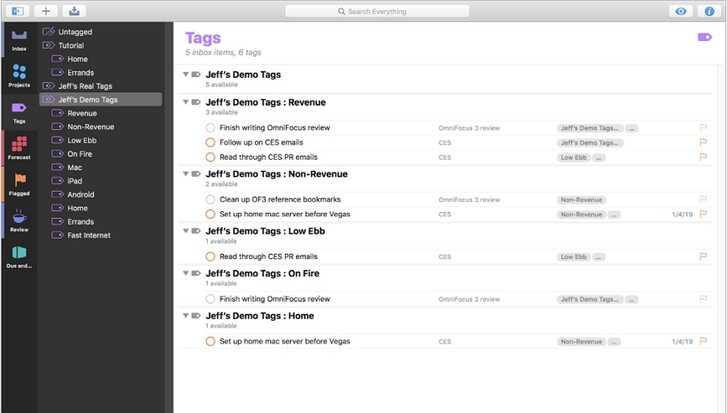
6. Airmail 4
URL: https://apps.apple.com/us/app/airmail-3/id918858936?mt=12
This is a free app with IAP on the Mac store that works as a great mail client that offers an intuitive interface and high performance. The app offers support for MS Exchange, Google Apps, IMAP, iCloud, AOL, POP3, Yahoo, Live.com, and Outlook.com.
Pros:
- Offers smooth switching between the email accounts.
- Fast set up and functioning.
Cons:
- Search feature is not very effective.
- Crash complaints by a lot of users.
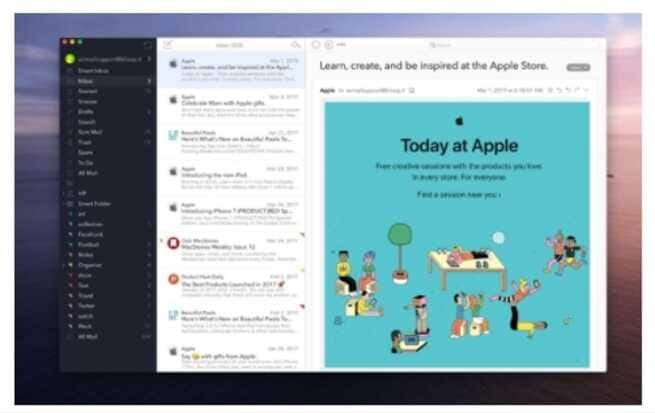
7. Day One
URL: https://apps.apple.com/us/app/day-one/id1055511498?mt=12
Developed by Bloom, Built Inc, Day One is a free app that comes with in-app purchases. The app works as a simple journal and has also been rated as the PRO 2012 Mac App of the year. The app comes with an impressive user-interface that is simple to use yet covering all the needed details. More than one entry can be recorded in a day using the app and there are multiple options for styles and fonts to choose from.
Pros:
- Allows syncing between iOS and Mac through iCloud.
- Interesting and simple interface.
- Effective search option.
Cons:
- Subscription-based paid app.
- Does not allow syncing iCloud and Dropbox.
- Lack of local connection between the Mac and iOS devices.
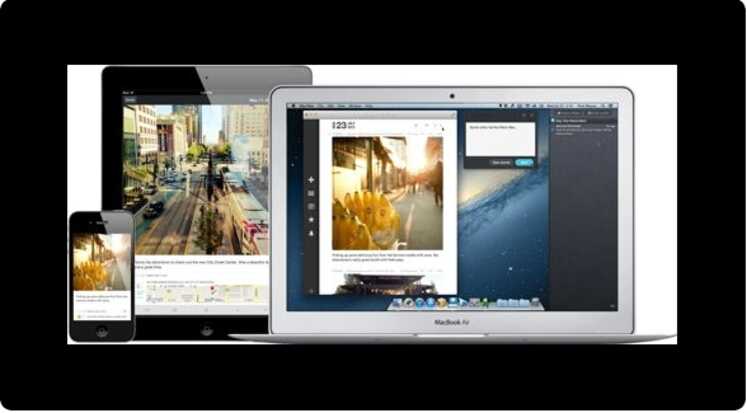
8. Memory
This is a widely used productivity app for the Mac devices that works as your complete personal assistant. Free to use, there are several features supported by the app like automatically blocking the notifications, scheduling meetings, and more. Working on the Memory app, it records all the tasks that you perform on the web as well as the desktop to analyse the productive pattern. The app offers the output depending on an individual’s way of working.
Pros:
- Free and simple app to use.
- Analyse the working patterns of the individual to help get improved productivity.
Cons:
- Limited functions.
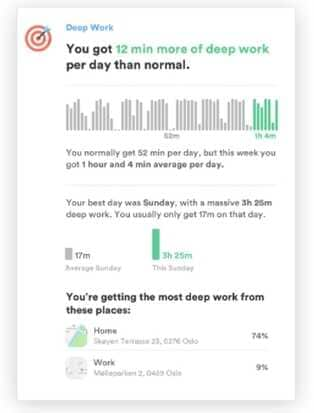
9. Magnet
URL: https://apps.apple.com/gb/app/magnet/id441258766?mt=12
Developed by CrowdCafe, Magnet is a workspace and desktop organizing app. Multitasking can be easily done using the app as it allows to use multiple windows side by side. You can snap your windows into tiles that help in decluttering the screen and with support to customized shortcuts and menu bars, the task becomes easier.
Pros:
- Supports multiple desktops organizing features.
- Works on Retina as well as regular displays.
Cons:
- Paid app.
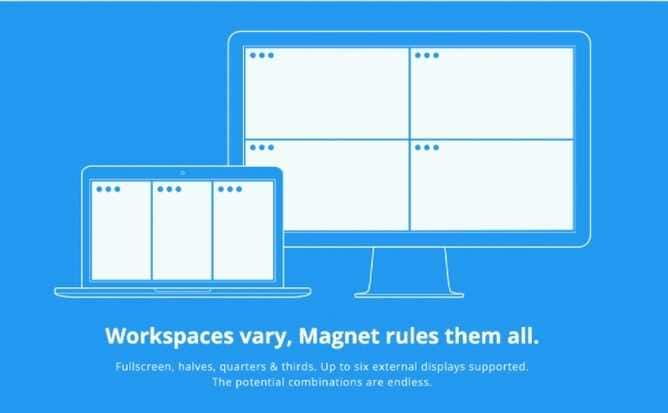
10. Bear
This is a Mac-based writing app that facilitates drafting notes and prose. The app works on all Apple devices so that you can note down your thoughts at whichever device available and sync them all. There is an option for linking the notes and also adding hashtags for the effective organization of the files. Face Touch/ID can be activated for sensitive notes.
Pros:
- Use hashtags to organize notes.
- Face and Touch ID for protective sensitive files.
Cons:
- Limited use.
- No option for selective syncing to iOS devices.
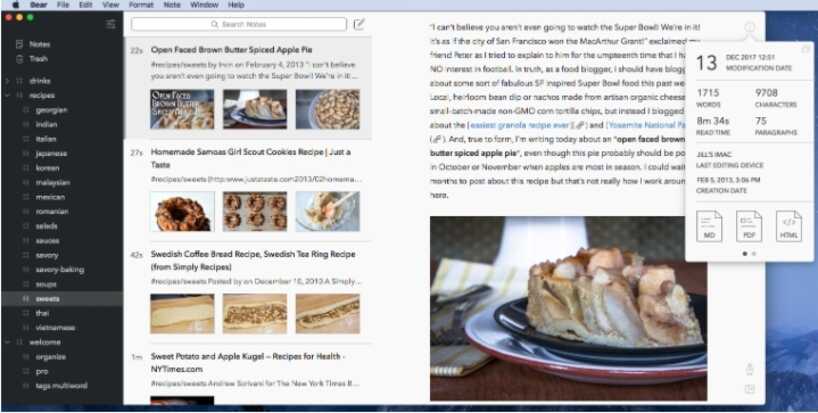
11. x.ai
This is an intelligent personal assistant app that helps in scheduling as well as keeping track of the meetings and other appointments for the internal teams as well as external customers. The app can be used as an opportunity tracker and for the management of the time as well as the team. The security of the organizations is taken care of by the enterprise-grade security protocols.
Pros:
- Good app for scheduling meetings.
- Offer security using the enterprise-grade protocols.
Cons:
- For the first time users, the app may take time to understand and use.
- Paid app.
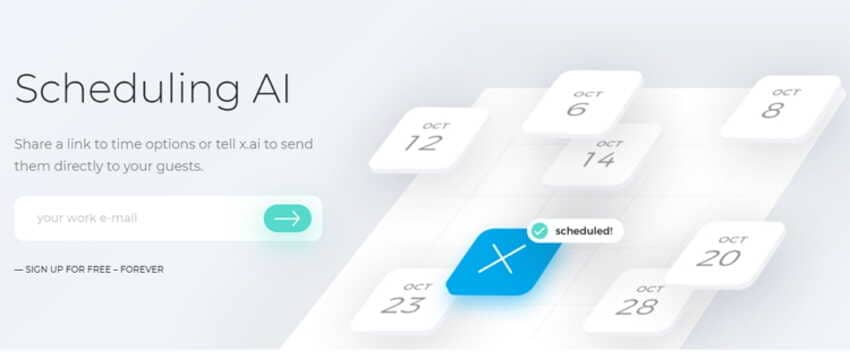
12. Pixelmator
This is a graphic editing tool for the Mac OS that is popular among the amateur and occasional editors for its simple and quick processing. The app uses the Core Image and OpenGL technologies for processing. Some of the popular features of the app include retouching, colour correction tools, selection, layer-based image editing, color management, and more.
Pros:
- Simple to use and apt for the amateur image editors.
- Decent range of program customization supported.
Cons:
- Limited image editing controls.
- Lack history panel.

13. MindNode
This is a Mac-based mind mapping application that helps organizations for visualizing the ideas on their iOS and Mac devices. The teams can capture, explore, organize as well as share their ideas using the app. Several ways can be used for capture and expression of ideas like links, images, texts, tasks, and more.
Pros:
- Interface is uncluttered with customizable elements.
- Mind map can be shared and exported in different formats like OPML, graphics, Freemind, and Ulysses. .
Cons:
- Pencil tools are not very effective.
- External links are less flexible.
- Undo button is lacking.
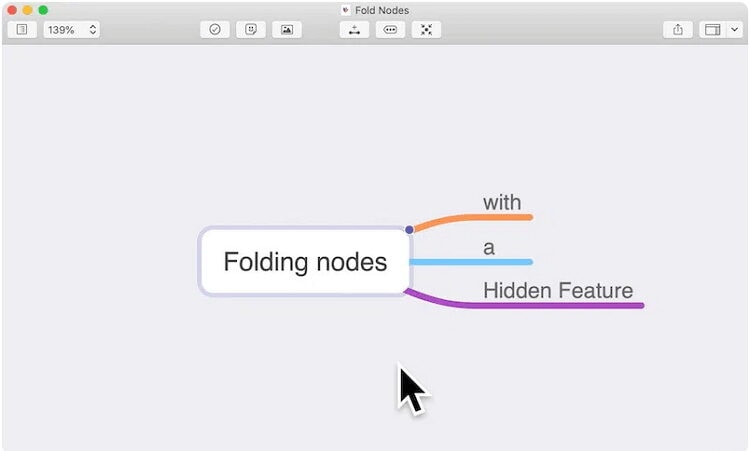
14. Ulysses
This is termed as an ultimate writing app for the Mac systems, iPhone, and iPad. The app helps you in focused writing along with proper document management. No matter whatever type of writing you are looking for; Ulysses will help you with its wide range of flexible options. The app helps you in keeping all your writings in one place for easy and quick access.
Pros:
- The interface is distraction-free.
- Support direct publishing to WordPress and Medium.
Cons:
- Works only with sheets.
- No pre-defined templates.
- Expensive subscription-only pricing.
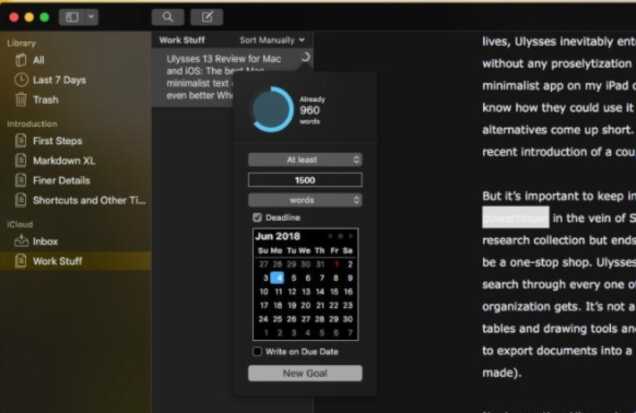
15. Things
This is a Mac-based personal task management app that comes packed with an array of useful functions and features. The app can be downloaded on your Mac, iPhone, iPad, and Apple Watch. The interface of the app is simple and comes with an optional tutorial.
Pros:
- Simple and user-friendly interface.
- Upcoming list helps in planning the week ahead.
Cons:
- No option to share the tasks with others.
- No calendar integration.
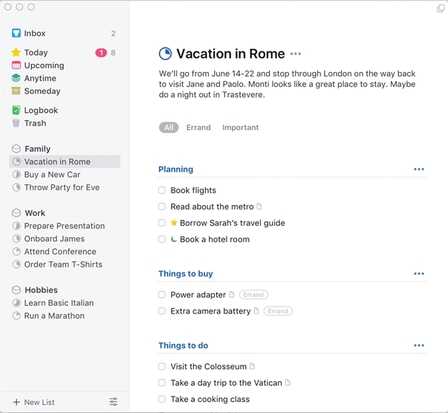
Conclusion
So, no matter whether you are looking for video conversion, image conversion, editing, desktop management, time management and other tasks to be done using your Mac the above listed Mac-based apps will surely help you. Analyse the pros and the cons of these apps and choose the one that best matches your requirements.
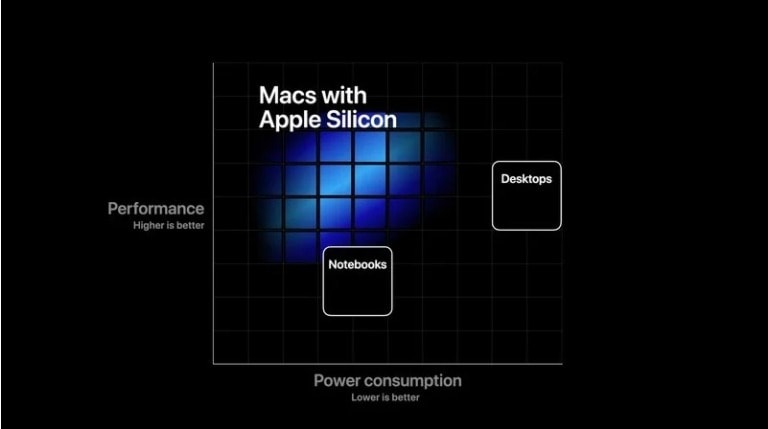
 Convert videos to over 1,000 formats like MOV, MP4, MKV, AVI, etc. on Mac.
Convert videos to over 1,000 formats like MOV, MP4, MKV, AVI, etc. on Mac.


Kayla Morrison
staff Editor