Have you ever had the frustration of receiving graduation photos from your school only to find that they have multiple watermarks? It prevent you from sharing them on social media or printing them for other purposes. Using tools like Photoshop to erase the watermark is too complicated for you or doesn't meet your needs. If you are stuck in such a dilemma of how to remove watermark from photos, then read on. This article will show you 4 easy ways to quickly remove multiple watermarks from graduation photos and ensure that the quality of your photos is not compromised!
Interestingly, these methods are easy to implement and take less time. Some of the methods are even free to use, while others are professional watermark removal applications.
In this article
Part 1. Remove watermark from graduation picture through best AI watermark remover
The main thing that makes it difficult to remove watermarks from graduation photos is how to do it without affecting the quality of the details of the image after removal, for example, blurring the erased areas. At the same time, if there are multiple watermarks, it will be very tedious to remove them with ordinary tools, and you certainly don't want to take the time to learn a complicated tool to do such a simple job.
This is when a tool like UniConverter that can remove watermarks quickly and with high quality in one click is the best choice for you. Want to quickly remove watermarks from photos? Follow the steps below!
Best Image Watermark Remover
Step1:Start UniConverter and upload images
Visit the official Wondershare UniConverter website and download the program. Once installed and launched, you will find the AI Watermark Remover on the homepage. Click “Add or drag images to here”to upload your graduation photo into the program.


Step2:Select the watermark to erase
After uploading your photos, you can use the mouse to control the erasing brush to mark the area where the watermark is located, and click on the preview button after painting all of them to view the effect of removing the watermark from your photos. If you accidentally mark other areas when marking, you can use Deselect function to cancel the marking operation.

Of course, if you are not satisfied with the preview, you can click Exit Preview to return to the editing interface, and then re-mark to see if you can get a satisfactory result. Also you can use UniConverter's Image Enhancement feature to remove the blurring and enhance the quality of the image with one click.
Step3:Exporting pictures to a local folder
When you have successfully removed the watermark from your graduation photos and you are satisfied with the results. Simply select the local folder you want to export to on the right and click Export to get a clean, watermark-free graduation photo in no time!

However, implementing the steps mentioned above can help in removing the watermark from your graduation picture. But still, if you are unable to clear the watermark, you can try other methods as mentioned below.
Part 2. simple way to remove watermark from photo online free
Using a program to erase watermarks, although you can get higher quality, can be a time-consuming process from downloading to installing to erasing. And if you don't have professional coding skills either, then free online watermark remove tools will be your choice!
We recommend Media.io, an easy-to-use online tool, as your choice. It is a multipurpose tool developed to remove background and make other edits to your pictures. You can use Media.io to design posters, banners, and even social media posts. However, Media.io is a one-click solution to all your watermark-removing needs and takes little time to process.
Step1:Log in to the Media.io
Log in to the official Media.io website and use your Google account to sign in and go to the product's online operation page.
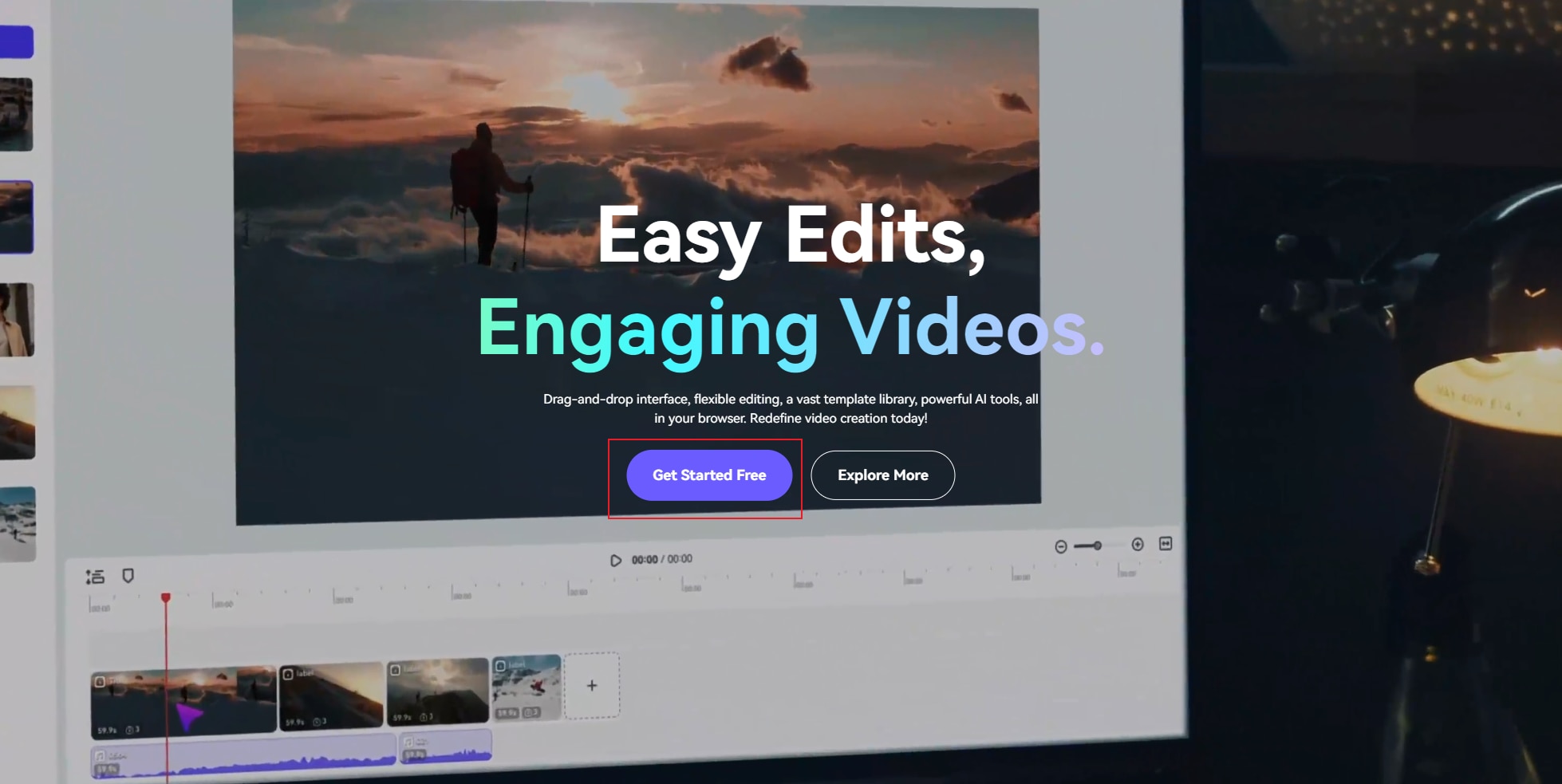
Select the watermark remover function on the online operations page of the website and click on access.
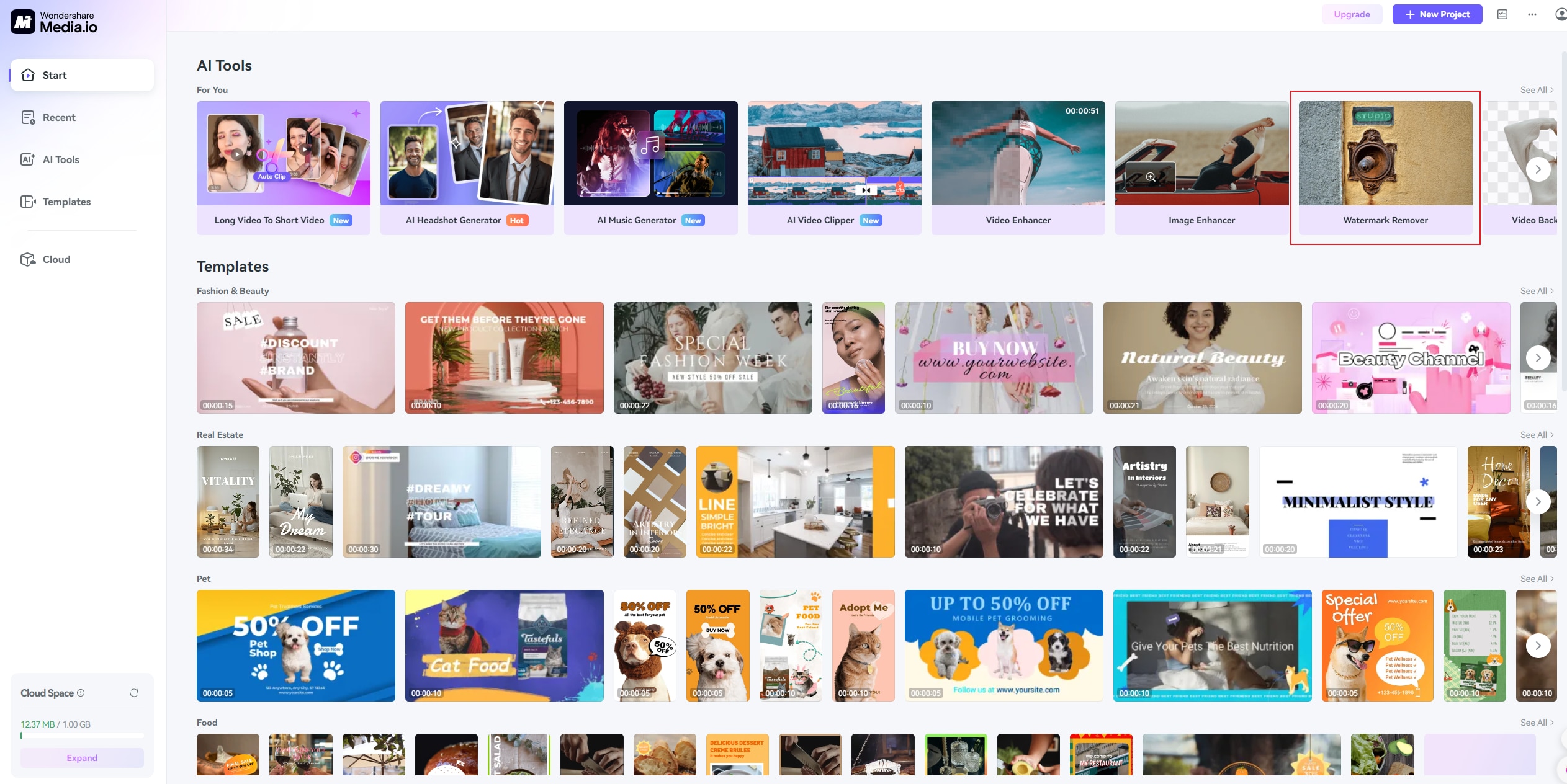
Step2:Upload graduation photos
Click “Upload Here” to upload the graduation photo you want to remove the watermark, or drag and drop it into the interface to upload it. However, it should be noted that Media.io only supports uploading up to 25MB, which is unavoidable for online tools.
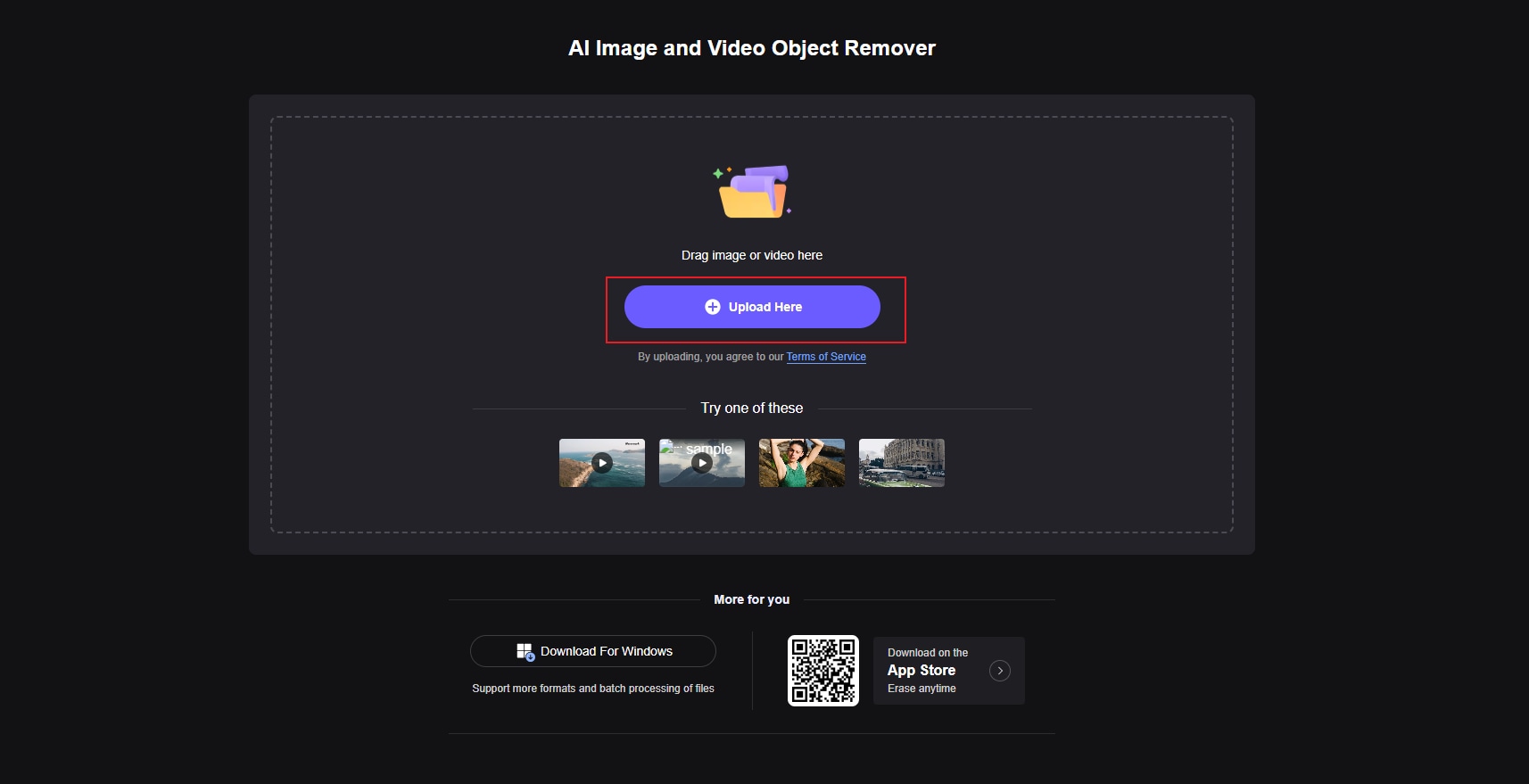
Step3: Select the watermark to erase
As with UniConverter, use Media.io's Erase Brush to mark the watermarked area, and of course you can zoom in on the size of the brush, which will help you save quite a bit of time.
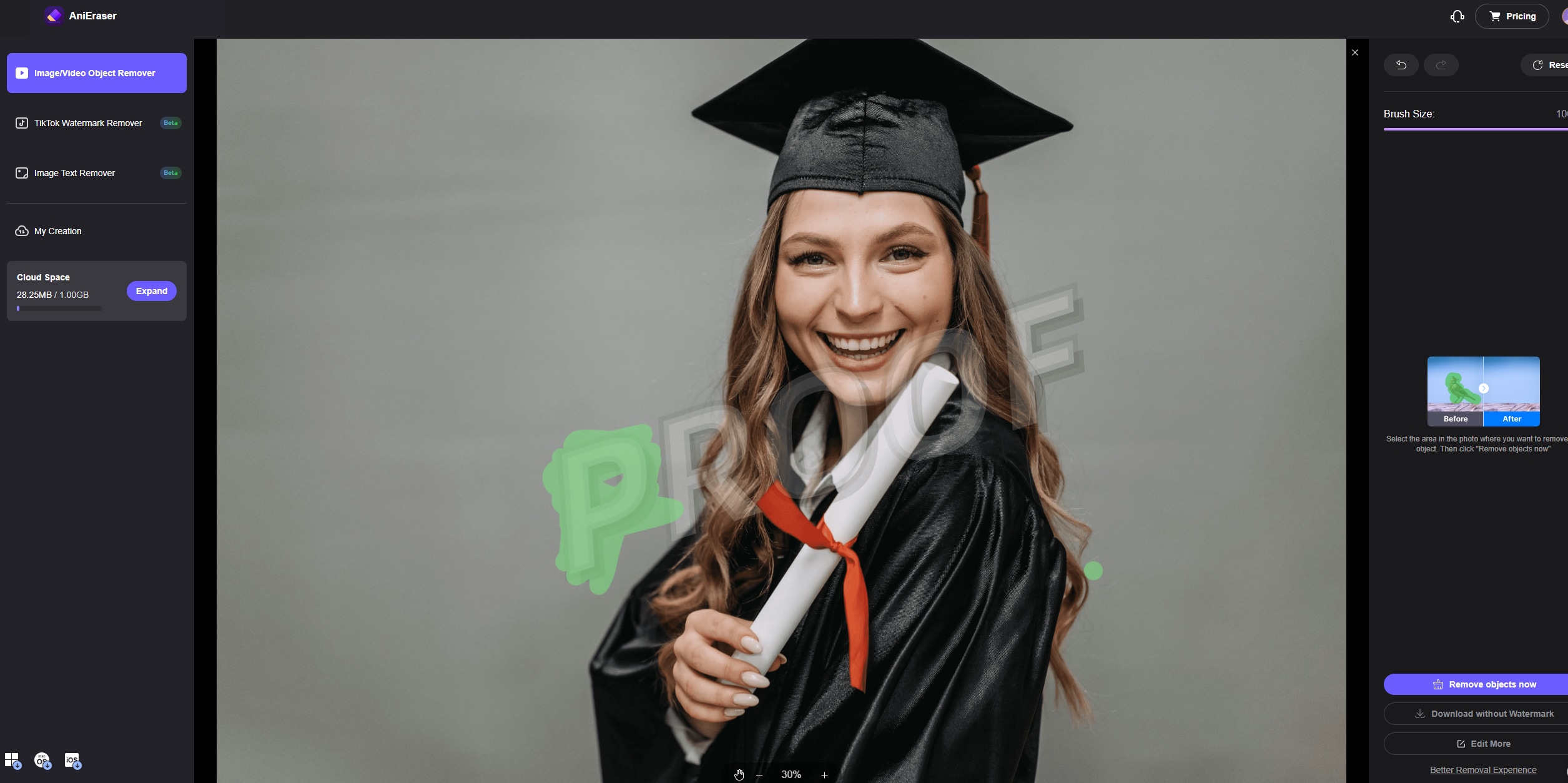
After marking the area, click “Remove Objects Now” on the right side, after a quick analysis process, you will get a preview of the erased image. If you are not satisfied with the erased image, unlike UniConverter, you will need to delete the photo, re-upload it and do the removal again.
Whether you want to post the image on social media or any other platform, you can do it in three easy steps. There are several other ways to remove watermarks from images. Scroll down to learn more!
Part 3. How to remove watermarks from photos by way of coding
All computer science majors know that coding is the best way to get the job done most accurately. If you have some knowledge about coding, then congratulations, this method will be perfect for you. Follow the below procedure and remove those watermarks perfectly in a coding way.
Step1: Get your image from GradImages
GradImages disables the right-click option on the images. But you can easily get the image by copying the 'src attribute' in a new tab.

Step2: Setting up your Ubuntu machine
Next, set up your Ubuntu machine and install the NVIDIA drivers. Once the setup and installation is complete, you will need to reboot your system or server. Additionally, install Docker CE, NVIDIA-docker, and the project repo if desired.

Step3: Fix bugs
When launching a Docker image, you may get an error message that says "Name or service unknown" or a ValueError: "Does not appear to be an IPv4 or IPv6 address", you can fix this error with a few code changes.

Step4: Upload picture
If the docker image launches successfully, you will see something green on your screen. Now type "http://localhost:8888" into your browser. Next, the console will prompt you to enter the print token.
Now go to data/painting or upload the image directly. To remove the watermark, you will need to use a mask, so download one from the Internet.

Step5: Make changes in the code
Now open inpainting.ipynb from the root directory of your jupyter notebook. some code changes are needed here.

Step6: Get the Final Image
After making the necessary changes to the code, click the Play button to see the final image without the watermark.
Conclusion
Using encoding methods to remove watermarks from images requires a certain amount of skill, although it guarantees you a perfect result. However, an easier way to get the job done in one go is to use UniConverter. With just one click, you can easily remove watermarks from diploma pictures or other images.
It also provides support for a variety of functions where you can make additional edits to the image, such as enhancing the image or removing the background. You can also easily save the image on your computer. Thus, UniConverter is an easy and reliable tool to remove watermarks from images.



