Are you still searching for the best video editor without watermark for computers or mobile? Your search ends here. Adding an image or text watermark to a video can make it unique and more engaging to watch. Sadly, watermarks can be disruptive to viewers and reduce the visual appeal of the video. Also, watermarks can make a video clip you share on Vimeo, YouTube, or Facebook lose its originality. So, choose a free video editor without watermark software from the list below to remove logos and watermarks without affecting the video quality.
Wondershare UniConverter - Best video editor without watermark for Windows and Mac
An easy-to-use video editor to add or remove watermarks anytime, anywhere.
Add dynamic watermark to videos easily.
Support 1000+ video formats to convert and compress without any quality loss.
Original quality video conversion with full GPU acceleration. 90X faster conversion speed.
Automatically trim your videos and make video editing easy and time-free.
Remove any watermark from your videos effortlessly.
Part 1. Top 10 video editor without watermark recommended in 2022
1.Wondershare Filmora

Wondershare Filmora is arguably the most advanced video editing app on this list. Although the user interface may feel intimidating at first, Filmora makes up for this blip with a host of exciting features. First, it supports tens of standard video formats, including MOV, 3GP, MTS, MP3, and more. Secondly, Filmora lets you remove watermarks from videos with a mere click. You can choose to blur the watermark using the Mosaic effect or crop the video to delete the logo. Other than that, Filmora allows users to perform basic video editing tasks such as cutting, trimming, applying speed effects, cropping, color grading, and so much more.
Pros
It supports hundreds of media formats.
Remove or edit video watermarks.
It comes with tens of advanced video editing tools.
Cons
Limited output formats.
2.OpenShot
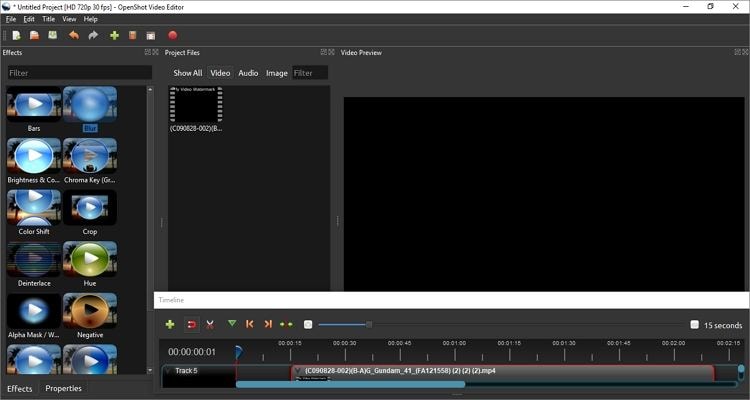
If you find Wondershare Filmora too complicated to handle, use the equally powerful OpenShot. Unlike most video editors, which come with subscription plans, OpenShot is a free video editor no watermark. In plain words, you won't pay a dime to remove video watermarks using OpenShot. That said, this Mac, Windows, and Linux app is easy to use and supports virtually any media format you give it. Like Filmora, OpenShot users can remove watermarks from videos by blurring or cropping. In addition to that, this app comes with advanced features such as chroma key functions, speed effects, and 3D animations.
Pros
Free, open-source video editor.
Compatible with Mac, Linux, and Windows.
It allows the creation of many layers and tracks.
Cons
It crashes very often.
Difficult to control video effects.
3.Lightworks
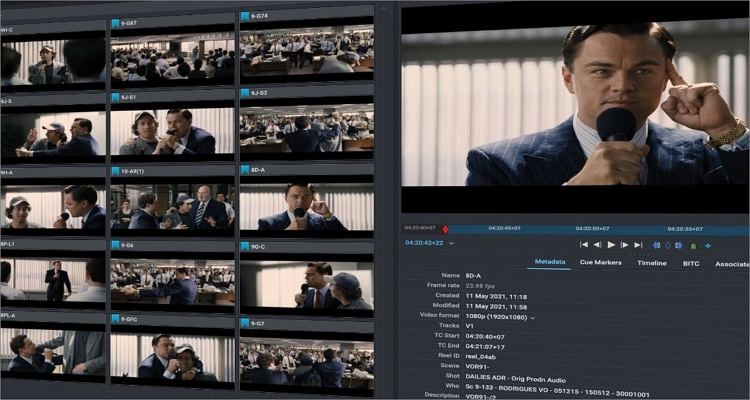
Lightworks is an on-premise film editing solution for helping creators make 4K and 2K videos with a mere mouse click. This professional video editor offers drag-and-drop multi-timeline editing for trimming, cropping and adding visual effects. Also, if you're looking for a post-production film tool, Lightworks comes with all the tools to get your visuals and audio right. The color correction and real-time effects tools will help you produce the perfect short film. Another thing, users can export videos directly to Vimeo or YouTube at up to 4K quality.
Pros
Free for home use.
It supports multi-timeline video editing.
Exports videos up to 4K quality.
Cons
It can be intimidating for beginners.
The free version comes with limited options.
4.VSDC Video Editor
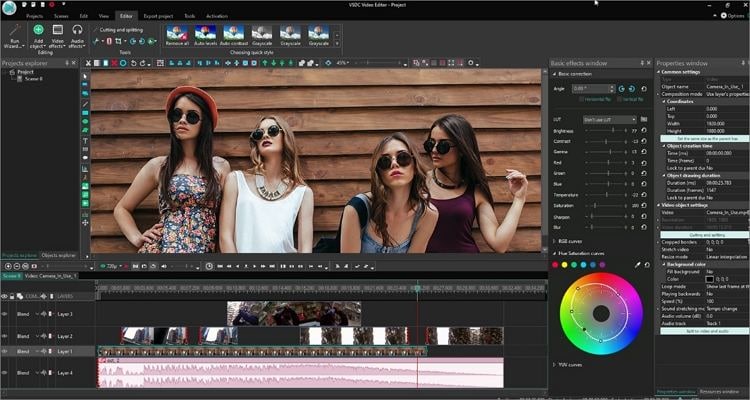
Although VSDC is not the most widely used video editor for PC, it still deserves a spot on a top ten list. This powerful utility tool is compatible with all Windows OS versions and lets users directly add videos to social channels and YouTube. That aside, VSDC supports most common codecs and video formats like MP4, MOV, MTS, 3GP, VOB, and more. Users can erase watermarks by either using the blur effect or cropping the video. However, VSDC isn't a free program. To unlock additional tools, you can use the Pro version, which costs $19.99. Now that's relatively cheap considering what you'll pay on other desktop video editors without watermark programs.
Pros
Affordable subscription.
Compatible with all Windows operating systems.
Powerful capabilities like 4K support, picture in picture, chroma key, etc.
Cons
Crashes when using keyframes.
Limited editing functions.
5.Shortcut
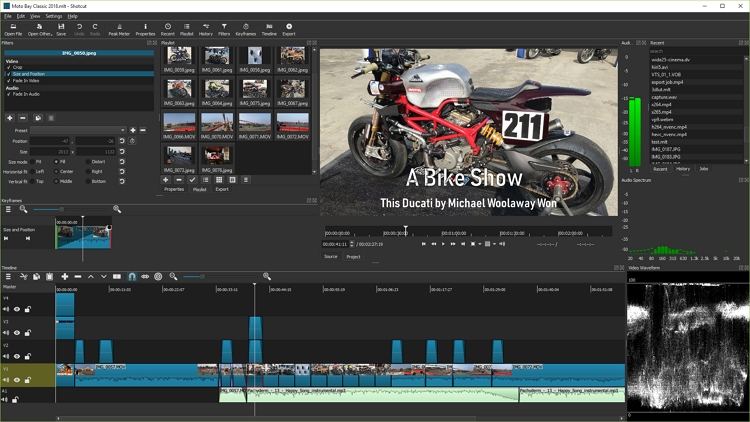
The Shortcut is another free, open-source video editor for PC without watermark that works smoothly on Windows, Linux, and Mac computers. Like most on the list, Shortcut supports a host of video codecs and formats and allows creators to export 4K-quality videos in varying formats. Also, the UI is pretty simple but hides an array of tools. Apart from adding and removing watermarks, Shortcut also allows users to apply filters, effects, rotate videos, and so much more. Users can also add keyframes and transitions on a selected clip.
Pros
Cross-platform video editor no watermark app.
It supports 4K video outputs.
A wide range of advanced editing tools.
Cons
It can't preview thumbnails for effects and transitions.
Users can't create new layers automatically.
6.iMovie
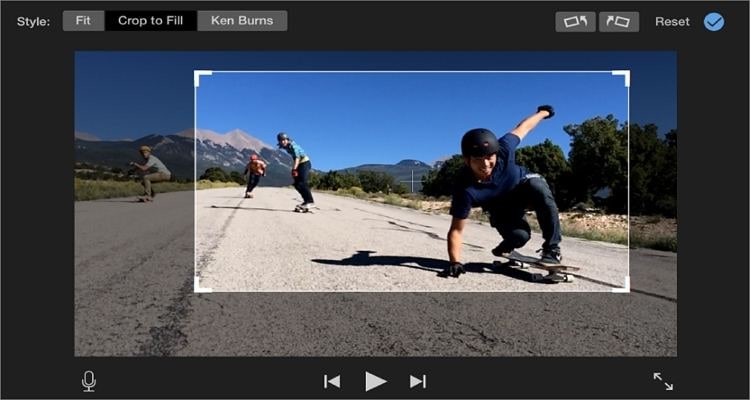
You can't get enough of free video editors, huh? Well, add iMovie to your software collection. iMovie is a simple 100% free video editor and player for Mac, iPhone, and iPad. Although the app doesn't allow users to erase video watermarks directly, iMovie lets you do that in multiple ways without losing the original quality. First, you can crop the video losslessly and remove the watermarked area. Alternatively, you can replace the watermark with a PiP effect before exporting the video to email, YouTube, or social media. Whichever way you choose, iMovie supports exports up to 4K quality.
Pros
Free, open-source app.
Excellent collection of video creation tools.
It supports 4K quality outputs.
Cons
Only for Apple devices.
It offers only basic video editing capabilities.
7.KineMaster
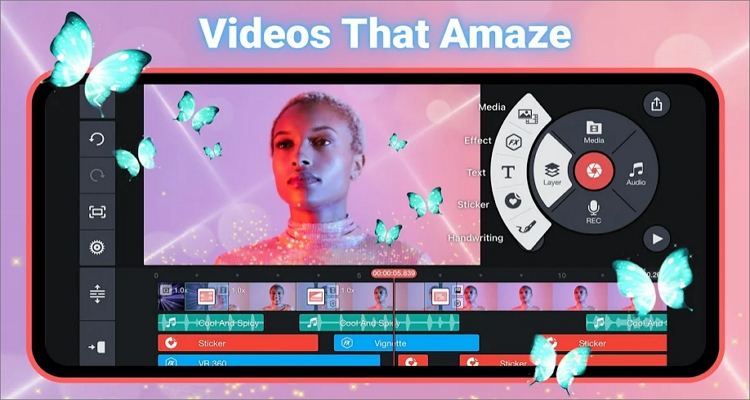
Desktop apps aside, use KineMaster to create non-watermarked videos on iPad, iPhone, or Android quickly and easily. This app is easy to understand and boasts powerful assets to help users make an Oscar award-winning movie anywhere, anytime. With KineMaster, you can complete basic video editing tasks like cropping, trimming, splitting, converting, and so on. To remove a watermark, you can either crop the video losslessly or upgrade to the premium version, which features a watermark remover. And yes, the app supports 4K outputs at 30 fps.
Pros
High-quality 4K and 2K outputs.
Directly share to Vimeo, YouTube, Facebook, etc.
More than 2000 downloadable video customization effects.
Cons
Limited free version.
The free version leaves watermarks on videos.
8.iWatermark
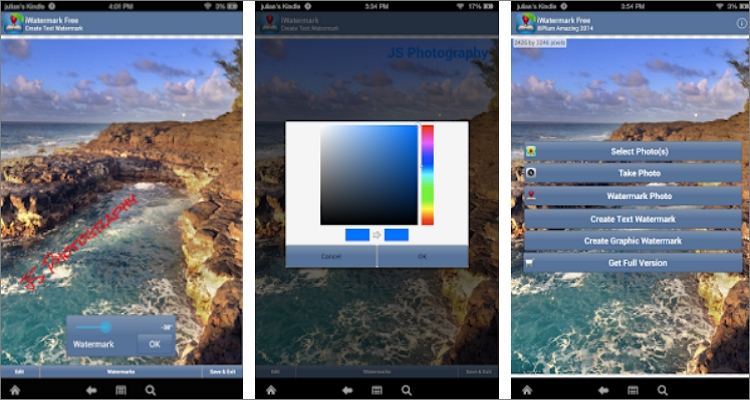
iWatermark is undoubtedly one of the best free watermark editors for Android and iOS as well as Mac and Windows PCs. With that said, this free app allows users to batch process videos and photos before applying custom watermarks. You can personalize pictures or videos with more than 150 fonts and pinch to resize the watermark. In short, it's the best app if you're looking to build your unique logo or identity. Just remember that free outputs come with a "Created with iWatermark" logo.
Pros
Cross-platform video editor.
Allows users to create unique logos and watermarks.
It features more than 150 free text fonts.
Cons
Watermarked free outputs.
Watermarks jump from where users choose.
9.Clipchamp
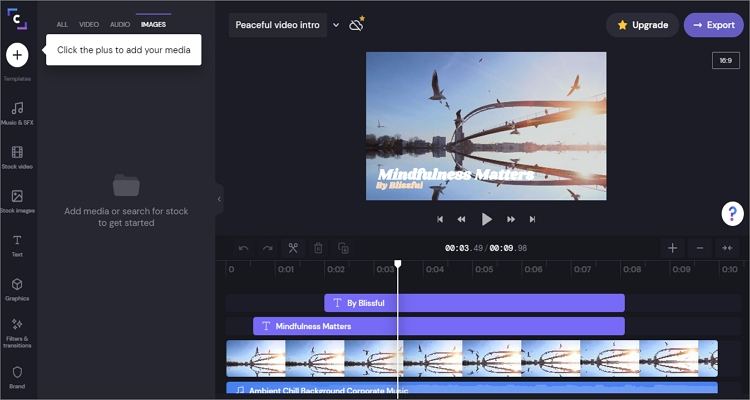
Last but not least, use Clipchamp to edit and save video clips to multiple formats. This app comes with a video editor, video converter, webcam recorder, and screen recorder. Users can remove watermarks and image logos from videos by cropping the clip with precision on the drag-and-drop editor. Then, proceed to trim the video, add background audio, apply custom filters, and so much more. Best of all, users can export their edited video in GIF format on this online video editor without a watermark.
Pros
Simple to use UI.
It comes with hundreds of free video templates to use.
Exports videos in GIF format.
Cons
Requires registration before using.
Only 480p outputs for free users.
10.Kapwing

Finally, use this free online video editor no watermark to retouch your videos on mobile or computer. First of all, Kapwing allows you to create non-watermarked videos by merely creating a Kapwing account. Then, you can proceed to upload your video and remove the watermark by cropping with just a few clicks. In addition to that, Kapwing also comes with a video editor for trimming, adjusting the playback speed, muting, adding background audio, and more. Most importantly, this app is cloud-based, allowing users to edit anywhere, anytime.
Pros
Completely free to use.
No pesky adverts on the UI.
Creates content without distracting watermarks.
Cons
It lags sometimes.
Hefty $200 per year subscription.
Part 2. How to add or remove a watermark with the best video editor easily
Is there an easy-to-use tool to add or remove watermark effortlessly? Wondershare UniConverter will be a good choice if you are looking for a video editor to add watermark to video or remove watermark from the video anytime anywhere.
Follow these easy steps to remove watermarks from videos with UniConverter:
For Win 7 or later (64-bit)
For macOS 10.11 or later
Step 1 Launch Watermark Editor in Wondershare UniConverter.
Download, install and open Wondershare Uniconverter. Click the Watermark Editor from the Home screen to open the watermark editing window.

Step 2 Import video files to the Watermark Editor.
Switch to the Add Watermark tab and click the + icon on the left-up corner to import your videos that need to add a watermark.

Step 3 Watermark videos with Text or Image.
There are two options for you to watermark videos. Adding text watermark to video or Stamping your video with images.
1. If you want to stamp your video with images, Choose Image Type and click on the Add Image button to import an image from your computer. Then drag to adjust its size and position for your video. Finally, click the Add Watermark button to export your videos with an image watermark.

2. If you want to watermark videos with personalized text, choose the option of Text Type. You will find that you can add 3 text watermarks at most. Text your slogan in the Text box and click the T icon to get the text editing options, you can adjust the Font options here. Then, you can drag the text to the position you preferred. After all settings, click the Add Watermark button to get your text watermark videos.

It is easy for us to remove watermark from video with just some simple clicks:

Part 3. FAQs about free video editor without watermark
Q1: Can you remove a TikTok watermark?
Ans: Yes, you can remove the TikTok watermark from your video without cropping. To do that, Launch SnapTik on your mobile or desktop web browser and then paste the TikTok video URL on the provided search box. After that, press the Download icon to save your new non-watermarked video on your local storage.
Q2: Is video watermark remover online safe?
Ans: Of course, removing watermarks from videos online is absolutely safe. However, most online watermark removers are ad-supported, which can transfer a virus to your computer.
Q3: How do I get rid of the KineMaster watermark without paying?
Ans: If you don't want to pay a dime on KineMaster premium, don't worry! That's because you can still use KineMaster MOD APK to create non-watermarked videos. Start by installing KineMaster from Play Store, open it, and then edit and create a video. After that, uninstall the app and then install KineMaster MOD APK. Finally, launch the app and continue customizing your video. Congrats! You now have KineMaster premium for free.
Conclusion
Did I answer all your queries about removing watermarks and logos from videos? Hope so! With Wondershare UniConverter, you'll not only erase and add watermarks but also edit videos quickly and professionally. You can also check the online options if you don't want to install any third-party editing app on your device. Have fun!


