A watermark is an object or text overlaid on a video or picture used to reveal ownership and prevent unauthorized use. But for various reasons, you may need to remove watermark from images. For example, the watermark may be too dense or distracting. Or, you may need to remove the watermark to use the photo as your social media profile picture. Whichever the case, below are some simple solutions to remove watermark on photos with lossless quality.
(You may want to know about remove text from video)
Part 1. 3 helpful ways to remove watermark from images online
1. PixCut
PixCut is a Wondershare product that lets you upload most image formats and remove a watermark with a mere click. This website allows users to upload photos from local storage or URL links. Apart from eliminating unwanted texts and logos, PixCut can also remove and replace the photo background. Also, users can enlarge photos up to 4x without compromising quality.
Below is how to remove watermark from an image using PixCut:
Step 1. Use an updated web browser to launch PixCut and then press Upload Image to add a picture. You can also drop the photo file on PixCut.
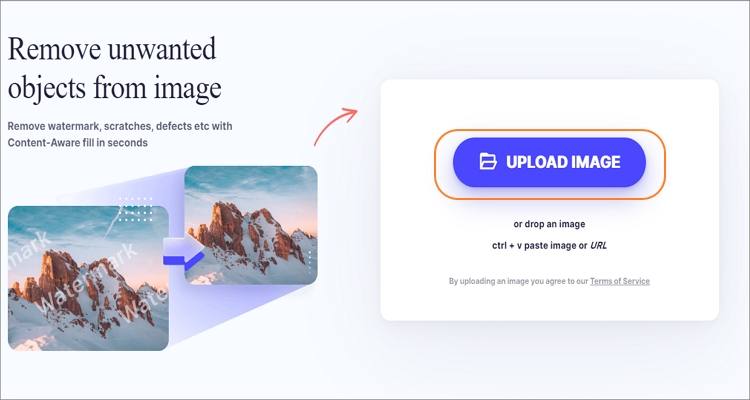
Step 2. After uploading a photo successfully, locate the watermark and then brush it using the lasso tool before clicking the Remove Objects button.

Step 3. Lastly, click Download to export your new non-watermarked image.
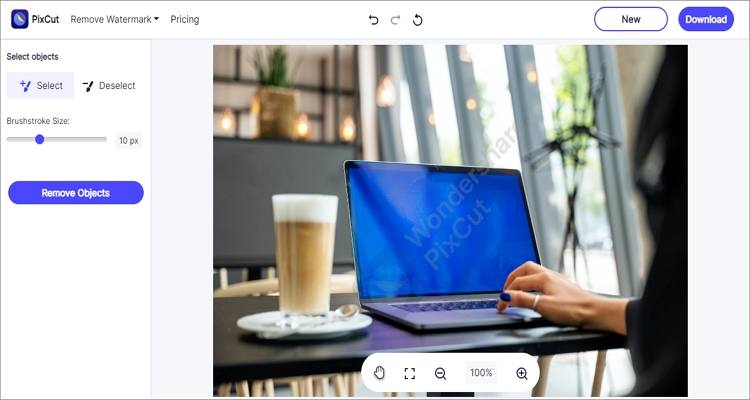
2. Watermark Remover
Just as the name hints, Watermark Remover is an online service for removing image and text watermarks from photos. This online software is free to use and comes with a drag-and-drop UI that supports most image formats. Below is how to use Watermark Remover to erase logos and texts:
Step 1. Run Watermark Remover and then click Photo Watermark to erase watermarks from photos. To delete video watermarks, click the Video Watermark button.
Step 2. Now drag and drop your photos on the Photo Watermark remover tool.
Step 3. Finally, click the Remove Watermark button to process and download your image file.
3. Aiseesoft
Aiseesoft Free Watermark Remover Online is one of the most popular online watermark removers around. This web-based tool can help you eliminate image objects like texts, logos, date stamps, and many other unwanted objects. Unlike most online watermark removers, the website is ad-free and supports JPG, TIFF, PNG, and BMP files.
Apply these steps to remove watermarks from images online with Aiseesoft:
Step 1. Launch Aiseesoft Free Watermark Remover Online and then click Upload Photo to add local image files. A more straightforward way is to locate your photos and drag and drop them on the app.
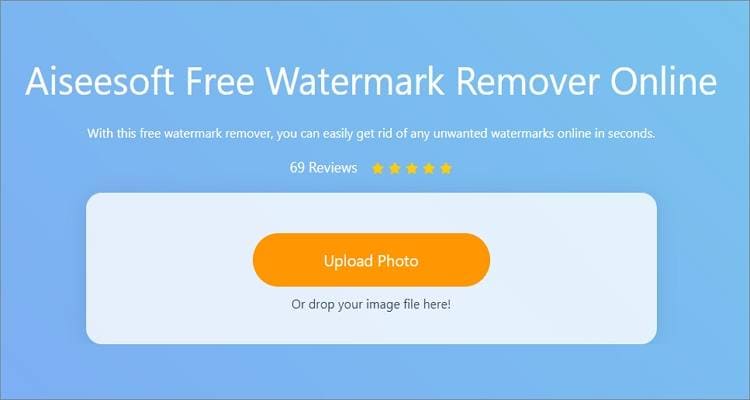
Step 2. After adding the photo successfully, choose a lasso too and then mark the watermarked area.
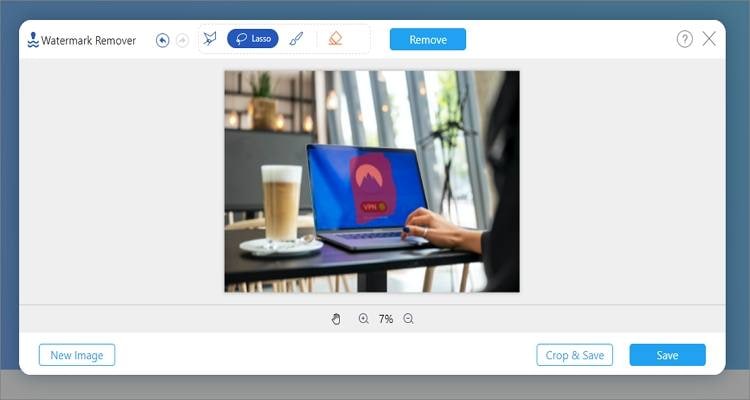
Step 3. Last but not least, press the Remove button to begin removing the watermark. Then, click Save to export your non-watermarked photo. Note that the rendering process might take a while.
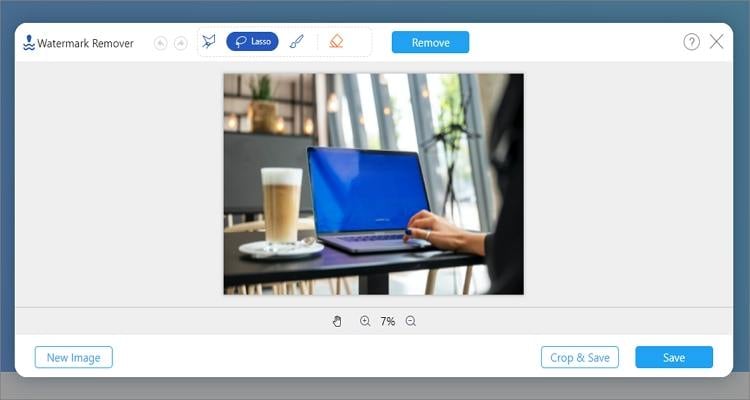
Step 4. Finally, click Save to download your new photo.
Part 2. Top 5 remove watermark from photo apps for Android & iPhone
1. Background Eraser
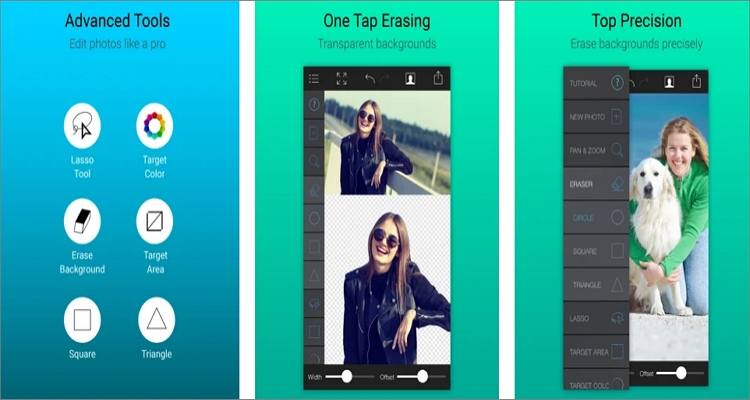
Background Eraser is a simple watermark remover from picture for iOS that comes with a couple of tools for one-tap erasing. With this app, you can make the background of your photo transparent to rid of unwanted objects. In addition to that, it features a lasso tool for cropping a watermarked area before erasing the text or logo with a simple tap. Another thing, you can save the image in PNG or JPG format, depending on your preference.
Pros
Erase photo backgrounds.
Smooth lasso tool for removing watermarks.
It features undo and redo features.
Cons
It lags sometimes.
Requires premium subscription to unlock more features.
2. iWatermark
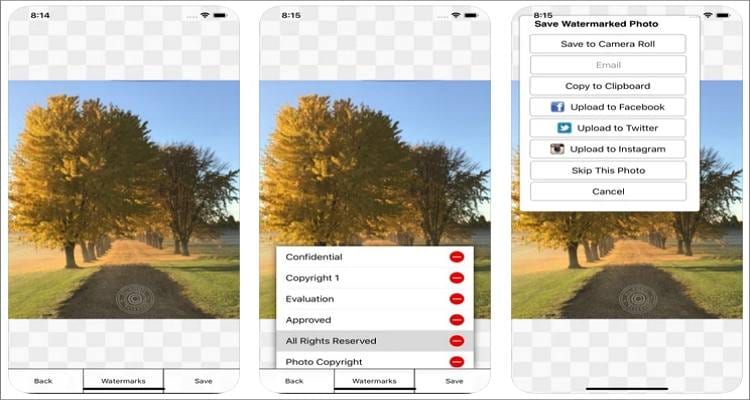
iWatermark from Plum Amazing Software is the real deal for removing watermarks on Android and iPhone. This app is easy to navigate and allows you to batch remove texts, logos, graphics, captions, date stamps, and other unwanted objects. Unlike most mobile video and photo editing apps, this app is ad-free and features zero in-app purchases. However, it costs $1.99.
Pros
No pesky adverts.
No in-app purchases.
It allows users to create QR codes.
Cons
Not free to download.
Asks users to pay for upgraded versions.
3. Remove & Add Watermark
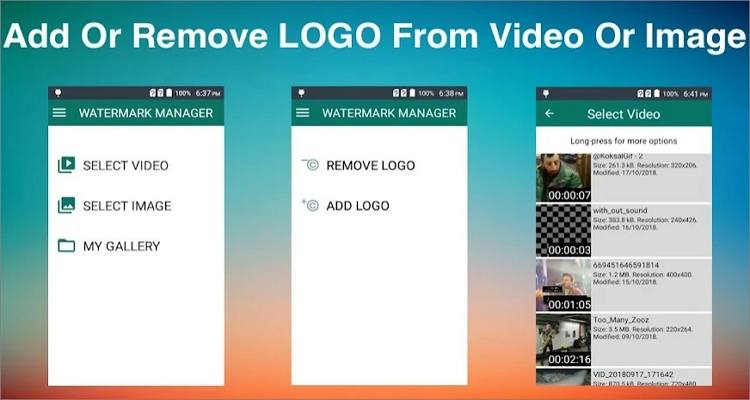
If you don't want to pay even a dime to remove watermarks on photos, here is the best app for you. This app lets you erase watermarks by rectangle-selecting an area and deleting the logo or text without a trace. After that, you can customize your photo with another image or text to make it more personalized. Plus, you can upload local font files in TTF format.
Pros
It's free to use.
Delete texts and objects without blur.
Upload local fonts to use on watermarks.
Cons
It supports only MP4 outputs for videos.
Reduces the file size and quality.
4. PicLab
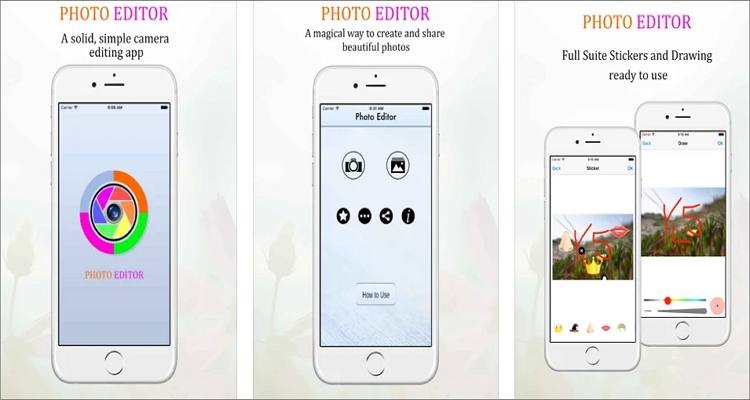
PicLab is a powerful picture editor for iOS featuring tens of fantastic video editing tools and effects. First of all, it features the sharpen and blur feature to help you eliminate those unwanted texts and objects without blurring. After that, you can retouch your photo by drawing and adding texts, cropping, color splashing, applying fun stickers, and so on. Overall, it's more than a mere watermark remover/adder.
Pros
A powerful image editor for blurring photos.
Lots of amazing effects.
Directly share to social media.
Cons
It doesn't feature a dedicated lasso tool.
Only for iOS 7.0 or later.
5. Unwanted Object Remover

Lastly, Android users can use Unwanted Object Remover to do just that – remove unwanted objects from photos. Unlike most on this list, this app lets you erase photo objects like wires, power lines, trash cans, street lights, and more. You can also use the digital facial enhancer to remove skin blemishes, wrinkles, and pimples from your photos and look younger. What's more, you can undo and redo objects if you want.
Pros
It features a digital face cleaner.
Remove Snapchat captions and filters.
Fast rendering speed.
Cons
It can be glitchy sometimes.
Annoying adverts.
Part 3. 3 best watermark remover from picture for Windows/Mac in 2022
1. Adobe Photoshop
If you're an experienced photograph editor, then you know something about Photoshop. Initially created in 1988, Photoshop is a powerful graphic editor that works with most file formats, including raw files. Back to today's topic, you can remove watermarks and objects from photos by selecting and filling the watermarked area. Here is how to do it:
Step 1. Install Photoshop on your computer, run it, and then upload your photo file.
Step 2. On the left pane, choose the lasso tool and then carefully draw around the object you want to erase.

Step 3. Now press Shift + F5 on your keyboard to launch the Fill window.
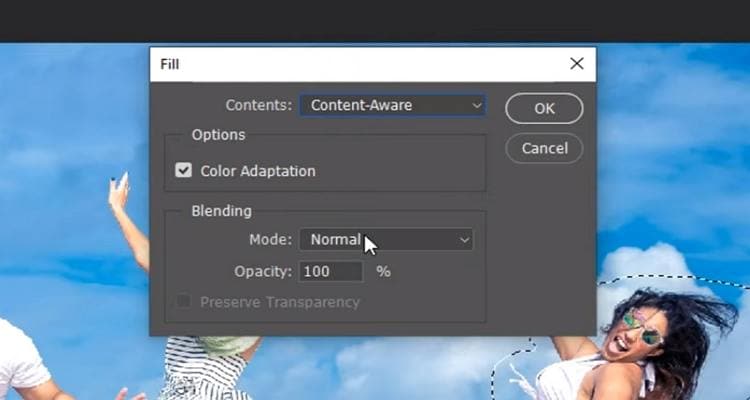
Step 4. Press Ok and wait for Photoshop to finish creating your new picture file. You see, using Photoshop isn't as difficult as you thought.

2. Inpaint
Inpaint is a Mac and Windows app for turning standard photos into award-winning pictures. It is easy to navigate and compatible with most image formats. That said, Inpaint lets you use the lasso tool to draw around the object to erase before processing your new picture file in a flash. Here is how to use it:
Step 1. Run Inpaint, click File, choose Open, and then add your photo.
Step 2. Select the Marker tool on the left pane and then smear it on the object to erase. Alternatively, choose the Lasso tool and draw around the unwanted object.

Step 3. Click the Erase button at the top to start removing the watermark or object from your picture. Save your new image and enjoy.
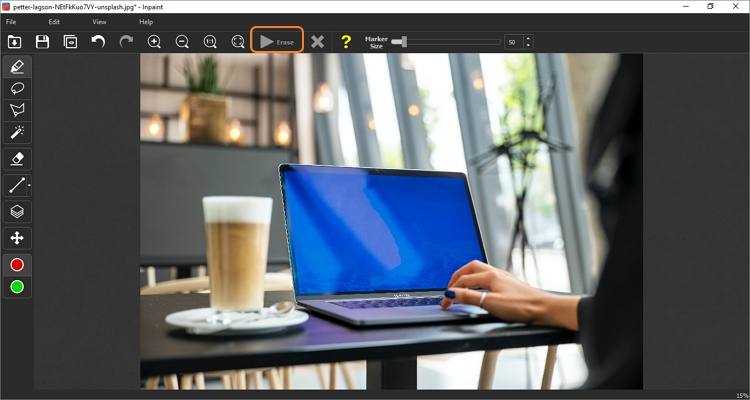
3. Photo Stamp Remover
If all else fails to impress, install Photo Stamp Remover on your PC and create non-watermarked photos effortlessly. The drag-and-drop interface is easy to comprehend and packed with tools like a lasso, undo brush, conclear brush, watermark adder, and so on. However, just like Inpaint, users here must pay $19.99 to save their pictures locally.
You can learn more about these three awesome tools from the table below:
Software |
Compatibility |
Price |
| Adobe Photoshop | macOS/Windows | 30-day free trial with $20.99/month subscription |
| Inpaint | macOS/Windows | $19.99/lifetime with no free trial |
| Photo Stamp Remover | Windows | $19.99/lifetime with no free trial |
Wondershare UniConverter - Best watermark editor for Windows and Mac
An easy-to-use video editor to remove watermarks anytime anywhere.
Remove watermark from video effortlessly.
Add text or images to your videos with just one click.
Add moving watermarks to your videos easily.
Automatically trim your videos and make video editing easy and time-free.
Original quality video conversion with full GPU acceleration. 90X faster conversion speed.
Part 4. Bonus tip: How to remove watermark from video effortlessly?
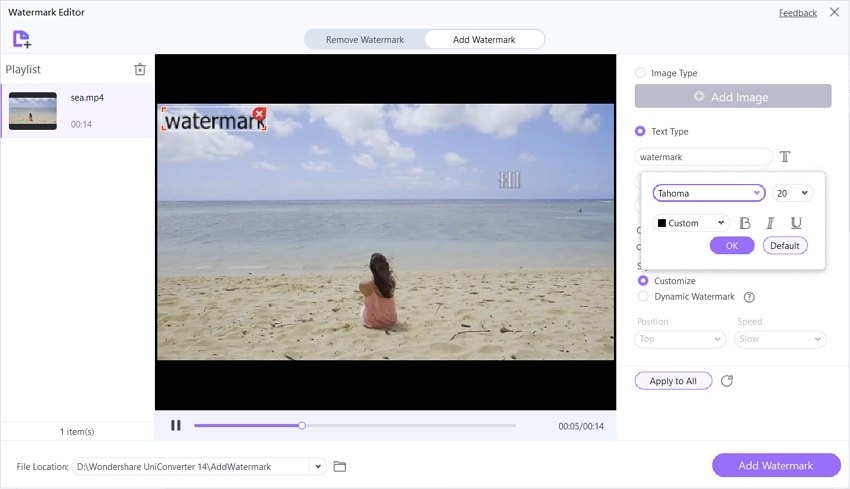
Lastly, let's learn to erase a watermark from a video with the best video editor – Wondershare UniConverter. It's a macOS and Windows app that's compatible with all video formats you may have. It is a powerful watermark remover and watermark adder. Users can remove any watermark from the video. It also supports adding dynamic watermark to videos.
So, below is how to delete video watermarks with simple steps:
For Win 7 or later (64-bit)
For macOS 10.11 or later
Step 1 Launch the Watermark Editor tool.

Install and run UniConverter on your PC, then click Watermark Editor on the Home screen to run it.
Step 2 Upload a video clip to edit.
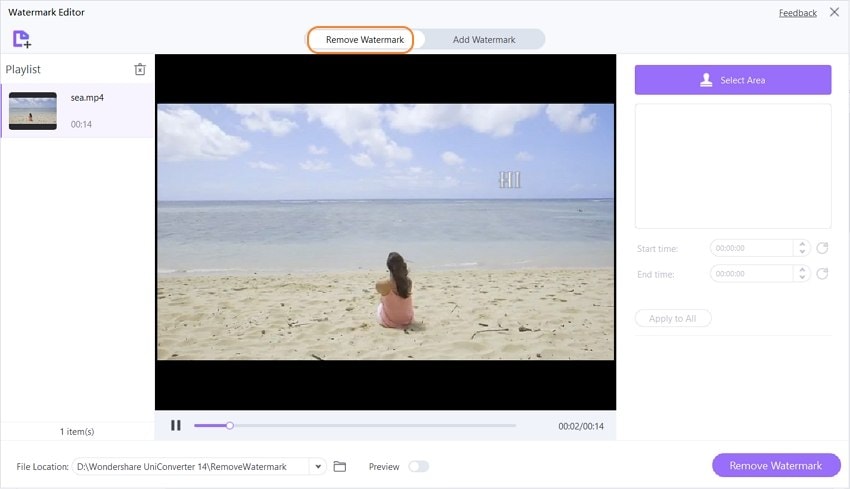
Next, press the Remove Watermark tab at the top, then drag and drop your clip on the Watermark Editor workspace. Another way to upload a video is to tap Add Files to launch your local media library and choose a video to add.
Step 3 Select the watermark to erase.
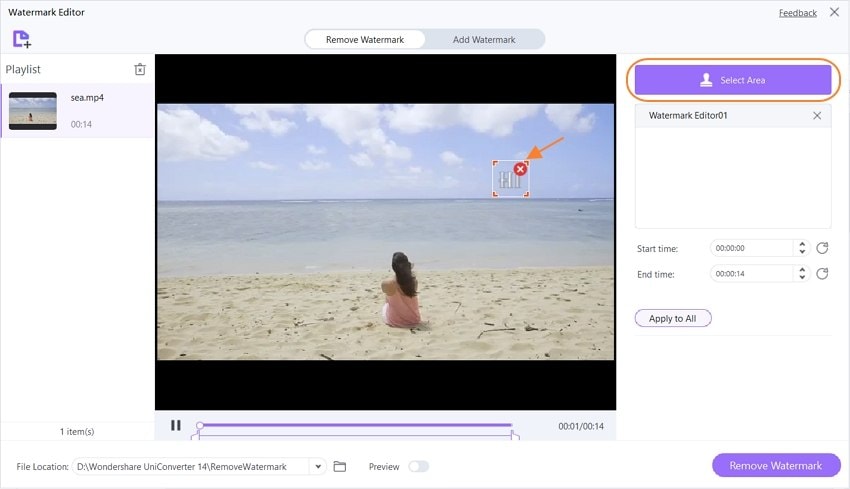
After adding a video successfully, press the Select Area button. You'll see the lasso tool launch immediately. Drag it to the watermarked area and then crop to fill the watermark.
Step 4 Preview and save your video.

Enable the Preview toggle and then play your video to preview it before exporting. If you're happy with what you see, disable the toggle and then click Remove Watermark to process your video. Enjoy!
Part 5. Conclusion
The next time you want to remove a watermark from photos and videos, you know where to begin. The thing is to make sure the software you're using will not blur the eventual picture, as this can make it look unprofessional. Also, pricing and format support are critical. But most importantly, use UniConverter to erase logos and watermarks from your videos easily.


