Whenever you use a free version of a video editor, you will find the app's watermark on the edited video, no matter which platform. It could make the entire video a bit off-putting, preventing you from sharing it with your peers or on social media platforms. Fortunately, there are a few free video editing software no watermark that are highly reliable. If you are wondering, what are the names of those editors, then you have come to the right place. We will reveal the 10 best free watermark software in our detailed post.
Part 1. Top 10 free video editing softwares no watermark
1. Wondershare UniConverter
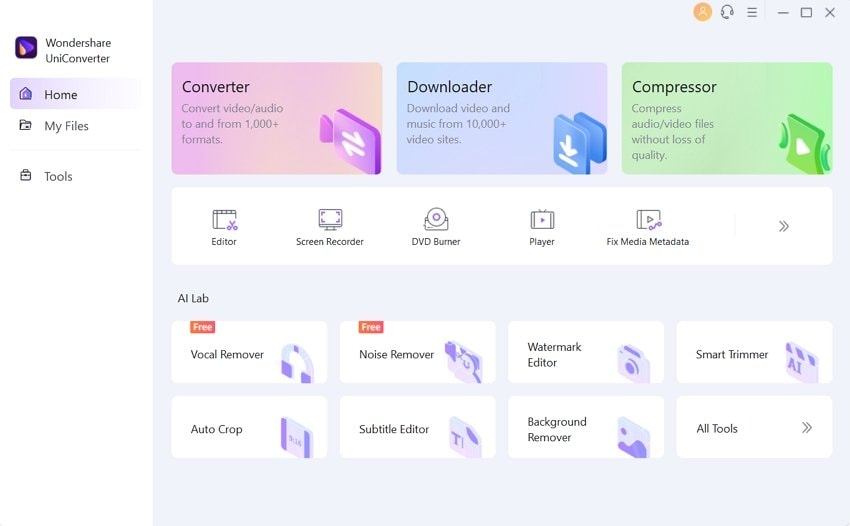
The one software that stands out from the rest in offering quality features without the watermark is Wondershare UniConverter. The new and improved tool is an all-out video editor compatible with modern versions of macOS and Windows.
*Key features:
- It offers original quality video conversion with full GPU acceleration.
- The conversion speed is 90x faster than any other video editing software without watermark.
- The new Watermark Editor can remove a watermark and create a new one for the video.
- The updated Subtitle Editor enables you to create custom subtitles and modify their color/fonts.
- You can add as many as three word-based watermarks on the same video.
Pros
It supports 1000+ file formats.
The UniConverter offers an excellent video player.
It lets you download videos from various websites!
Easy to use.
Pocket friendly!
Cons
None.
2. KineMaster

If you wish to perform 4K video editing on your smartphone without having to worry about the watermark, then KineMaster is an excellent choice.
*Key features:
- You can use the essential tools to cut, split, or crop your videos
- It lets you combine and add images, stickers, special effects, or watermarks to a video.
- Kinemaster provides the means to add music, voiceovers, and sound effects to a clip.
- You can download more than 2,500 transitions, effects, and stickers.
- Features such as slow-mo, reverse, and speed-up are readily available.
Pros
The app is cost-effective,
It is easy to use.
Available in landscape mode!
Cons
While editing, the preview will show a black screen until you restart the app.
You could face bugs and glitches after an update.
3. Movavi
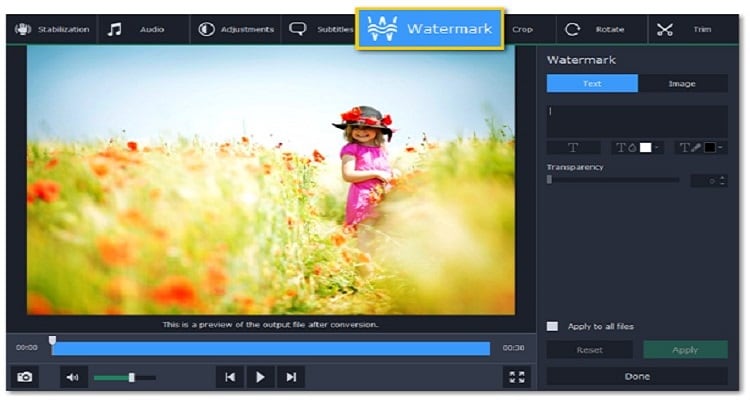
Movavi is a familiar video editing tool popular among beginners. You can use it on your Windows and macOS desktops.
*Key features:
- You can create a new video using this software.
- Cut any part of the video in an instant, or merge two videos.
- Crop the clip and hide the watermark!
- Reverse or flip the video without ruining the quality.
- Add text to the video, and adjust its font color and text size
Pros
It is a beginner-friendly application.
It supports hardware acceleration!
A great variety of animations and effects!
Cons
It does not provide much control over the video color tuning.
Rendering speed is slow when it comes to processing heavier files.
4. Blender

Though Blender is a computer graphic software, it also offers video editing services.
*Key features:
- It allows you tomanage the playback speed.
- Easilyadd transitions and filters to the video.
- Color grading is also available.
- Functions such as video cutting and splicing are easy to apply.
Pros
The tool provides 3D modeling and animation!
You can live preview the edited video.
It is a free and open-source platform.
Cons
It functions sluggishly in an AMD processor with 4GB RAM.
It needs more add-ons.
5. Shotcut

Shotcut is an open-source video editor, which displays no sort of watermark on a video after processing.
*Key features:
- It provides native timeline editing where no import is needed.
- It supports 4K editing.
- Audio and Webcam capture tools are available.
- Comprehensive list of video effects!
Pros
It supports multiple file formats!
Video composting is available.
Free!
Cons
Random crashes!
Effects become unresponsive when you use more than one on a video.
6. OpenShot
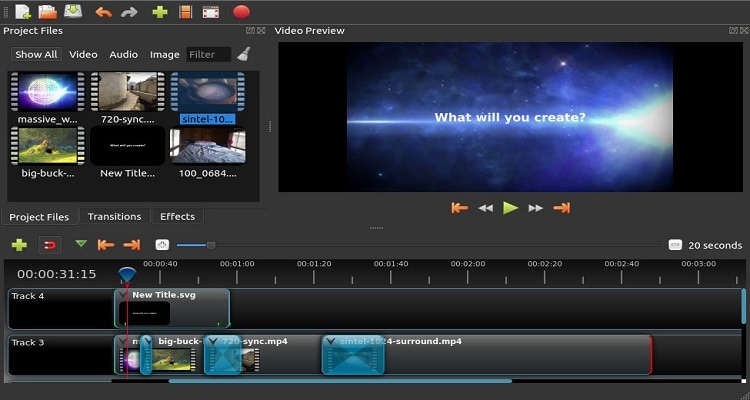
Openshot is a free-to-use cross-platform editor available on macOS, Windows, and Linux. The software doesn't display its watermark at the end of video processing.
*Key features:
- The audio mixing and editing feature is easily accessible.
- It offers frame accuracy.
- It allows you to resize or scale the clip.
- You can add Unlimited tracks or layers to the timeline.
Pros
It is easy to use.
Free!
Transitions and effects panels are state-of-the-art!
Cons
No 3D animation tool!
There are limited background animation presets in this software
7. Clideo
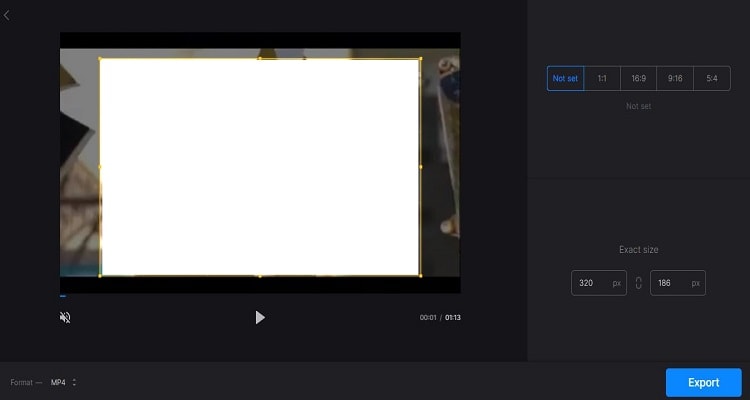
Clideo is a free editing software without watermark that is prominent on the video display. It is accessible on all modern browsers!
*Key features:
- Add subtitles to a video at any time.
- Adjust the playback speed using this tool!
- Cut or resize the clip with ease.
- Merge videos without loss in quality.
- Video compression is just one click away!
Pros
No need to download any software!
The interface is easy to use.
Converts Youtube video into audio.
Cons
It takes lots of time to process videos.
You have to sign up for the service to utilize a few essential functions.
Customer support is ordinary.
8. VSDC
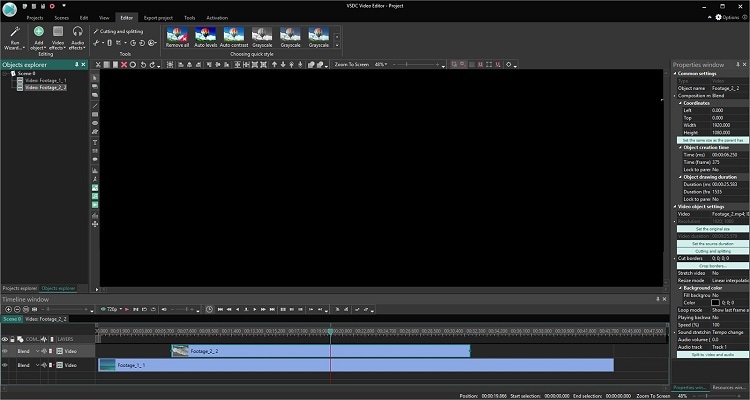
VSDC is an excellent free video editor for Windows users.
*Key features:
- The software offers a large set of effects and transitions.
- Easilyblend multiple layers of videos into a single composition.
- VSDC supports all formats.
- The chroma key tool deletes the green background.
Pros
It is multi-lingual.
The tool offersan easy-to-use UI.
It uses fast and quality algorithms optimized for single and multi-core CPUs.
Cons
The layers tend to jump to other layers.
The online tutorials are minimal.
The program requires the installation of an MP4 codec.
9. iMovie

iMovie is a product of Apple offered on Mac computers to edit videos without the watermark issue.
*Keyfeatures:
- It lets you create beautiful 4K or HD videos.
- You can quickly speed up or slow down the video.
- The free software enables you to add titles, transitions, and 3D globes.
- You can create green-screen effects.
Pros
The video editing software without watermark supports fast processing speed.
Free!
Extensive library of background music and sound effects!
Cons
Only available on macOS and iOS.
A limited set of features.
It takes very long to download.
10. Icecream Video Edito
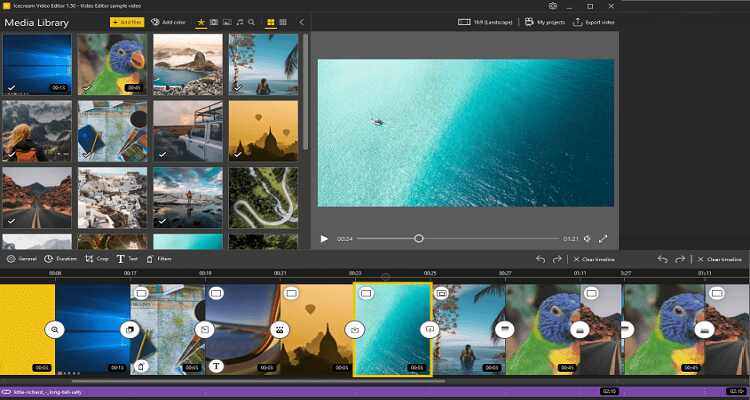
Icecream video editor offers a user-friendly interface to edit the videos without the watermark issue.
*Key features:
- A large number of video effects are present, such as the Blur effect.
- Trimming video is easy with the software.
- Add music soundtrack or voice over at any point of the video.
- Add watermark or text to the footage instantly.
Pros
The drag and drop feature makes it simple to use.
Comprehensive tutorials on how to use the software are available.
A wide variety of effects and transitions!
Cons
There are no multiple layers for editing.
The preview windows display the wrong video.
A few bugs are present after a routine update
Wondershare UniConverter — Best video editor without watermark for Windows and Mac
An easy-to-use video editor to add or remove watermarks anytime anywhere.
Support 1000+ video formats to convert and compress without any quality loss.
Original quality video conversion with full GPU acceleration. 90X faster conversion speed.
Automatically trim your videos and make video editing easy and time-free.
Remove any watermark from your videos effortlessly.
Part 2. Is there any free watermark software?
1. iWatermark
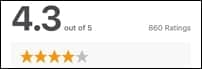
It is accessible on all platforms, including macOS, iOS, Windows, and Android.
- It can batch process multiple photos at a time.
- There are 157 fonts you can choose from using the service.
- It lets you use the pinch or zoom function to manage the size of the watermark
- You can rotate the watermark as well.
- It enables you to adjust the opacity, font, and color of the video.
2. Watermarkly
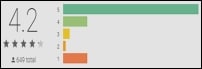
Watermarkly is available on Android and iOS platforms.
- The tool lets you watermark many images at once.
- It offers more than 1000 fonts.
- You can use your personalized logo on the image.
- It lets you make the watermark opaque or transparent.
- The platform enables you to resize the photo.
3. 123 Watermark
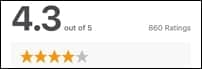
123 watermark is compatible with Microsoft Windows 10/8/7/Vista.
- It offers to resize your images.
- You can add one or more layers to the image to create a unique watermark.
- The tool offers you to upload images from cloud services like Dropbox, OneDrive, Google Drive.
- You can add the Q/R code as a watermark.
- The platform offers to convert photos to other platforms as well.
Part 3. Bonus tip: How to remove watermark from video easily?
Here we will discuss how to remove watermark from video using the reliable UniConverter by Wondershare.
Why choose Wondershare UniConverter watermark editor?
- It is super fast – The tool offers 90x faster processing speed.
- Edit watermark effortlessly. It not only allows you to add a watermark to the video but also removes the watermark from your video.
- Cost-effective – It is budget-friendly.
Follow these super-simple steps to remove the watermark from your video.
For Win 7 or later (64-bit)
For macOS 10.11 or later
Step 1 Access the Watermark Editor Tool in Wondershare UniConverter.
Launch the software and head over to the Watermark Editor option from the Home screen. Once you open it, press the Watermark Editor button.

Step 2 Upload the video(s) to the Watermark Editor.
Select the Remove Watermark tab! After that, click on Add or + tab to add the video to the interface.

Step 3 Remove the watermark.
Lastly, select the region on the video where the watermark is located, and click on Remove Watermark for the process to start.
If you want to know how to add text or image watermark to your video, pls refer to add watermark with one click guide.


