Try the Best Watermark Removal for free now!
Over 3,591,664 people have downloaded it to try the advanced features.
Are you looking to remove a moving watermark from a video? In this comprehensive guide, we'll explore effective solutions to help you eliminate distracting watermarks and preserve the originality of your downloaded videos from platforms like TikTok and Likee.
(You may want to know about remove text from video)
Part 1. How to remove a moving watermark from a video?
Let's delve into the methods for removing a floating watermark from a video using five simple approaches.
#1. Remove moving watermark from the video with Wondershare UniConverter
Wondershare UniConverter stands out as an excellent video editor suitable for both beginners and professionals. This comprehensive program allows you to remove watermarks from various video formats, including WebM, MTS, 3GP, MP4, and VOB. Similar to HitPaw, it enables lossless removal by repositioning and resizing the lasso function to cover the moving watermark. Additionally, you can eliminate watermarks by cropping the watermarked area or adding another watermark to replace the original one.
Below are the options:
Option 1. Remove a moving watermark from the video using Watermark Editor
Step 1 Launch Wondershare UniConverter and open the Watermark Editor on the home window.
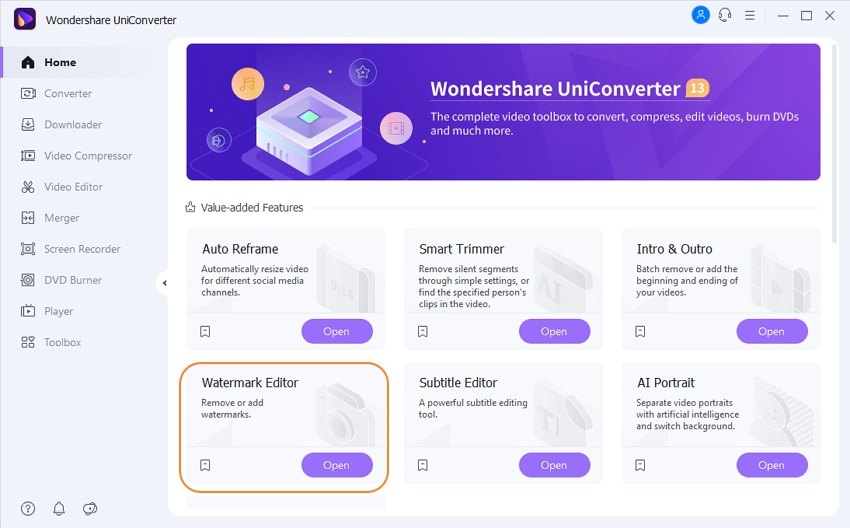
Step 2 Import your video file(s) by clicking the "Remove Watermark" tab and dragging your video onto the window or using the "Add Files" button.

Step 3 Select the area of the watermark using the lasso tool and resize it. Enter the playback time for the video watermark.
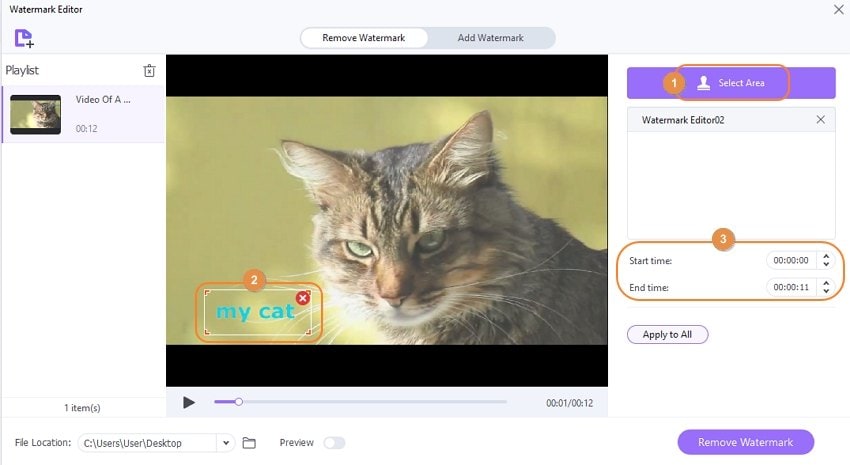
Step 4 Remove the watermark and save the video.
Last but not least, click Preview and then tap Play to crosscheck the video. If satisfied, tap Remove Watermark to erase the unwanted logo.
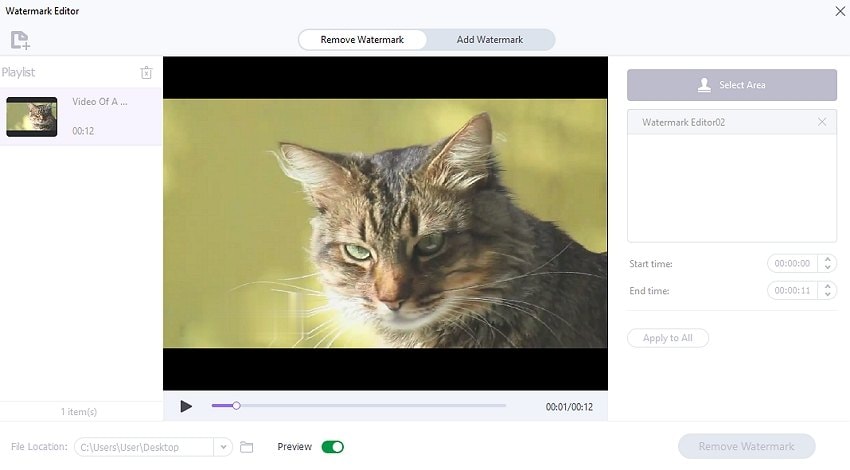
Note: This method is effective but has a limitation of removing watermarks for a specific duration (around 3 seconds). The same limitation applies to HitPaw Watermark Remover.
Option 2. Remove a moving watermark by cropping
Cropping is an effective way to remove a floating watermark from a video. Note, however, that this method eliminates some sections of the video frame. Nonetheless, below is how to crop out moving watermarks and logos with Wondershare UniConverter:
Step 1. Run UniConverter and click on "Video Editor" on the left pane. Then, select "Crop" to choose the watermarked video.
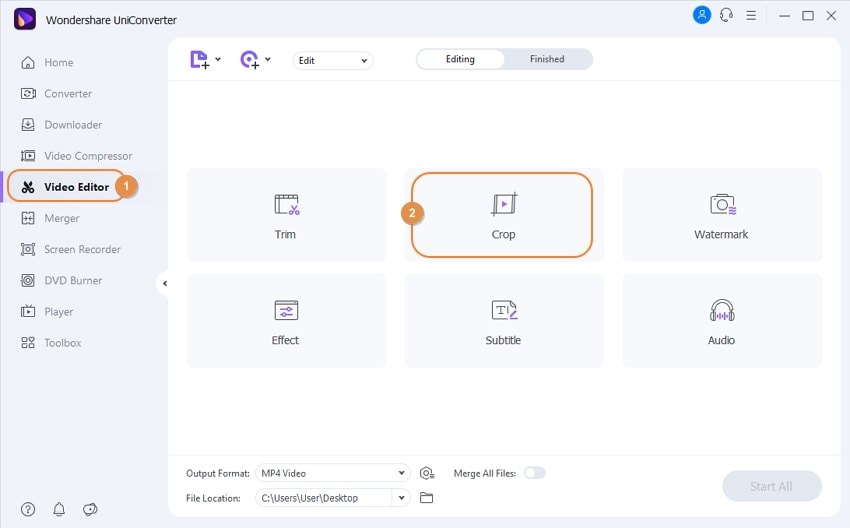
Step 2. After adding the video, drag and resize the lasso tool to crop out the moving watermark.
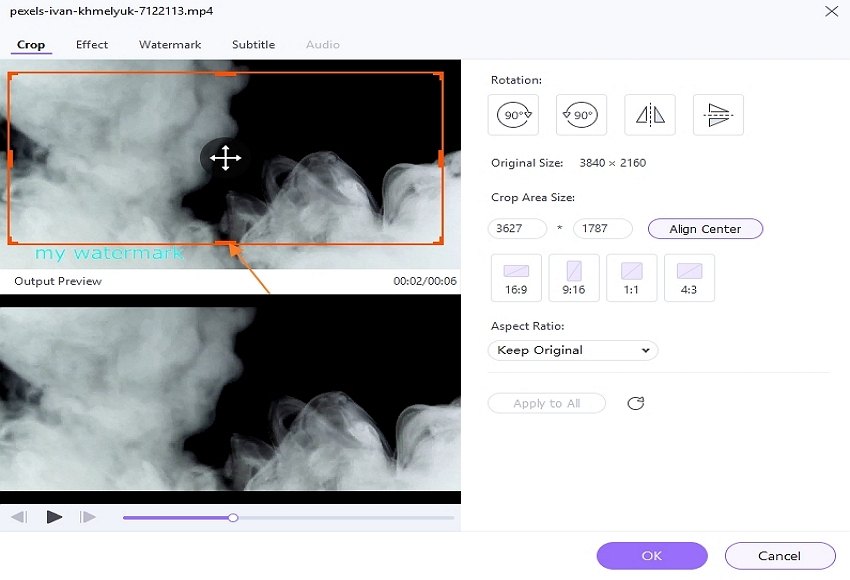
Step 3. If satisfied, click "Ok" to apply the changes and convert your video.
Limitation: This method is effective but cannot eliminate moving watermarks that run across the screen.
Option 3. Remove a moving watermark by adding another watermark
Another way to remove a moving watermark from a video is by adding another watermark. However, the result may not be as good as the other methods listed above. But still, you can make your new watermark more colorful and presentable to keep the older one in the background. Here are the steps:
Step 1. Launch Watermark Editor on the home window.
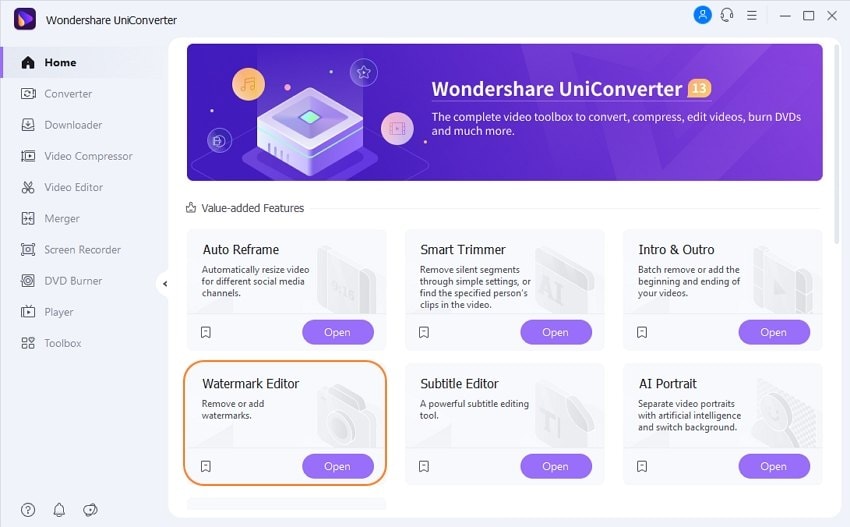
Step 2. Click the Add Watermark button and tap Add Files to load a video.
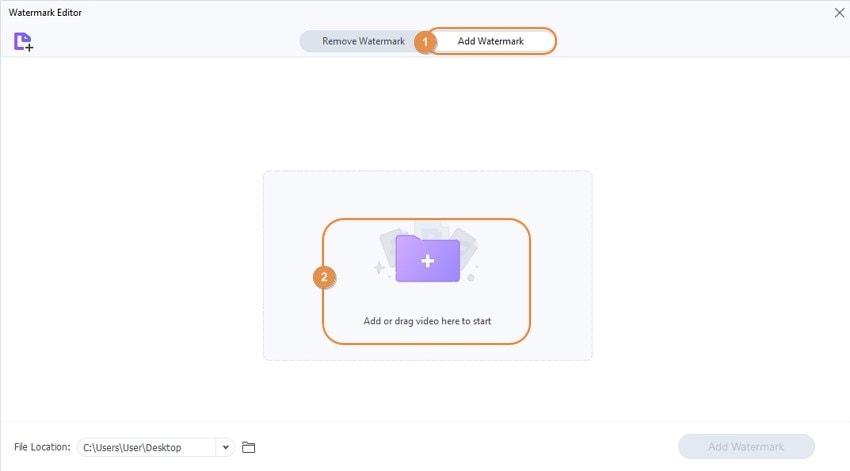
Step 3. Now you have two options. First, click Image Type and then tap Add Image to cover the dynamic watermark with an image logo. Ensure you crop and resize the image to cover the moving watermark.
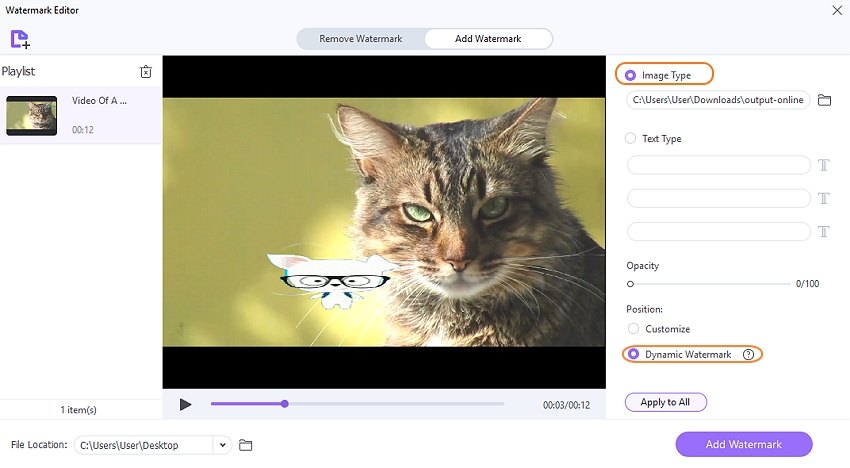
Or, click the Text Type button and enter the watermark texts in the fields provided. As expected, you can also adjust the text color, size, font, and opacity.
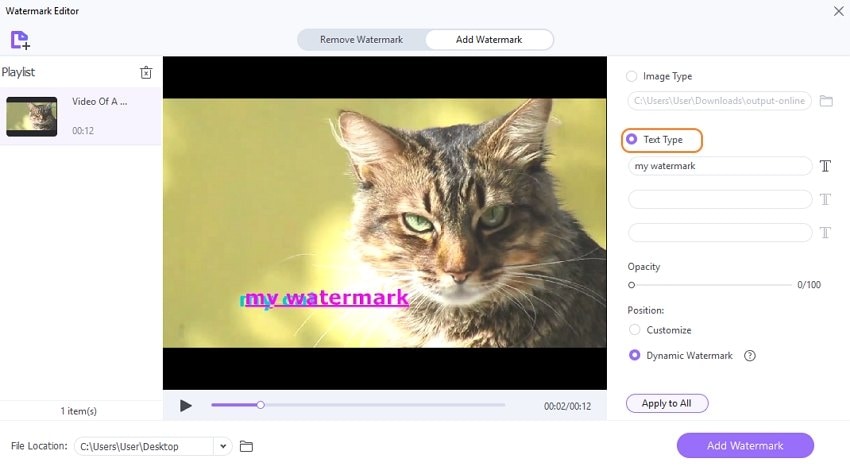
Step 4. Preview the new video before clicking Add Watermark. It's that easy!
Try Wondershare UniConverter for free now!
Over 3,591,664 people have downloaded it to try the advanced features.
#2: Remove moving watermark from the video with HitPaw
HitPaw Watermark Remover is one of the most accomplished video editors around. With this Windows and Mac program, you can choose to remove a moving watermark from video online or offline using the desktop version. The user interface is modern, straightforward, and supports standard formats like MOV, VOB, MP4, FLV, etc. Remember, HitPaw Watermark Remover is free to use.
So, let's swoop in and learn how to remove dynamic watermark from video with HitPaw desktop and online editor.
Option 1. Remove dynamic watermark from video with HitPaw Watermark Remover software.
Step 1. Install and run HitPaw Watermark Remover on your PC and then tap Choose File to upload a video.
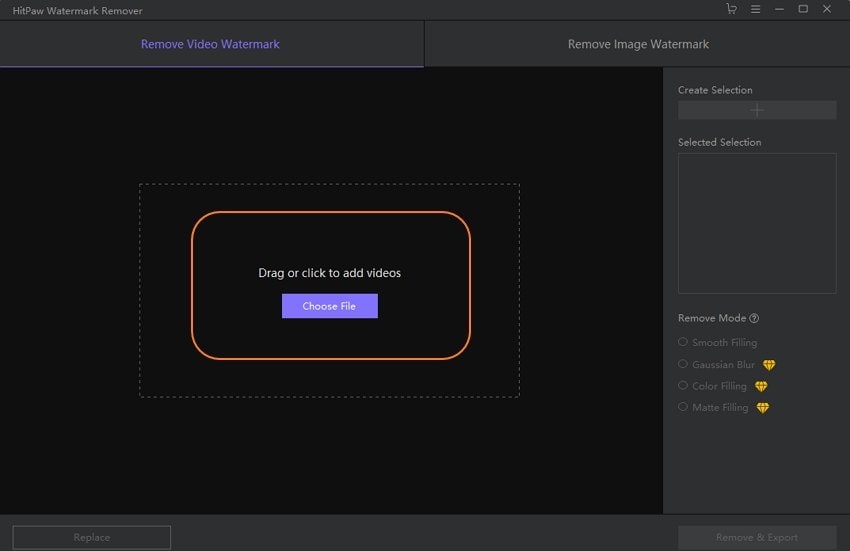
Step 2. Now open the dynamic watermark feature by clicking the Star button. This feature is off by default. Then, you can set the dynamic watermark removal mode as Smooth Filling, Gaussian Blur, Color Filling, or Matte Filling.
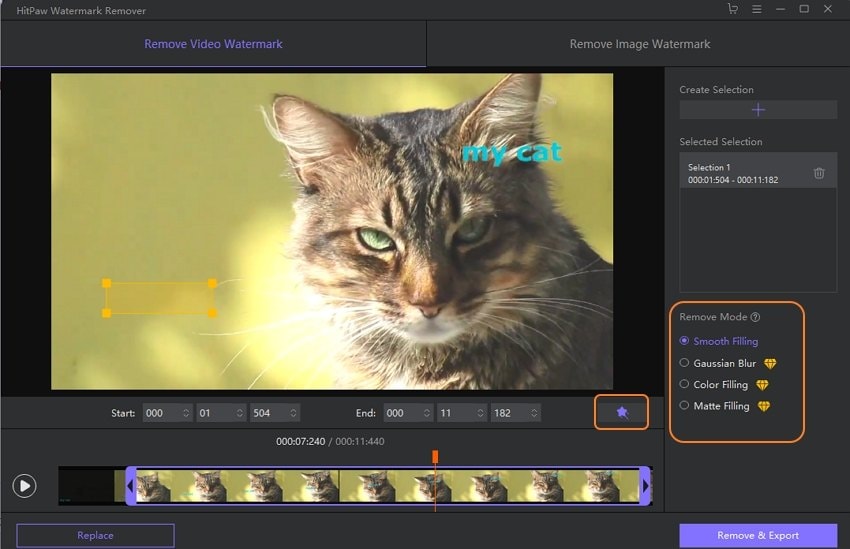
Step 3. Crop and resize the lasso tool to cover the watermark text and then enter the start/end time for the moving watermark. Or, simply drag the sliders on both ends inwards to select the watermark playback duration.
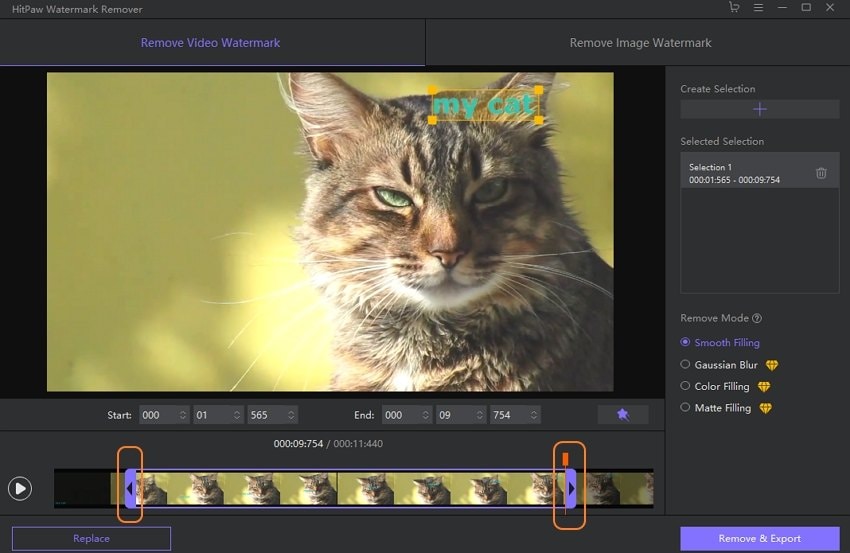
Step 4. Lastly, click Remove & Export to save your new non-watermarked video. That's it!
Option 2. Remove moving watermark from video online free with HitPaw Online Editor.
Step 1. Launch HitPaw Online Watermark Remover and click "Choose File" to load a video.
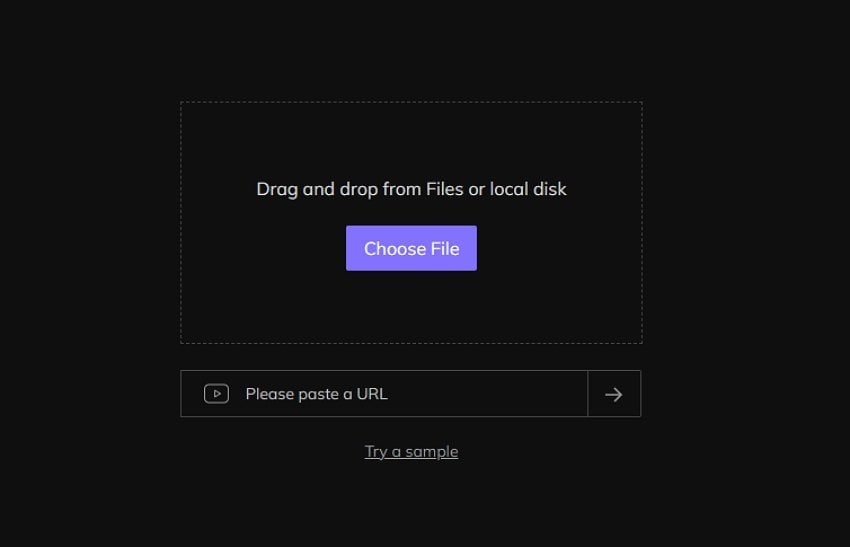
Step 2. Drag and resize the selection box to cover the watermark and enter the watermark playback duration.
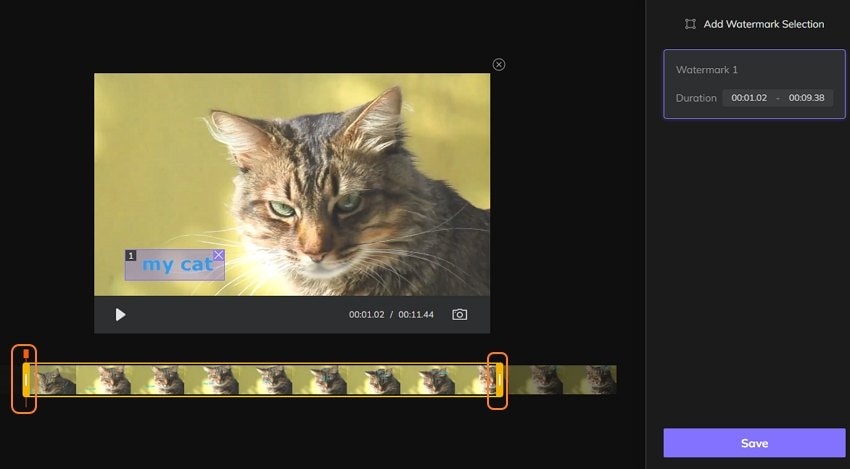
Step 3. Click "Save" to remove the moving watermark from the video online.
Part 2. Frequently asked questions about removing moving watermarks from videos
Q1. Which is the best watermark remover from a video?
Choosing the best watermark remover from the hundreds of options can be challenging. But although HitPaw Watermark Remover is good, you can't crop and edit video like you would with UniConverter. That's because most watermark removers don't support removing dynamic or moving watermarks. So, I highly recommend HitPaw and Wondershare Watermark Editor. But in any case, choose any of the two.
Q2. How do I remove watermarks from videos on Mac?
Again, removing watermarks from videos on Mac is a cakewalk with HitPaw Watermark Remover and Wondershare Watermark Editor. These programs run smoothly on most macOS versions, including Catalina, Big Sur, and Monterey. But due to the added editing features, Wondershare Watermark Editor simply has the edge over HitPaw.
Q3. How do I remove the iStock watermark?
An iStock watermark is one of the most difficult to remove. That's because free images downloaded from this library have multiple iStock watermarks. For this reason, you must choose an editor that supports removing numerous watermarks at once. Even more critical, the watermark remover must not leave any blur on the initially watermarked area. So, choose Wondershare Watermark Editor to batch remove iStock watermarks with lossless quality. Of course, HitPaw is also a great alternative.
Part 3. Conclusion
Now you know how to effectively remove a moving watermark from a video. Adding another watermark is a great option to erase the dynamic watermark without leaving blur. Cropping is also effective if the running watermark doesn't cover too much video space. For short dynamic watermarks, around 3-5 seconds, using Wondershare Watermark Editor or HitPaw Watermark Editor is highly recommended.


