Finding the best app to add watermark to photos may seem like an easy task until you try it. That's because there are many apps with this feature, but the result is way off the mark. Moreover, most watermark adders don't come with additional video editing tools to make your video stand out from the crowd. So, we have sampled the best tools to add text or image to watermark quickly and easily. Keep reading!
(You may want to know about remove text from video)
Part 1. Why add a watermark to photos?
Before we discuss how to add a watermark to photos, let's first learn the benefits of adding a watermark to photos. You can make it harder for people to use your photos without permission by adding a visible watermark. Typically, most people and business brands don't use watermarked pictures due to copyright issues. For example, doing so in the US is illegal, according to the Copyright Ac. If charged and found guilty, you can be fined $2,500 up to $25,000. I'm sure you don't want to pay the sum, do you?
In addition to protecting your photos from theft, adding a watermark to photos can help you create and market your brand efficiently.
Part 2. How to add a watermark to photos?
1.Visual Watermark
Visual Watermark is a desktop watermark adder for macOS and Windows computers. This app comes with up to 60 inbuilt logos and icons tailor-made for multiple industries. If the available options don't impress you, you can still import a local logo or add a text using the 260+ inbuilt texts. And after watermarking your photos, you can resize them before publishing them online.
Step 1. Download and install Visual Watermark on your computer and run it.
Step 2. Next, drag and drop your photo on the platform and then click Next Step on the top-right corner.
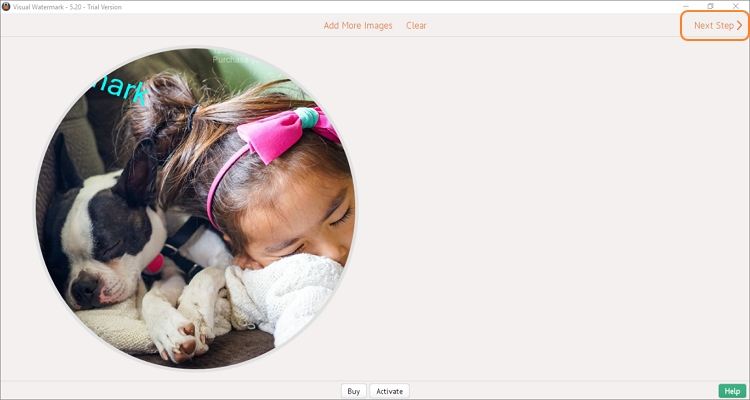
Step 3. Click Add Text at the top and then type your watermark texts on the textbox. You can now customize the watermark by rotating, resizing, changing color, adjusting transparency, and more. Remember, you can add as many watermarks as possible.
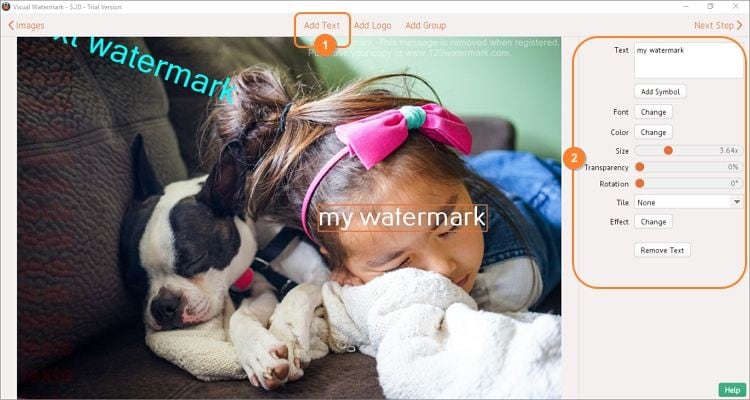
Step 4. Tap the Next Step button to configure output settings. Here, you can set the target folder, format, quality, and more. If satisfied, press Preview to cross-check your photo and then tap Watermark Photos to process your image.
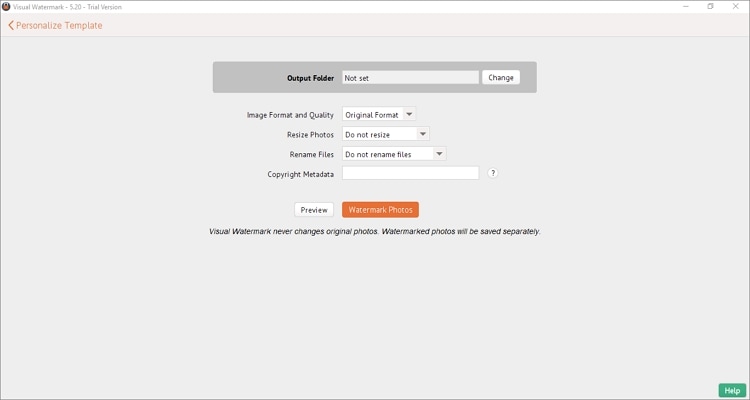
2.eZy Watermark Photos Lite
Ezy Watermark Photos is an excellent watermark app for photos to use on iOS and Android. This app can add images or text watermarks anywhere on your pictures. When adding text watermarks, you can select from 150+ fonts with unique colors. If that doesn't work, users can add QR codes or create digital signatures, which are more difficult to manipulate.
Step 1. Download and install the app from App Store or Play Store and run it.
Step 2. Permit the app to access your local storage and camera and then tap Single Image or Multiple Images. Either way, choose where you want to import the picture.

Step 3. Click the plus (+) button and then tap text to apply a text watermark to your photo.
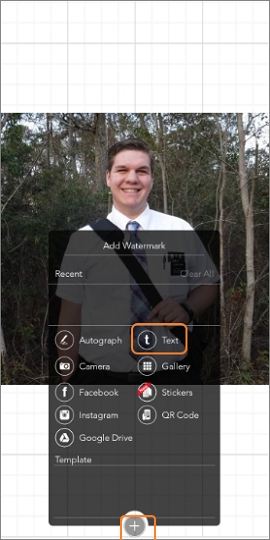
Step 4. Now crop the screen using your two fingers to resize and rotate the watermark. You can even change the watermark position.
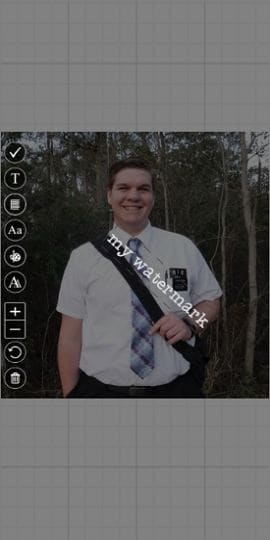
Step 5. If satisfied, press Ok and save your image on Gallery or any destination path of your choice.
3.123 Watermark
Lastly, use 123 Watermark to quickly add logos, texts, and QR codes to your pictures. This lightweight Windows app is simple to install, and the UI is beginner-friendly. That said, users can choose to watermark a single image or multiple images with a mere mouse click. You can even watermark pictures from Google Drive, Dropbox, and OneDrive.
Step 1. Install and run 123 Watermark on your PC, then click the Add Images to Watermark button. After that, tap the Image button to upload your photos.
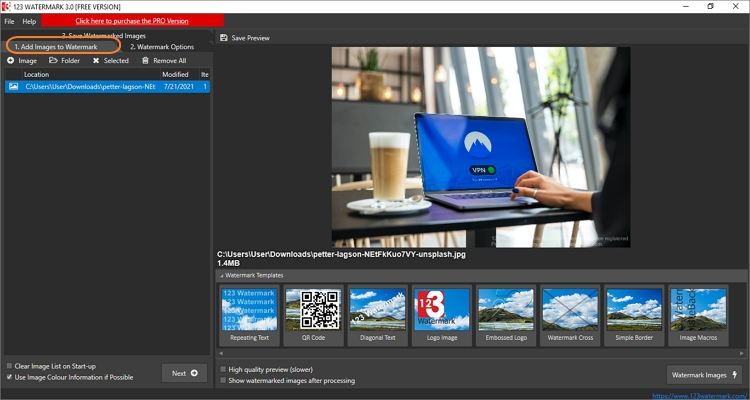
Step 2. Now choose the type of watermark template to use below the preview screen. For example, you can choose to add repeating texts, diagonal texts, QR codes, image logos, etc.
Step 3. Click the Watermark Options tab at the top and then press the Add Layer. After that, find the textbox and enter your text watermarks. Of course, you can customize text features like font, color, size, transparency, etc.
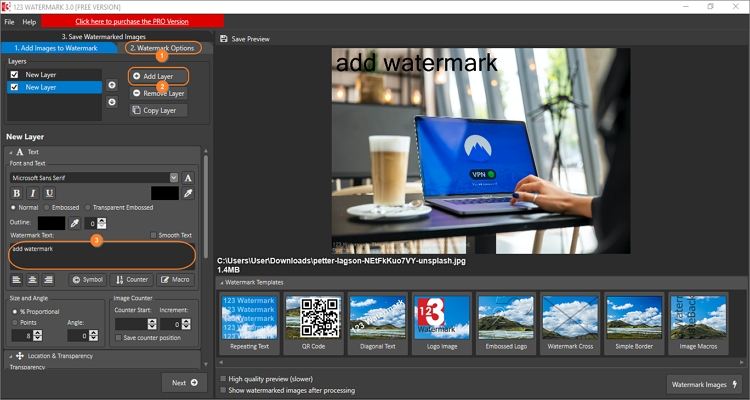
Step 4. If satisfied, click the Save Preview tab at the top to export your video to your local storage. Remember, outputs using the free version will have a 123 watermark. So, purchase the Pro plan to enjoy non-watermarked creations.
Part 3. Top 6 watermark apps for video
1. Wondershare UniConverter
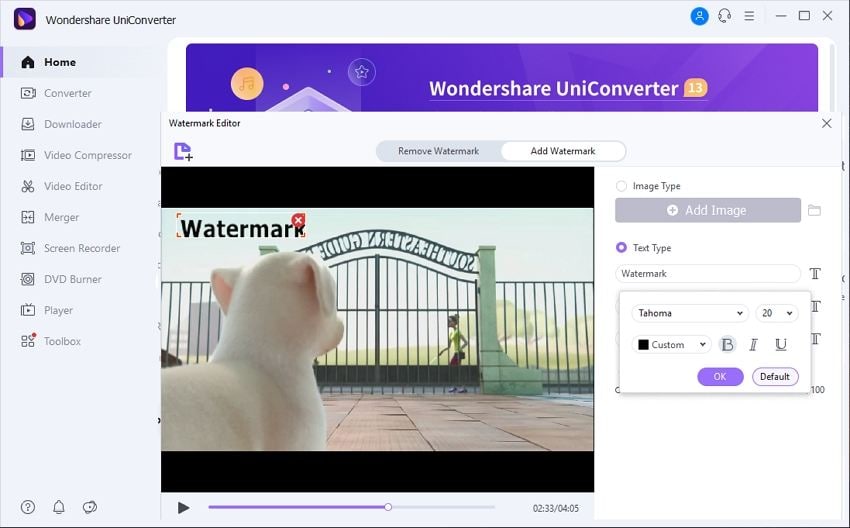
Wondershare UniConverter is a simple-to-use app with many tools to help you customize videos, audios, and images in a flash. With that said, UniConverter lets you add or remove text watermarks and image logos quickly. With this tool, users can add any video format and customize the watermark font type, color, size, transparency, position, etc. Also, you can edit videos by trimming, splitting, cropping, adding effects, etc.
Wondershare UniConverter also supports adding a dynamic watermark to a video. Users can set the image or text watermark to dynamic.
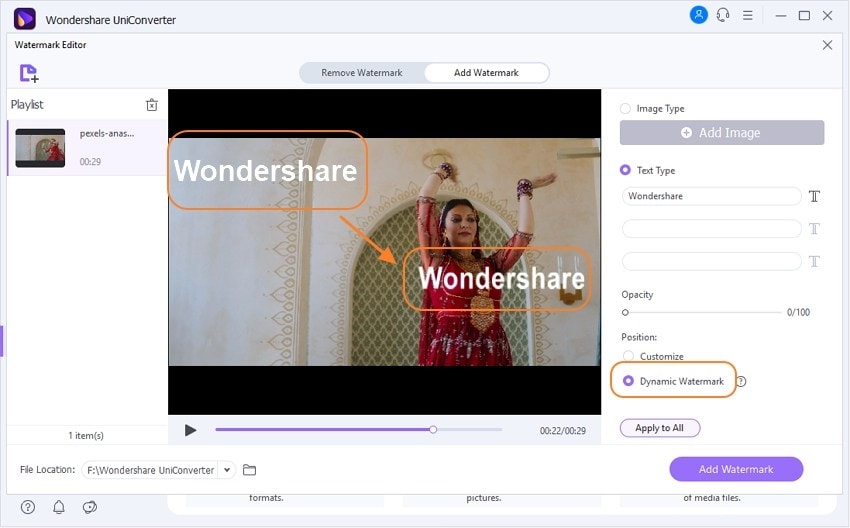
Pros
Compatible with macOS and Windows.
Remove watermarks and logos without leaving any blur.
Multiple video tools.
Cons
Need subscription to unlock additional tools.
Wondershare UniConverter — Best watermark editor for Windows and Mac
An easy-to-use video editor to remove watermarks anytime anywhere
Remove watermark from video effortlessly.
Add text or images to your videos with just one click.
Add moving watermarks to the videos easily.
Original quality video conversion with full GPU acceleration. 90X faster conversion speed.
2.Movavi
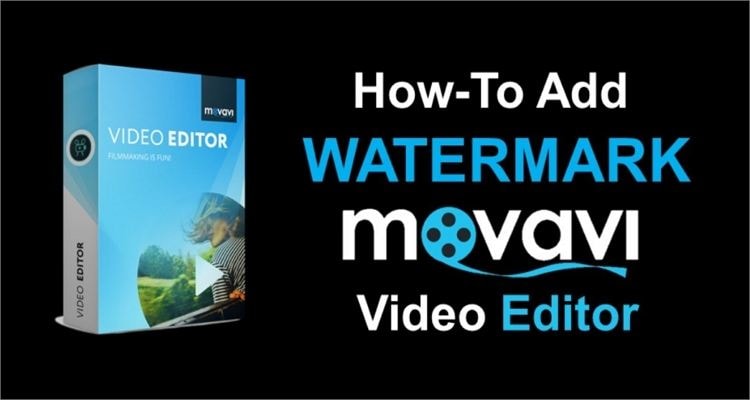
Movavi is another easy-to-use desktop app. With the trial version, you can add or remove watermarks quickly and easily. However, you can purchase the $39.95/year pro version and enjoy a host of features. In this case, users can replace the watermarked area with different shapes apart from cropping and trimming the video. In addition to that, the software allows you to customize your video with texts, effects, and filters.
Pros
Nice watermark remover.
Intuitive video editing features.
Neatly arranged UI.
Cons
Expensive subscription plan.
4.HitPaw
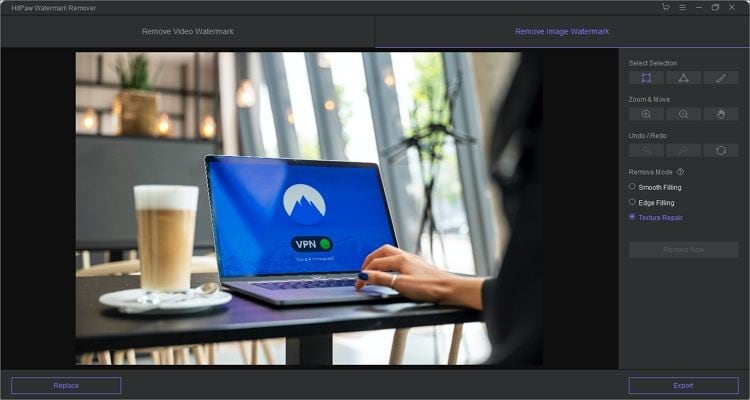
HitPaw is a beautiful watermark photos app that allows you to edit videos and photos online or with the full-featured desktop app. Suppose you use the desktop tool, you can remove a watermark from an image or video before trimming and exporting it. However, you'll need to pay $4.99 to export files. On the other hand, the online version not only allows you to export files for free, but it also comes with multiple tools for cropping, adding motion effects, trimming, etc.
Pros
It supports multiple file formats.
Intuitive user interface.
Affordable subscription plans.
Cons
Leaves a noticeable blur on your video.
5.Kapwing
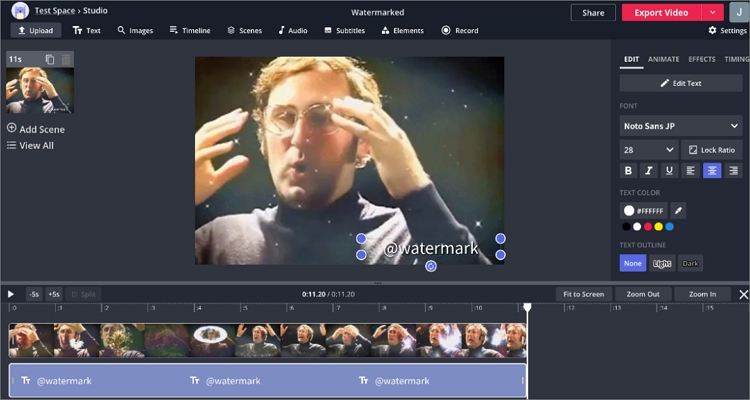
Kapwing is an intuitive online video editor that will make you feel like editing videos on a dedicated desktop app. The user interface is sleek, intuitive, and lets you add custom watermarks with texts, shapes, and images. Furthermore, Kapwing comes with all the essential video editing tools you may need.
Pros
Free to use with no sign-up required.
Compatible with most video formats.
It features essential editing tools.
Cons
Slow upload and processing speed.
6.Video Watermark Remover
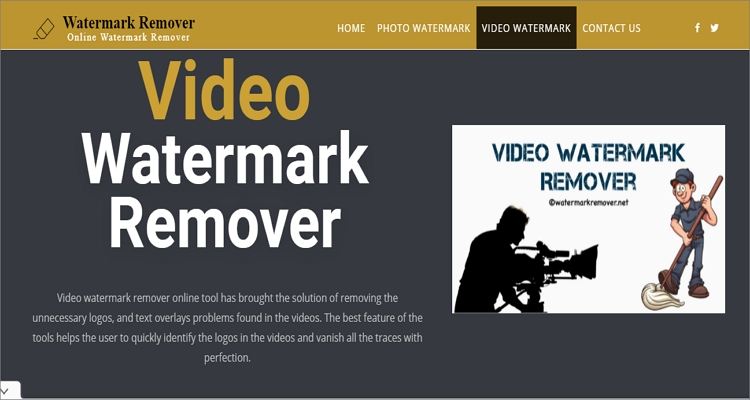
Video Watermark Remover is a powerful online tool capable of erasing unwanted logos and texts from your videos with a click. The user interface is self-explanatory and exports videos in the original file format. In addition to videos, this app also comes with a photo watermark remover that works with most digital image formats. But unfortunately, there are no additional editing tools. Even worse, the interface is ad-supported.
Pros
Completely free to use.
Fast rendering speed.
Outputs videos and images in the original format.
Cons
No editing functions.
Part 4. Helpful tips on how to add watermark to photos
1. Use high-quality photos.
The first thing to remember when creating a watermarked photo for your brand or online use is the image quality. In plain words, make sure the image is colorful and doesn't look blurry. If it's a photo of a person's face, ensure they look smiley to grab the viewers' attention. Another thing, choose JPG or PNG formats which are the most widely supported photo formats.
2. Choose the perfect watermark position.
I'm sure you don't want your watermark to look obstructive, do you? Well, make sure the watermark is located at the corners of the photo frame. That's because centered watermarks can distract important image aspects. Additionally, consider the size of the watermark as big watermarks can be "too much" for viewers.
3. Make it semi-transparent.
There is a reason why most watermark editors allow users to adjust the watermark opacity and transparency. The idea behind this technique is to watermark your photo while protecting it from the texts. In other words, the texts should be transparent while still remaining visible.
Part 5. Frequently asked questions about watermark photos app
Q1: What is the best free watermark app?
Ans: It all depends on the platform you'll be watermarking your videos or photos on. If you're an iOS or Android user, eZy Watermark Photos Lite will do the trick. On the other side, Windows and Mac users can check out UniConverter or Visual Watermark, which come with extended trial durations. Moreover, online apps should come in handy on any platform.
Q2. Which is the best app to remove a watermark from a photo?
Ans: To remove watermark from photos effectively on mobile or desktop, try HitPaw. This online app comes with an excellent watermark adder and remover that leaves no blur on the previously watermarked area.
Q3. What is the best watermark remover?
Ans: For the best watermark remover for video files, use UniConverter. This intuitive desktop app supports any video format you throw at it and supports removing watermarks without any blur. And don't forget, you can edit your videos professionally.
Q4. Should I put a watermark on my photos?
Ans: Yes, of course, adding a watermark to photos helps prevent unauthorized use of your precious pictures. Even better, watermarks can feature your brand's contact information, making it easy for your potential clients to locate you.
Part 6. Conclusion
Now you know why you need to watermark your videos and photos and how to watermark them easily. Ultimately, using a watermark on your photos can act as brand recognition and copyright notice. So, how are you planning to copyright and brand your videos and pictures? You're definitely not short of options after reading up to this point!


