Applying a text watermark or image logo to a video is one of those things that even the greenest creators can do. But do you know how to add a moving watermark in video? Well, a movie watermark appears in different places on the video. This makes them non-obtrusive since they are not static. Also, moving watermarks are more challenging to remove, adding another layer of protection to your video. So, in this post, we want to learn how to make a moving watermark with simple steps. Let's get started!
(You may want to know about remove text from video)
Part 1. What is a dynamic watermark?
Before we learn how to create a dynamic watermark, let's first discuss what a dynamic watermark is. A dynamic watermark is a moving text or image embedded in a video. With dynamic watermarking, you can add security features like stamps, dates, email, brand name, and so on. Overall, a dynamic watermark is much like the usual video watermark, just that this time, the watermark moves randomly across the screen.
Part 2. How to add a moving watermark to a video?
Wondershare UniConverter is the best watermark editor for Mac and Windows PCs. This program can add watermarks to standard video formats like MP4, MOV, MTS, MKV, 3GP, among others. Wondershare UniConverter Watermark Editor allows you to create dynamic watermarks with texts or images. After adding a moving watermark, you can proceed to customize the opacity, size, text type, text color, and more. What's more, Wondershare Watermark Editor supports batch processing and other editing functions like cutting, cropping, rotating, adding music, etc.
Wondershare UniConverter — Best Watermark Editor for Windows and Mac.
Add dynamic watermark to video quickly.
Add or remove watermark of video without quality loss.
Convert videos to any format at 90X faster speed.
Compress your video or audio files without quality loss.
Excellent smart trimmer for cutting and splitting videos automatically.
Nice AI-enabled subtitle editor for adding subtitles to your tutorial videos automatically.
Save any online video for teaching from more than 10,000 platforms and sites.
Below is how to add a moving watermark in the video using Wondershare Watermark Editor:
Step 1 Run Wondershare UniConverter Watermark Editor.
Run Wondershare UniConverter on your PC, then open the Watermark Editor tool on the home window.
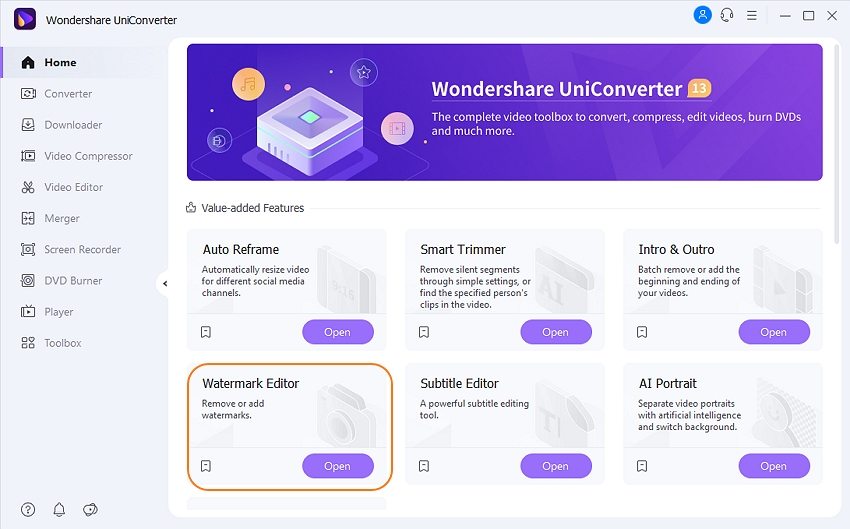
Step 2 Import your video file(s) to add a moving watermark.
Next, click Add Files to open your local folders and load the video to edit. Of course, you can also drag-n-drop the footage on the workspace.
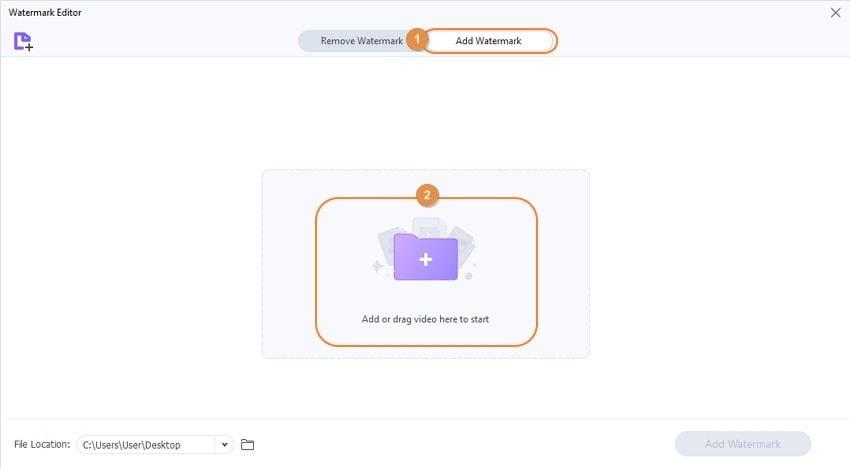
Step 3 Choose the type of dynamic watermark.
After adding the video successfully, it's time to apply the moving watermark. As said earlier, you can add an image logo or text watermark. To add an image logo, tap Image Type and click Add Image to upload a local photo file. Then, resize the image frame on the preview screen and adjust the opacity. Finally, choose Dynamic Watermark in the Position section.
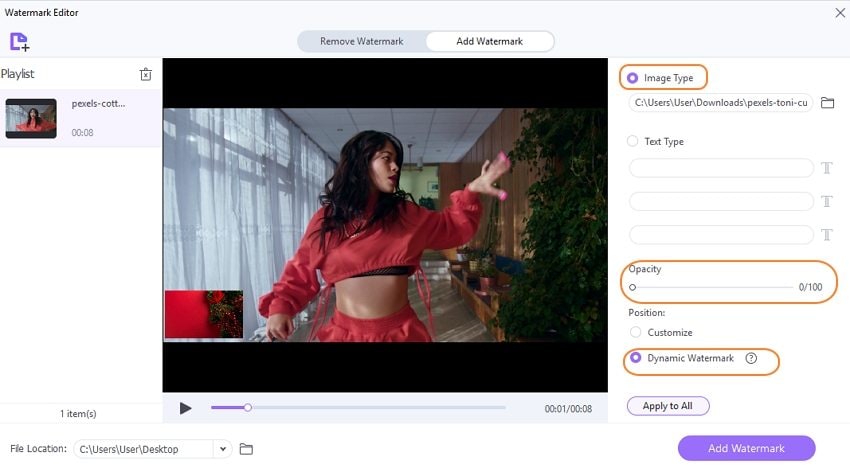
On the other hand, click Text Type to add text watermarks. To do this, simply enter the text in the fields provided. After entering the text, tap the "T" icon to adjust the color, size, font, and opacity. And like with image logos, check the Dynamic Watermark button to transform the static watermark into a moving one.
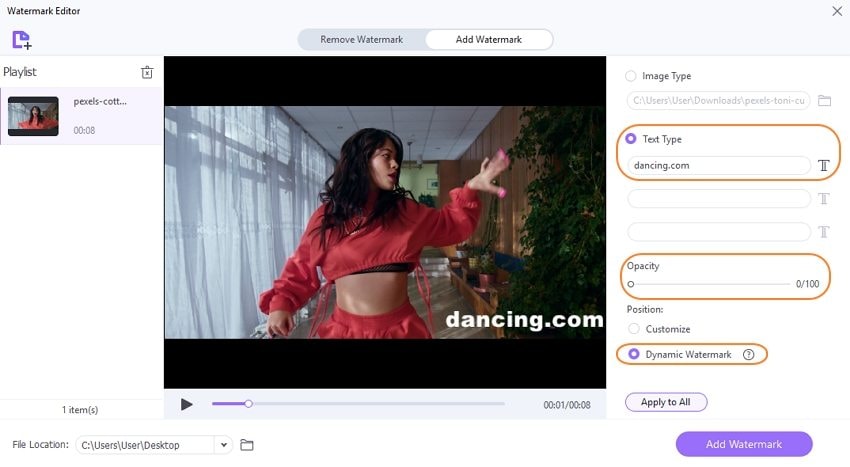
Step 4 Add dynamic watermark to your video(s) and save.
Finally, click Play to preview the dynamic watermark before tapping Add Watermark to apply it. And that's how to make a moving watermark with Wondershare Watermark Editor.
Note: UniConverter allows users to add a dynamic watermark to multiple videos at once.
Part 3. Another 5 best dynamic watermarks software recommended
In addition to Wondershare Watermark Editor, you can also add moving watermark to video with these five programs.
1. Kapwing
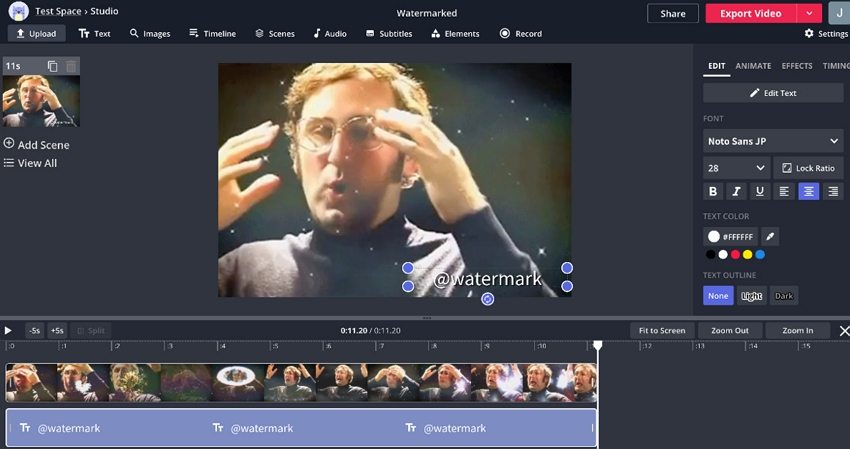
Kapwing is one of the most celebrated online video editors around. You don't need to sign up or install a plug-in to create dynamic watermarks with this program. That aside, its multi-track timeline supports adding watermarks to video formats like MOV, WebM, 3GP, MTS, MP4, and so on. Users can add multiple text watermarks before changing the timing to appear and disappear at specific points. And when you're done, you can do further edits or export to MP4 and social media.
Pros
It supports multiple video formats.
Add audio to video background.
Free to use with no sign-up required.
Cons
Only MP4 outputs.
Not beginner-friendly.
It doesn't add moving watermarks per se.
2. EaseUS Video Editor
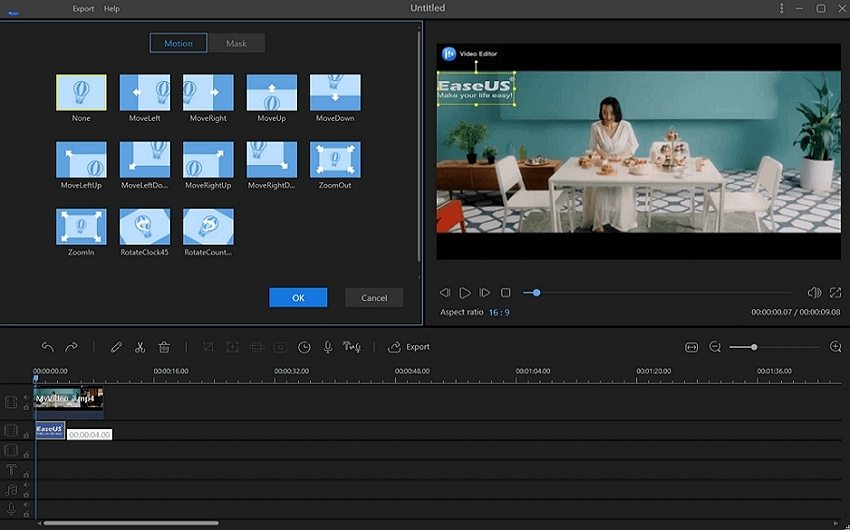
EaseUS Video Editor is a create dynamic watermarks software for Mac and Windows. Here, video creators can access tons of tools to make their videos stand out. For example, you can apply dynamic watermarks and logos. To help with this, EaseUS Video Editor boasts multiple dynamic effect options to select from. You can also apply a duration to the moving watermark. And yes, users can adjust watermark settings like the text size, positioning, color, font, opacity, etc. Oh, lest I forget, you can export the watermarked video to MP4, AVI, WMV, MKV, MOV, or GIF.
Pros
Multiple video watermark effects.
Export the watermarked video to numerous formats.
Customize the watermark playback duration.
Cons
It needs a learning curve.
A bit expensive.
3. Video Watermark Pro
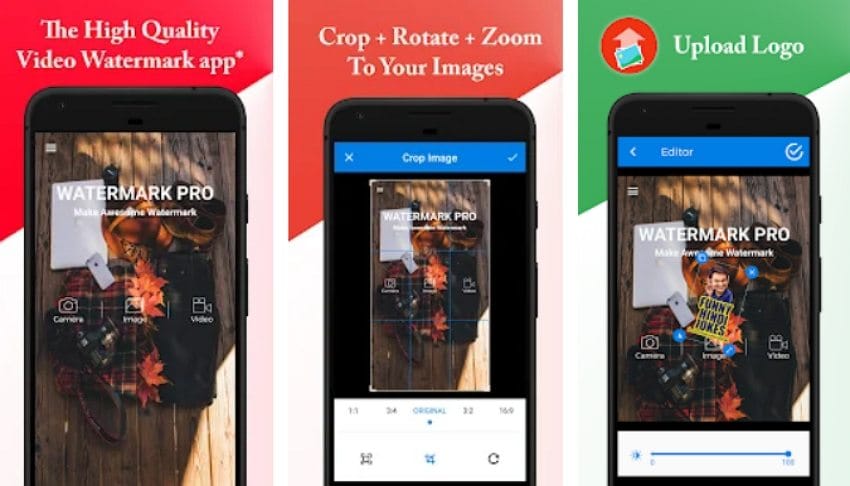
The name alone says it all; Video Watermark Pro is a professional moving watermark app for Android. For just $2.75, you'll enjoy multiple solutions to add image and text watermarks to your videos. It supports adding watermarks to MP4 and other standard formats like 3GP, AVI, FLV, etc. Also, you can apply multiple watermarks before customizing them by cropping, rotating, and adding a 360-degree effect. Another thing, you can directly export the watermarked video to social media channels like Facebook, WhatsApp, Instagram, etc.
Pros
A wide array of aspect ratios.
It supports PNG and JPG files.
Directly export to social media.
Cons
Limited video format support.
Prolonged rendering speed.
4. WonderFox Video Watermark
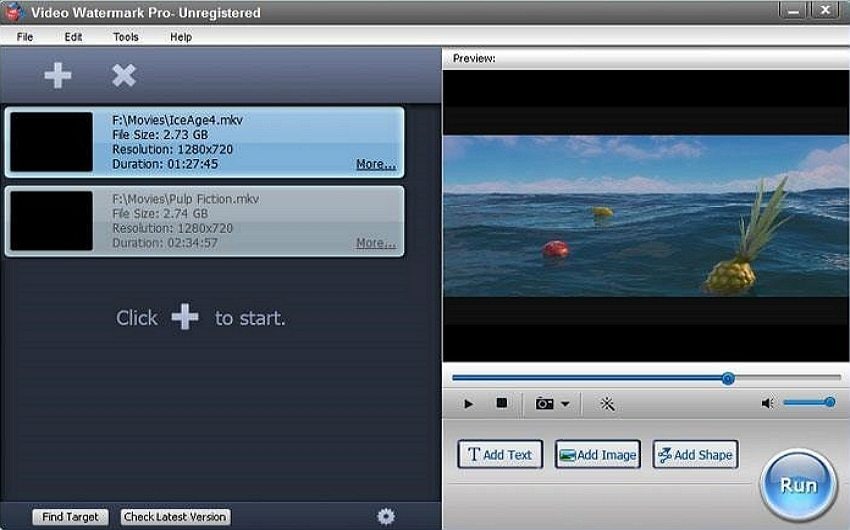
WonderFox Video Watermark is a Windows software for copyrighting videos. WonderFox Video Watermark is a Windows software for copyrighting videos. It lets users apply unique texts, images, logos, and signs to achieve this. The "Add Key" function allows you to make dynamic watermarks by creating different points on the timeline. Then, you can proceed to enhance your video by adding effects like Blur, Mosaic, Noise, Emboss, and so on. Interestingly, you can add watermarks to videos in batches. Plus, WonderFox Video Watermark your video to all standard video formats.
Pros
It can create your custom watermark library.
150+ free watermark materials.
Rich text effects.
Cons
A bit expensive.
Beginners might struggle.
5. Dynamo

Dynamo is a free moving watermark app for Android. With it, you can add moving animated watermarks to video formats like MP4, 3GP, WebM, AVI, and others. Users can easily add texts to videos before customizing the handwriting, fonts, size, opacity, color, hue, and so on. You can adjust the playback speed and duration when adding animated watermarks with transitions. And above all, this program doesn't alter the original video quality.
Pros
It supports background processing.
Multiple watermark transitions.
It supports MP4 and other video formats.
Cons
No additional video editing tools.
No still image watermark feature.
Part 4. FAQs about adding moving watermark to video
Q1. How do I add an animated watermark to a video?
An animated video watermark isn't just any video watermark. Instead, this is a watermark that's customized with multiple effects. An excellent example of software that can help you create animated watermarks is WonderFox Video Watermark. Here, you can create a dynamic watermark that moves in multiple directions. But if you want to make an animated watermark without those fancy alterations, Wondershare Watermark Editor would do.
Q2. How do I make a GIF with a watermark?
Most watermark editors only support adding watermarks to video and image files. So, what happens if you want to add a watermark to a GIF file? One software that can help you with that is Ezgif. It's a free online platform where you can create customizable GIFs and memes. So, without dilly-dallying around, here're the steps to create a GIF watermark:
Step 1. Launch the Ezgif overlay tool and then tap Choose File to upload a GIF file. Then, click Upload to load the GIF file on the editor.
Step 2. On the Ezgif editor, tap Choose File to add the overlay image and then tap Upload to overlay it on the GIF.
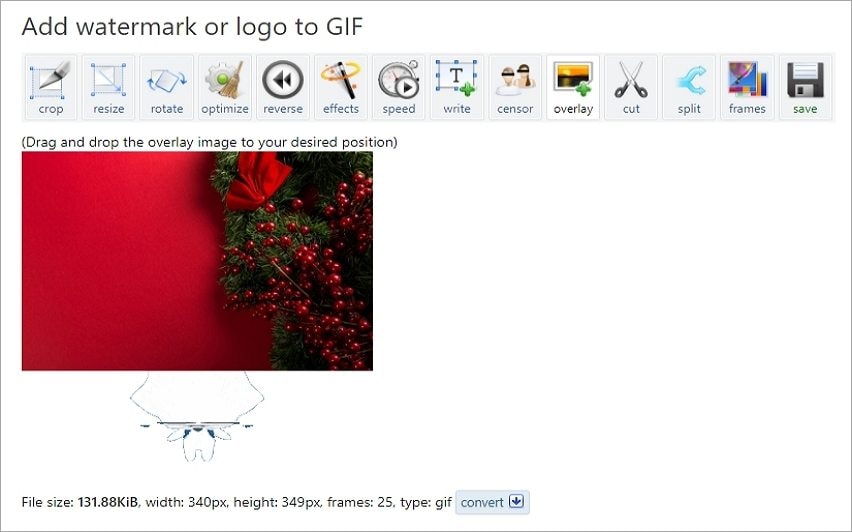
Step 3. Now choose the watermark or logo position before clicking Generate Image. If satisfied, tap Save to download the watermarked GIF file.
Note: You might be wondering how to add a text watermark to GIF with Ezgif. In that case, create an image with the text you want to use and then use a program like Wondershare Background Remover to erase the image background. Then, overlay it on your GIF file with Ezgif.
Q3. How can I remove a moving watermark from a video online for free?
You can easily erase a moving watermark from a HitPaw Online Watermark Remover video. Follow me:
Step 1. Launch HitPaw and then tap Choose File to upload the video.
Step 2. Now enter the start/stop time for the dynamic watermarks under the Duration fields. Or, simply drag the playback handles to select the watermark playback section.
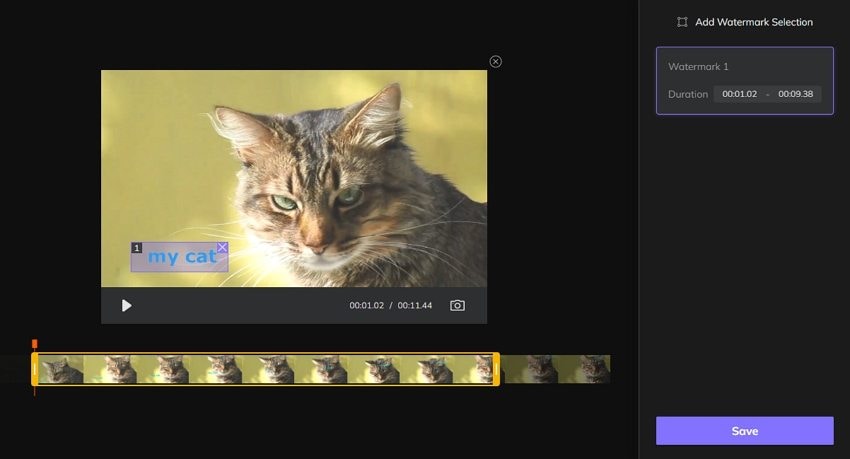
Step 3. Finally, click Save to erase the moving watermark.
Conclusion
See, adding a moving watermark to a video is a cakewalk with the right tools and tutorial. For beginners, use Wondershare Watermark Editor on your PC to add or remove watermarks easily. But if you're a tech-savvy creator, WonderFox Video Watermark should impress you. And, of course, the other watermark editors should also come in handy. Just choose what works best for you.


