Whenever you post your content online, there is always a chance of someone trying to claim it as theirs. However, there are multiple ways you can prevent such a thing from happening. The most effective action is adding a watermark to the video, image, or document using a watermark maker. Still, you can not randomly pick a watermark creator from the internet to perform the task as some tools damage the video's quality. Simply follow the article and find out which is the best available watermark maker free of cost!
Part 1: Top 5 watermark creators to add watermark to video
If you aim to use a watermark maker free of charge, this section is explicitly compiled. Here, we have listed the 5 best watermark creators that are easy to use and guards the video quality during the rendering process.
1.Wondershare UniConverter
In addition to excellent video editing features, Wondershare UniConverter offers you to create a watermark for the video and remove the watermark in a wide variety of ways. The software runs on every recent version of macOS X and Windows. It's the complete video toolbox to convert, compress, edit videos, burn DVDs, and much more. Most importantly, it is really cost-effective with excellent customer service. UniConverter also allows users to add dynamic watermarks to videos without any hassle.
Wondershare UniConverter - Best video watermark editor for Windows and Mac
An easy-to-use video editor to add or remove watermarks anytime anywhere.
Add text or photo as watermark to video with one click.
Add moving watermarks to the video easily.
Original quality video conversion with full GPU acceleration. 90X faster conversion speed.
Automatically trim your videos and make video editing easy and time-free.
Remove any watermark from your videos effortlessly.
2.Video Watermark
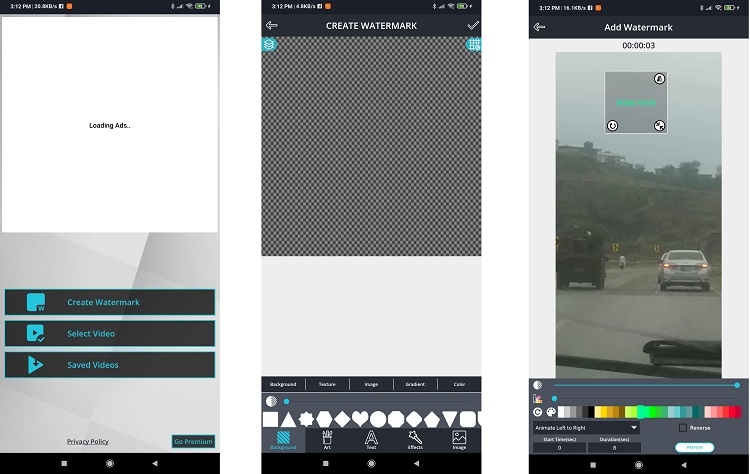
For users who want to add watermark to their videos using cell phones, Video Watermark is an excellent choice. The app produced high-quality videos and lets you share the edited file on various social media forums. Moreover, you can modify the color and font of the watermark. Besides, it enables you to set the watermark transparency on the video with a live preview.
Pros
The app is easy to use, thanks to a brilliant interface.
It provides customer service.
Cons
It stops processing in-between if the video size is significant.
The free version has ads.
3.Movavi
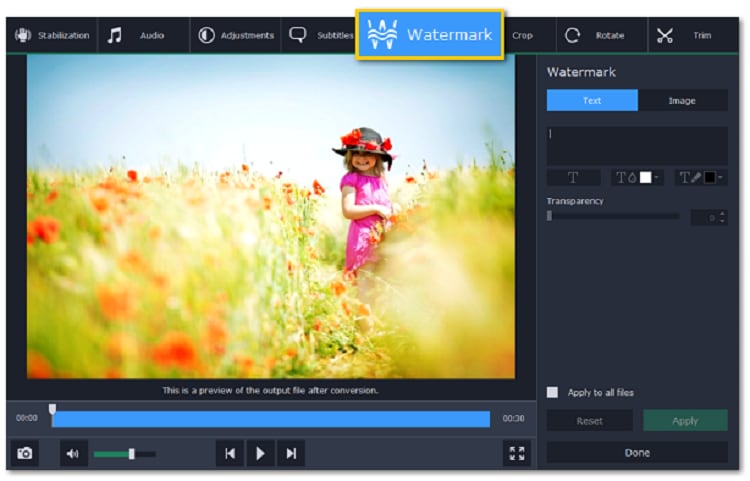
Movavi lets you add a watermark to the video whenever you wish to perform video editing. The tool works on all platforms. Moreover, using the watermark function, you can set the transparency, font color, and text size with ease. Not only that, but you can also add images as a watermark with Movavi
Pros
It works with PCs with even 4GB RAM.
Easy to use!
Cons
Limited free trial period!
The platform needs to upgrade its customer support.
4.Kapwing
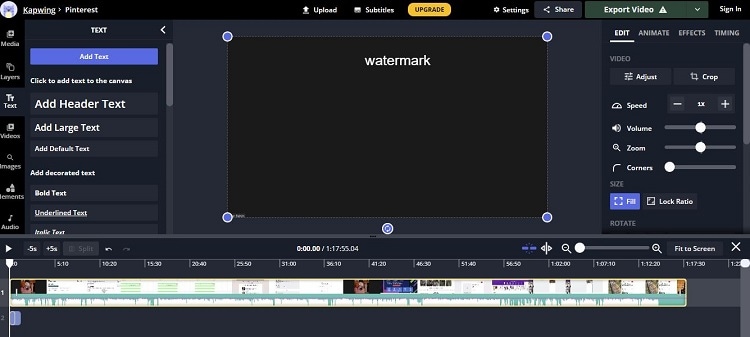
Kapwing is a free online watermark maker, which lets you select the font size and color during the editing process. Besides, you can add images and animations while setting their output size and padding. Overall, Kapwing will provide a complete platform to edit videos, which is a rare case with online video editors.
Pros
Free and easy to use!
User-friendly.
Cons
You can not edit a video with more than 7 minutes for free here.
The upload limit is only 250MB.
5.Hitpaw
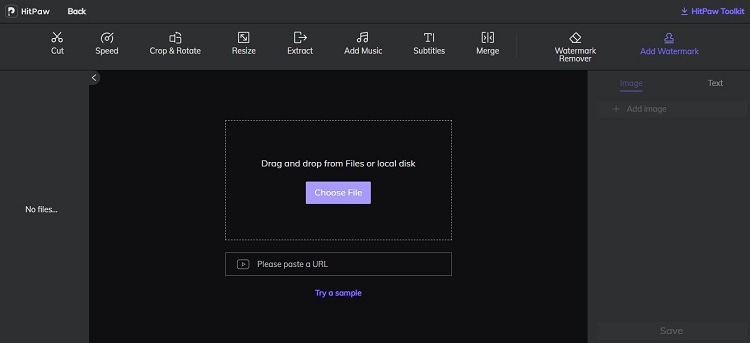
Hitpaw is a comprehensive tool to create or modify a watermark on a video. You can select the font type and size while adjusting the color and outline using the software. Additionally, it lets you insert images as watermarks on the video.
Pros
30-day money-back guarantee!
It is really easy to use.
Cons
The online version only lets you edit videos worth 20MB.
Limited font styles
Comparison of these five watermark creators:
Name |
Availability |
Easy to Use |
Clear Interface |
| Wondershare UniConverter | Web-based, macOS and Windows | ||
| Video Watermark | Only for Android | ||
| Movavi | macOS and Windows | ||
| Kapwing | Only web-based | ||
| Hitpaw | Web-based, macOS, and Windows |
Part 2: The best 5 free watermark makers to add watermark to photo/image/picture
If you seek a service that solely offers to watermark images for you, read this section of the article. We have gathered a list of watermark adders online and offline that are standout at their job!
1. uMark
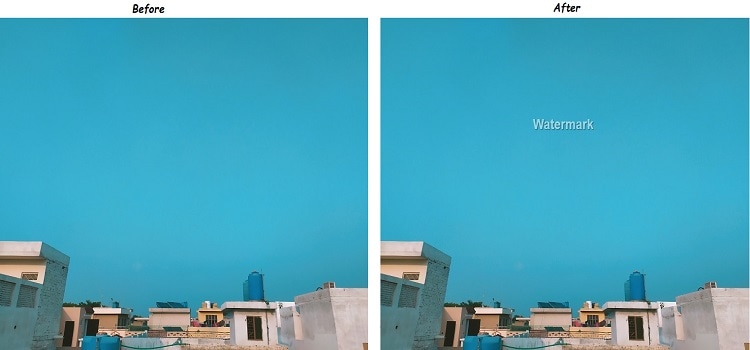
uMark is a free watermark maker that lets you add text, images, and symbols as watermarks to your pictures. The tool provides you to place the watermark at any section of the photo. Moreover, many text styles and font colors are available for you to pick on the program.
Pros
It also offers several photo editing options.
Various text styles available.
Cons
The tool's pro version is not pocket-friendly.
Beginners will need some time to learn the ins and outs of the software.
2. Watermarkly
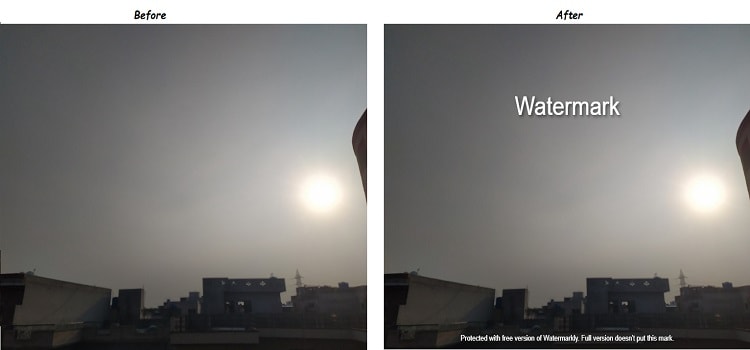
Watermarkly is a watermark adder online, which helps you create a fantastic logo for your image. Not only that, but you can also remove an already-existing object or watermark from the picture. The platform has a library of 900+ font styles that you can select for your photo's watermark.
Pros
The tool offers a desktop app.
The tool also offers a variety of font styles.
Cons
You can use the images for commercial use with the Basic plan.
The Watermarkly logo is added to the edited photo using the free version.
3. Visual Watermark
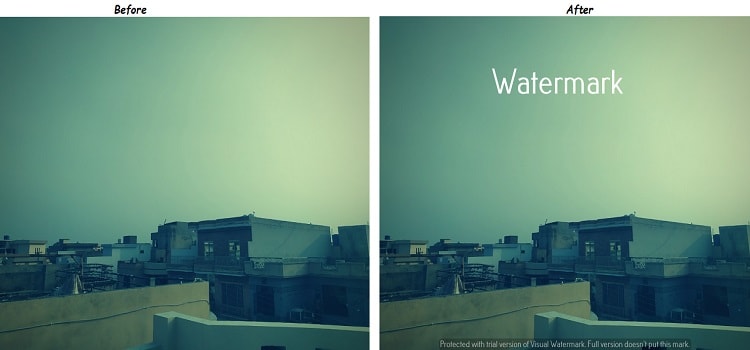
Visual Watermark offers a simple interface to perform all watermark-making activities. The tool offers over 100 fonts with the free plan and keeps image quality precisely the same before editing.
Pros
It also offers a mobile app.
User-friendly.
Cons
A limited amount of watermark templates are available.
The company watermark is prominent with the free version.
4. PhotoMark
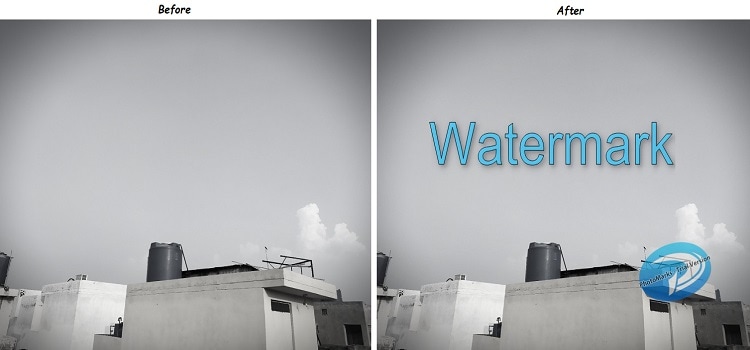
The handy watermark maker lets you adjust the size of the text or image without causing any harm to image quality. You can use the service on all modern versions of macOS and Windows.
Pros
Smooth interface with fast processing speed.
Easy to use.
Cons
Company watermark with the free version!
The free features are available in a limited amount.
5. TSR Watermark Image
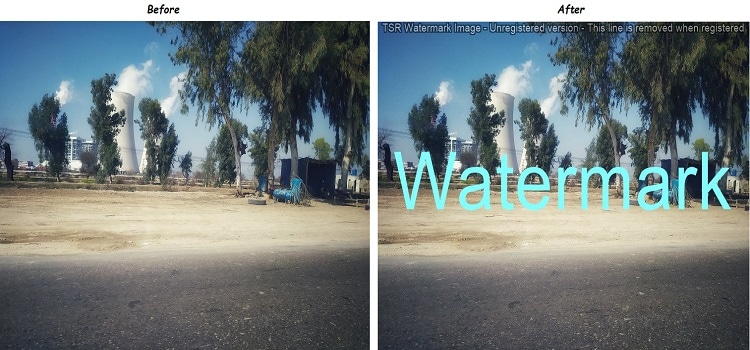
Though it is a bit challenging to navigate this watermark creator, it still gets the job done. The software enables you to add 3D effects, images, and texts as a watermark for the photo. You can also adjust the file's metadata using the application.
Pros
90-day money-back guarantee.
The interface is user-friendly!
Cons
The process to watermark an image is highly complicated.
Part 3. Bonus tip: Step-by-step guide to creating watermark easily and quickly
Read through the steps to understand how to use this excellent watermark creator to add text to the video.
For Win 7 or later (64-bit)
For macOS 10.11 or later
Step 1 Open Wondershare UniConverter.
Run the software and press the Toolbox button. From there, click on Watermark Editor, which will launch a new interface.

Step 2 Add video to the interface.
Press Add or + to insert the video to the UniConverter. Once the uploading process is complete, proceed to Step 3.

Step 3 Create a watermark.
You can add an image or text type watermark with the UniConverter. Adjust the opacity and the location of the watermark. Select File Location for the new video. Finally, click the Add Watermark button to start video processing.


Wondershare UniConverter supports adding a dynamic watermark to a video now. Users can set the image or text watermark to dynamic. Simply select the dynamic watermark by clicking the Dynamic Watermark button after importing your image file. Finally, click the Add Watermark button to export your videos with a dynamic image watermark.
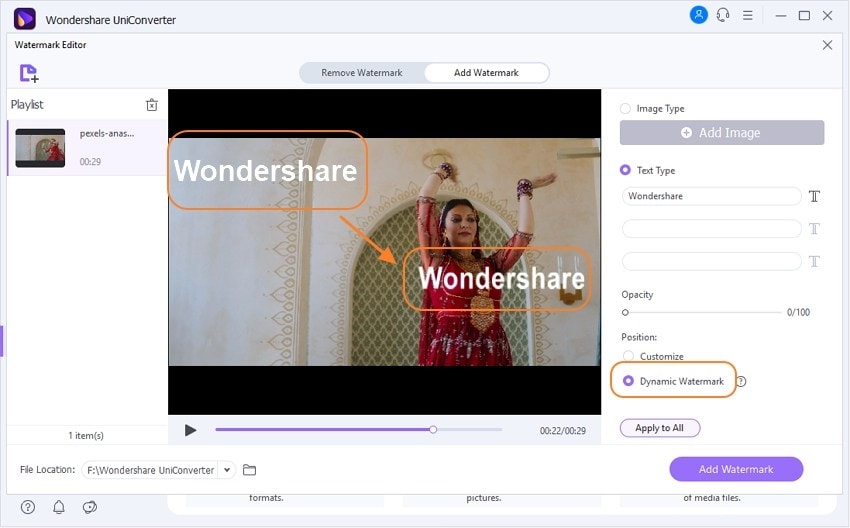
Try Wondershare UniConverter Watermark Editor free now!
Over 3,591,664 people have downloaded it to try the advanced features.
*The step-by-step guide above is for Windows users, if you are a user of Mac, pls click how to edit the watermark on Mac to read more.
Part 4. Frequently asked questions about watermark adder
Q1: What is a copyright watermark?
Ans: A watermark showcases the ownership of the media file, such as videos, images, and documents. The copyright watermark lets the other person know that you can not use the property without the creator's consent.
Q2: How do I add a watermark to a PDF document?
Ans: You can use a PDF editor such as Adobe Acrobat Reader to add a watermark to the document. Simply open the document, and click on the Tools options. From there, select Edit PDF, and pick the Watermark tab. After that, insert the watermark of your choice into the document.
Q3: How do you put a watermark on your phone?
Ans: You can access your phone's playstore and install apps such as Add Watermark on Photos or Watermark Video & Watermark Photo to add watermark from your phone.
Q4: How can I create a watermark online for free?
Ans: The Watermark.ws online tool enables you to create a watermark for your videos and images for free. You can edit a 30-second video or a single photo at one time using the service.
Part 5: Conclusion
This concludes our article on the best watermark creators for images and videos. You will find each service unique in its regard. However, it is up to you which service you think better fits your needs. In the end, we recommend using the UniConverter watermark maker as it brings a bit extra to the table due to its compact video editing features.


