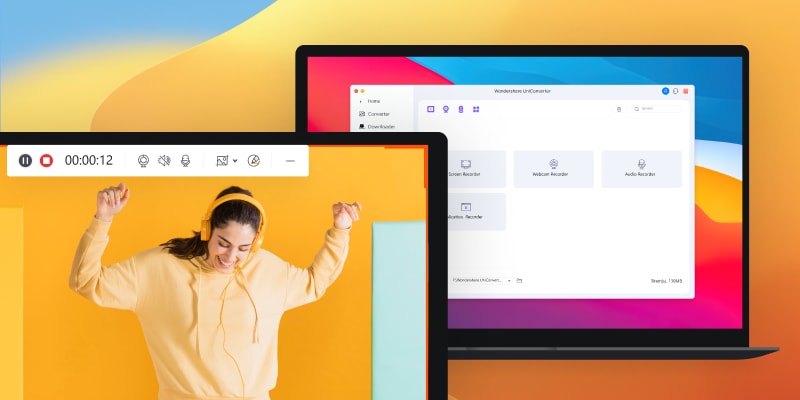Screen recording software is exceptionally effective in recording every small detail happening across a screen or a window. Students who wish to record the lectures of their teachers or teachers looking to record a tutorial of a software search for a screen recording software Mac. This article features some of the best screen capture software for Mac in detail.
In this article
Part 1. 10 best screen capture software for Mac
1. Wondershare UniConverter for Mac

Average Rating |
4.7/5 |
| Compatibility | Windows/Mac |
| Price |
Free trial Yearly: $39.99 |
Wondershare UniConverter for Mac is, without any doubt, the first and foremost choice in the best screen recording software for Mac. The platform features some of the best options in screen recording while providing support for more than 1,000 known formats. It utilizes Mac's hardware with full GPU acceleration, making it highly compatible with Apple devices.
Top reasons for choosing UniConverter Screen Recorder:
- Record screen with audio or webcam in high quality.
- Faster and simpler conversion of videos into 1000+ video formats.
- Trim and edit your recorded videos easily.
- Compress your recorded videos easily under a single click.
- No frame rate loss is associated with recording due to its integrated suite.
Wondershare UniConverter - Best Screen Recorder for Windows and Mac
Record video in full-screen mode or select a specific capture area.
Record video in high quality.
Converter your videos to any format at 120X faster speed without losing quality.
Save videos from more than 10,000 sites.
Compress your video or audio files without quality loss.
2. Movavi Screen Recorder
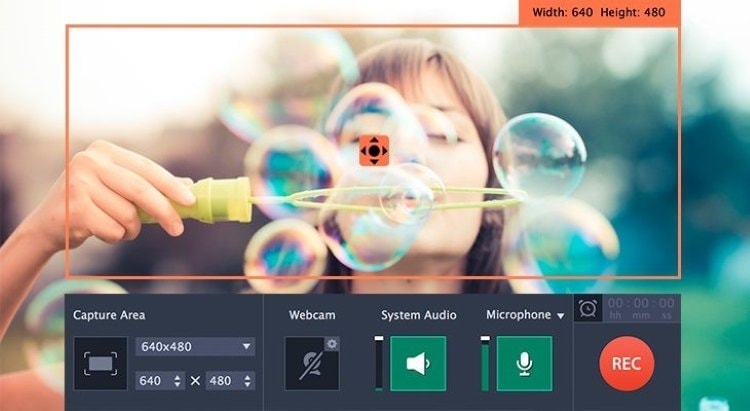
Average Rating |
4.3/5 |
| Compatibility | Windows/Mac |
| Price | 1 Year: $29.95 Lifetime: $39.95 |
Movavi is another extensive option for video management when it comes to selecting the best tool for Mac. The tool offers a dedicated screen recorder that is highly interactive and detailed in terms of functions. While setting up an environment for screen recording, Movavi Screen Recorder provides users with various enhancement options during the process.
Top reasons for choosing Movavi Screen Recorder:
- Users are provided with the option to specify their recording area as desired.
- They can set the frame rate, audio quality and add effects within the recorded videos.
- Set up a timer for recording the screen effectively with no unnecessary procedures.
- Share the recorded video instantly across social media platforms.
- Movavi offers a SuperSpeed conversion feature with multiple exporting options.
3. QuickTime
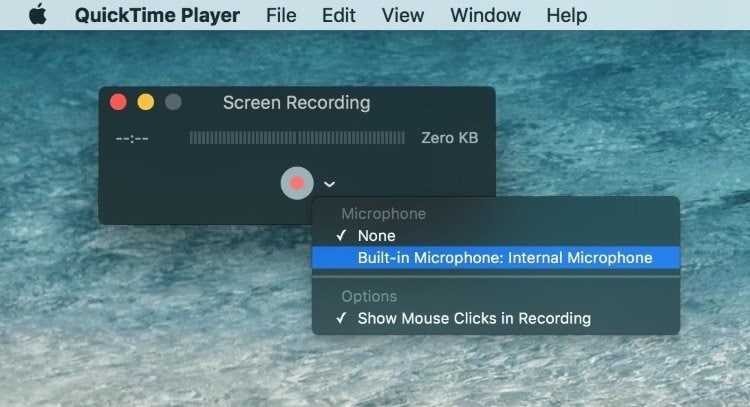
Average Rating |
4.1/5 |
| Compatibility | Mac |
| Price | Free |
What better option would it be than Apple's video manager, QuickTime? QuickTime is known to be extremely extensive, even though it comes as a built-in tool across your Mac. Users can consider using QuickTime for recording their screens effectively. The tool is rated among the best applications for its stable, extensive, and unique technology.
Top reasons for choosing QuickTime:
- Split and trim your recorded clips easily for dividing the video into smaller sections.
- Display the audio track of the recorded video to understand better the sounds associated with the video.
- Rotate or flip your recorded videos easily.
- Simultaneously record the screen and the camera with QuickTime.
- Export your recorded videos directly in the form of mobile formats.
4. OBS
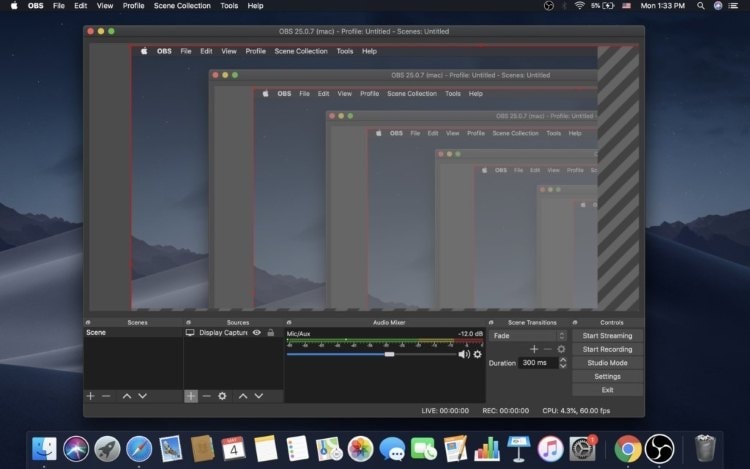
Average Rating |
4.6/5 |
| Compatibility | Windows/Mac/Linux |
| Price | Free |
If you are into free recording software for your Mac, you should try OBS recording software for effective screen recording. OBS screen recorder is an open-source screen recording software Mac that provides a variety in recording, editing, and managing your screen recordings. OBS Studio is a very cohesive choice for users who want to perform advanced screen recording.
Top reasons for choosing OBS Studio:
- The screen recorder is embedded with an infinite number of scenes to use different sources during the process.
- OBS comes with its audio mixer with the ability to control the properties of the audios.
- Contains different key filtering options within screen recording.
- OBS provides smoothness in the transition of multiple screens, which offers more recording opportunities.
- Users can set up different hotkeys for simplifying the recording process.
5. Apowersoft Screen Recorder

Average Rating |
4.3/5 |
| Compatibility | Windows/Mac |
| Price | $59.99 |
Apowersoft Screen Recorder is one of the most accessible recorders in the market that feature some of the best features among recorders. As it provides all the basic features of a screen recorder, it is known for its real-time screen annotation with lines, text, and other annotation tools.
Top reasons for choosing Apowersoft Screen Recorder:
- Apowersoft provides a platform to edit your recordings in real-time.
- Set up customized durations for the recordings, freeing you from the hassle of staying in front of the screen.
- It contains different recording modes to allow variety.
- Share and save the recordings across any desired platform.
- It has a compelling interface to work with.
6. Screencast-O-Matic
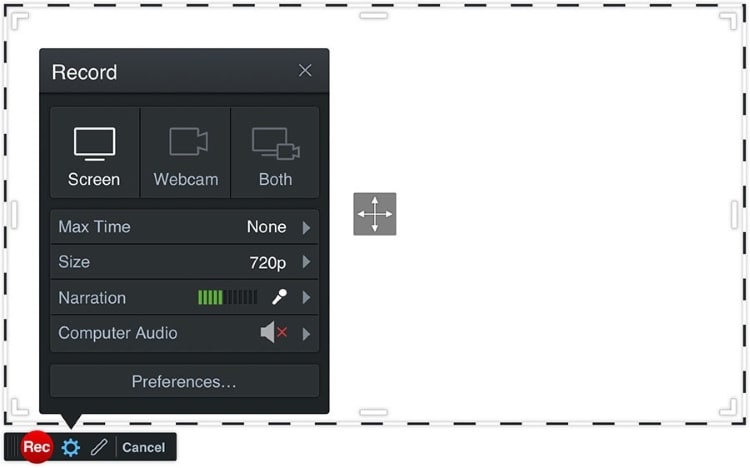
Average Rating |
4.2/5 |
| Compatibility | Windows/Mac |
| Price |
Solo Deluxe: $4.00/mo Solo Premier: 5.75/mo |
Looking deep into screen recorders, Screencast-O-Matic is another screen recorder that makes the process highly efficient and easy to carry out. Combined with a premium video editor, users can enhance their recordings and make them professional to perfection. The platform is supported with mobile companion applications, which makes it a versatile option in the market.
Top reasons for choosing Screencast-O-Matic:
- Allows recording up to 1080p video resolution.
- The platform provides users with the opportunity to add captions and add music tracks before finalizing.
- Recorded videos can be shared across platforms like Facebook, Twitter, YouTube, Google Drive, and email.
- Owns a hosting service with a limit of 25GB storage.
- Get links and embed codes for putting your videos across a website with the help of its hosting service.
7. Camtasia
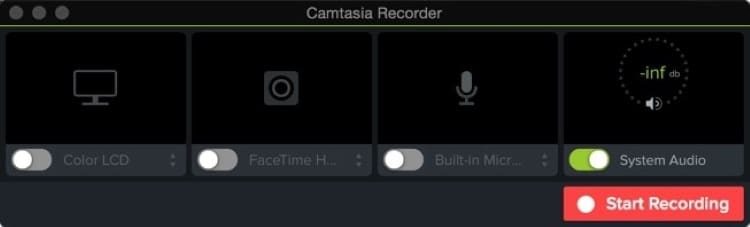
Average Rating |
4.1/5 |
| Compatibility | Windows/Mac |
| Price | Lifetime: $299.99 |
Camtasia is another unique screen recording platform that allows users to edit their recordings with ease. This elegant solution for screen recording across Mac is perfect for cases that require recording webinars and meetings.
Top reasons for choosing Camtasia:
- Set up your desired frame by putting in dimensions before recording the screen.
- It comes up with its own set of templates that gives a consistent look to your videos.
- Stores all the media and assets across a library, which can be used while editing a recorded video.
- Perform different edits on your recorded video within the same platform.
- Annotate your recorded video to make it engaging and understandable for the viewers.
8. Icecream Screen Recorder
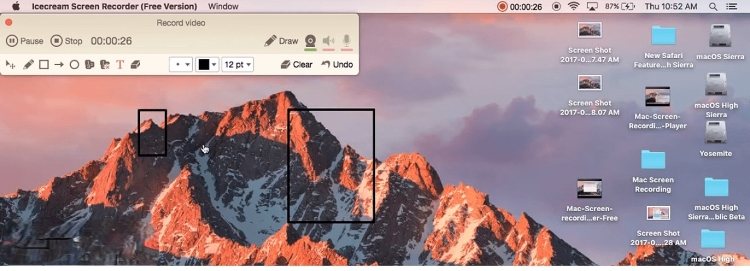
Average Rating |
2.2/5 |
| Compatibility | Windows/Mac |
| Price | Free |
Icecream Screen Recorder is another impressive screen recording software Mac that features a very proficient platform for businesses to work with. As the platform provides users with the perfect opportunity to record tutorials, online meetings, and much more, they can also add in different files and even record audios of the screen.
Top reasons for choosing Icecream Screen Recorder:
- Icecream Screen Recorder provides users with the option of editing their recordings for their ease.
- Easily convert long videos to make them shareable.
- Provides high-quality results in the video as well as audio for its users.
- Annotate your videos instantly with its drawing tool.
- There are no time limits associated with screen recording.
9. VLC
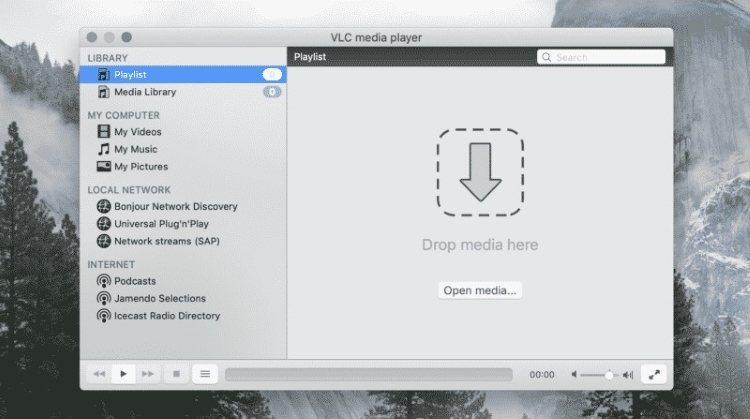
Average Rating |
4/5 |
| Compatibility | Windows/Mac |
| Price | Free |
If you are looking for a platform that provides a versatile option in video management, VLC is undoubtedly the right tool that you are in search of. VLC is a cross-platform, open-source, versatile media player that comes up with its screen recording feature. There are a lot of appealing features that users can talk about when it comes to using VLC for recording their screens.
Top reasons for choosing VLC:
- Manage desired frame rates for your screen capturing across the platform.
- Work through different codecs according to your desire with VLC.
- Provides a very excellent user interface to work with.
- Has very diverse support of video file formats.
- You can even set up the metadata for the videos that are being created on the platform.
10. EaseUS RecExperts
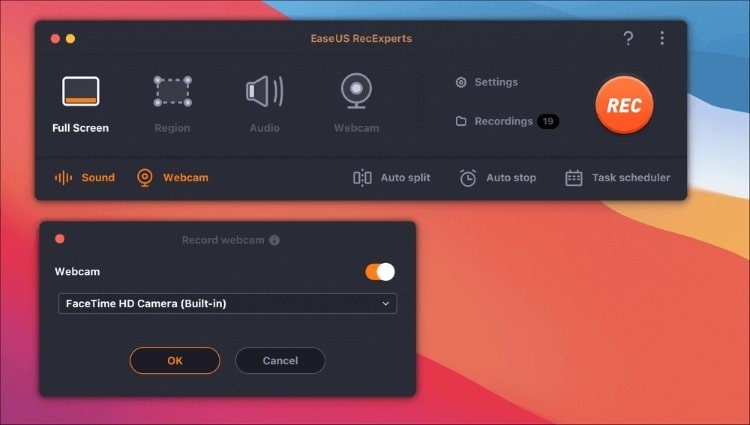
Average Rating |
4.1/5 |
| Compatibility | Windows/Mac |
|
Price |
$19.95/Month $49.95/Year |
EaseUS RecExperts is a very easy-to-use and powerful screen recording tool that you can certainly use for recording desired screens, let it be a gaming tutorial or a software tutorial. A wide variety of features to use within the platform can surely help you create high-quality screen recordings.
Top reasons for choosing EaseUS:
- Record videos up to 4K resolution.
- Set up the desired frame rate of video recordings, with the ability to set up frame rates to 60fps.
- Set up a dedicated time for the screen recordings with its task scheduler.
- It contains an auto-stop feature that automatically stops recording after a specific time.
- Provides a straightforward user interface to set up your screen recording.
Part 2. Bonus tip: How to capture screen with audio on Mac?
Step 1 Launch Wondershare UniConverter and access screen recording tool.
Download and install Wondershare UniConverter on your Mac. Once installed, launch the platform, and select Screen Recorder from the left-hand panel. Now choose Screen Recorder in the center interface.
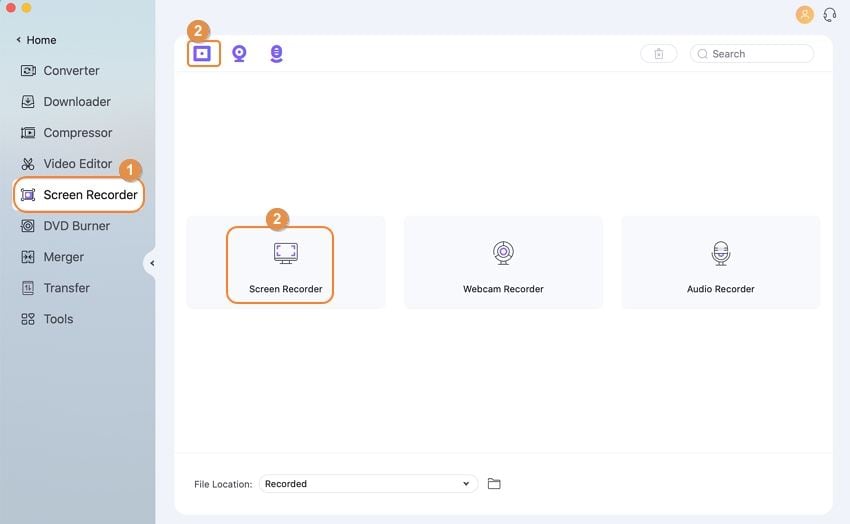
Step 2 Set up the appropriate settings for recording.
A new toolbar with the screen recording options appears on the screen. You can select the screen size from either Custom or Full Screen. Furthermore, it allows setting up dimensions of the screen along with other settings. The user can also enable the options of on-screen audio and microphone from the icons present on the screen. You can turn on any external microphone or built-in microphone for your Mac across the available options.
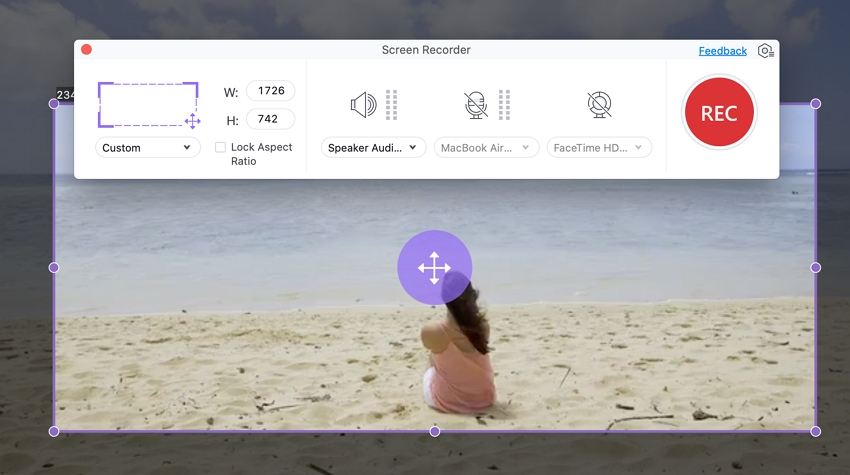
Step 3 Record and annotate screen
Tap on the REC button to initiate screen recording. You can also annotate your screen recording in real-time with the annotation toolbar present on the screen. Users can use different annotation tools to mark important positions across the screen recording.
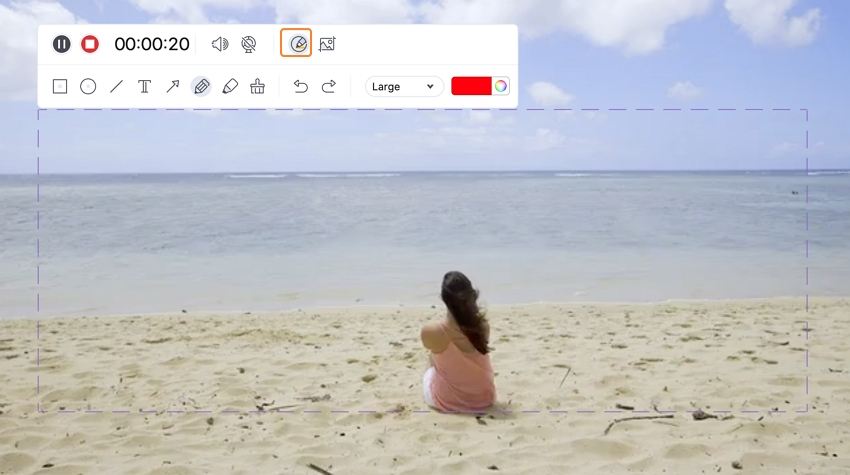
Step 4 Stop and save the recording.
Once you are done with the screen recording, tap on the Stop button to conclude the process. The file is automatically saved in an appropriate folder, as decided before.
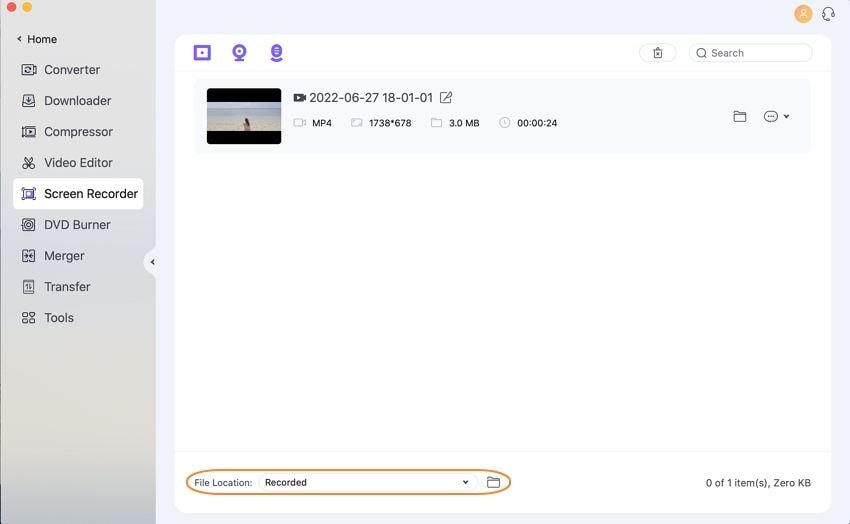
Try Wondershare UniConverter Screen Recorder for free now!
Over 3,591,664 people have downloaded it to try the advanced features.
Part 3. Wrapping up
The article has conclusively discussed the best screen capture software for Mac throughout the article. It has provided a clear discussion of the platforms to help users figure out the best option for themselves. However, there is also a clear discussion of Wondershare UniConverter, undoubtedly the best screen recording software Mac in the market.