"What is the best app to edit videos on a MacBook? I want to make a video where I add tiny people specifically"
Video editing software can help us eliminate the unwanted background or defective parts in the video. Now, the challenge is how to find the apps to edit videos on MacBook, and it is a daunting task. Moreover, many MacBook users might have faced the problem of deciding which software to use. Here we have come up to help you to choose the best video editors for Mac. We have listed the best free video editor for MacBook for you to choose from.
Part 1. 10 best apps to edit videos on MacBook
Based on our research, we have listed the top 10 video editing software. So, keep reading to know more.
1. Adobe premiere pro
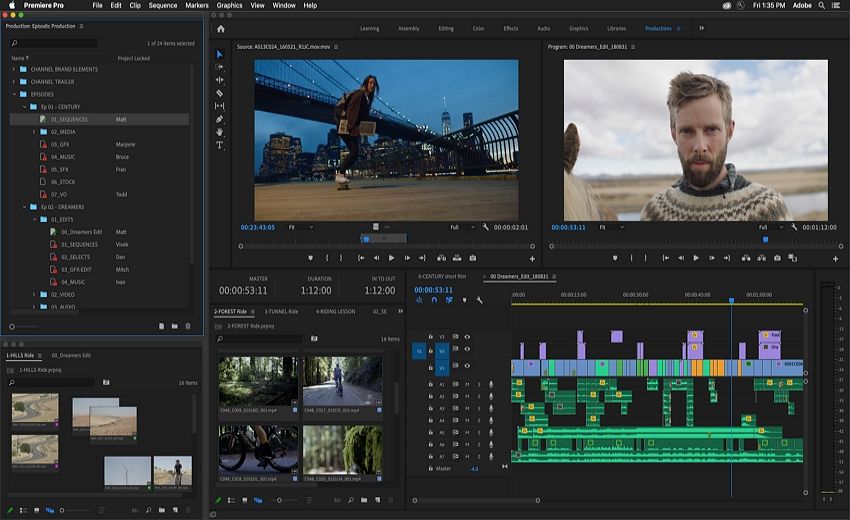
| Average rating | 4.5 |
| Compatibility | Mac and Windows |
| Pricing | $ 52.99 |
It has a standard in video editing and has earned quite a big status. With its unmatched editing features, you can edit videos as per your requirements. Adobe Premiere Pro contains the audio reframing tool, HDR, new text graphics, etc. that makes the software tool a worthy editor. Adobe premiere has a sharp interface, and the tool is responsive enough.
Key Features
- The software is responsive, though.
- Powerful video editing tool for professionals.
- The software features multi-cam angles.
- It can scene edit detection.
- It allows viewing 360 degrees of VR video or footage.
2. Open shot

| Average rating | 4.2 |
| Compatibility | cross-platform |
| Pricing | Free |
The open shot is a cross-platform video editor which is quick to learn and easy to work on. You can effortlessly edit, trim, and slice videos using this editor. Being a highly used video editor on MacBook, you can drag and drop your audios, videos, and images in open shot for editing. It has the most comfortable interface suitable for both beginners and advanced-level artists.
Key Features
- The software can easily trim, slice, or edit videos faster.
- It allows you to analyze waveforms during editing.
- The open shot is a free professional video editing tool.
- It is good for less experienced people.
- It can add animation like watermarks, 3D titles, etc.
3. Shotcut
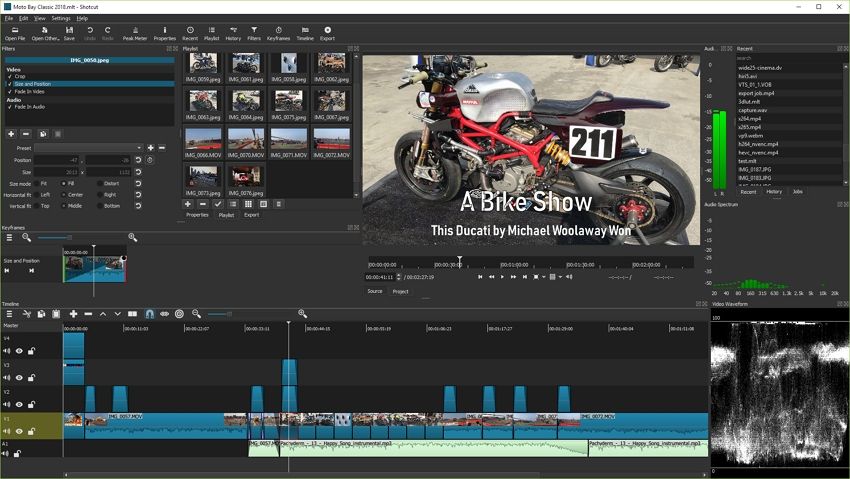
| Average rating | 4.4 |
| Compatibility | cross-platform |
| Pricing | Free |
As an open-source editor, the shortcut is the best software used to make a video on MacBook. The Shotcut video editor has all the features needed for perfect video editing. It consists of different features and creative ideas that make your movie editing a more manageable and easy task. The UI is quite flexible but not as intuitive as it should be. Its multiple dockable panels, encoding panels, filters, and easy drag and drop make it the best editor over others.
Key Features
- Free software
- It works on different platforms.
- Fully customizable.
- It allows mapping tones from HDR to SDR
- It supports 4K resolution.
4. PowerDirector 365
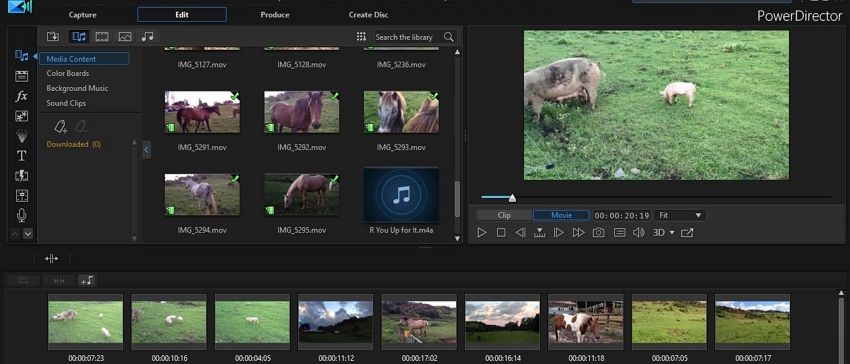
| Average rating | 4.5 |
| Compatibility | Mac and Windows 11 |
| Pricing | $129.99 one-time investment |
Cyberlink's video editor has always been ahead for video editing purposes. It contains all the advanced effects, titles, and fast rendering that can make your video look like a professional one. The MacBook users have an advantage over the others in that they can take the edge of many effects. With PowerDirector's Video template's option, you get placeholders for content. You can work on it with a 360-degree video, and it will ask you for output preferences to be 2D or 360.
Key Features
- Professional video editing software.
- It allows motion tracking along with screen recording.
- It has Multicam editing features.
- It renders videos faster.
- It has sound tracking and aspect ratio options available.
5. Adobe Premiere Elements

| Average rating | 3.5 |
| Compatibility | Mac and Windows |
| Pricing | $99.99 one-time investment |
Are you Perplexed how to edit videos on the MacBook pro? Don't worry! Because Adobe premiere elements have the solution. Yes, Adobe premiere is the creative video editing software equipped with smart AI-based tools like Photoshop and premiere tools. With the different features like auto reframing, compressing videos, mask selection, etc., you can create a compelling yet professional video.
Key Features
- It allows automated editing and can reframe your subjects by adding effects.
- It allows video editing in a social-friendly aspect ratio.
- It can trim the videos and audios smart.
- You can add overlays and shadows using Adobe Premiere Elements.
6. Apple Final Cut Pro
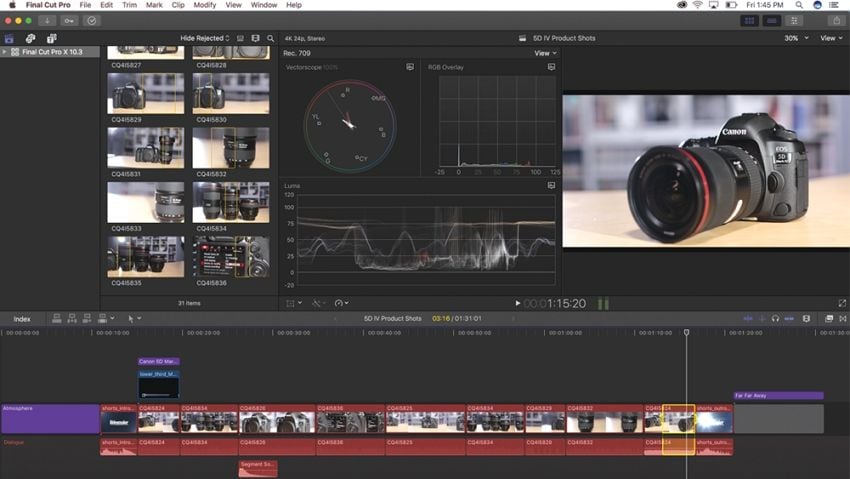
| Average rating | 4.5 |
| Compatibility | Mac |
| Pricing | $299.99 |
With this professional software, you can make your videos a lot more impressive. With all the high-quality features and AI-based video cropping, and other features, it keeps your videos organized. It has a dark interface that drives your entire focus on your video. Final cut Pro allows you to arrange your videos, select, trim, and save them. It just needs a simple drag and drop, and all the effects will be applied.
Key Features
- It is a fast-performing tool.
- It has Multicam support.
- Allows editing 360-degree footage
- It handles VR and does seamless edits in your videos.
- Easy and efficient tool to handle
7. Lightworks
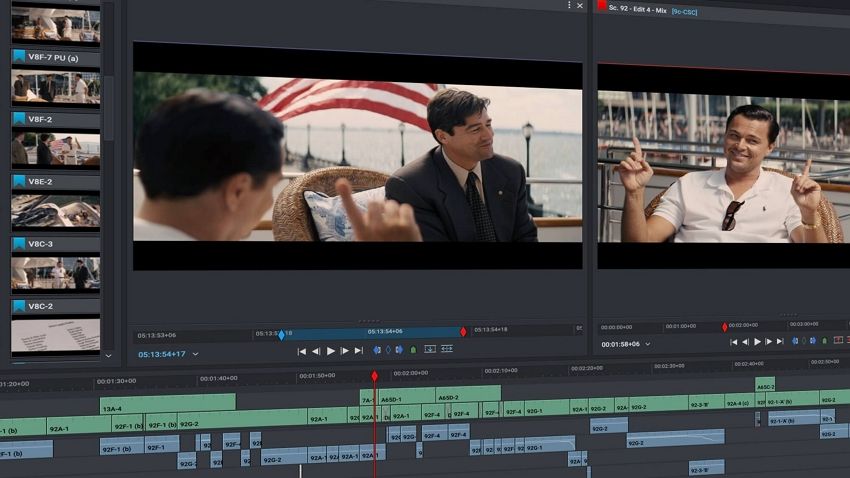
| Average rating | 4.4 |
| Compatibility | Mac/ windows |
| Pricing | $437.99 |
It is also a professional video editor for Mac users. If you want to develop professional content, you can use this software because it is compatible with both Mac and windows. It also has all the video editing features that your video needs. The trial version of the software is limited, so it is better to buy the paid version to avoid last moment issues.
Key Features
- It can apply rendering effects, apply color LUTs to videos.
- It has inbuilt titles, transitions and content management features.
- It supports custom output formats.
8. Blender
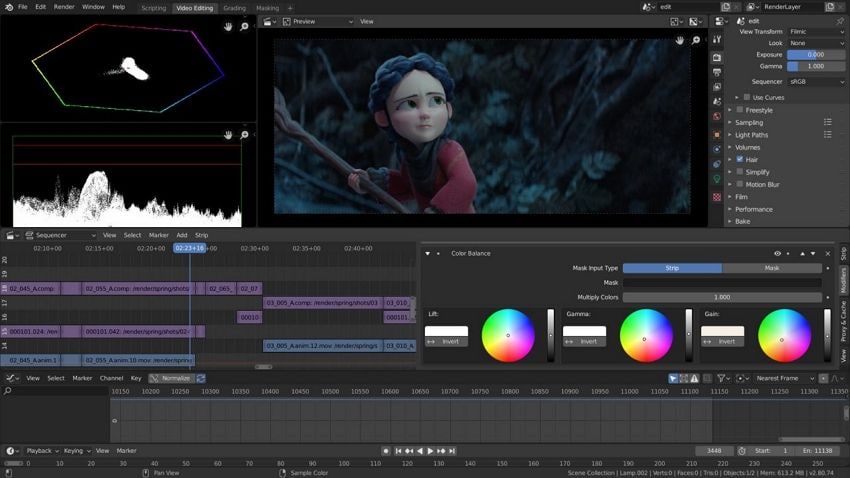
| Average rating | 4.6 |
| Compatibility | Mac/ windows/Linux |
| Pricing | Free; $17/month |
Blender is also a famous video editing software for Mac users. It is free to use and is often used by many artists because of the free 3D graphics. No matter what you want to perform in your videos like modeling, skinning, animation, simulations, etc. You can spell magic in a dull video by doing 3D graphics animations in it. Blender can perform that.
Key Features
- It can model, render and do digital sculpting.
- It can add animation and VFX effects to videos.
- It contains both advanced and basic tools.
- It has all the animation tools needed for creating compelling videos
9. iMovie

| Average rating | 4.5 |
| Compatibility | Mac environment, iPad/iPhone |
| Pricing | Free |
Apple iMovie is the best video editing software for macOS. Its unmatched features like a movie trailer, audio editing, and video effects make Mac a famous video editor. It allows sharing movies and videos to different platforms like YouTube. The best part is that it is free, and you can edit trim, slice videos, and audios. It can be difficult at first to use the tool, but, slowly it will be easy to use as you become habitual to it.
Key Features
- It allows editing 4k videos.
- Compatible to use on iPad and iPhone.
- Various video filters are available.
- It has green screen control.
10. Wondershare UniConverter
| Average rating | 4.7 |
| Compatibility | Mac/ windows |
| Pricing | Free trial; $39.99/Year |
Well, how can you edit videos in MacBook air with an easy-to-use software? The answer is Wondershare UniConverter. It is a complete video toolbox to convert, compress, edit videos, burn DVDs and much more. Users can edit a video effortlessly with the powerful AI-powered features of UniConverter like Smart Trimmer, AI-Portrait, Auto Reframe, Intro&Outro, etc. You can also convert your video to more than 1,000 formats at 90X faster speed.
Key Features
Wondershare UniConverter — All-in-one Video Toolbox for Windows and Mac.
Edit videos on Mac by trimming, cropping, adding effects, and subtitles.
Converter videos to any format at 90X faster speed.
Compress your video or audio files without quality loss.
Excellent smart trimmer for cutting and splitting videos automatically.
Nice AI-enabled subtitle editor for adding subtitles to your tutorial videos automatically.
Save any online video for teaching from more than 10,000 platforms and sites.
Part 2. How to make a video on MacBook?
*Tutorial on making a video on MacBook for beginners
Here is a step-by-step guide on how to do video edit a simple video with Wondershare UniConverter.
Step 1 Launch Wondershare UniConverter.
Download the Wondershare UniConverter and install it on your macOS. Click the Video Editor tab from the left panel and tab Add Files icon to import the video.
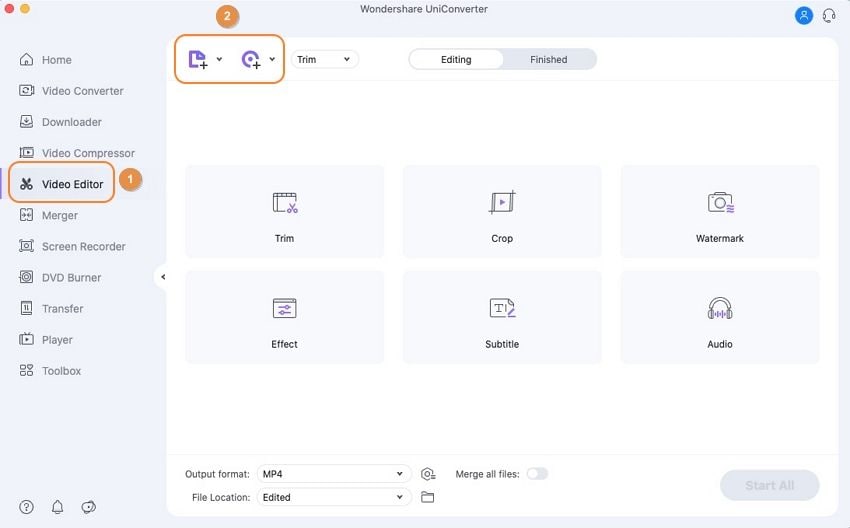
Step 2 Edit your video with basic editing features.
You can edit your video by trimming, cropping, adding effects, subtitles or watermarks.

Pro tip: UniConverter allows users to edit video files with AI-powered features:
Smart Trimmer: Trim your videos automatically with AI.
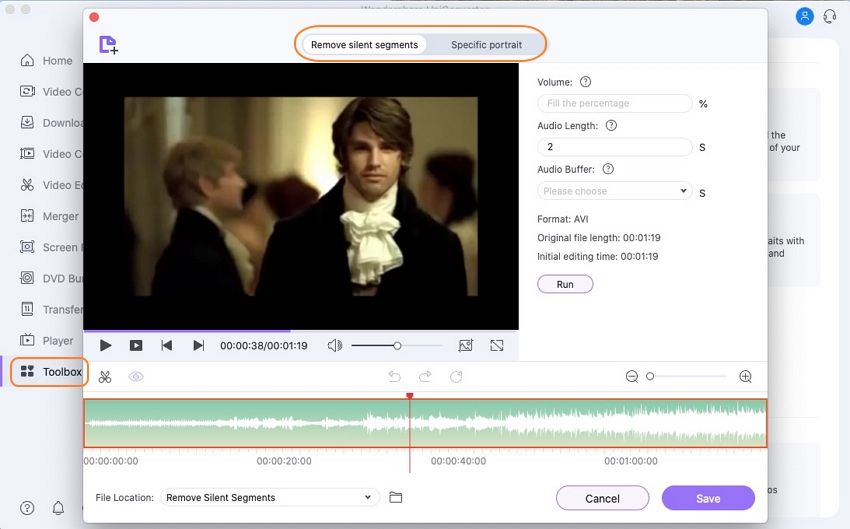
Intro & Outro: Remove or add the beginning and end of your videos.
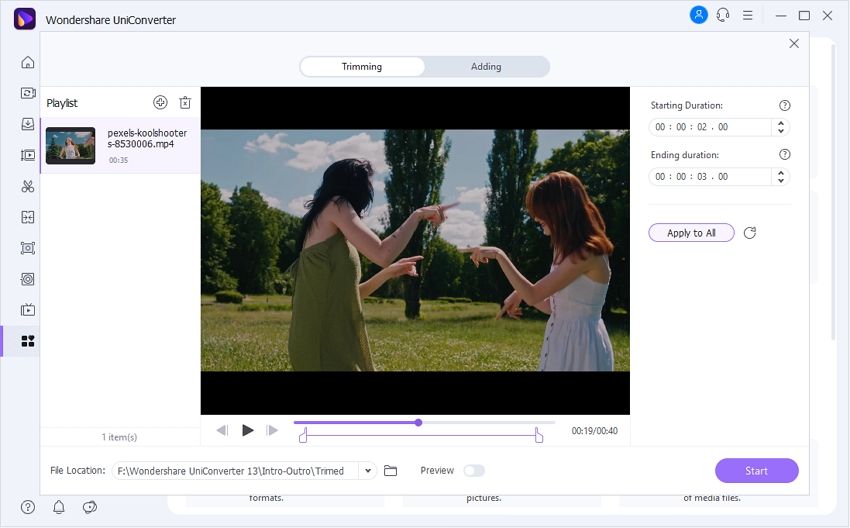
Auto Reframe: Automatically resize the video for different social media channels.
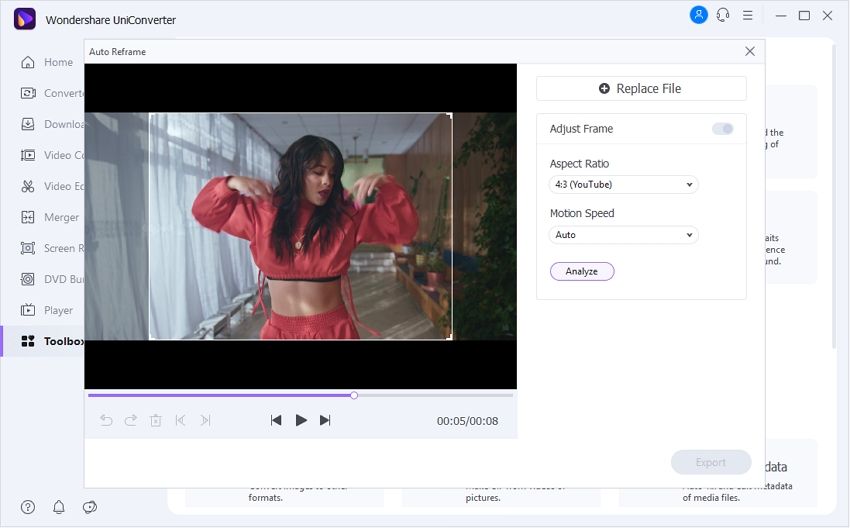
Step 3 Save the videos on macOS.
You can set your output preferences by opening the drop-down menu. Choose your preferred output format, and with the Start All button, all the edited files will be saved in your Mac.
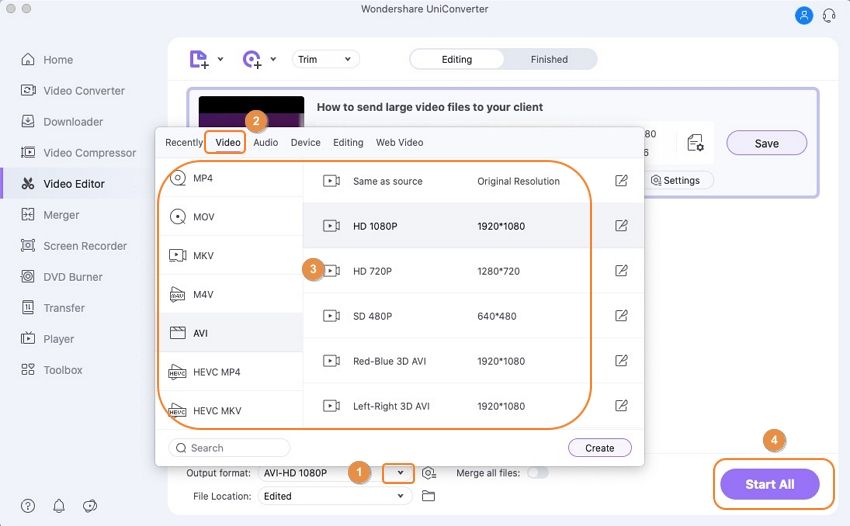
Try Wondershare UniConverter for free now!
Over 3,591,664 people have downloaded it to try the advanced features.
*Tutorial on making a video on MacBook for professionals
Step by step guide to editing videos in Adobe Premiere Pro:
Step 1: Download and launch Premiere Pro.
Open it and start with a new file> new project.

Step 2: Save the file with your project name.
Drag and drop the media from your device to the software.
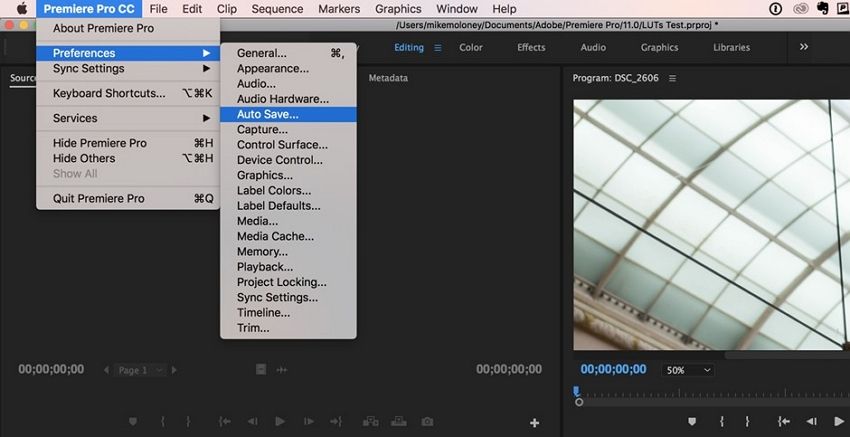
Step 3: Trim/slice/cut your videos or audio clips.
You can rearrange them later on.
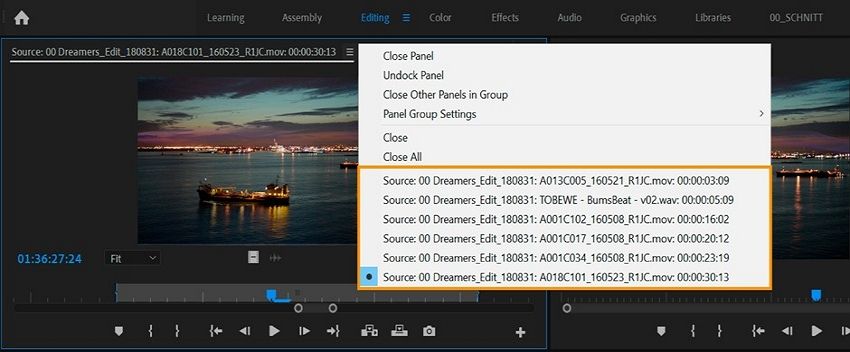
Step 4: Add effects, watermarks, transitions.
Premiere Pro has a lot of editing features, you can use them. Drag and drop the effects that you like to add to your video. You can add content like titles and text to your videos to make them look like a pro.
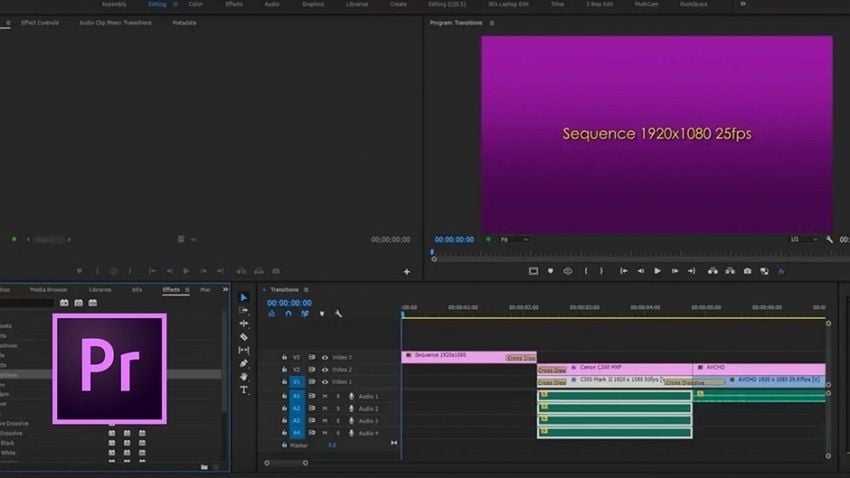
Step 5: The last step is to export your video.
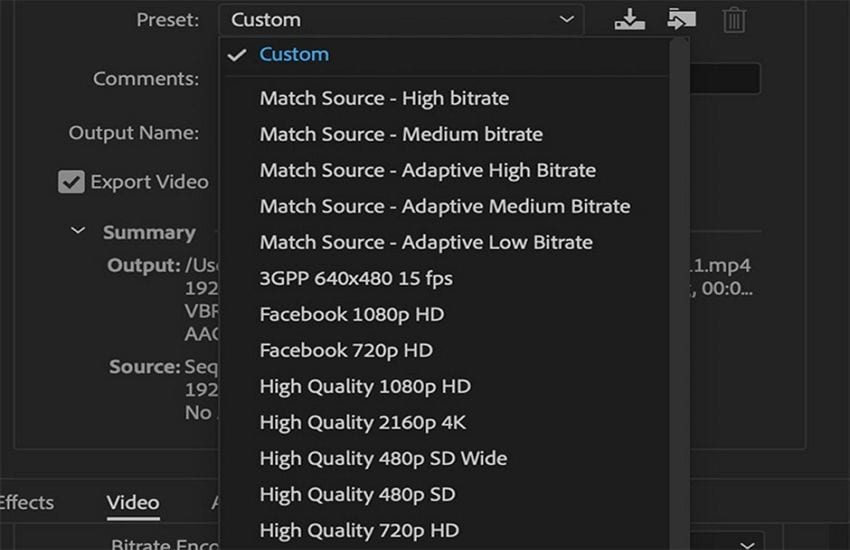
Conclusion
Now making videos and doing editing on Mac has become easy. The above guide would help you to choose the best video editor as per your requirements. If you are a beginner, you can start using Wondershare UniConverter, as it has the easiest features and intuitive UI. Wondershare UniConverter is also the best video editing tool for advanced video artists. Moreover, we have shared a list of paid and free video editors for MacBook that can help you choose the right tool.


