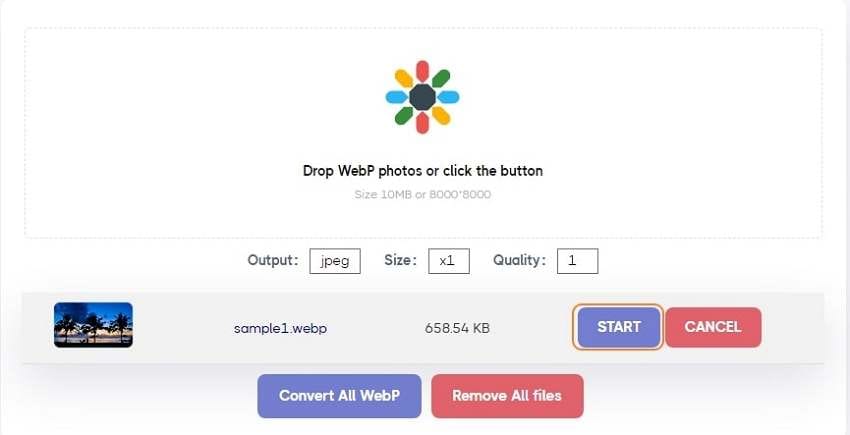WebP images are always preferred to be used in websites so that your web page's browsing and loading behavior is greatly improved. But the bad thing is that many devices (such as iOS devices, Android phones, etc.) do not support WebP files. When you want to view WebP files on these devices, the best way is to convert WEBP files to other conventional formats, such as JPG or PNG. Many converters are available for Mac to convert WEBP to JPG or PNG. This post will help you choose the right tool for you and convert WEBP to JPG on Mac. Here are the three best WEBP to JPG converters for Mac.
Part 1. Why Convert WebP to JPG
Following are the use cases where content creators or graphic designers may need to convert WebP to JPG:
Device Compatibility: WebP is not supported on many devices including some iOS and macOS apps, so converting to JPG improves universal accessibility.
Editing Needs: JPG is compatible with nearly all image editing software, unlike WebP which requires recent updates or plugins.
Web Usage: For websites needing fallback images for browsers without WebP support, JPG serves as a reliable alternative.
Printing: JPG is widely accepted in printing workflows, unlike WebP.
Sharing & Social Media: Many social media platforms do not support WebP, so conversion to JPG is often required before upload.
Archiving: Users may prefer JPG for long-term storage due to wider compatibility.
Part 2. 5 simple ways to convert a WebP file to JPG on Mac
1. Convert WebP to JPEG with Preview on Mac
Preview is a built-in image viewer in Apple's macOS operating system. However, while Preview is capable of allowing you to view photographs on your Mac and edit them - cropping, annotating, and so on, it is also capable of converting WebP images to JPG on your Mac. Even though it is time-consuming, it allows you to control the image quality precisely. Here's how you do it.
Step 1: Open the WebP image using Preview. In the Preview’s menu bar, go to File and click on Export.
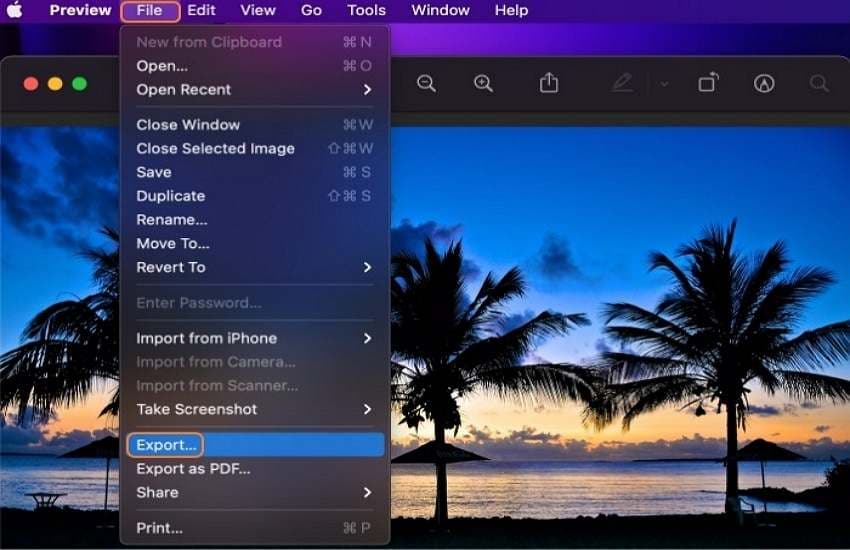
Step 2: Select the image format that you want to export from the pop-up window that appears. Images can be saved in various formats, including JPEG, PNG, TIFF, and even PDF. In addition, you can change the image quality by using the slider.
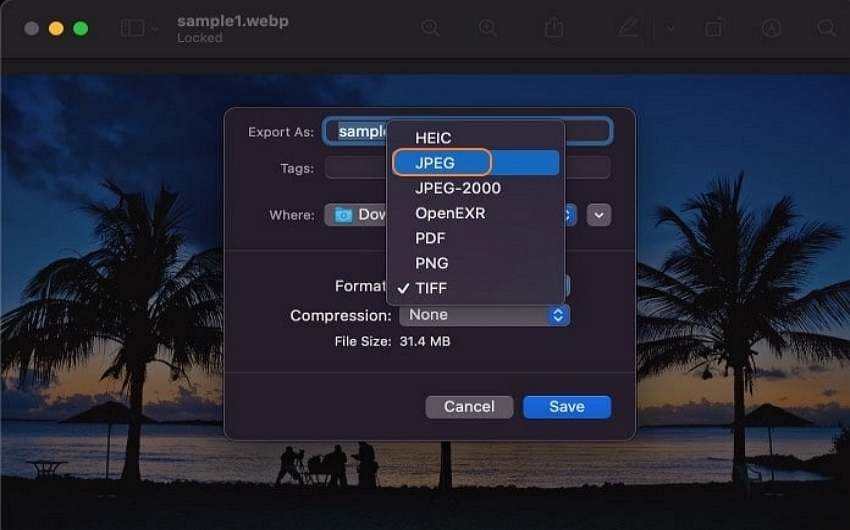
Step 3: Once done, click the Save button.
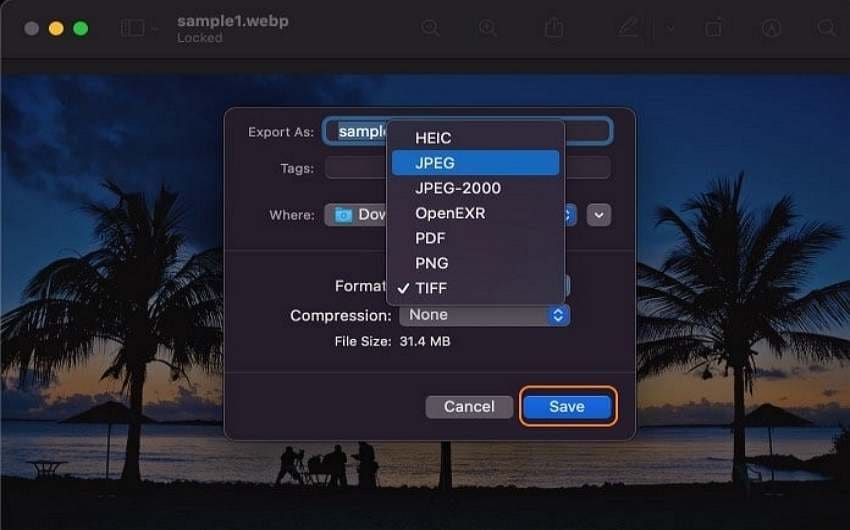
2. Convert multiple WebP files to JPG on Mac with Wondershare UniConverter
Among all the available applications, Wondershare UniConverter is by far the best one to convert WebP images to your preferred format such as WebP to ICO, JPG, PNG, etc., faster than any other typical file converter by 90 times. For macOS, you can run it on all new versions. Apart from being an image converter for the WebP to JPG, it also includes a screen recorder, a video editor, a video to audio and video to video converter, etc.
Follow these three simple steps below to convert WebP to JPG.
Step 1 Open UniConverter Image Converter.
On your Mac, launch Wondershare UniConverter, go to the Toolbox tab at the top, and then pick the Image Converter in the following window.
Try Wondershare UniConverter for free now!
Over 3,591,664 people have downloaded it to try the advanced features.
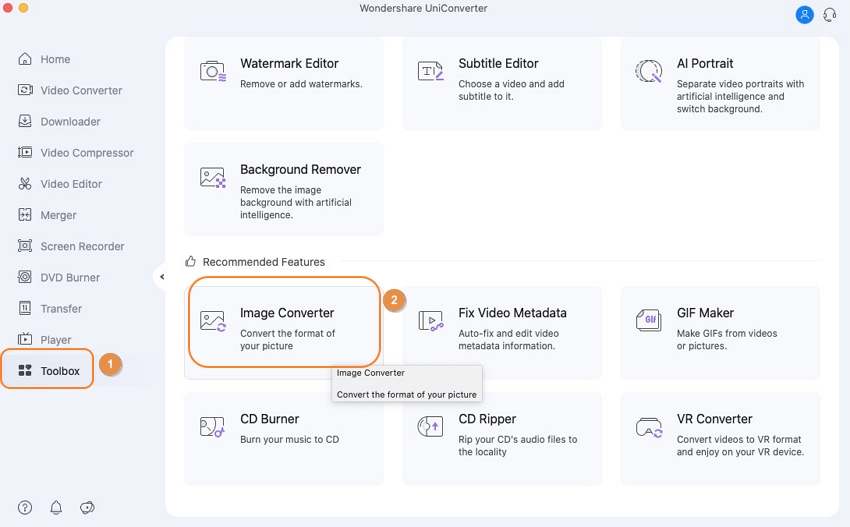
Step 2 Import your WebP file(s) to convert.
Click the +Add Files icon on the Image Converter window and choose the desired format (JPEG) on the output tab. UniConverter allows you to add multiple WebP files at once to convert.
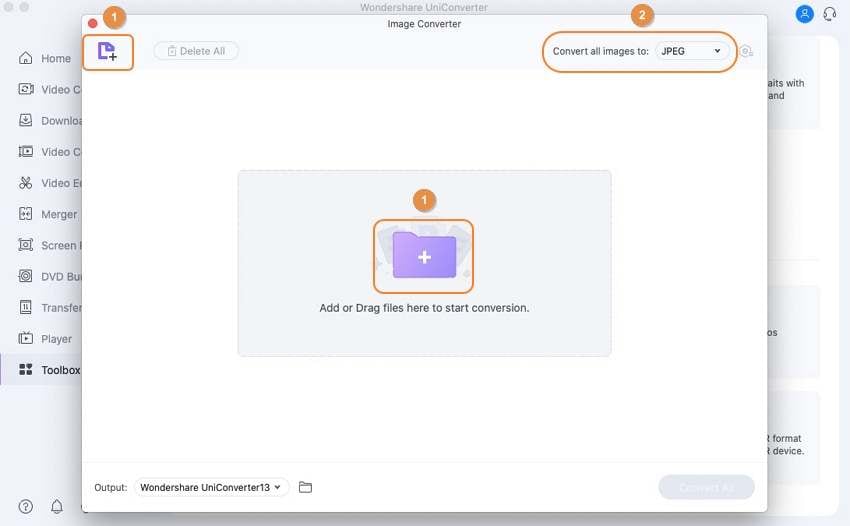
Step 3 Convert and save your image.
Click on the Convert All button and the JPG file will be automatically saved on the destination folder.
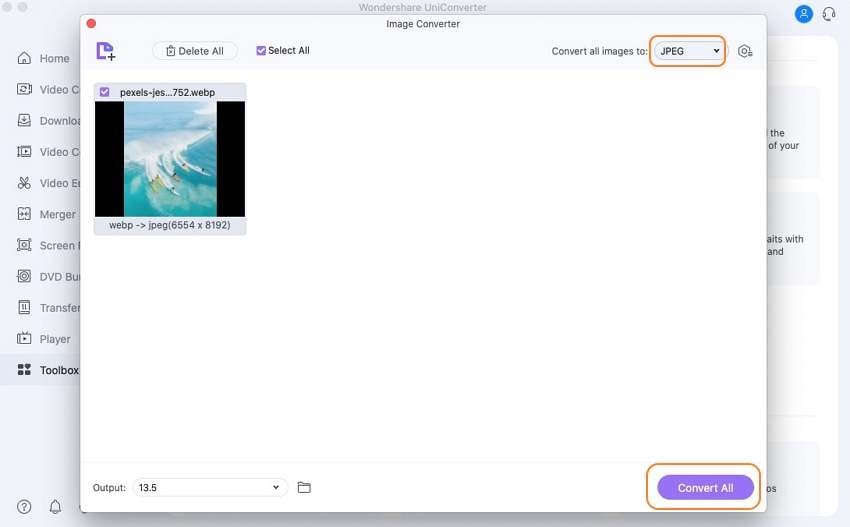
Wondershare UniConverter — Best WebP to JPG Converter for Mac and Windows.
Convert your WebP file to JPG on Mac without quality loss.
Batch convert WebP files to JPG without any hassle.
Support more than 1,000 video, image and audio formats.
Compress your video, audio and image files without quality loss.
Add dynamic watermark to your video or remove any watermark from your video easily.
AI-powered features such as Smart Trimmer, AI Portrait, Background Remover take your video to the next level.
Save any online video from more than 10,000 platforms and sites.
3. Convert WebP to JPG on Mac online
Online-Convert is an excellent online converter that allows changing video to any format relying on the configuration supported by your gadget. It's a unique opportunity to enjoy viewing pictures or listening to audio when in the proper form required by your device. You can convert any file format into a different format by following the steps outlined below. The operation will not lose the quality of the files and will not erase any of them. The File will preserve its quality and may even be clearer due to this.
Top reasons for choosing Online Convert:
- It’s Ad-free.
- Versatile conversion features, also available for Android & iOS.
- A Powerful program, easy to understand.
- Supports plenty of formats.
- Extensive features, intuitive user interface.
Here we show how you use one of these converters to turn a WebP image into PNG:
Step 1: Visit Online-Convert site in your browser.
Step 2: Click Choose Files to upload WebP images from your computer.
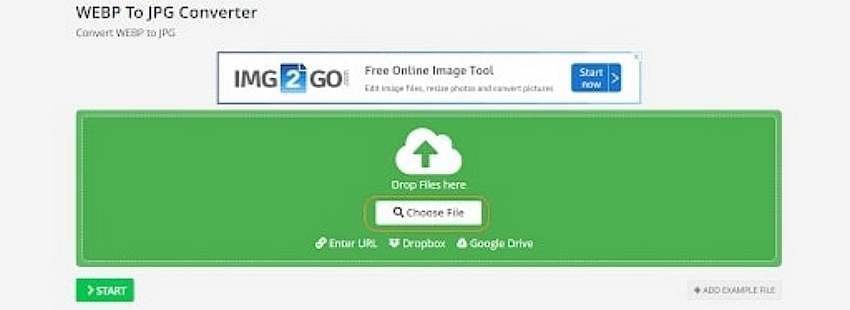
Step 3: Click Start Conversion to begin converting your WebP images.
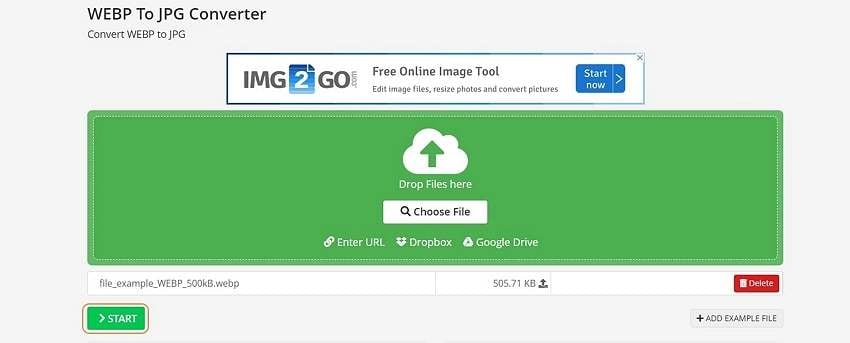
Step 4: When your images are converted, click Download to download them to your computer.
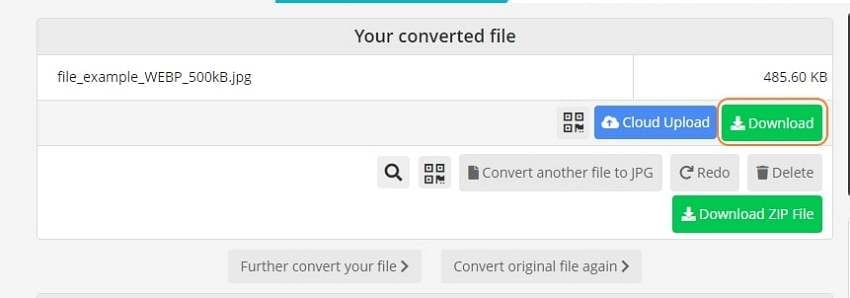
4. Convert WebP to JPG on Mac with AnyWebP
AnyWebP is a premium and yet free all-in-one image converter that supports conversion from WebP to JPG, PNG, ICO formats and supports conversion from ordinary pictures to WebP format. You can use it to convert any image format, JPG or PNG for example, to WebP with one click.
It offers the finest all-in-one WebP conversion. So you can convert as many images as you want from any image format to WebP and you can also convert WebP into any other image format in a few seconds. AnyWebP takes just one second to convert one image format to another so it is not time-consuming.
Top reasons for choosing Online Convert:
- Convert hundreds of images at the same time efficiently.
- Safe and secure.
- Converts hundreds of images at once.
- Easy to use.
- Save time and effort.
Step 1: Visit the website and Drag and Drop the WebP file.
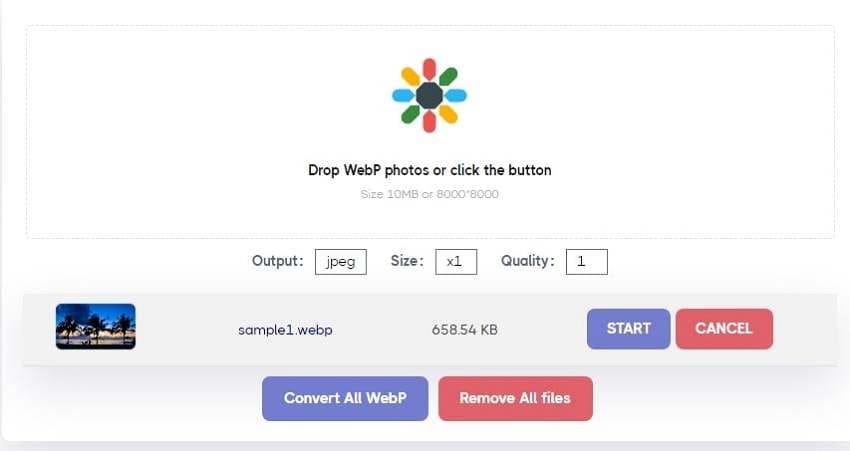
Step 2: Set the output as JPEG.
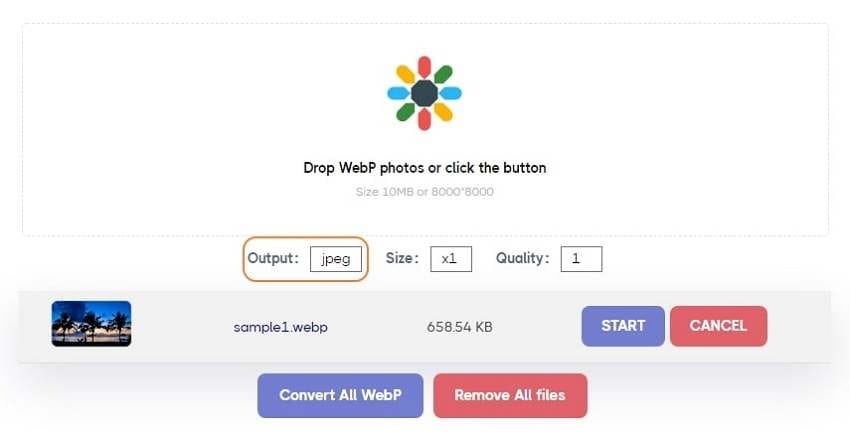
Step 3: Click the Start button to convert your WebP image into JPG.
5. Convert WebP to JPG on Mac with Convertio
Convertio is a web-based application that converts files between different formats. It supports over 2,000 conversion types, including converters for Archive, Audio, Documents, Ebooks, Images, and Presentations. With Convertio, you can easily convert WEBP to JPG. Convertio is extremely easy to use compared to other online converters and can assist you in converting files quickly. However, this page contains some intrusive advertisements. However, you can only upload files less than 100 MB in size.
Top reasons for choosing Online Convert
- Convertio allows you to convert scanned documents and images into word documents in Word, Pdf, Excel, and Txt formats.
- Extremely easy to convert, just by drag & dropping, no sign-in required.
- You can convert the files using any browser.
- Up to 10 free conversions per day, which is more than enough for normal usages.
- Convertio offers you four pricing options to choose from - The 24 Hours, Light, Basic, and Unlimited plans.
Follow the steps below to convert the WebP file to JPG.
Step 1. To begin, you can visit the official website and select a file. The best feature of this program is that it allows you to upload files from Dropbox, Google Drive, and other cloud storage services.
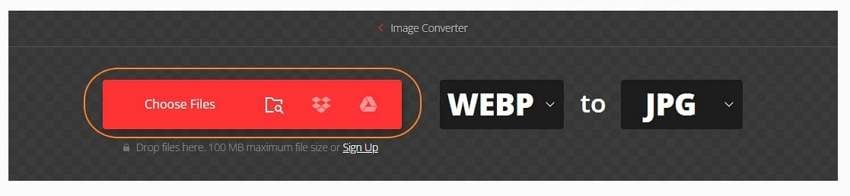
Steps 2. After uploading the image, set the output as JPG and click on the Convert button.
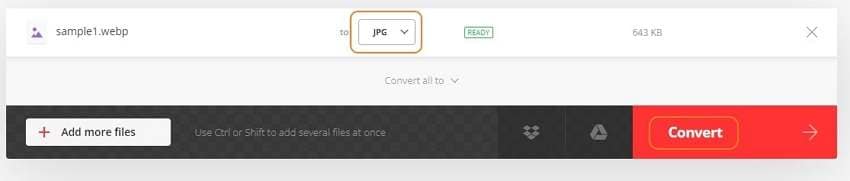
Step 3: Then wait until you get the Download button.

Part 3. Quick Comparison Table of 5 Ways to Convert WebP File to JPG
Here is a comprehensive response addressing use cases, and pro tips for converting WebP to JPG based on the information :
Comparison Table of 5 WebP to JPG Conversion Approaches
| Approach | Main Features | Pros | Cons | Best For |
|---|---|---|---|---|
| 1. Preview on Mac | Built-in macOS app for viewing/editing/converting | Precise control over quality, no installation needed | Time-consuming for batch, manual process | Simple, one-off conversions |
| 2. Wondershare UniConverter | Fast batch converter with multiple features | Very fast (90x faster), batch support, quality retention | Paid software, but free trial available | Professional, bulk conversions |
| 3. Online-Convert (Web) | Browser-based conversion, easy to use | Ad-free, versatile, intuitive UI, no install | Dependent on stable internet, file size limits | Quick conversions on any device |
| 4. AnyWebP (Online) | Batch converter supporting multiple formats | Free, fast, safe, easy batch conversion | Requires upload to server | High-volume batch conversions |
| 5. Convertio (Online) | Web-based converter supporting cloud uploads | Supports Google Drive/Dropbox uploads, easy drag & drop | 100 MB free file limit, ads present | Convenient cloud-based conversion |
Part 4. Pro Tips for Converting WebP File to JPG
Clean Metadata During Conversion:
Many converters retain WebP metadata which may not be necessary in JPG. Removing metadata can reduce file size and improve privacy.
Optimize Compression Settings Manually:
Instead of default settings, tweak compression ratios and quality sliders manually for a good balance of quality and file size tailored to your needs.
Preserve Transparency by Converting to PNG First:
WebP supports transparency, but JPG does not. If retaining transparency is important, convert WebP to PNG, then optionally to JPG with added background instead of direct WebP to JPG conversion.
Use Browser Extensions for Instant Conversion:
Some browser extensions auto-convert WebP images to JPG when downloading, saving manual conversion steps.
Test Convert on a Sample Image:
Before bulk conversion, convert a sample WebP image to JPG to verify compression, color accuracy, and quality meet your expectations.
Utilize Cloud or AI-based Converters for Quality Enhancement:
Some online converters use AI algorithms to upscale or enhance images during format conversion for better output quality.
Part 5. Frequently asked questions about converting WebP to JPG on Mac
Q1. How do I open a WebP file?
You can easily open WebP on Chrome, Firefox, Edge, or Opera, all you have to do is double-click the image, and it opens in your default browser for you to view. You can edit WebP files using graphics software, like Photoshop, GIMP, Microsoft Paint, etc.
Q2. Does Safari support WebP?
No, both iOS and Mac Safari do not support WebP. WebP is just supported by Chrome, Firefox, Edge and Opera.
Q3. Why are images being saved as WebP?
Google claims WebP decreases image size compared to PNG and jpg. It reduces file size by up to 26% compared to PNG images and by up to 34% compared to jpg images. That's why images on websites are saved as WebP.
Q4. is WebP better than JPEG?
WebP is a better image format than JPEG in every way. WebP images are 25–35 percent less in file size while maintaining the same quality. The sole disadvantage of WebP in this struggle is that not all browsers support it. Thus some will instead load the JPEG file.
Part 6. Final Words
These are the few best and reliable methods for converting WebP to JPG on Mac. We hope you won't face any issues while converting the WebP to JPG format from now on. According to their functionality, these methods are perfect and have several benefits and losses. If you are looking for a tool that can save you a significant amount of time while maintaining a high-quality file, Wondershare UniConverter is the tool for you.