A VOB file is a container format mostly found in DVD videos. The Video Object format is based on the MPEG-2 program stream format. They are used to play CD and DVD video files. The article is designed for you if you are looking for a VOB player Mac for your needs!
We shall present play VOB files on Mac through different players and cover their features, pros, and cons. Let us begin this, shall we?
In this article
Part 1. 10 best free VOB Player for Mac
If you wish to watch VOB files on Mac, you need access to workable players in the market. We have outlined ten VOB players for you to open VOB on Mac.
1. Wondershare UniConverter for Mac
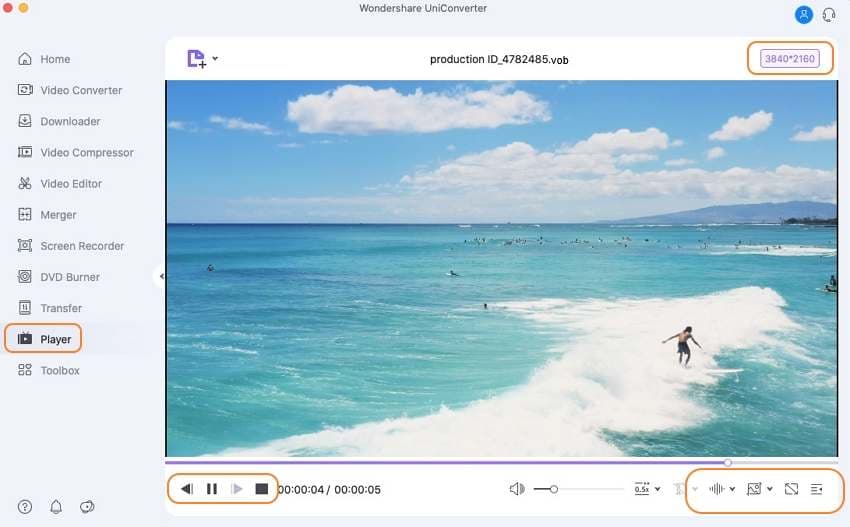
Wondershare UniConverter is highly recommended to play VOB video files on Mac. It allows users to play VOB files on Mac without any hassle. You can watch VOB files on Mac smoothly.
Key features
- Play VOB or DVD files on Mac in high quality.
- Speed up or slow down the video with 7 different speed rates when playing it.
- Play 4K or HD video without any hassle.
- Convert videos to more than 1,000 formats at 90x conversion speed.
- The video toolbox offers different functions to deal with daily video and audio problems.
Pros
Simple-UI and easy to use.
All-in-one video solution with advanced features.
Excellent customer support.
Free trial.
Cons
It doesn’t support Blue-ray Disc.
Try Wondershare UniConverter for free now!
Over 3,591,664 people have downloaded it to try the advanced features.
2. VLC Media Player
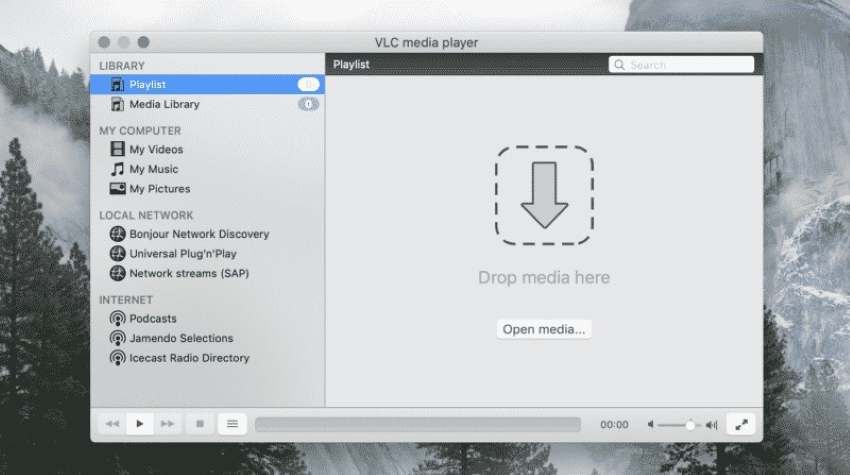
VLC Media player is used to play VOB files on Mac.
Key features
- VLC allows you to play DVDs, audio CDs, and VCDs.
- You can also decode video faster.
- The video filtration facility to operate on stream easily.
- You can also view 360-degree videos.
- The high-quality video goes up to 4K resolution.
Pros
The video files can be played from discs, streams, and webcams.
It doesn't contain ads, spyware, or user tracking.
It supports a wide range of video compression methods.
VLC offers a user-friendly design.
Cons
It is complicated to edit metadata in VLC.
3. Elmedia Player
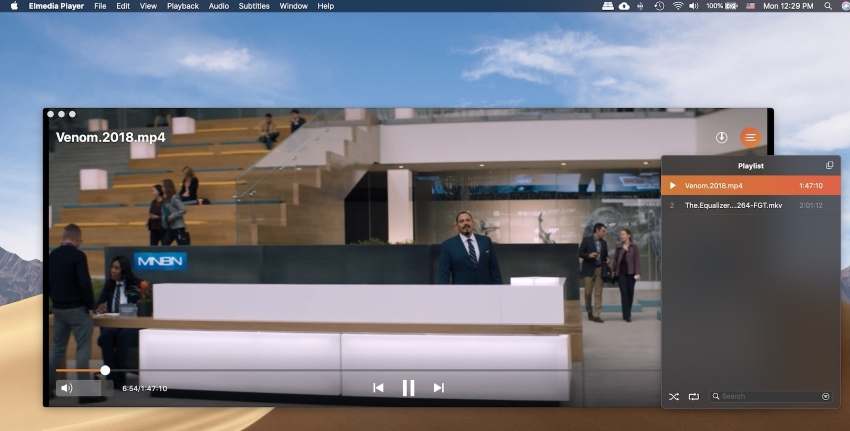
Elmedia Player helps watch VOB files on Mac.
Key features
- You can play VOB files in MP4, FLV, SWF, WMV, and MKV formats.
- The speed can be controlled while watching the movie.
- The movie scene can also be bookmarked.
- The appearance of the Elmedia player can be customized.
- The online videos can be streamed from YouTube, Dailymotion, and Vimeo.
Pros
You can compile your playlist to be streamed on a larger screen.
It is compatible with the Apple M1 Mac chip.
Elmedia offers impeccable subtitle support.
The brightness, saturation, contrast, hue, and sharpness can be adjusted as needed.
Cons
It is hard to import and export the file.
4. MPlayerX
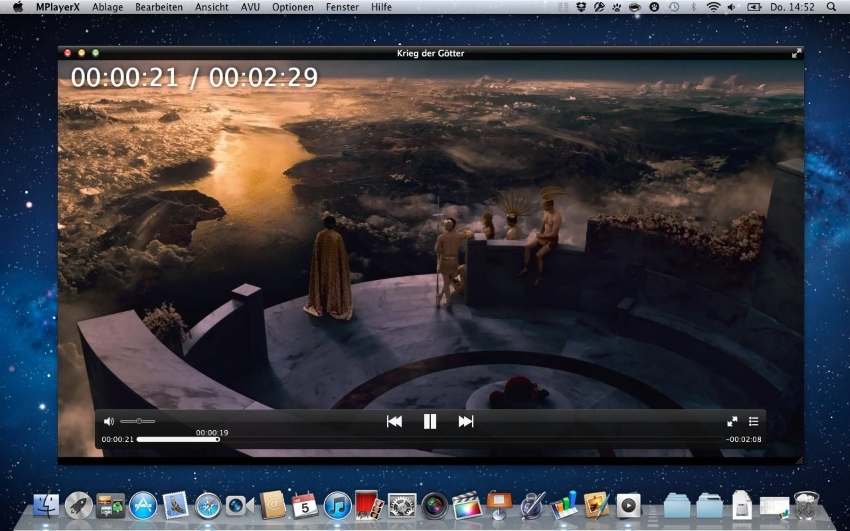
MPlayerX is another way to open VOB on Mac.
Key features
- MPlayer has got you covered if you have forgotten the last time you played.
- The tool intelligently detects the encoding of the subtitles.
- The player can be controlled through multi-touch functionality.
- The control bar accelerates the navigation from one tool to another.
- The subtitles languages include Latin, Eastern Asian, Arabic, and Hebrew.
Pros
You can play any file format via MPlayerX.
The multi-monitor support helps you work while you watch films.
The interface is easy to use for a beginner in the field.
The next episode is easily found without any stress.
Cons
MPlayerX crashes multiple times and slows down the process.
5. Omni Player
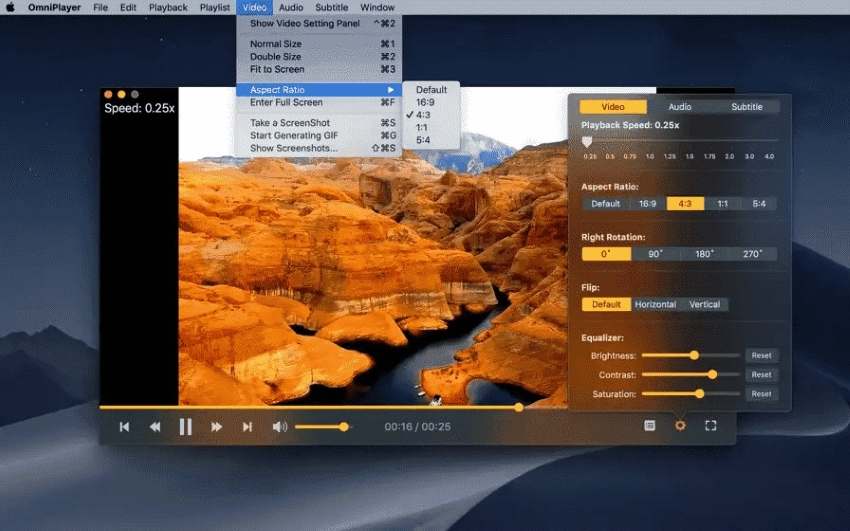
The next on the list of VOB players Mac is Omni Player.
Key features
- You can easily search and load subtitles online using a video name or a hash.
- It is a comprehensive media player for all kinds of formats.
- The audio delay time can be changed to synchronize audio and video.
- The preview images are shown in the progress bar when the video is played.
- The YouTube and Vimeo videos can be played without facing annoying ads.
Pros
The user is free to resume, fast forward, and jump to a specified time.
The video image equalizer can be adjusted like brightness, contrast, and saturation.
The screenshot can be taken in different formats.
The playback speed can be adjusted from 0.25x to 4x.
Cons
The interface and controls are not workable.
6. IINA
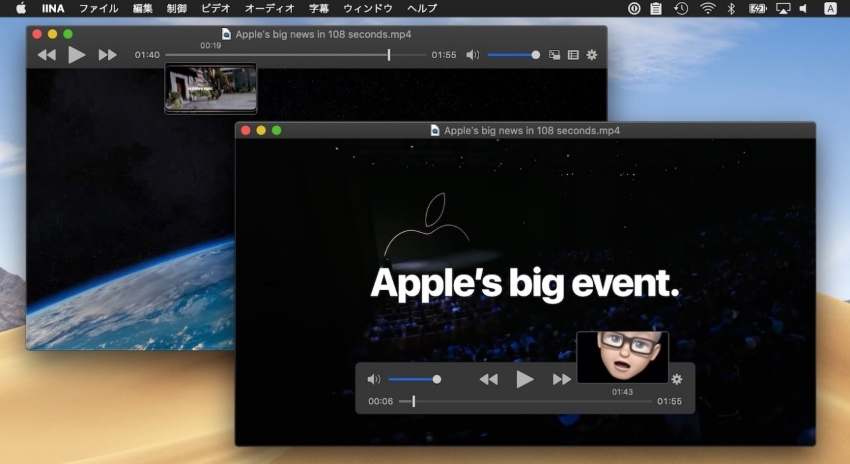
Another VOB player, Mac, is IINA.
Key features
- IINA offers a carefully crafted user interface providing a sleek design.
- The Picture-in-Picture mode allows you to enjoy local and online videos.
- You can have access to a variety of online streams via IINA.
- IINA has been translated into more than 20 languages.
- The interface is user-friendly.
Pros
IINA has the post-Yosemite design language of macOS.
The Force Torch feature brings productivity to the workplace.
There are no annoying ads to distract you from the main content.
It is a free and open-source program.
Cons
There are no automatic updates in IINA.
7. UMPlayer
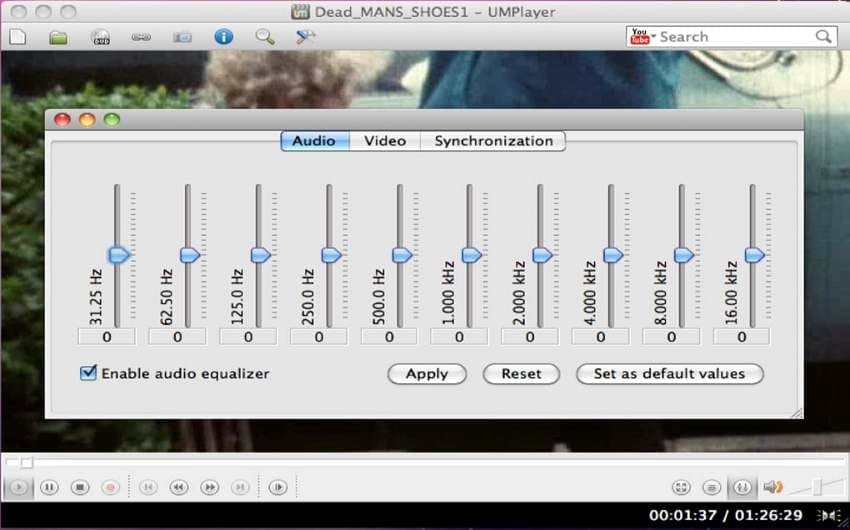
UMPlayer is a handy VOB player for Mac.
Key features
- Viewing videos and audio listening has become a treat with UMPlayer.
- It has an attractive and compelling design that enhances its popularity.
- The user interface is beginner-friendly and supports effortless navigation.
- The various media files and formats can be easily played on UMPlayer.
- The loading speed is much faster.
Pros
UMPlayer works smoothly even without needing an Adobe Flash plugin.
There are more than 200 codecs that mean negligible hardware problems.
It puts a small strain on the system resources.
The interface is highly customizable.
Cons
It isn't very easy to load videos from a custom URL.
8. GOM Player

GOM players allows users to enjoy VOB videos on Mac without any hassle.
Key features
- GOM Player supports a wide range of file types.
- The 360 degrees VR video has changed the narrative of all VOB players.
- It is highly famous for its high-quality output content.
- The user can find the missing codecs via the codec finder service.
- The interface has got you covered, even if you are a beginner.
Pros
The user has easier playback control with the GOM player.
It offers a nice working skin engine.
You can also rename the file as you play the VOB files.
You can also play broken media files.
Cons
The tool has become a little bulk in comparison to previous versions.
9. DVDFab12
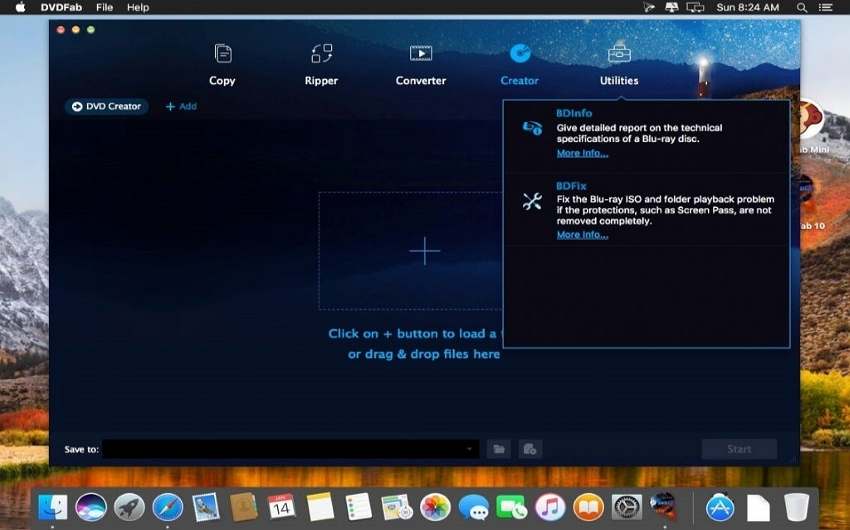
DVDFab 12 is a remarkable way to open VOB on Mac.
Key features
- The DVDFab12 has a launchpad that displays the most used features.
- You can copy and rip recorded discs effortlessly.
- The Cloud Speedup has made file loading faster and quicker.
- The viewing experience has been improved with a 4K UHD Blu-ray.
- The repairing of media files is an easy process.
Pros
It automatically scans all subtitle tracks.
The video can be upscaled in a matter of seconds.
The software offers safety and takes privacy under consideration.
DVDFab12 leads the industry in automatic scanning.
Cons
It doesn’t promise security and can be easily hacked.
10. Aurora VOB Player for Mac
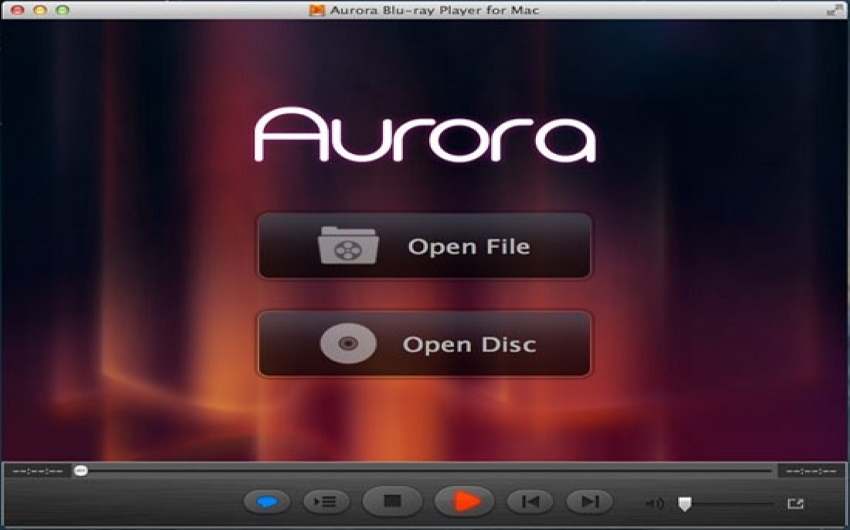
Aurora VOB player for Mac is an easy-to-use Video Player for Mac.
Key features
- Aurora was specially designed for Mac users to enjoy protected and unprotected Blu-ray movies.
- Aurora offers subtitle support.
- It is highly compatible with Mac OSX.
- The player can be used as a DVD player, media player, audio player, and photo viewer.
- The high-quality video output can always be counted upon through Aurora.
Pros
It works like a charm for browsing picture galleries.
Aurora supports all macOS versions.
The 4K Blu-ray video playback is offered.
The multiple formats are supported via Aurora VOB player.
Cons
It requires huge resources.
Part 2. How to play VOB files on Mac?
You can play VOB files on Mac on another esteemed software known as Wondershare UniConverter that has been explained earlier as well. To know how to watch VOB files on Mac, the users are expected to follow the guidelines below carefully.
Step 1 Open UniConverter Video Player and import the VOB file.
For starters, launch Wondershare UniConverter on your Mac computer. And click on Player from the left menu panel.
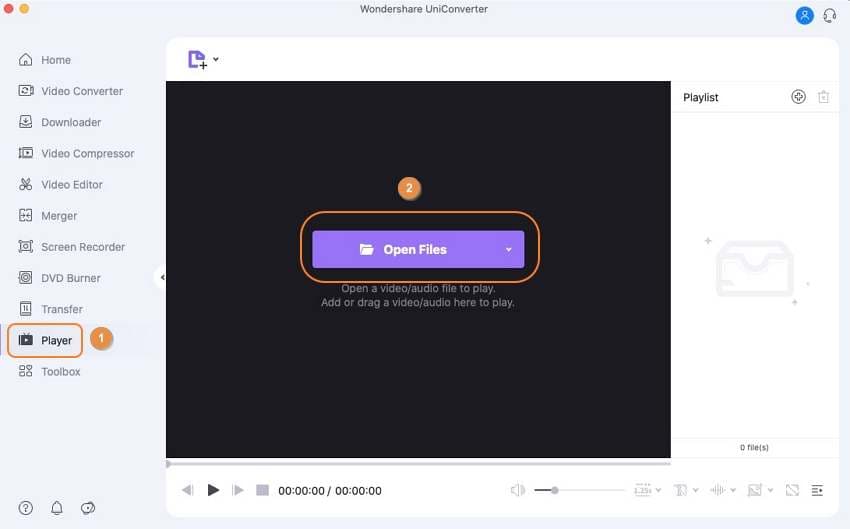
Step 2 Play the VOB video.
After importing the VOB file, the targeted video will play automatically. Enjoy your video with personalized settings: adjust the video volume and speed, add subtitles or enjoy it in full-screen.
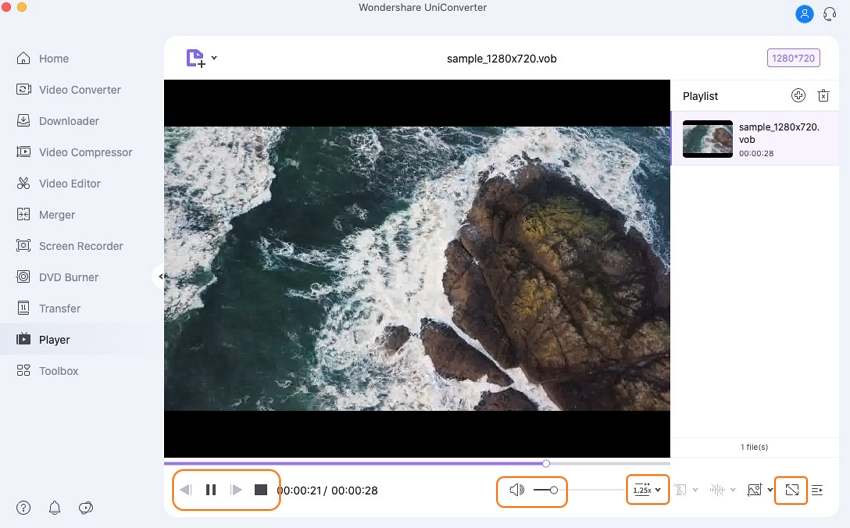
Wondershare UniConverter — Best VOB Player for Windows and Mac
Play VOB files smoothly.
Play HD/4K videos without any hassle.
Save videos from more than 10,000 sites.
Additional features support file DVD burning, CD ripping, image conversion, and more.
Original quality video conversion with full GPU acceleration. 90X faster conversion speed.
Part 3. FAQs about VOB Player for Mac
How do I play VOB files on VLC Mac?
You can play VOB files on VLC Mac by following steps:
Step 1: Open VLC from your Mac and tap on “File.” Choose the targeted video from there.
Step 2: The folder's location would be in the form of (VIDEO.TS). Play the video.
Step 3: The video is played successfully.
How do I convert VOB to MP4 on Mac?
You can convert VOB to MP4 files by using Wondershare UniConverter.
Step 1: Launch Wondershare UniConverter on Mac and choose the Video Converter from the left panel to upload your VOB file(s) by clicking the Add File sign.
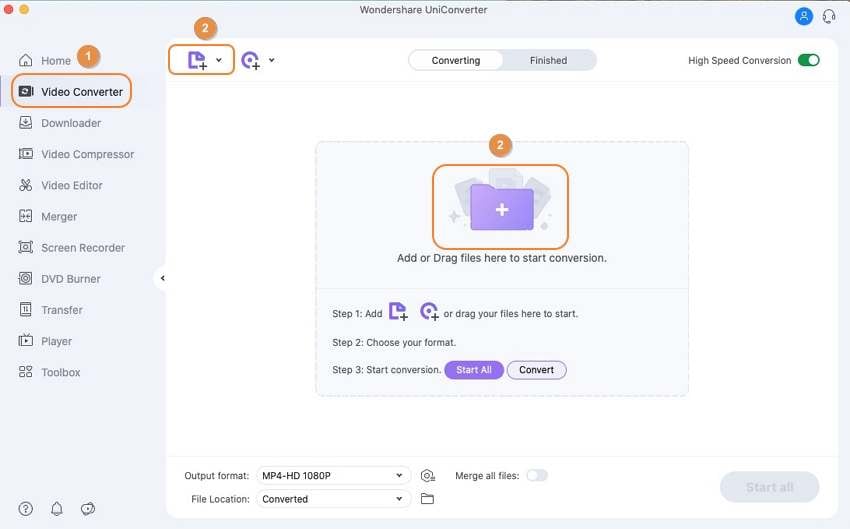
Step 2: Choose the output format as MP4 and click on Convert.
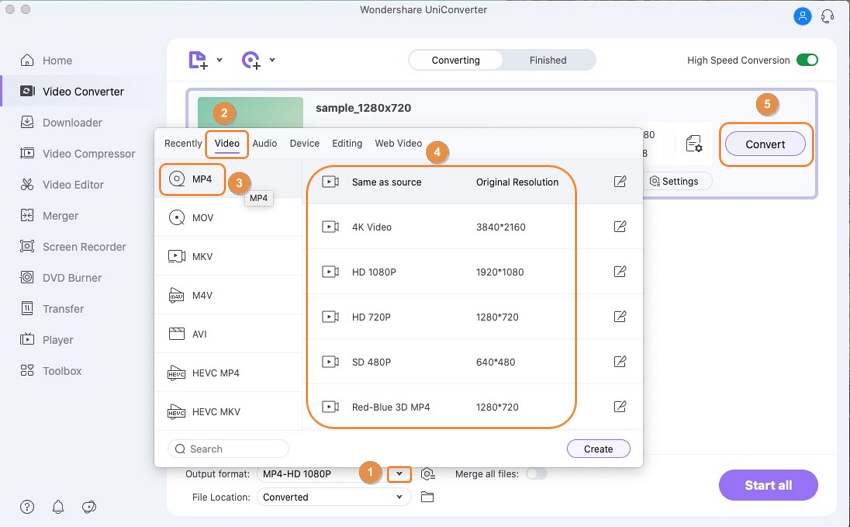
How do I rip a VOB file to DVD on Mac?
You can rip a VOB file to DVD on Mac through UniConverter.
Step 1: Launch UniConverter and click on DVD Burner from the left panel. Now, navigate to the Open Files to browse the file.
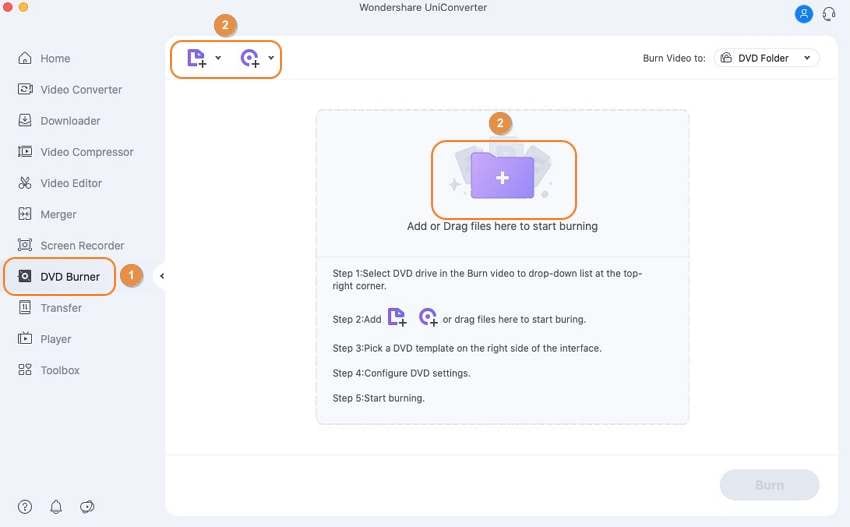
Step 2: Click on Load afterward. The user is expected to tap Edit located at the top right corner and then choose a template of the DVD template box. Choose the desired background picture and music after that. Now, hit OK.
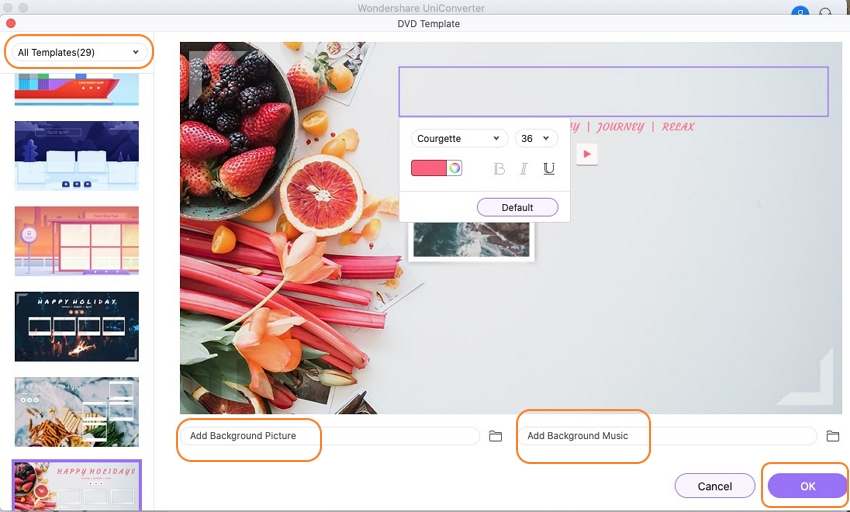
Step 3: Now, you can customize the preferences such as aspect ratio, TV standard, and Quality. Ensure that the right DVD drive with a black DVD is chosen in the drop-down list. Click on Burn to execute the process.
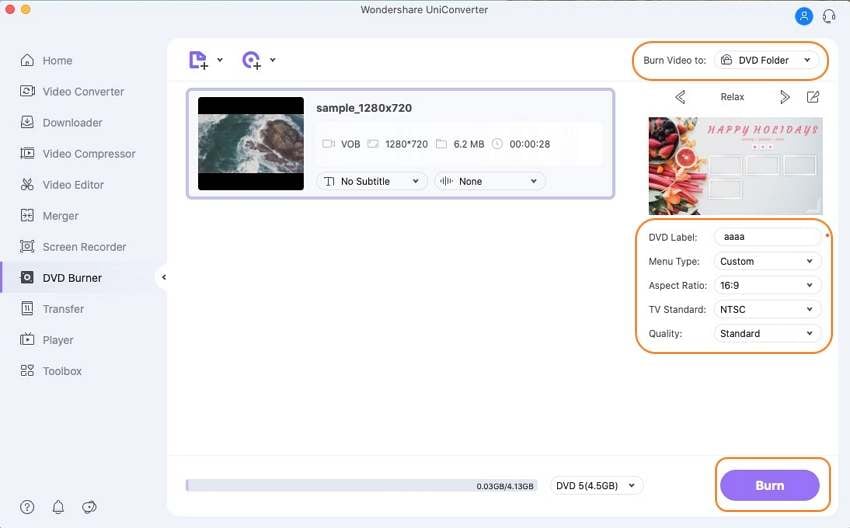
Closing words
The article covered ten VOB player Mac competing with each other to make a mark on the world. Each tool has introduced key features, pros, and cons to make a better and a conscious decision. We recommend the user invest in Wondershare UniConverter to play VOB video files without facing any complications.


