NEF — Nikon Electronic Format is the Nikon RAW image format. Therefore, all photos taken by Nikon digital cameras will be stored with the .nef extension. However, due to the sensors and settings of the RAW camera, most photo viewers and editors do not support these RAW photos. Because the larger the file, the more difficult it is to handle, and the current RAW file support is not universal, and most image viewing programs or editing software on the market still cannot be opened. Carefully read the article to learn some efficient methods to convert NEF to JPG on Mac without losing quality. Here you can easily choose the best way to convert NEF to JPG pictures online or offline.
Part 1. What is the difference between NEF and JPG files?
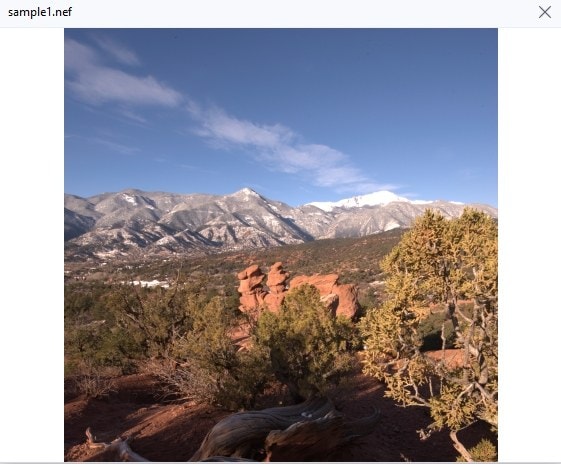
JPEG is a common format for photographs, it's simple. If you are uploading images to the Web or printing pictures, then most likely the files are saved in JPG format. NEF is a format unique to Nikon, which is equivalent to RAW files, and RAW files have no white balance. NEF and JPG are not at the same level. The pictures in NEF format are relatively large, but the image quality and color will be much better than the JPG format, and the details are more complete. The JPG format has the advantage of taking up less space, which is conducive to spreading and saving, but the disadvantage is that it has a large loss of image quality.
Part 2. 5 best NEF to JPG converters for Mac recommended
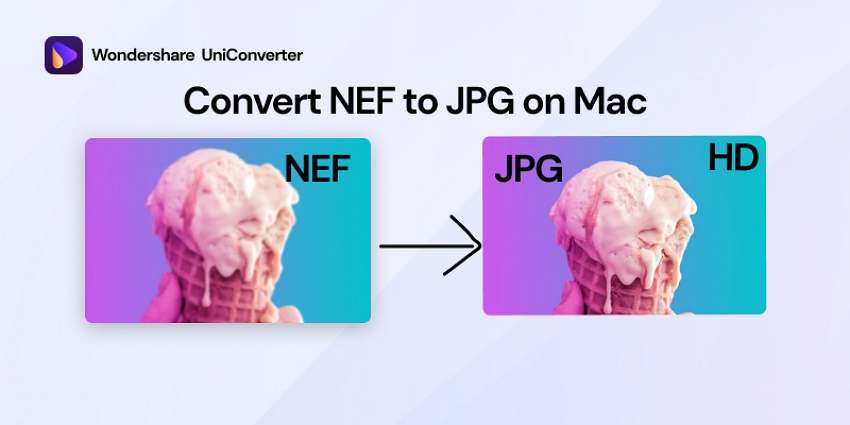
1. Wondershare UniConverter
Wondershare UniConverter is one of the best image, audio, and video format converters. It is the go-to media application because it has all of these capabilities in one. The built-in Image Converter tool of Wondershare UniConverter supports converting images from almost any format to JPG, JPEG, PNG, BMP, and TIFF. Batch processing allows you to convert numerous files at once. The appended files' height and width can be modified if needed. Image cropping, watermarking, and effects are also supported.
Wondershare UniConverter — All-in-one Video Toolbox for Windows and Mac.
Convert NEF file to JPG/PNG//BMP/TIFF/WebP eaisly.
Convert multiple image files in high speed.
Compress your image files without quality loss.
Add watermark to your image with one click.
Remove the background from your picture automatically.
Save any online video from more than 10,000 platforms and sites.
Pros
User-friendly and easy to use.
Convert files 90X times faster than any other converter.
Edit your image files by cropping, adding effects, and watermark
AI-powered features make your video and image processing automatic.
Remove the background from your image automatically.
Cons
No mobile phone version.
2. Adobe Photoshop
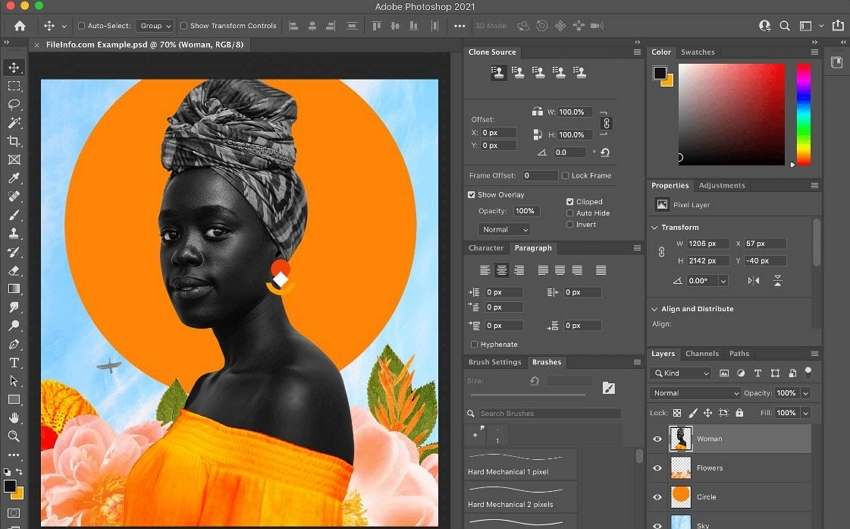
I believe everyone has known Adobe Photoshop more or less, and even many people have used it, and many friends have not used it before. Adobe Photoshop is an image processing software developed and distributed by Adobe Systems. Photoshop mainly processes digital images composed of pixels. Using its numerous editing and drawing tools, you can effectively edit pictures. In addition, PS also has many very useful functions, such as graphics, images, text, video, and many other aspects.
Tools in Photoshop can edit a single image as well as a large number of photos. There are several versions of Photoshop, including Photoshop CC, Photoshop Elements, Photoshop Lightroom, and Photoshop Express. The latter is the less-functional iOS version of Photoshop. Also, you can easily convert NEF files to JPEG with Adobe Photoshop.
Pros
Having a convenient user interface.
Providing a professional set of tools.
Providing lots of plugins.
Free trial available.
Cons
High system requirements - you need a good processor and video card, otherwise, the software may slow down.
Special knowledge and skills are required to work in Photoshop.
Try Wondershare UniConverter for free now!
Over 3,591,664 people have downloaded it to try the advanced features.
3. Movavi Video Converter

Movavi Video Converter is a complete video and picture converter software that has exceptional speed and powerful advanced capabilities. It is capable of converting images in addition to audio and video formats. Movavi can certainly convert any type of data. The supported formats are also appropriate for a variety of devices.
Unlike other video converter software, Movavi's functions are simple to grasp for new users. Users will also like the conversion speed, which has been optimized for multi-core machines and provides quick decoding, previewing, and simultaneous conversion of several media files.
Pros
Easy to use software
Supports all the significant image and video formats (JPEG, PNG, NEF, CR2, WMV, MP4, AVI, , 3GP and WMA to MP3
Compatible with 180 portable devices,
High-speed converting functions.
Cons
A clumsy interface makes for a bad user experience, especially for beginners.
It lacks some basic functions.
Try Wondershare UniConverter for free now!
Over 3,591,664 people have downloaded it to try the advanced features.
4. BatchPhoto Pro
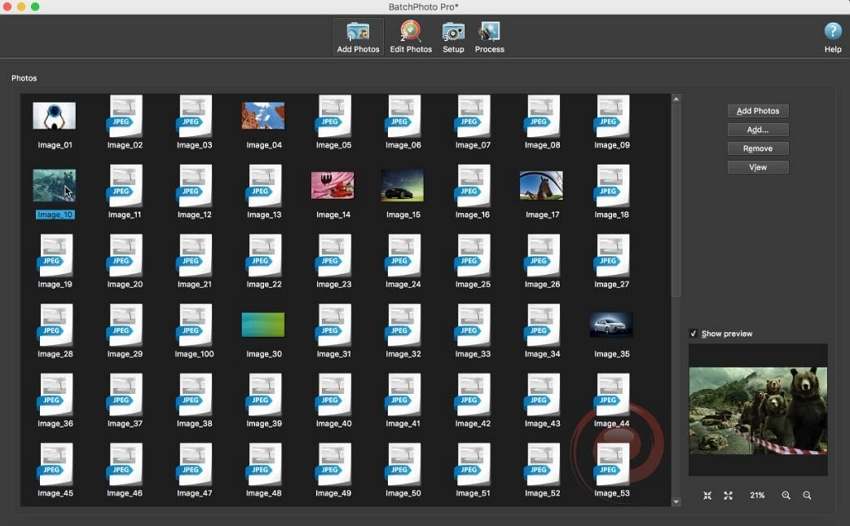
BatchPhoto Pro is a photo batch editing software on the macOS. The program supports a variety of document formats including NEF, JPG, GIF, TIF, PNG, and PDF, and can perform such as Crop, Rotate, Flip, etc. If you don’t need to edit a large number of files, BatchPhoto can edit one at a time if you prefer to have more control. It will always give you a preview of your intended changes before you click apply.
BatchPhoto can easily convert, resize, add watermark, annotate, polish, apply effects and rename hundreds of photos in a single operation. Rather than individually enhancing and adjusting pictures, BatchPhoto allows you to select a group of images, define a series of edits and apply them in a single operation!
Pros
Converts your NEF, CR2, JPG, PNG, GIF or ICO files quickly and easily.
Very versatile in input and output formats.
Replace any color in the image, with another color or with the alpha channel.
Crop a rectangular section from multiple images at once.
Configurable file renaming options.
Use predefined or custom-defined profiles to improve productivity.
Cons
The user interface is not attractive and intuitive.
Some of the auto-layout features seem to have bugs every so often.
Try Wondershare UniConverter for free now!
Over 3,591,664 people have downloaded it to try the advanced features.
5. XnConvert
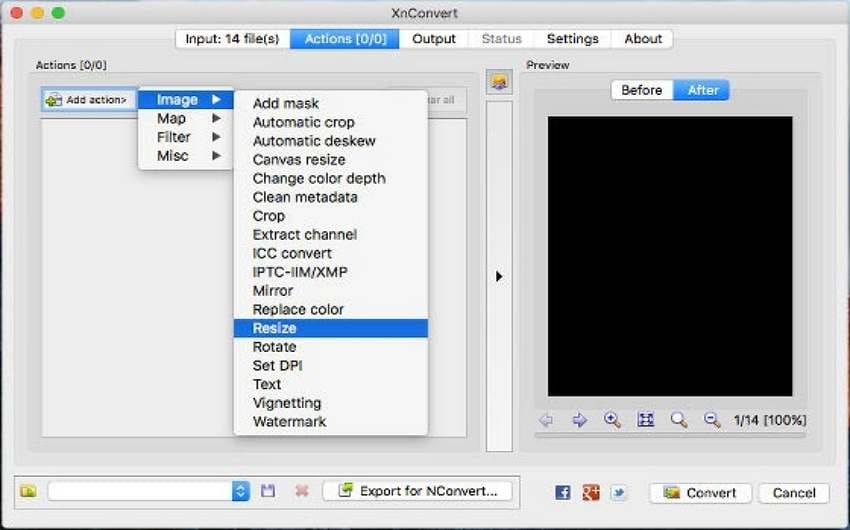
XnConvert is a cross-platform batch image converter that is fast, powerful, and free. It enables you to automate the editing of your photo collections: you can easily rotate, convert, and compress your images, photos, and pictures, as well as perform over 80 actions such as resize, crop, color adjustments, and filtering. All popular image and graphics formats are supported - JPEG, TIFF, PNG, GIF, WebP, PSD, camera RAW, HEIC, PDF, DNG, CR2. Your presets can be saved and reused for future batch image conversions.
Pros
With XnConvert, the results are consistently good. Also, their support is friendly and responsive.
Mode to resize photos: Stretch, Fit In, Fit over.
Predefined most-used photo resolutions.
Provide custom image resolution
Cons
Sometimes it lags and there are some bugs during edition.
Try Wondershare UniConverter for free now!
Over 3,591,664 people have downloaded it to try the advanced features.
Part 3. How to convert NEF/TIF files to JPG on Mac with Wondershare UniConverter
Follow these simple steps to convert NEF to JPG on macOS.
YTB Video Tutorial of How to Convert NEF or Other Image Formats to JPG
Step 1 Run UniConverter Image Converter on Mac.
Download and install Wondershare UniConverter on your macOS. Select the Toolbox tab on the left side of the menu, and then the Image Converter option.
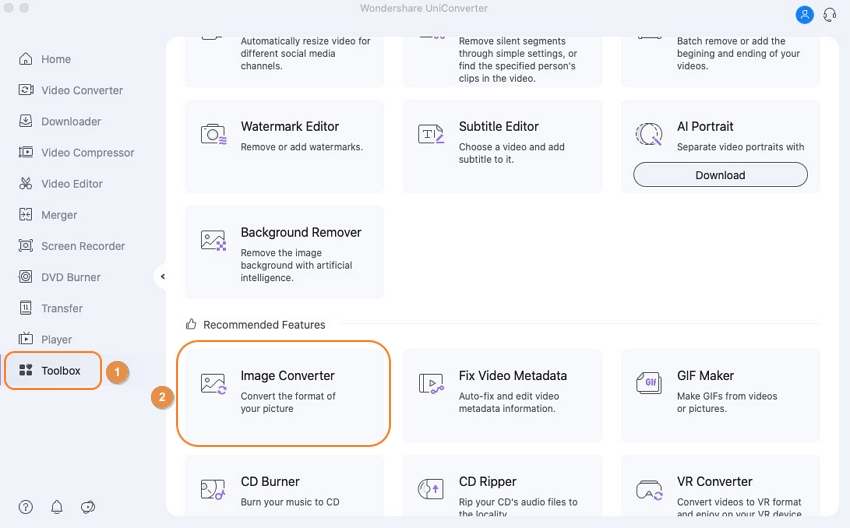
Step 2 Import your NEF file.
After that, upload your NEF - RAW files to Wondershare UniConverter by clicking the Add/+ button.
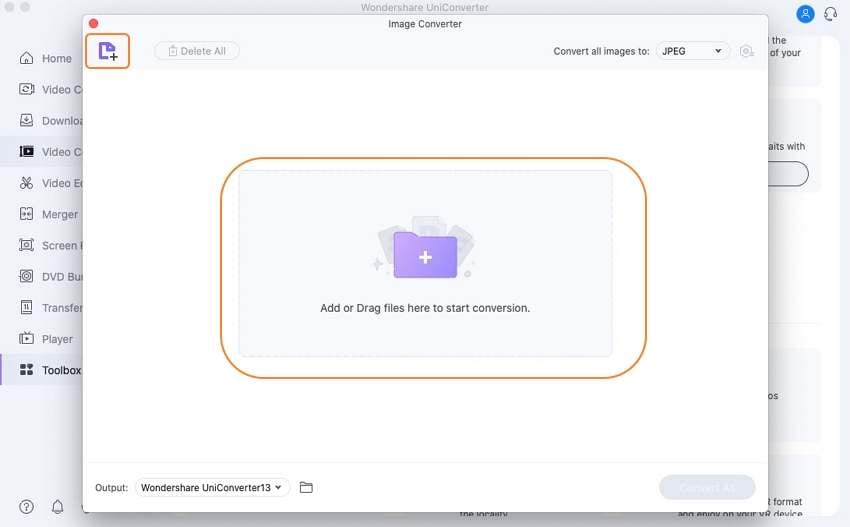
Step 3 Convert the NEF file to JPG format.
After you've uploaded the NEF files, go to Settings and choose JPEG as the output format and the location for the final JPEG file. Then click the
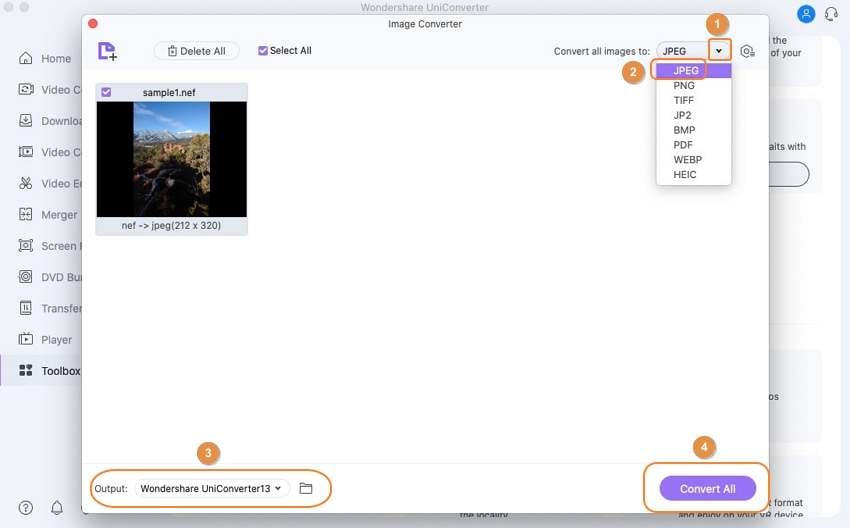
Try Wondershare UniConverter for free now!
Over 3,591,664 people have downloaded it to try the advanced features.
Part 4. How to convert NEF to JPG on Mac with Preview
Preview is the official tool for viewing photos and PDF files on Mac. Here's how to use Preview to convert NEF to JPEG on a Mac.
Step 1. Open the images in Preview with Mac.
Step 2. Select Export from the file menu. If you have more than one photo selected, you must click Export Selected Images.
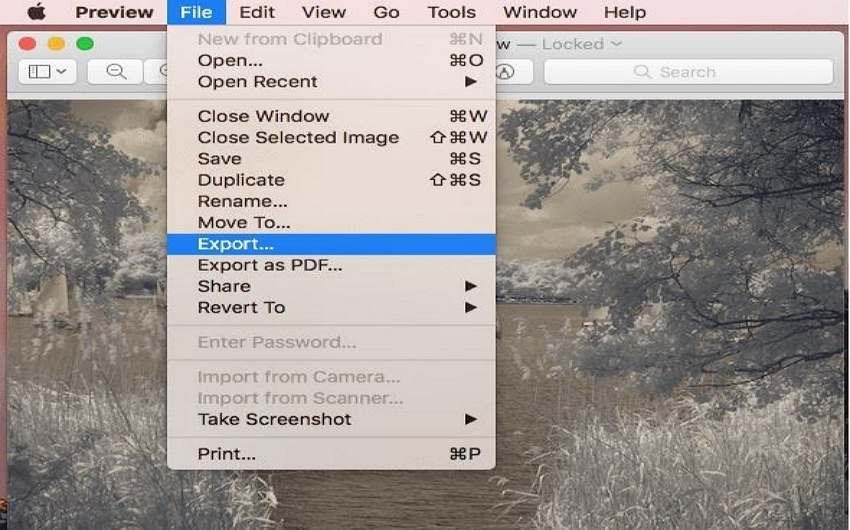
Step 3. You can choose any desired format from the drop-down menu; for this process, select JPEG.
Step 4. Give the image a name, select the folder where you want to save the photo, and then click Save.
Conclusion
These are the finest software for converting NEF to JPG using Mac. You can use any of them, but for converting raw files to jpg format, we recommend Wondershare UniConverter because it is one of the best tools now accessible and is easy to use the software. It is a very simple software that you can quickly access from the right-click menu and perform NEF to JPG conversion easily.
FAQ
1. Why do the converted JPGs sometimes look dull, soft, or too dark?
When converting RAW files like NEF to JPG, some converters do not automatically apply sharpening, contrast, or exposure adjustments. As a result, the image may look flatter than expected. Adjusting these settings manually or using software that mimics in-camera processing can help.
2. Does converting NEF to JPG preserve metadata (like EXIF info)?
Not all converters retain metadata by default. Some export methods strip out EXIF data such as shutter speed, ISO, or lens info. To retain metadata, use software that allows this option, or ensure you're using a "Save As" or "Export with Metadata" feature.
3. Why do some converted JPGs have unusual color tones (e.g., yellow or green cast)?
This is often due to incorrect white balance interpretation. Some third-party converters may not read NEF files correctly. Using manufacturer-recommended software helps maintain accurate colors.
4. Is there any quality loss when converting NEF to JPG?
Yes. NEF files are RAW and contain more bit-depth and detail (12 or 14-bit). JPGs are compressed 8-bit images, which means some color detail, dynamic range, and fine data are lost during conversion.
5. Why do RAW files look different from in-camera JPEGs?
RAW files are unprocessed, so they may appear flat or unpolished when first opened. In-camera JPEGs have built-in processing for sharpness, contrast, saturation, etc. You need to manually adjust or apply a processing profile to your RAW files to achieve a similar look.



